YouTube is one of the most popular video-sharing platforms around the world. There are millions of videos uploaded every day, so it's not easy to make your videos stand out from the crowd. That's why many people learning video editing to make them more engaging and attractive to viewers.
Also, these are chances that you come across some YouTube videos and want to edit them for use. Here in this article, we will explore the proper way to edit a YouTube video that is not yours. Before the start, it is important to be aware of copyright law and infringement. It's important to respect the rights of content creators as copyright law protects their work. Using someone else's work without permission can have ethical implications, so it's crucial to understand fair use and its limitations before editing someone else's YouTube video.
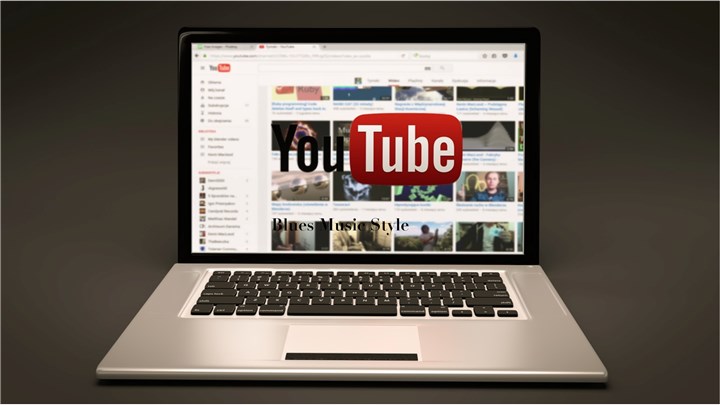
Method 1. How to Edit a YouTube Video That is not Yours
Kapwing is a great online editing tool that allows users to edit and customize videos easily. With its intuitive interface and a wide range of editing features, Kapwing has become a popular choice for content creators, students, and Youtubers. It offers basic editing features like trimming, cropping, and resizing to advanced options such as trimming, cutting, merging, adding text, captions, and annotations. Additionally, it offers various filters, effects, and transitions to enhance the visual appeal of videos.
Now let's follow the steps below to edit a YouTube video that's not yours online with the help of Kapwing.
Step 1. Visit Kapwing studio and copy the YouTube video URL you wan to edit here. You can also upload videos from Google Drive or Google Photos.
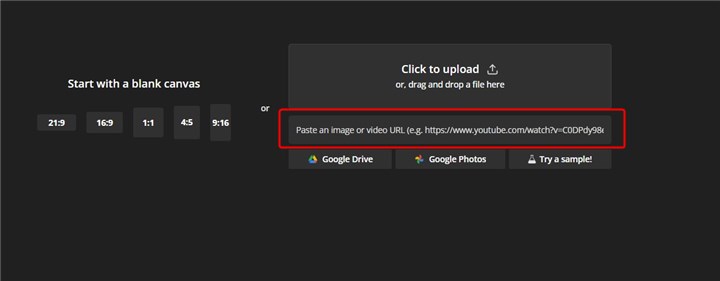
Step 2. Drag and drop the video to the timeline and then you can start editing a YouTube video that is not yours. It lets you trim, resize, add text, add image, and more.
For the free version of Kapwing, you can only export videos within 7 minutes. If you want to export longer videos, you need to upgrade your workspace.
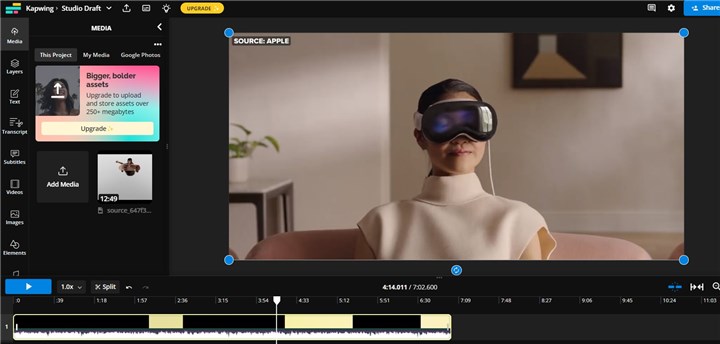
Method 2. How to Edit a YouTube Video That is not Yours
If you want to edit a YouTube video without the limitation, VideoProc Converter AI is a better optipon to go. It is a desktop-based video editing program that allows users to download and editing a YouTube that is not yours. It supports downloading videos from more than 1000+ websites and you can edit your YouTube video like trimming, splitting, merging, adding subtitles, adding effects, changing aspect ratio, and more.
Beside, VideoProc Converter AI can do more than that. It supports converting almost all video and audio formats with best quality. It lets you rip DVD as a backup, record computer screen and webcam, and download videos from online sites. Let's download and install VideoProc Converter AI and try to edit a YouTube video that's not yours easily.Step 1: Open VideoProc Converter AI on your PC or Mac. Click the Downloader icon from the home page.
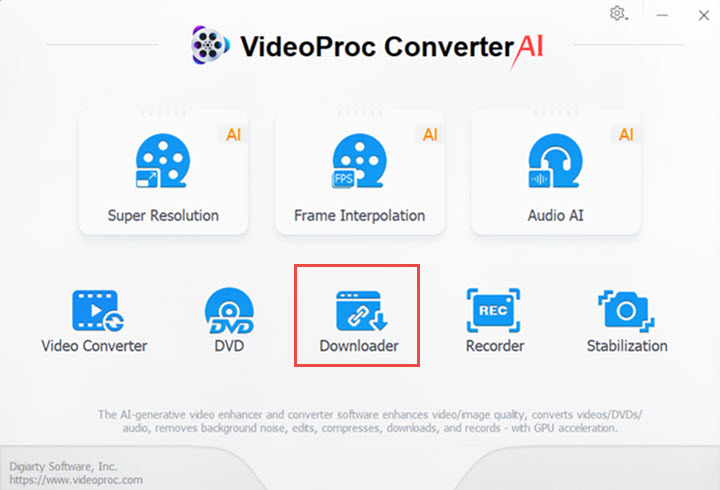
Step 2: Click+Video icon and then copy&paste your YouTube video link here. Click Analyze and choose the resolution you want. Click Download Selected Videos to start downloading YouTube videos that is not yours.
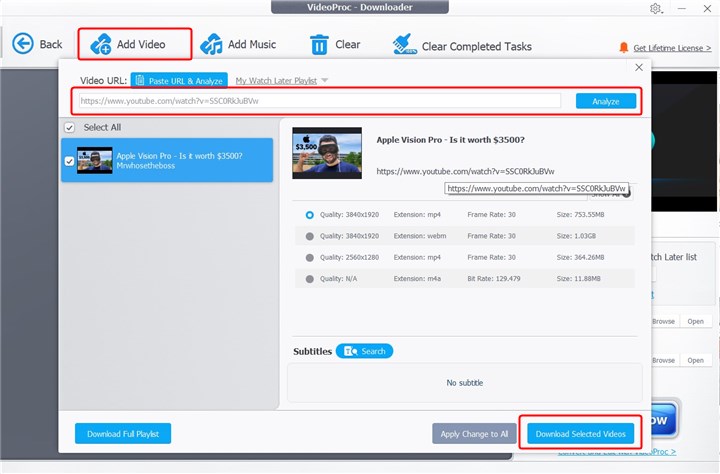
Step 3: Then you'll see the downloaded videos in the output folder. Get back to the main page and choose the Video tab.
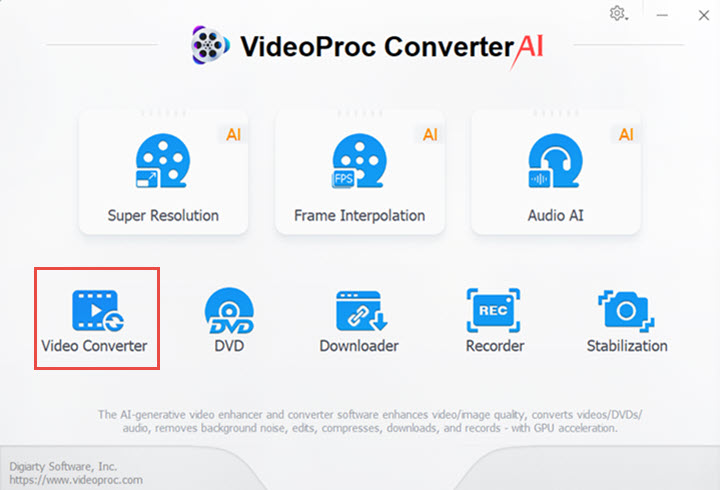
Step 4: Click +Video icon to upload your downloaded YouTube video here. You can also drag and drop your video here. Then you can easily edit a YouTube video like crop, cut, add watermark, add effect, rotate, add subtitles, and more.
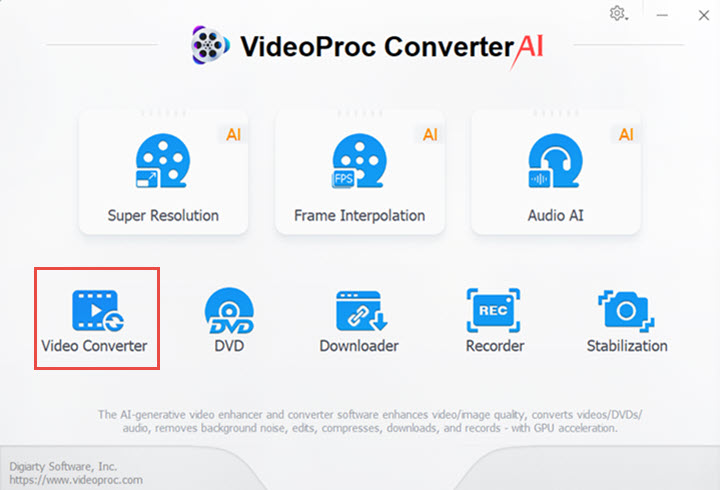
Conclusion
When editing a YouTube video that is not yours, it is important to approach the process with careful consideration of legal and ethical factors. Also, you can learn 2 quick ways in this article to help you edit a YouTube video that is not yours.









