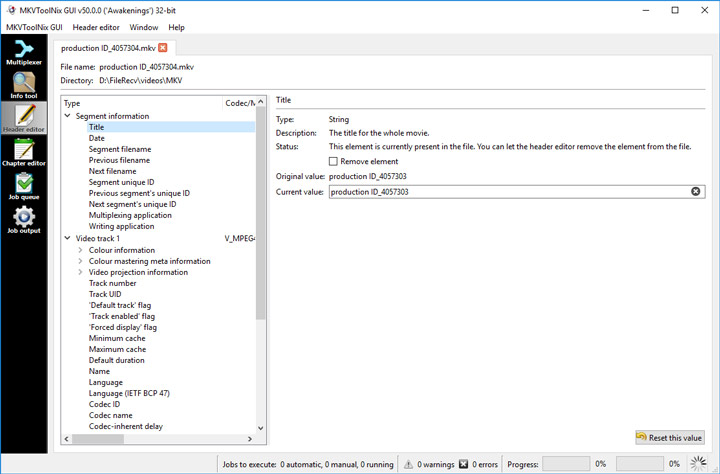Are you searching for an easy MKV metadata editor that can help them edit MKV metadata in bulk or individually without hassles? You've come to the right place.
MKV metadata is the data information about the MKV file – including the title, artist, creation date, genera, album name, encoded date, and more. It makes the MKV files easier for viewers, search engines, and software to understand and organize.
However, editing the incorrect metadata in MKV files can be tricky for beginners, since regular video metadata editors can't handle MKV format. Fortunately, we've found 3 powerful MKV metadata editors that can help users of any level edit MKV metadata within simple clicks.
How to Edit MKV Metadata Easily and Quickly
The name of VideoProc Converter AI gives you a hint: it is an expert in converting video files. And Yes, that's part of what this amazing program can do and is proud of. It's capable of converting 370+ video and audio formats, including the large 4K/8K MKV videos. It's also a perfect MKV metadata editor, which lets you modify the title, artist, genre, media cover, and other tag information quickly without hampering the video quality. Its interface includes nothing superfluous or confusing, so even the first-time user can edit MKV tags in seconds.

VideoProc Converter AI - Best MKV Metadata Editor
- Edit MKV metadata with or without decoding or re-encoding
- Support MKV with H.264, HEVC, VP8, VP9, Cinepak, Theora, etc.
- Edit title, artist, genre, comment, art cover, albums, and lyrics...
- Change format, codec, resolution, frame rate, bitrate ratio, and more
- MKV editor to batch modify MKV tags and shrink videos at 47x faster speed
Step 1. Import MKV Files
Download, install, and launch up VideoProc Converter AI. Hit Video on the main panel. Drag the MKV files or the folder that stores MKV files onto this great MKV tags editor.
Step 2. Select Output Format
Go to the Target Format section of VideoProc Converter AI, select Video, and choose an output format, e.g. MKV H.264.
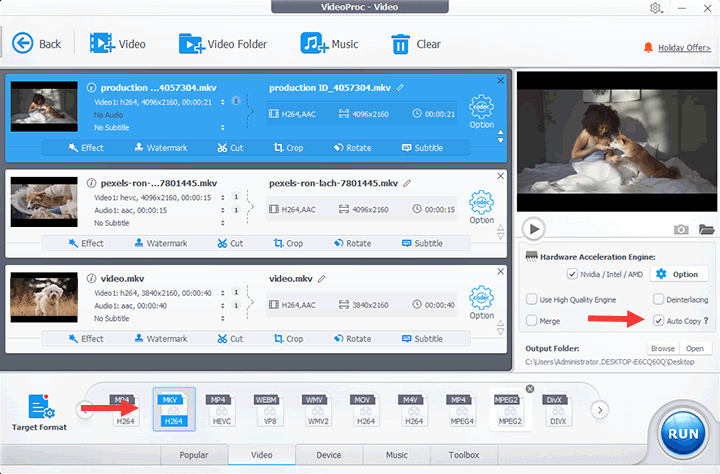
Tips
- Check the option box of Auto Copy if you need to edit MKV metadata without re-encoding.
- Hit Target Format to see more options of output formats. Enter MKV on the search bar to quickly navigate to MKV (H.264), MKV (HEVC), and many other MKV output options.
Step 3. Edit MKV Metadata
Hit the pencil icon on the properties bar to open the Name & Tag panel. Modify titles, artists, genre, comments, and the media cover. Hit Done to apply the changes. Hit Run to export the final video from the MKV metadata editor.
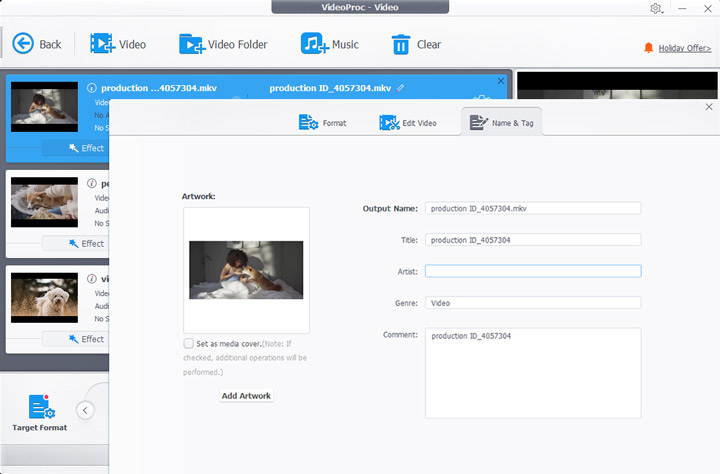
Video Tutorial: How to Remove and Edit MKV Metatda without Re-encoding
How to Edit MKV Metadata for Free in VLC Media Player
VLC media player is a cross-platform and open-source program developed primarily for playing multimedia and streaming protocols. Then can you edit metadata on the MKV file via VLC? Absolutely, VLC comes with a Current Media Information panel where you can edit the title, artist, genre, publisher, and other metadata information of an MKV file.
Unfortunately, VLC is far from being a perfect MKV metadata editor. It's not able to save the edited metadata. And the absence of the support for editing tags of multiple MKV video files in batch might disappoint those who want to quickly manage their huge library of MKV files.
Step 1. After downloading the latest install pack of VLC, install it on Windows, Mac, or Linux.
Step 2. Go to your local disk, right-click on the original MKV file, hit Open with, and select VLC media player.
Step 3. On the pop-up VLC window, press Ctrl and I to open the Current Media Information panel.
Step 4. Edit the metadata information. Enter the title artist, album, copyright, and other data.
Step 5. Click on Save Metadata to confirm the changes. Hit Close to exit the metadata editing panel.
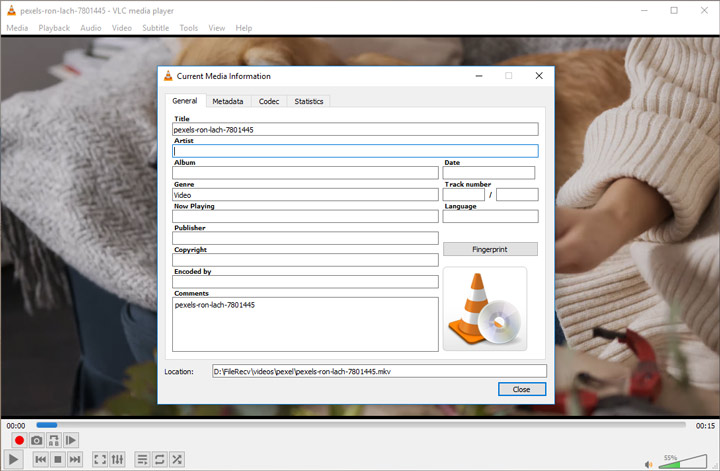
How to Edit MKV Metadata for Free in MKVToolNix
MKVToolNix integrates a set of small tools for providing its users a one-stop solution for creating, splitting, editing, merging, extracting, multiplexing, inspecting MKV files, and more. As for editing MKV metadata, it's more flexible than most of the MKV metadata editors out there. This amazing MKV tags editor lets you edit MKV metadata without remuxing as well as modify the creation data, track UIDs, default track flag, track name, titles, cover art, the specific language for the track... It even supports batch edit metadata in MKV video files.
There are downsides, however. The out-of-date and cluttered interface is one. It can be tough for beginners to find the needed setting options among tons of unexplained terminologies. Even worse, it doesn't support the output of MP4, MOV, and other commonly-used formats.
Step 1. Download MKVToolNix on your computer. This free MKV metadata editor can work on Windows, Mac, Linux, and other popular operating systems.
Step 2. Launch up the program, hit Header Editor, choose Open Matroska or WebM file, and select the original MKV file that you want to edit its tags.
Step 3. Go to the top menu bar, click on Header editor, and choose Save.