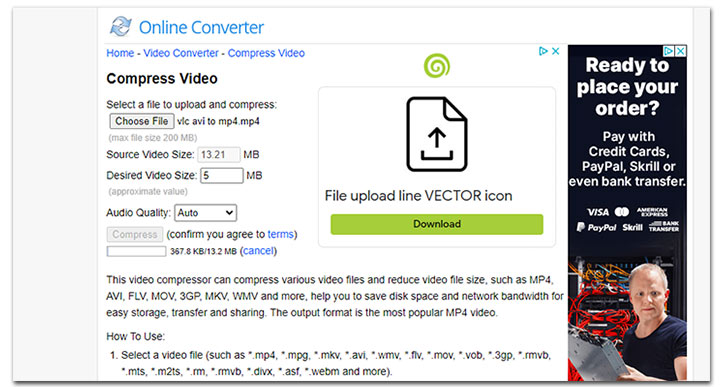Summary: We've brought you 5 of the best free & online ways to help you compress video for WhatsApp with the maximum picture quality on different platforms (iPhone, Mac, Windows…)
For anyone that has tried sending a video on WhatsApp, you've probably run across the error message "The media file that you've selected is larger than 100MB. Unable to send file". Similar errors also happen when sending a video over 16MB in size.
Why? It's because these videos exceed WhatsApp's maximum video size specifications. To avoid these issues, it's essential to check the video specifications for sending videos on WhatsApp.
- Regular video files should be under 100MB in size.
- If you're sharing a video recorded using WhatsApp's built-in camera, it should not exceed 16MB.
But what if you really need to send a large video on WhatsApp? The best solution is to compress the video before sending it.
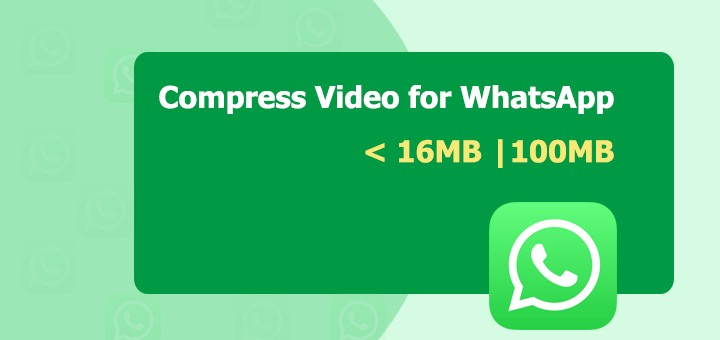
- WhatsApp videos must be under 16MB (in-app recordings) or 100MB (other videos) to be sent.
- You can compress videos for sending them on WhatsApp using desktop software or online tools.
- Online tools are convenient for compressing small files on any platform (iOS, Android, etc.) but often have strict upload size limits and offer less control over the final quality and size.
- Desktop software, like VideoProc Converter AI, provides the speed, control, and ability to accurately compress videos to meet WhatsApp's specific 16MB/100MB limits while maintaining better quality.
- To effortlessly compress any video for WhatsApp, VideoProc Converter AI is the recommended solution.
The Best Way to Compress Video for WhatsApp
VideoProc Converter AI is a top choice for compressing videos to around 16 MB without noticeable quality loss. Its built-in video compressor lets you process multiple videos at once, either by dragging the compression slider or entering a target size directly. Thanks to the Maximum Quality Engine and advanced high-entropy encoding algorithms, even beginners can compress GB-sized videos to MBs easily, with minimal quality loss.
Why Is VideoProc Your Best WhatsApp Video Compressor
- Compress videos in bulk to a specific compression ratio (10% to 90%.)
- No learning curve. Directly enter the desired file size to compress.
- Customize codec, format, bitrate, and more settings for WhatsApp.
- No notciable quality loss, with the adoption of x265 and AV1 encoding
- Up to 47x faster speed, powered by the level-3 GPU acceleration tech.
- Extra features: AI-enhance, convert, edit, download, and record videos.
How to Compress Video for WhatsApp via VideoProc Converter AI
Step 1. Open VideoProc Converter AI. Hit Compressor and drag the original video files onto this capable WhatsApp video compressor.
Step 2. Drag the slider to adjust the compression ratio. You’ll see the estimated output size change as you move the slider. For WhatsApp, drag it until the estimated size is under 16 MB or 100 MB.
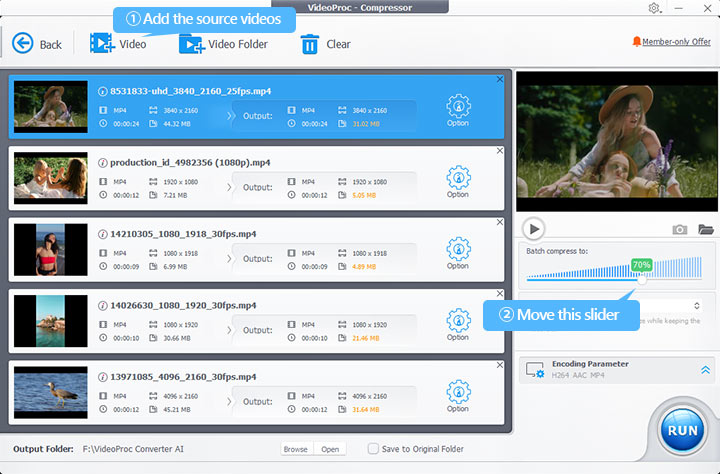
Tips:
You can also adjust individual videos. Click the gear icon next to a video to open its settings panel. Here you can:
- Enter a target file size directly..
- Move the compression slider.
- Lower the resolution or frame rate.
- Adjust GOP length and other parameters.
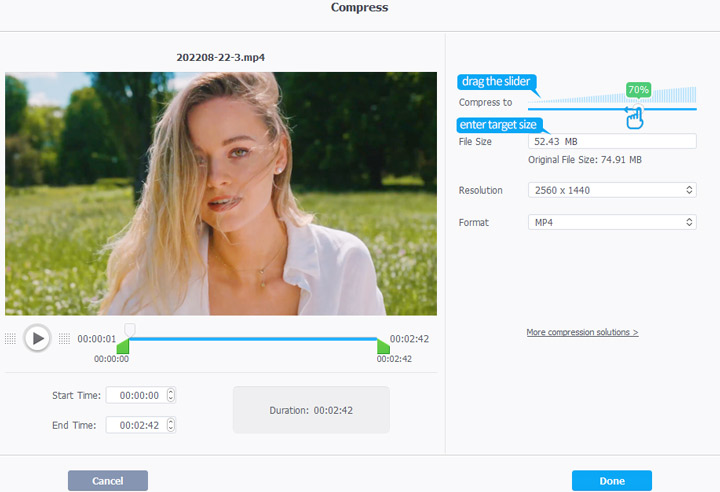
Step 3. Check Use High Quality Engine, choose an output folder via Browse, and click RUN to start compressing your videos for WhatsApp.
Video Tutorial: How to compress your video for WhatsApp
4 Online Ways to Compress Video for WhatsApp on Any Platform
If you prefer to compress video for WhatsApp online, you can try some online video compressors. Such web-based tools let you compress WhatsApp videos on all major browsers including Safari, Chroma, and Edges without the limit of the operating systems. In other words, we can easily make a video file smaller for WhatsApp on Windows, Mac, Linux, iOS, or Android.
However, These Online Solutions Arise a Few Problems
- You're required to upload the original files to their server before the compression. It's not guaranteed that they won't hold or back up your videos on their servers.
- Slow uploading and compression process. If your network connection isn't good or stable enough, compressing videos for WhatsApp online is bound to be a slow process.
- Limit in size and format. Most online video compressors for WhatsApp don't let you compress a video beyond 200MB. As for the formats, they only accept the popular ones, such as MP4 and MOV.
Thus, we recommend you to use the said VideoProc Converter AI or other desktop-based video compressor to compress videos to WhatsApp.
1. Compress Video for WhatsApp Online via 8MB. Video
8MB.Video is too basic for most of us who want to compress video for WhatsApp as it doesn't offer additional options to fine-tune video codec, resolutions, frame rate, or other video properties. Basically, you can only rely on 3 output file options (8MB, 50MB, and 100MB) to make the WhatsApp video smaller.
Step 1. Navigate to the official home page of 8mb.Video on your browser.
Step 2. Hit Browser and choose the video file that you want to shrink its size for sending on WhatsApp.
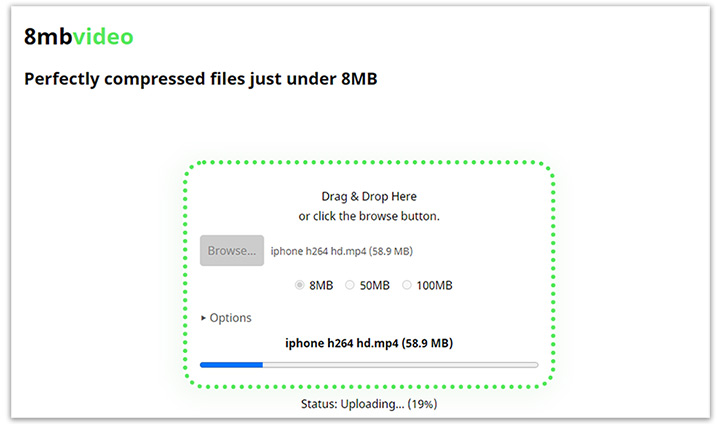
2. Compress Video for WhatsApp Online via Freeconvert
Freeconvert is one of the most powerful online media processing applications. It can handle the compression and conversion of video, audio, images, and a few other types of media files. It lets you compress WhatsApp videos under 1GB in easy clicks without registering or costing a dime.
Step 1. Open Freeconvert on your browser. Click on Choose Files and select the original video that you want to shrink its size for sending on WhatsApp.
Step 2. Hit the gear button and select the wanted compression method. You can also choose Target a file size (MB or Percentage), Target a video quality, Target a video resolution, or Target the maximum bitrate.
Step 3. I selected Target a file size (MB) as the Compression Method, so here I need to enter the target output file size. As WhatsApp doesn't let us send videos beyond 16MB, here we should enter a value under 16MB.
Step 4. Hit Compress Now to enable Freeconvert compress video for WhatsApp online.
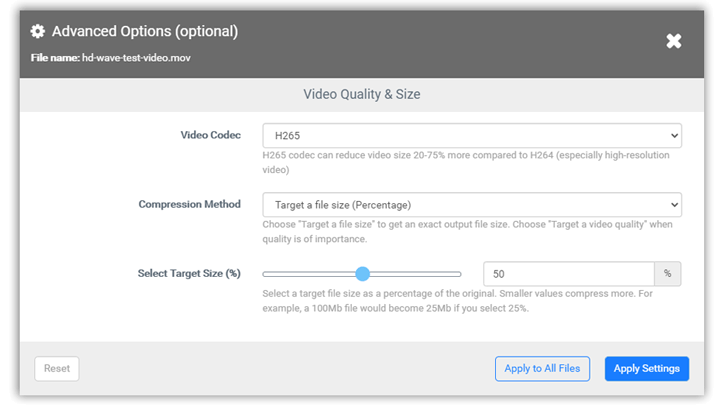
3. Compress Video for WhatsApp Online via Zamzar
Zamzar allows you to compress not just WhatsApp videos, but audio, documents, and images as well. Sounds like a powerful and all-in-one option? Unfortunately, it can only compress MOV, MP4, and AVI files. And it doesn't allow any custom settings. You cannot set the compression ratio, the target file size/bitrate/resolution, or anything others that would affect video size and quality.
At Zamzar, the maximum upload limit for the video files is 50MB, which is smaller than the file size of a regular video recorded by iPhones or other popular devices. Some things about this online video compressor for WhatsApp are that there aren't pop-up ads, and it won't add any watermarks to the final result.
Step 1. Navigate to the official page of the Zamzar video compressor.
Step 2. Hit Choose Files and select the video that you failed to send on WhatsApp due to the large file size.
Step 3. Zamzar starts to upload and compress the WhatsApp video.

4. Compress Video for WhatsApp Online via Online Converter
Online Converter is another excellent pick for compressing WhatsApp videos. It's completely free of charge, so it's the ideal option for beginners who are looking for an affordable solution. The UI of Online Converter needs to be polished. It looks bulky, but the truth is it gives no additional compression options except for Desired Video Size. The maximum size for a file to be uploaded and compressed via Online Converter is 200 MB. Thus, if you get some large 4K or 1080P videos, Online Converter is bound to be useless.
Step 1. Come over to the official site of Online Converter. Hit Choose File and select the original video file that you want to compress its size for sharing on WhatsApp.
Step 2. Go to the setting box of Desired Video Size and input a value under 16.
Step 3. Hit Compress. Online Converter starts to upload the source WhatsApp video files.
Step 4. Hit Download Now to save the WhatsApp video after compression on your smartphone or computer.