Summary: Video too big for Facebook and failing to upload? Worry not, as this post collects the top 5 ways to compress video for Facebook. If you are seeking the safest and easiest way out, check VideoProc Converter AI – the best Facebook video compressor to reduce video size for Facebook.
Over 8 billion videos or 100 million hours of video are uploaded and watched on Facebook every day. However, uploading and sending videos to Facebook remains still a challenge, notably when it comes to large video files, because Facebook has strict video requirements on file size, resolution, duration, etc., and the inobservance to any of which might result in the failure to upload the video to Facebook. Moreover, the platform will automatically re-encode your video which could degrade the image quality. Luckily, to help address the issue, we have gathered the 5 best video compressor for Facebook that you could leverage to compress video for Facebook.
Video Size Requirements for Facebook
Before learning how to compress a video for Facebook, it's essential to understand the platform's video size limitations to ensure a smooth upload:
- Maximum Video File Size: The maximum video file size you can upload to Facebook is 10GB. However, for videos sent via Facebook Messenger, the limit drops to just 25MB.
- Video Formats: MP4 and MOV are the recommended formats, though other video formats can be used. Learn Facebook supported formats in Facebook official guideline>.
- Video Length: You can upload videos up to 240 minutes long.
- Resolution Limit: Videos should be no higher than 1080p for optimal quality.
- Audio: Use Stereo AAC audio compression at 128kbps or higher for the best sound quality.
Method 1. Compress Video for Facebook Easily with Best Quality
We've compared a dozen of Facebook video compression software and all agree that VideoProc Converter AI is the best bet.
With its Max-Quality Compression Engine, VideoProc Converter AI allows you to compress video for Facebook in mere seconds while ensuring the best quality is reserved. You can enter the desired file size directly or use the compression ratio slider with values ranging from 10% to 100% to reduce video size for Facebook. The giant codec library incorporated in the system could access video files of any kind including MOV, MP4, FLV, H.264, H.265, AV1, and many more. Less noted but equally significant, with the aid of full GPU acceleration, the Facebook video compression speed could be radically improved, at least 47x faster than real-time play.
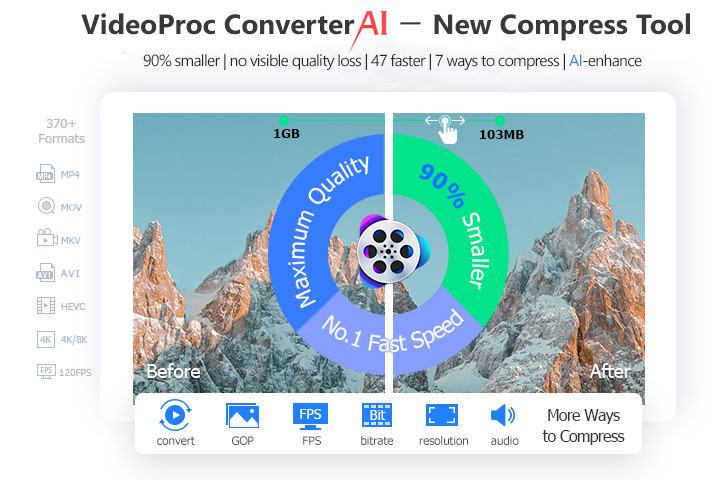
VideoProc Converter AI - The Best Video Compressor for Facebook
- 1-click to compress video for Facebook/Facebook Messenger from GBs to MBs.
- 7 ways to compress video for Facebook: specify the target size directly, transcode, etc.
- No visible quality loss, thanks to the support of the x265/AV1 encoding techonology.
- 7x faster with full GPU acceleration, perfect for handling bulk and large files.
- All-in-one: AI-driven video enhancement, media conversion, download, edit, and more.
How to Compress Video for Facebook without Losing Quality
Step 1. Import Facebook videos to VideoProc Converter AI.
Free download the software on Windows or Mac, launch it, and click Video > +Video to import the Facebook video that you wish to compress. You can also drag and drop it into this Facebook video compressor.
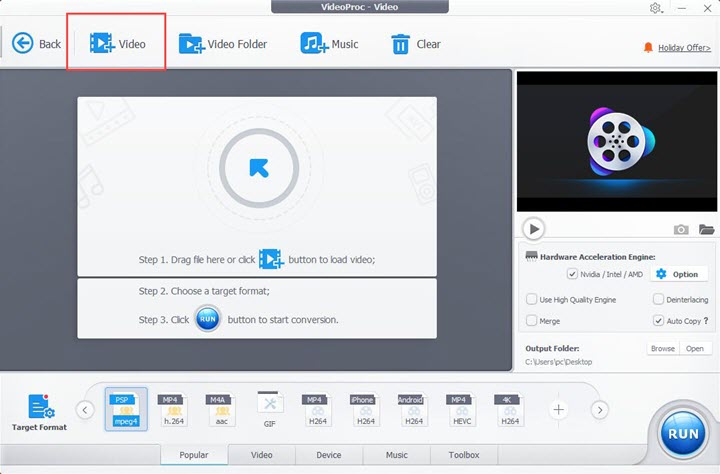
Step 2. Compress Your Facebook Video.
Click Toolbox and hit Compress to navigate yourself to the Compress panel. You can directly enter the file size you prefer. Alternatively, drag the compression slider to change the compression ratio to any value between 10% to 100%.

Tips:
- Select a lower resolution from the Resolution drop-down to further reduce the video size for Facebook.
- We recommend choosing AV1 as the codec and MP4 as the format. AV1 offers the best picture quality at a smaller file size and is supported by Facebook, while MP4 is Facebook's preferred format.
- VideoProc Converter AI also provides 7 different methods to compress your video for Facebook.
Step 4. Click on Done to confirm your settings and hit Run to start compressing your video for Facebook.
Method 2. Compress Video for Facebook via HandBrake
Renowned for its ability to transcode videos and rip DVDs and Blu-ray discs, HandBrake is also a versatile video compressor for Facebook. Check below how to compress a video for Facebook using Handbrake.

How to Compress Video for Facebook with HandBrake
Step 1. Add Videos to HandBrake.
If you haven't yet downloaded HanbBrake, you can freely download it at handbrake.fr. It's a cross-platform software that works on Windows, macOS, and Linux. Once the installation is complete, launch it on your computer and import videos to HandBrake.
Step 2. Choose a High Compressed Format.
You will select MP4 as the container format for your Facebook Video, then go to the Video section and select H.265 (x265) as the video encoder. By the way, you can reduce video size for Facebook by tweaking video resolution, bitrate, frame rate, and other settings.
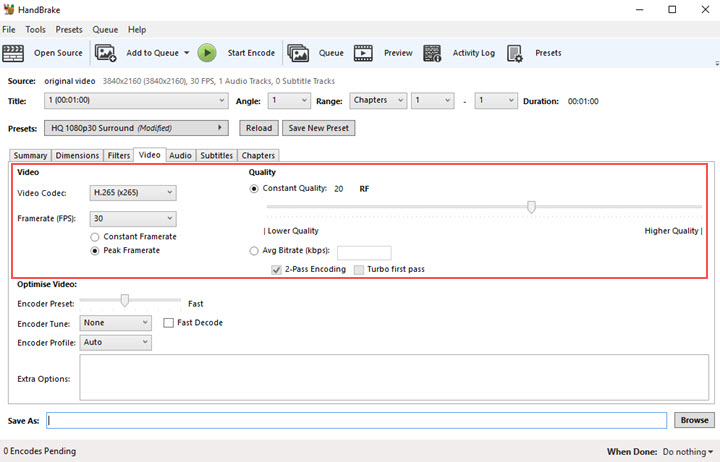
Step 3. Tap Save and compress video for Facebbok.
Move to the Save As entry to define a video location and hit the Start Encode button to make video smaller for Facebook.
Method 3. Compress Video for Facebook Online via FreeConvert
FreeConvert Video Compressor is an online service allowing you to compress video for Facebook and Facebook Messager (upload files up to a maximum size of 1GB in the free trial). It offers two methods to reduce video size for Facebook. The first one is a smart mode for beginners that allows you to rate a target video size as a percentage of the original size; the second one is an expert mode that allows you to resize videos by optimizing codec, bitrate, resolution, etc.
Step 1. Navigate to FreeConvert.com through a browser.
Step 2. Hit Choose Files from your hard drive, URL, or online storage service.
Step 3. Click the wheel-shaped icon to rate a target file size for your Facebook videos and press Apply Settings to confirm the changes > Select Compress Now.
Step 4. When the compression process is ended, click download to save the compressed Facebook video.
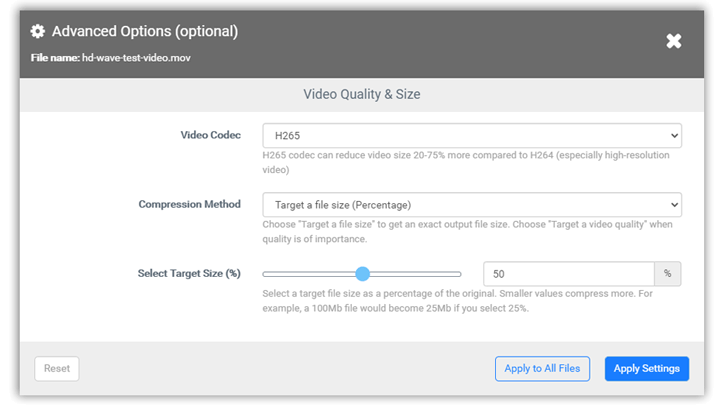
Method 4. Compress Video for Facebook Online via VideoSmaller
VideoSmaller can do the same, allowing you to free compress video for Facebook that is below 500MB. If your Facebook video is less than 500MB, this free online Facebook video compressor is your best bet. But the downside is that you cannot control the output video file size accurately, and you may have to take multiple attempts to get the best result. So it's not friendly to those who have a tight deadline.
Step 1. Fire up a web browser and head to videosmaller.com.
Step 2. Press Browse to import a video from your device.
Step 3. Select the Use low compression level toggle and downscale the video resolution.
Step 4. Click Upload Video. And once the compression is done, you will see the final video size. If you're happy with the result, click Download to save the compressed Facebook video.
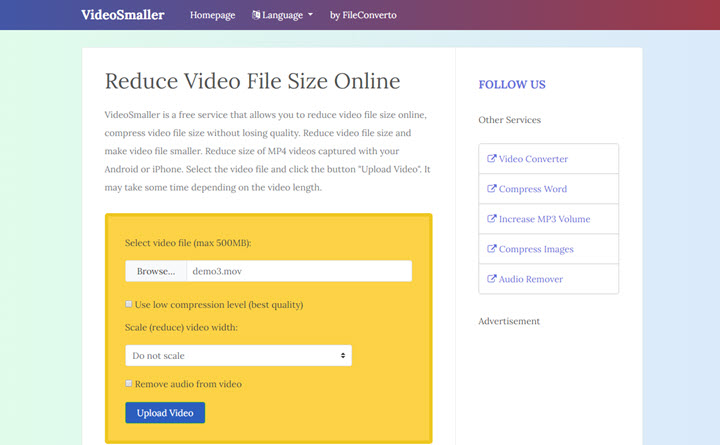
Method 5. Compress Video for Facebook Online via YouCompress
YouCompress is a video compression solution tailored for the dummies. It will automatically reduce video size for Facebook once the video is uploaded. However, the compression ratio cannot be edited. If you need to compress a video for Facebook Messager with YouCompress, it's recommended to upload a video that is no more than 35MB.
Step 1. Open up a web browser and navigate to youcompress.com.
Step 2. Hit Upload File & Compress to upload the video you wish to compress for Facebook.
Step 3. The compression process can take a while. It depends on the size of the original videos and the internet speed.
Step 4. When everything is done, you will see the final video size and click the Download button to save the video.
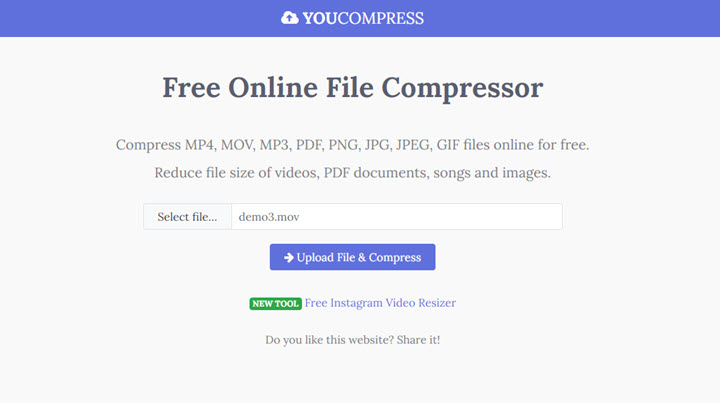
FAQs
1. What Is the Video Size Limit for Facebook?
- Regular Facebook feed video: video can be up to 240 minutes long, up to 4GB large, and have a maximum frame rate of 30fps; 16:9 (horizontal) to 9:16 (full portrait) aspect ratio is recommended.
- Facebook 360 video: video can be up to 10GB, 30 minutes long, and the recommended frame rate is 30fps with 1:1 or 2:1 aspect ratios.
- Facebook in-stream video ads: 16:9 ratio is recommended, and the maximum file size is 4GB, maximum length 15 seconds, maximum frame rate 30fps.
- Facebook Messenger video ads: videos can be up to 15 seconds long, up to 4GB large, and have a maximum frame rate of 30fps. 16:9 to 1.91:1 aspect ratios is suggested.
2. Can You Upload 4K Video to Facebook?
It depends. Facebook supports 4K resolution for 360 videos and 180 videos. If you upload a 4K video to the Facebook Feed, your video will be likely to be compressed to 720p only.
3. How Can I Post a Large Video on Facebook?
To post a huge video file on Facebook, you should reduce the video file size, or split a long video into small segments before uploading. And if you are seeking the safest and easiest way out, try VideoProc Converter AI.









