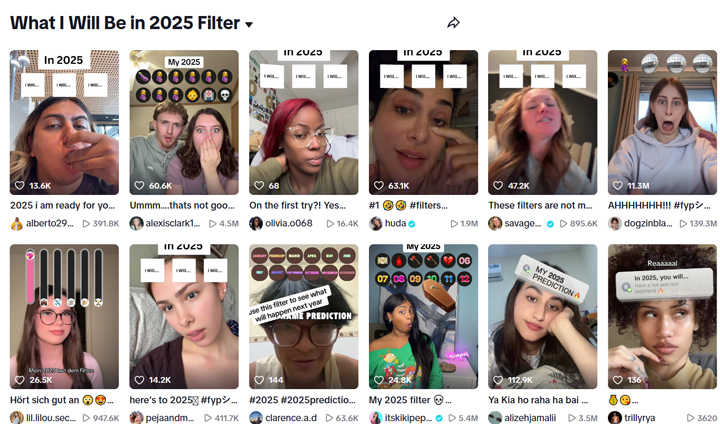Summary: Explore the 10 best TikTok filters that are currently trending to stay ahead in your content creation journey.
Following TikTok's triumphant comeback, the platform is once again setting trends with its cutting-edge AR filters and effects. These innovative filters aren't just about enhancing your video's look—they're about turning ordinary clips into visually stunning, shareable masterpieces. Whether you're aiming for a retro vibe, a burst of vibrant color, or an otherworldly effect, each filter offers a unique tool to amplify your creativity. In this post, we explore the top 10 TikTok filters that are not only setting the trend but also empowering creators to push the boundaries of what's possible.
What Are TikTok Filters and Effects
TikTok filters and effects are tools that allow users to enhance and transform their videos by adding visual effects, animations, and interactive features. Filters typically modify the overall appearance of a video, adjusting aspects like color, brightness, and contrast to create a specific mood or aesthetic. They can also smooth skin, adjust lighting, or apply a vintage or futuristic look. Effects, on the other hand, are more dynamic, introducing augmented reality (AR) elements or animated components, such as virtual objects, characters, or facial transformations.
TikTok provides a wide range of both filters and effects, allowing users to express their creativity and join trending challenges. Filters can be applied either before recording a video, during the process, or after shooting, giving users flexibility in how they edit their content. Popular effects might include face-distorting filters, beauty filters, or those that add background animations or musical rhythms. Some effects are used to interact with viewers, such as those that respond to a user's movements or voice.
These tools play a major role in TikTok's appeal, helping users produce unique and eye-catching videos. However, the use of certain filters, especially beauty-related ones, has sparked conversations about their potential impact on body image and self-esteem, especially among younger users. To address this, TikTok has made efforts to limit certain appearance-changing filters for users under the age of 18.
Top 10 Best TikTok Filters and Effects You Must Try in 2025
1. Bold Glamour Filter
The "Bold Glamour" filter on TikTok has garnered significant attention for its advanced ability to apply dramatic makeup effects, including bold colors and sharp contours, to users' faces. This filter seamlessly enhances facial features, offering a virtual makeover that appeals to makeup enthusiasts and creators focusing on transformation content. Its realistic application has been praised for not glitching, even when objects are placed in front of the user's face.
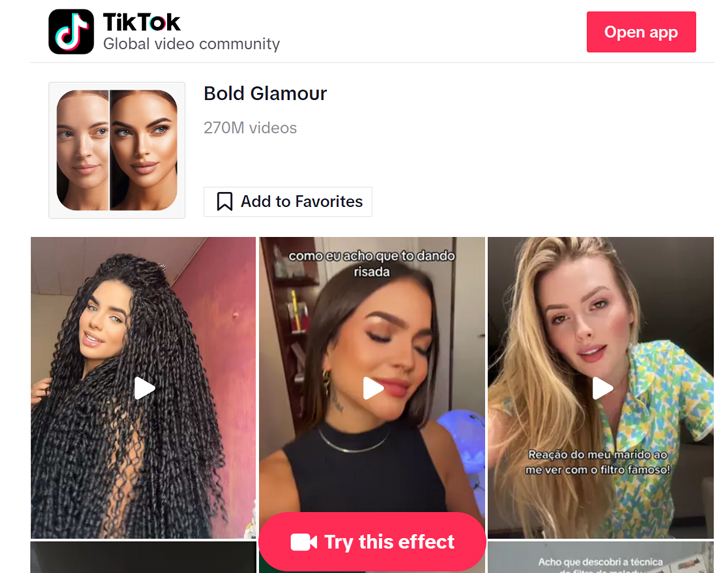
However, the filter has also sparked discussions about the promotion of unrealistic beauty standards, leading to concerns about its impact on users' self-image. In response to these concerns, TikTok announced plans to restrict the use of certain beauty filters, including "Bold Glamour," for users under 18, aiming to mitigate potential negative effects on adolescents' mental health. Despite these controversies, the "Bold Glamour" filter remains a popular tool for those looking to experiment with virtual makeup and create engaging transformation videos on the platform.
2. Expressify Effect
The Expressify Effect on TikTok is a humorous and engaging filter that exaggerates facial expressions by magnifying specific features, such as creating wide eyes, a huge smile, or ultra-expressive eyebrows. This effect is widely popular for its comedic value, often used in challenges where users attempt to keep a neutral face while their expressions are hilariously distorted. It has also sparked creativity in short sketches and reaction videos, making it a favorite for playful and dynamic content. To use the filter, simply search for "Expressify" in TikTok's effects library, apply it, and record your video. Its ability to amplify emotions makes it a perfect tool for connecting with audiences through humor and relatability.
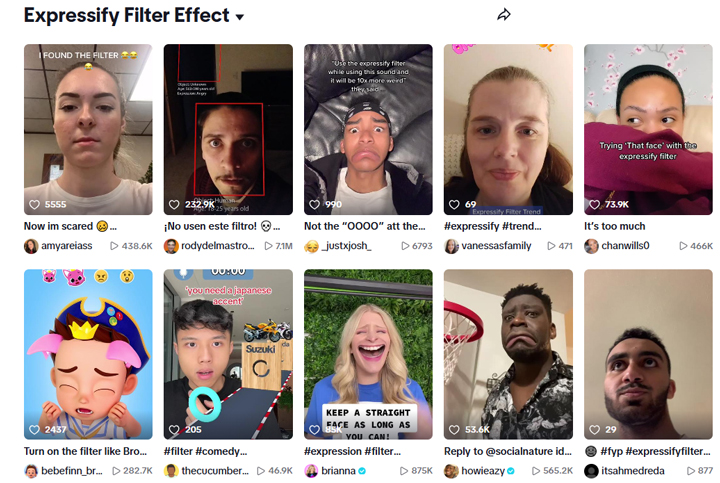
3. Y2K Webcam Filter
TikTok's Y2K Webcam filter captures the retro charm of the early 2000s, transforming videos into nostalgic masterpieces reminiscent of the pixelated aesthetics of that era. This filter is characterized by its grainy texture, washed-out colors, and low-resolution effects, making it a popular choice for users looking to evoke a sense of nostalgia in their content. With its playful and fun camera effect, the Y2K Webcam filter allows creators to embrace the vibrant Y2K aesthetic without relying on artificial makeup or heavy edits. To use this filter, simply search for "Y2K Webcam" in TikTok's effects library and apply it to your videos. Its appeal lies not only in its visual style but also in its ability to connect users with the cultural zeitgeist of the early 2000s, making it a favorite for throwback challenges and nostalgic-themed content.
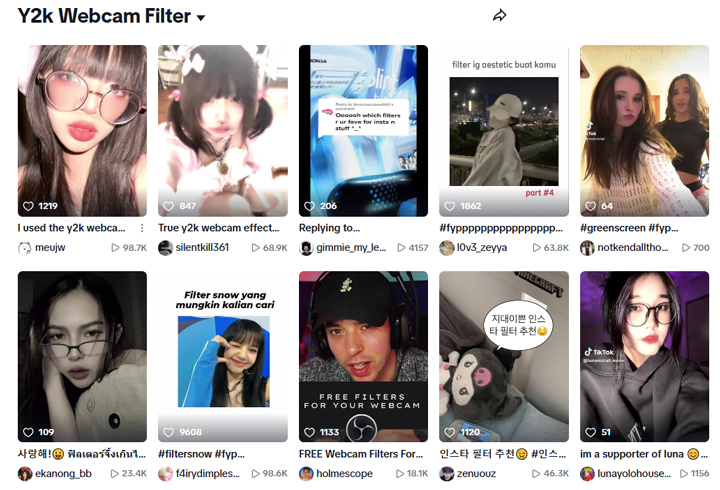
4. Butterfly Filter
The Butterfly Filter has become a favorite among TikTok users for its enchanting effect that adds animated butterflies fluttering around the user's head, creating a whimsical and dreamy atmosphere. This filter enhances videos with a touch of nature's beauty, making them more engaging and visually appealing. Its popularity has led to various creative uses, including incorporating it into lip-sync performances and storytelling videos, where the butterflies complement the narrative. Additionally, tutorials and guides have emerged to help users maximize the filter's potential, offering tips on how to integrate it seamlessly into their content. The "Butterfly" filter exemplifies TikTok's ability to blend creativity with user engagement, providing a tool that enhances the platform's dynamic and interactive experience.
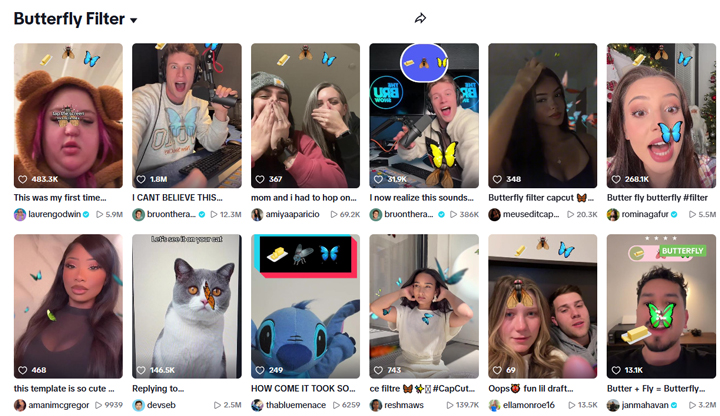
5. Green Screen Effect
The Green Screen Effect on TikTok is a versatile and creative tool that allows users to replace their real-life backgrounds with custom images or videos, effectively transporting them to any setting they desire. This effect has gained immense popularity due to its ease of use and the imaginative possibilities it offers; creators can narrate their videos while appearing in front of stunning landscapes, iconic landmarks, or even dynamic video clips. To use the Green Screen Effect, users simply open the TikTok app, tap the "+" icon to create a new video, select "Effects," and navigate to the Green Screen tab. From there, they can choose a photo or video from their camera roll to serve as the background. The filter also allows for repositioning and resizing of the user's image, adding an interactive element to the content. With its ability to enhance storytelling and engage viewers, the Green Screen Effect has become a staple in TikTok content creation, facilitating everything from educational videos to comedic skits and travel vlogs.
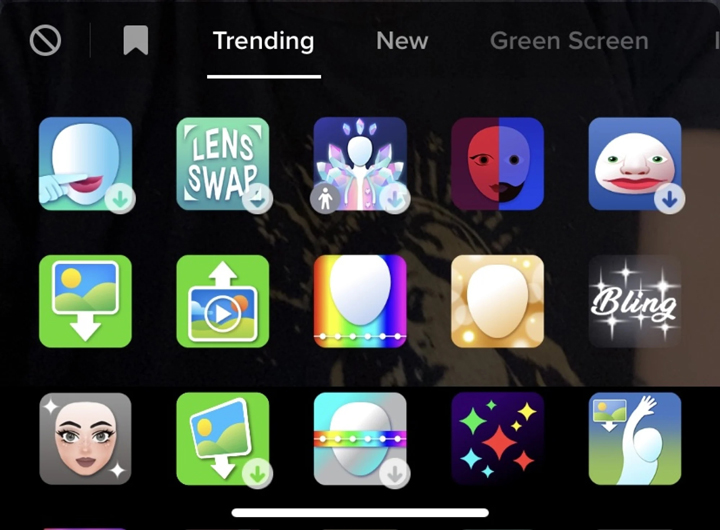

VideoProc Vlogger – Free Video Editing Software for TikTok Content Creators
- Multiple track video editing with green screen, cool filters, transitions.
- Use speed curve to add velocity effects, speed ramping the dope way.
- Add music to TikTok video flexibly, with audio editing features and effects.
- 100% free, clean and safe to download and use.
![]() Excellent
Excellent ![]()
6. Time Warp Scan
The Time Warp Scan effect has become a viral sensation on TikTok, known for its unique ability to create visually striking distortions by freezing images as a blue line moves across the screen. This effect operates similarly to a panorama photo, allowing users to capture and manipulate their appearance in real-time; as the blue line scans, it locks in the image, enabling creative tricks such as exaggerated facial features, floating objects, or mirrored doubles. Popular trends include using the effect to create illusions of smoking by moving an object in sync with the scan or distorting eyebrows for comedic effect. To use the Time Warp Scan, users simply select it from TikTok's effects library and record their video while ensuring they move their features or objects at the right pace for maximum impact. Its engaging and interactive nature has made it a favorite among creators looking to push the boundaries of visual storytelling on the platform.
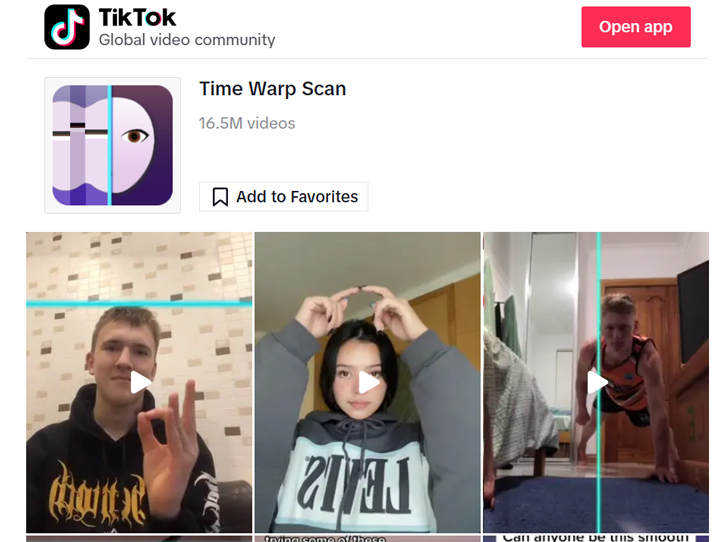
7. Lite Foundation Filter
The Lite Foundation filter on TikTok is a subtle yet effective tool designed for users who want a natural enhancement without the heavy look of full makeup. This filter softens the skin tone, evening out any imperfections while maintaining a fresh, dewy appearance. It's perfect for those who prefer a more understated, polished look in their videos, as it provides just enough coverage to smooth out the complexion, giving the skin a natural glow. Unlike more dramatic filters that completely alter the face, the Lite Foundation filter retains a light touch, allowing users to enhance their appearance while still looking like themselves. This balance makes it particularly popular among users who want a quick, easy way to enhance their videos without overdoing it, especially for content that focuses on natural beauty or casual day-to-day moments. It's a go-to choice for anyone looking to achieve a smooth, flawless finish with minimal effort.
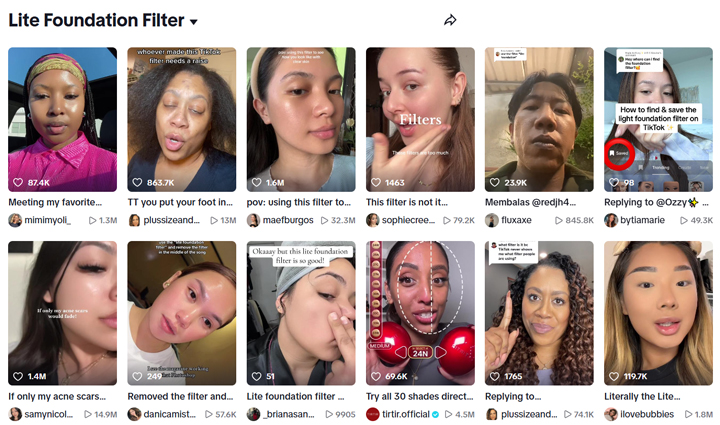
8. Mario and Luigi Hat
The Mario and Luigi Hat Filter on TikTok has gained immense popularity, allowing users to don the iconic hats of the beloved video game characters Mario and Luigi in a fun and interactive way. This filter not only adds a playful touch to videos but also taps into the nostalgia of fans who grew up with the Super Mario franchise. Users can easily apply the filter by searching for "Mario and Luigi Hat" in TikTok's effects library, instantly transforming their appearance with the signature red and green caps. The trend has inspired a wave of creative content, including dance challenges, cosplay videos, and humorous skits that celebrate the characters' adventures in the Mushroom Kingdom. As of February 2025, this filter continues to engage audiences by merging gaming culture with social media creativity, making it a staple for both casual users and dedicated fans looking to express their love for these iconic characters.
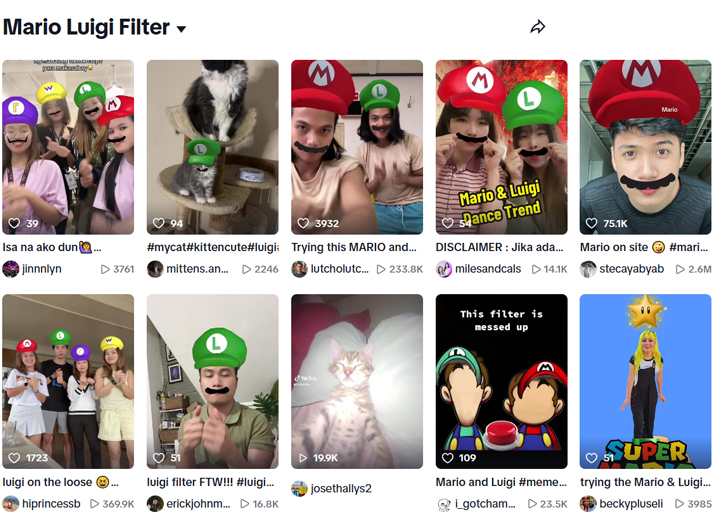
9. What Is My 2025 Gonna Be Like Filter
The "What Is My 2025 Gonna Be Like" filter on TikTok has gained popularity for its engaging and entertaining predictions about users' futures. When applied, the filter overlays dynamic prompts or animations onto the user's video, suggesting humorous or aspirational scenarios for the year 2025. For example, it might predict a user's future profession, relationship status, or personal achievements, all presented in a lighthearted manner. This interactive feature not only provides amusement but also encourages users to share their results, fostering a sense of community and sparking conversations about future aspirations. The filter's widespread appeal highlights TikTok's ability to blend creativity with user engagement, making it a standout tool for those looking to add a fun twist to their content.
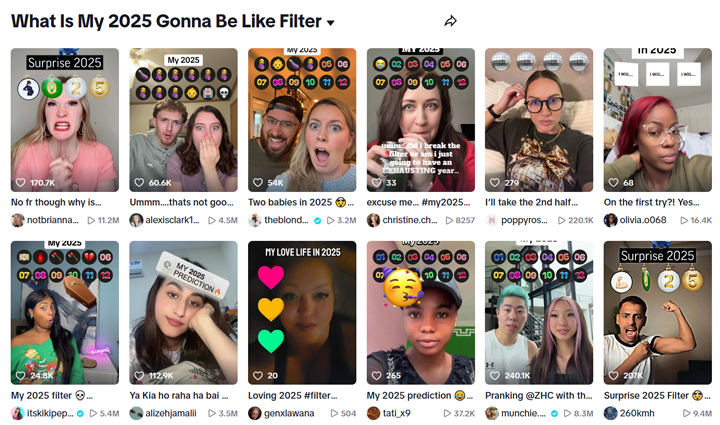
10. What I Will Be in 2025 Filter
The "What I Will Be in 2025" filter on TikTok has emerged as a cultural phenomenon, captivating users with its engaging predictions about their future selves. When activated, the filter overlays engaging prompts or animations onto the user's video, suggesting humorous or aspirational scenarios for the year 2025. For instance, it might predict a user's future profession, relationship status, or personal achievements, all presented in a lighthearted manner. This interactive feature not only provides entertainment but also encourages users to share their results, fostering a sense of community and sparking conversations about future aspirations. The filter's popularity underscores TikTok's ability to blend creativity with user engagement, making it a standout tool for those looking to add a fun twist to their content.