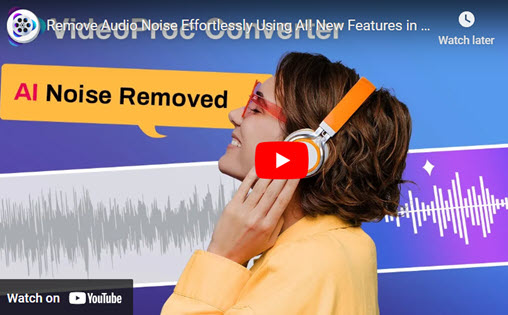Photos carry our so many good memories. Photos have witnessed our important days like birthday, prom, engagement party, wedding day, and more. There are chances that you may want to share a photo to social media platforms like YouTube, TikTok, or Instagram, and that's when you need to add music to a photo to make it more engaging and dynamic.
For the purpose of putting a song on a picture, you can make a slideshow video with pictures and music or put a song on a picture in video editor to create a video. If you are upset about the background noise in your video, you can try to effortlessly eliminate background noise from your recordings with VideoProc Converter AI's Audio AI feature, the perfect solution for vloggers, podcasters, and professionals needing clean audio. Below are 3 methods to teach you how to add music to a photo on computer, phone, and online. Let's walk through this article and learn more.

Part 1. How to Add Music to a Photo on Windows/Mac
Platform: Windows and Mac
For those who want to add music to a photo on computer, VideoProc Vlogger is ready to help. Designed as a professional yet easy-to-use video editing software, VideoProc Vlogger offers a set of basic as well as advanced video editing features. Let's check what it is capable of:
- Supports adding music to a photo and it allows you to edit your music freely.
- Works well on both Windows and Mac and it's 100% safe.
- Offers GPU acceleration to process your video in a lightning speed.
- Exports high-quality videos in all video formats and codec.
Now let's download and install VideoProc Vlogger and follow the detailed steps to add music to a photo on Windows and Mac computer.
Step 1. Upload your files.
Run VideoProc and go to the Media Library in the left upper corner. Click the plus icon to upload your photos, pictures, and music here.
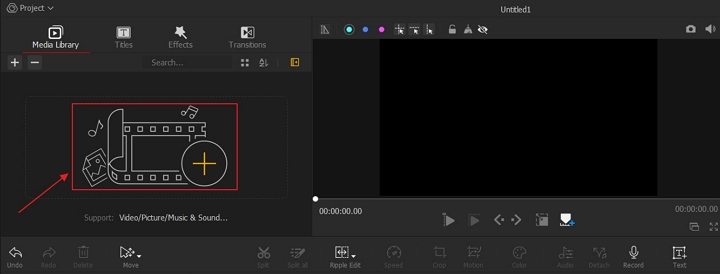
Step 2. Drag the pictures to the Video Track and put the music to the Audio Track.
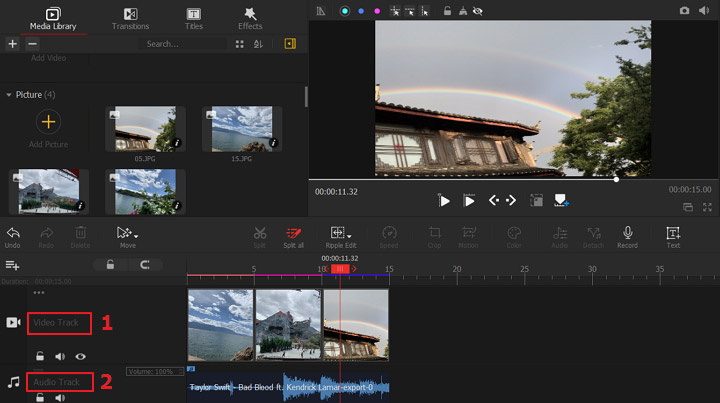
Step 3. Export the video.
Set the file name, file location, video codec, audio codec and more parameters. Click the Start icon to export this video.
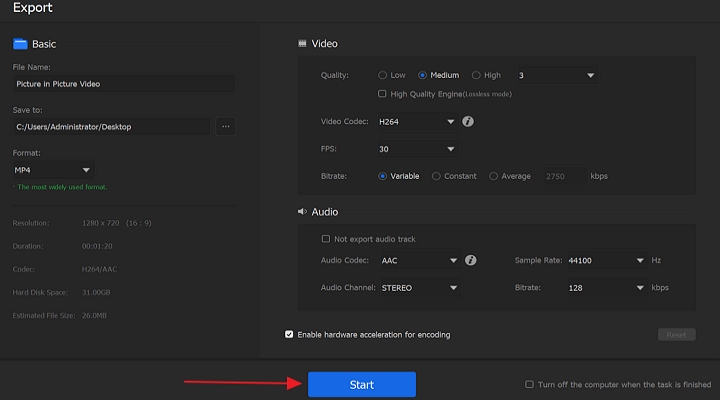
Part 2. How to Put a Song to a Picture on Android/iOS
If you want to add a song to a picture on Android or iPhone, you can get an app called BeeCut to help you out. It's an easy video editing software that helps users create stunning videos in minutes. In addition, it works well on both Android and iOS devices so you can rely on it to add a song to a picture easily.
Step 1. Go to Google Play or App Store to download BeeCut to your mobile phone.
Step 2. Tap on the + icon to upload your pictures. Select the pictures from phone and tap on Next Step.
Step 3. Select the aspect ratio. It offers aspect ratios like 9:16, 16:9, 4:3, 1:1, and 3:4.
Step 4. Tap on the Music icon and click Add. Choose the song you want to put on the pictures and tap on USE.
Step 5. Tap on Export icon and select the resolution you want.
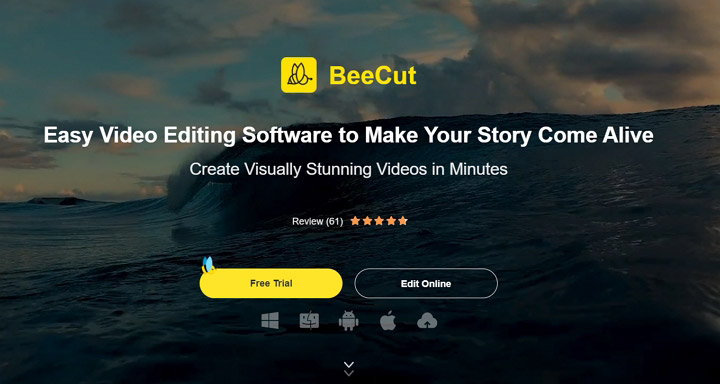
Part 3. How to Add a Song to a Picture Online
There are chances that you want to add a song to a picture without downloading or installing an application to your computer or phone. Then you can check this method to help you put a song to a picture online directly. No download is needed, no registration is required. This online service supports adding a song to a picture for free, converting an image to a video with music, and adding a cover photo to a music. Let's check the detailed steps below:
Step 1. Visit AddMusictoPhoto on your browser.
Step 2. Click Browse... to upload your image files and audio files. (It supports uploading maximum 25MB image files and 100MB audio files.)
Step 3. Click Create Video to add music to a photo online quickly. Then you can download this video to your device.
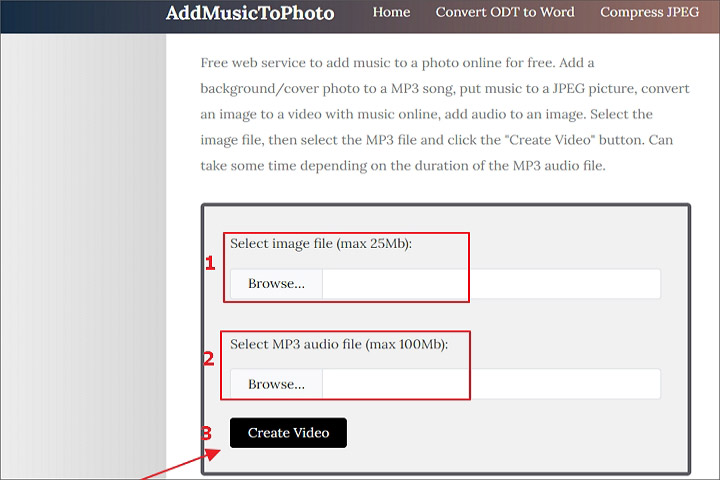
The Bottom Line
We make it super simple to add music to a photo on computer, smart phone, and online without downloading any software. Of all the tools we've mentioned, VideoProc Vlogger is the best of the lot. It offers so many features to help you polish your videos in a easy and effective way!