With over 5 billion videos watched daily, YouTube has become the internet's hub for uploading and viewing video content. When it comes to uploading your videos to YouTube, ensuring the right dimensions and resolution is crucial for success. It goes beyond just aesthetics – setting the right dimensions and resolution for your video before hitting that upload button facilitates smooth uploads, accelerates processing times, enhances playback quality across various devices, and eliminates those pesky playback errors.
That's no wonder that more and more YouTubers are determined to figure out the best YouTube video size to showcase their content in the best picture quality possible. In this post, we'll guide you through everything you need to know about YouTube video dimensions, resolution, aspect ratio, and more, to ensure your videos captivate your audience with visually appealing content.
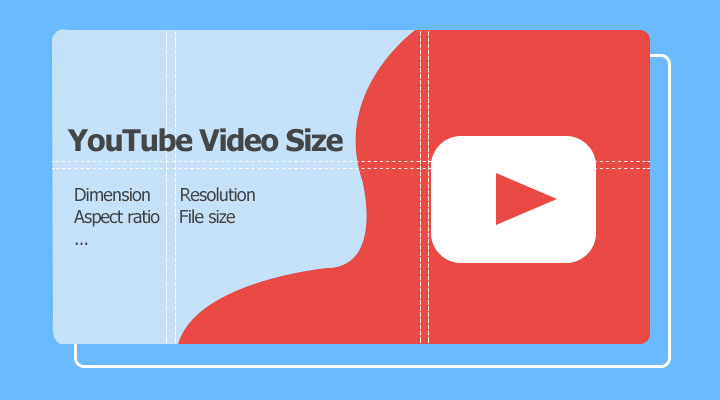
What's the Best YouTube Video Size
When we refer to YouTube video size, we are typically talking about the dimensions, resolution, and aspect ratio of the video. These factors determine the visual quality and how the video will appear on the YouTube platform. Let's get into the details one by one.
Best Video Dimensions and Resolutions for YouTube
The resolution determines the level of detail and clarity in a YouTube video, as it indicates the number of pixels used to construct the image. Common YouTube resolutions include 720P, 1080P, 1440P, and so on. Higher resolution numbers result in sharper and more detailed videos. What are the dimensions of a YouTube video? Dimension refers to the measurable size of the image frame in pixels. For example, a standard 1080p video commonly has dimensions of 1920 pixels wide by 1080 pixels high, expressed as 1920 x 1080.
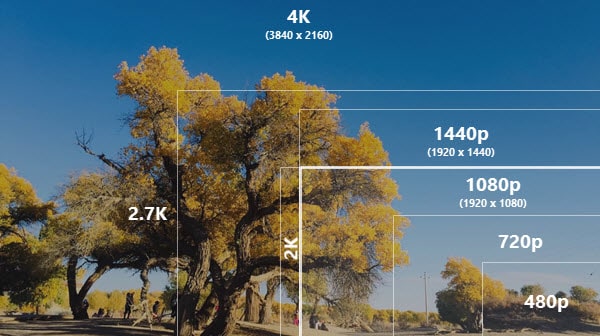
Since resolutions are often paired with dimensions to define both clarity and proportions, let's check the common and recommended resolutions and dimensions for YouTube videos.
| Resolution | Dimension | Quality | Features |
|---|---|---|---|
4320P |
7680 x 4320 |
Maximum quality |
YouTube preferred picks. |
2160P |
3820 x 2160 |
Ultra-high definition |
|
1440P |
2560 x 1440 |
Quad high definition |
|
1080P |
1920 x 1080 |
Full high definition |
The minimum resolution for videos intended for sale or rental |
720P |
1080 x 720 |
High definition |
The suggested minimum resolution for videos with or without ads |
480P |
854 x 480 |
Standard definition |
Only recommended when the videos will not be publicly visible and are only being uploaded as Content ID references |
360P |
640 x 360 |
Low definition |
|
240P |
426 x 240 |
Low definition |
Best Aspect Ratios for YouTube
The standard aspect ratio for YouTube videos is 16:9 widescreen. This allows videos to play at maximum size across devices without black bars or stretching. Other Aspect Ratios Supported by YouTube:
1:1 Square: Ideal for Instagram, can work for YouTube Shorts. But square videos have pillar boxing (black bars) on the 16:9 YouTube desktop player.
9:16 Vertical: Graning popularity with Shorts and mobile viewers. But the tall, narrow format may be less enjoyable on a desktop. Unless creating mobile-only shorts, vertical has cross-device limitations.
What If You Upload a Non-16:9 Video to YouTube
1. On desktop: YouTube will automatically add black padding to match the video to the 16:9 display.
2. On mobile: YouTube will adapt the player to fit the video's original frame size and orientation. Square, vertical, and horizontal videos will scale to fill the mobile screen without padding or distortion.
More YouTube Video Specifications Requirements
YouTube Video Length
By default, the maximum video length you can upload to YouTube is 15 minutes. However, verified accounts can upload videos longer than 15 minutes. How to verify your Google Account and gain access to longer video uploads:
Step 1. Visit https://www.youtube.com/verify on your computer.
Step 2. Complete the verification process by choosing to receive a verification code via text message or a voice call.
YouTube Video File Size
The maximum file size you can upload to YouTube is 256 GB. However, it's important to note that while you can upload a file of that size, it may not be ideal. YouTube provides recommended upload encoding bitrate ranges that help determine the best file size for different video lengths and resolutions.
| Resolution | Recommended Bitrate | Approx File Size (5 min video) |
|---|---|---|
720P |
2.5-6 Mbps |
500M |
1080P |
5–10 Mbps |
1GB |
1440P |
12–18 Mbps |
2GB |
2160p (4K) |
25-5 Mbps |
5GB |
YouTube Video File Format
The following video formats are supported by YouTube:
- MP4: The most compatible and popular format; recommended by YouTube for video uploads.
- MOV: Apple's video container to store audio and video tracks.
- MPEG: Compression standards for digital audio/video with varying quality levels.
- MPG: Video file extension for MPEG files.
- AVI: Microsoft's audio/video container supporting many codecs.
- WMV: Microsoft's compressed video format optimized for streaming.
- MPEGPS: Container storing MPEG content for HD DVD/Blu-rays.
- FLV: Adobe's flash video format for online streaming.
- 3GPP: Optimized container for multimedia on 3G cell phones.
- WebM: Google's open, royalty-free media format for HTML5 video.
- DNxHR: Avid's high-quality mezzanine codec for editing.
- ProRes: Apple's high-quality codec for post-production.
- CineForm: GoPro's wavelet codec for film/broadcast.
- HEVC: High Efficiency Video Coding for UHD with high compression.
What Is the Best Video File Format for YouTube
For a high-quality image and small video file size, YouTube recommends using the MP4 format with video encoded by H.264 and audio encoded by AAC. For detailed information:
Container format: MP4.
Video codec format: H.264 (Progressive scan; High Profile; 2 consecutive B frames; Closed GOP; GOP of half the frame rate; Chroma subsampling: 4:2:0).
Audio codec format: AAC (Channels: Stereo or Stereo + 5.1; Sample rate: 96kHz or 48kHz)
If your videos are in other formats, it's recommended to convert them to MP4 (H.264 + AAC) before uploading them to YouTube.
How to Make Your Video Right Size for YouTube
If your video doesn't meet YouTube's recommended specifications, VideoProc Converter AI is a powerful and user-friendly tool to help you adjust it. With support for over 370 formats, including AVI, MP4, and FLV, you can easily convert your videos to a YouTube-friendly format. This software allows you to modify video codec format, audio codec format, aspect ratio, resolution, and other encoding settings. Additionally, it offers various video editing tools such as cutting, trimming, merging, cropping, and enhancing your videos to increase engagement on YouTube.

VideoProc Converter AI - Highlight Features
- Convert video from 370+ formats to YouTube's favorite type
- Change the aspect ratio to 16:9, 9:16, and more without black bars
- Preset and custom resolution for YouTube, PSP, Apple TV, etc
- Adjust resolution, bitrate, codec, format, and more with ease
- Full set of video editing toolkits: cut, crop, rotate, flip, merge, add texts, etc
- New! AI Super Resolution to upscale low-resolution videos to up to 4K
Free download and install VideoProc Converter AI on your computer. Open VideoProc Converter AI. Choose "Video" in the main UI, drag and drop the video file into it, and you can optimize Facebook video size with the instructions below.
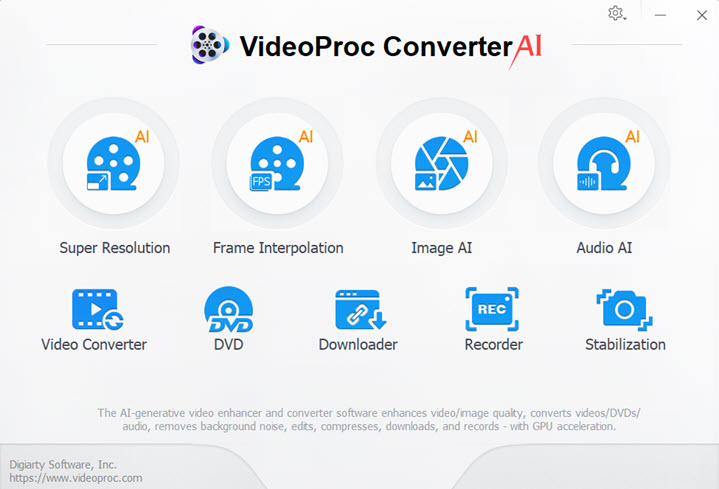
Step 1. Import Your Video
Free download and install VideoProc Converter AI on your computer. Launch it up, click Video Converter, and then drag the original video file(s) to add to this powerful video converter.
Step 2. Choose YouTube Favorite Format
Click Target Format, scroll down on the pop-up panel to find YouTube Video, and select it. Go to the right side of this panel and choose MP4. Click Done to confirm your selection.
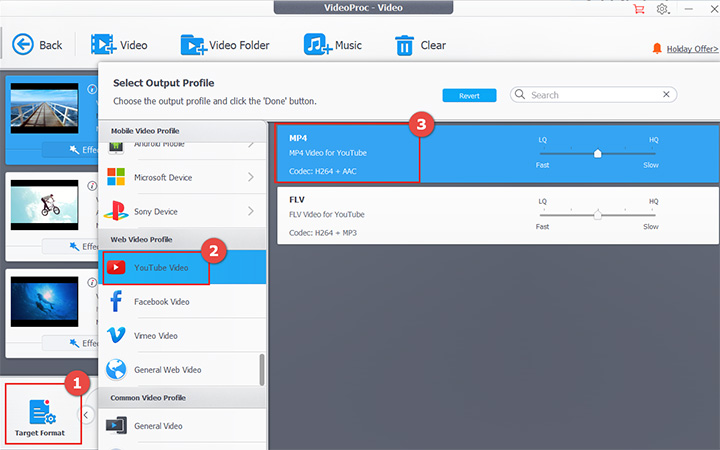
Step 3. Adjust Encoding Settings for YouTube
To ensure your video looks its best on YouTube, you may need to adjust the resolution, aspect ratio, bitrate, and other settings. Click the codec Option button and you can:
- Choose 1920x1080 or 3840x2160 as the resolution.
- Adjust the bitrate based on YouTube recommendations.
- Choose High for the MP4 profile level.
- And more.

Tips:
If the original video has a low resolution, such as 640x360, consider upscaling the video using the Super Resolution feature, released by VideoProc Converter AI recently. It can upscale low-resolution videos to up to 4K quality, with the ability to increase the resolution by 200%, 300%, or even 400% of the original.
Step 4. Export Your Video
Click RUN to export your video which is now ready for uploading to YouTube.
FAQs
1. What size of video can be uploaded on YouTube?
There are no minimum video file size requirements for video uploading to YouTube. The maximum file size for a YouTube video is 128GB. If your file is larger than that, you are going to need to compress your video to under 128GB.
2. Is 720p OK for YouTube?
720p is an acceptable yet not ideal resolution for YouTube. While 720p works well across devices and provides smaller file sizes, video quality is noticeably less sharp compared to 1080P, 2K, or 4K, especially on larger screens. Additionally, it's important to note that 1080P is the minimum resolution requirement for videos intended for sale or rental on YouTube.









