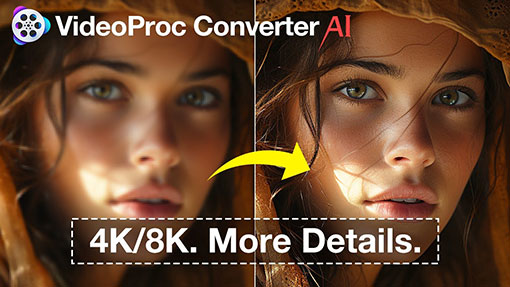"Why is my wallpaper blurry? No matter what I set to be my wallpaper/screensaver, it comes out blurry on my screen." – from a user's forum post
Have you ever noticed your wallpaper appearing blurry on your device? It's a common issue that can be frustrating, especially when you want your screen to look its best. Whether you are using an iPhone or a Windows PC, a blurry wallpaper can ruin the aesthetic you are aiming for. But why does this happen? And more importantly, how can you fix it?
Understanding the reasons behind a blurry wallpaper is the first step toward a clearer, more vibrant display. In this article, we'll explore why your wallpaper might be blurry and provide practical solutions to enhance its quality.
Why Is My Lock Screen Wallpaper Blurry iPhone
1. iPhone Wallpaper Blur Effect
Is your lock screen wallpaper blurry on your iPhone? You might notice that your wallpaper looks blurry at the top after setting a new lock screen or home screen wallpaper.
It's most likely due to the wallpaper blur feature of Apple iOS. This feature is intended to make icons and text more readable, especially when the wallpaper is busy or overly detailed. However, it might not be desirable for everyone.
Here's how to fix the blurry wallpaper on your iPhone by turning it off.
- Go to Settings > Wallpaper.
- Tap Customize to make changes.
- Tap Blur to disable the wallpaper blur feature.
- Click Done to save the settings.
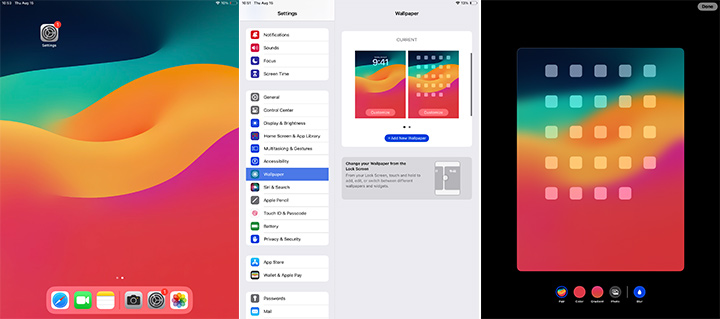
2. Mismatched Image Quality
If your wallpaper is still blurry after disabling the blur feature, it may be due to the mismatched image quality. Whether it's the picture being stretched due to a lower resolution or being zoomed in due to a mismatched aspect ratio, your wallpaper may look blurry.
In this case, upgrading your wallpaper's quality with an AI image enhancer could be the solution.

VideoProc Converter AI features a simple yet powerful AI Super Resolution tool. It uses deep learning algorithms to enhance and upscale your wallpaper by 2x, 3x, or 4x to even 10K resolution without losing detail. Unlike traditional methods that simply stretch the image, resulting in pixelation, VideoProc Converter AI intelligently fills in the details, producing a sharper and more defined result for your wallpaper.
Here's how to upgrade your wallpaper's quality using VideoProc Converter AI.
- Download and install VideoProc Converter AI to your device.
- Launch the program and go to Super Resolution from the welcome screen.
- Drag and drop your wallpaper into the program.
- Set AI model and other scaling options.
- Click RUN to start upgrading image quality.
See the detailed AI Super Resolution guide for image enhancement.
Why Is My Wallpaper Blurry Windows 11/10
Improper Scaling Settings
If your wallpaper on Windows 11 appears blurry, it might be due to a few specific settings or image quality issues. Here are some possible reasons why your wallpaper is blurry on Windows 11 or 10.
- Scaling Settings: One common cause of blurry wallpaper is improper scaling settings. If your display scaling is set to a non-standard percentage, it can cause the wallpaper to stretch or compress, resulting in a loss of clarity.
- Fill or Stretch Option: When setting your wallpaper, the Fill or Stretch option can sometimes distort the image, especially if it doesn't match the aspect ratio of your screen.
- Low-Resolution Image: If the image you've selected as your wallpaper has a lower resolution than your screen, it might appear pixelated or blurry.
Follow the steps below to fix the wallpaper blurry issue.
- Right-click on the desktop and select Display settings from the context menu.
- Set the scaling to 100% or another recommended value.
- Right-click on the desktop and select Personalize > Background.
- Try different fit options such as Center, Fit, or Tile to see which provides the best clarity for your wallpaper.
- Check your wallpaper's image resolution to ensure it matches or exceeds the resolution of your screen.
- Enhance and upscale your wallpaper with VideoProc Converter AI's Super Resolution feature.
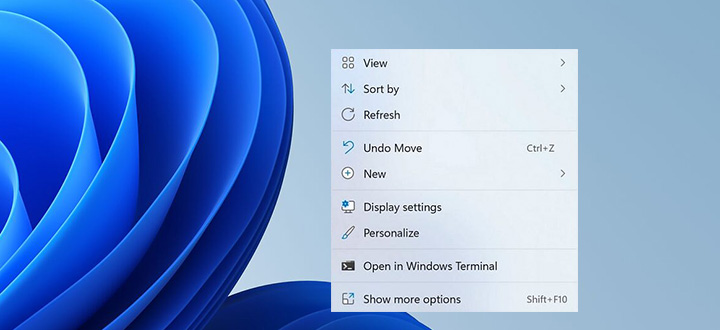
FAQ
Why Does My Wallpaper Blurry on My iPhone?
Your iPhone wallpaper might appear blurry due to the Blur effect, which is designed to enhance readability by softening the background. Additionally, using low-resolution images or having certain accessibility settings enabled can also cause this issue. Adjusting your wallpaper settings or choosing a higher-quality image often resolves the problem.
How to Fix Blurry Wallpaper?
To fix a blurry wallpaper, first, ensure the resolution of your wallpaper matches your screen's resolution. Next, check your device's settings to disable any blur effects or scaling options that might be distorting the image. On Windows, adjust display settings; on iPhone, tweak wallpaper settings to improve clarity. If it still doesn't work, consider using an AI image enhancer to improve your wallpaper's quality.