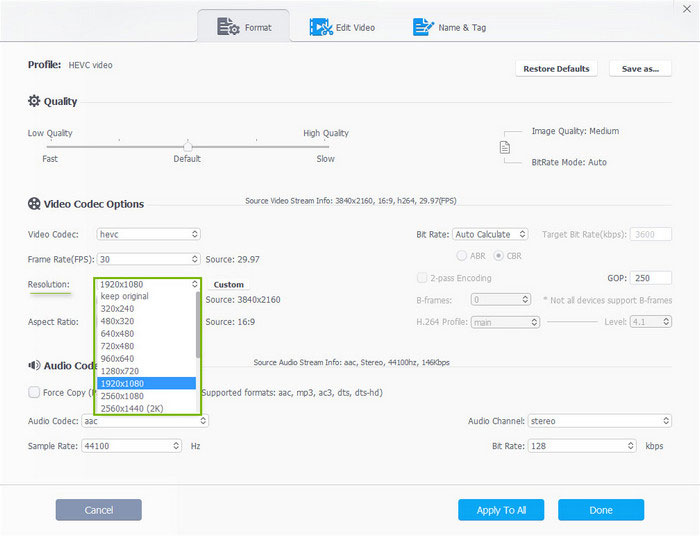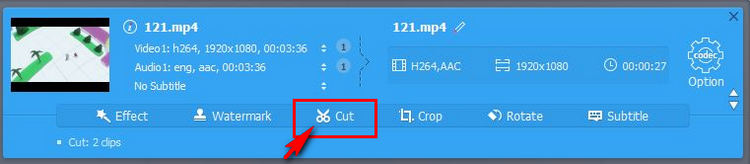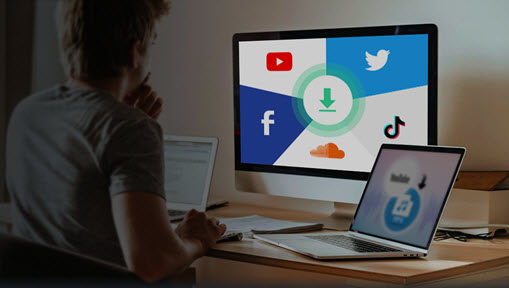Surely, Twitter is one of the most popular platforms that keep you connected with and discovered by the world, in the forms of words, pictures, and videos. And among all those media types, embedding a video in a Tweet turns out to be what people prefer most nowadays.
Then how to upload videos to Twitter? Are there any limits for Twitter video uploading? Check our following guides to solve your problems one by one.
How to Upload Videos to Twitter
In fact, there is a detailed official tutorial page on twitter.com that shows you how to post videos to Twitter from mobile and via the web. The thing is, there are no pictures. So it might not be that intuitive for some people. To make the steps easier to follow, here we will help you learn how to upload a video to Twitter with pictures.
How to post a video to Twitter from PC?
- Go directly to the Twitter webpage by clicking here https://twitter.com/.
- Sign in with your private account.
- Find the compose box at the top of the page and click the gallery button.
- In the pop-up window, go to your media file folder, choose a video, and click Open to get it loaded.
- Add some words, choose a emoji to express your feeling, and set Who can reply.
- Simply press the button Tweet and your videos should be uploaded to Twitter seconds or minutes later.
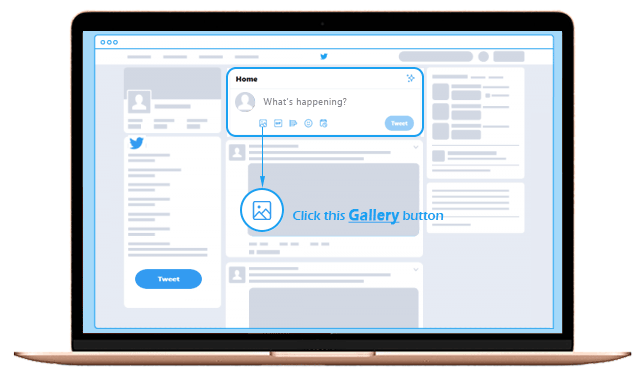
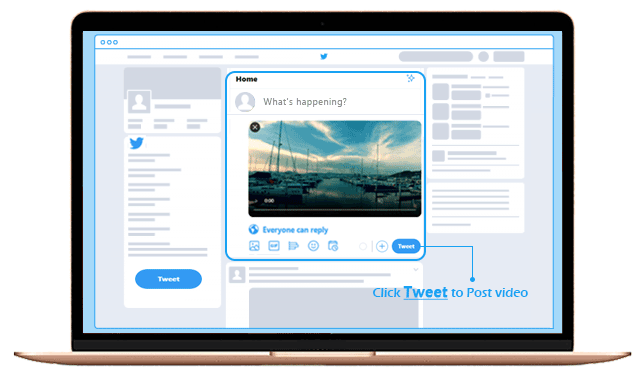
How to post a video to Twitter from mobile (iPhone)?
- Free get Twitter app installed from App Store on your iPhone.
- Open the software, sign up and log in.
- This time tap the Tweet icon, which is specific in Twitter mobile apps.
- Again, click the gallery icon to browse to select a video.
- Then press Tweet to finish uploading your videos to Twitter.
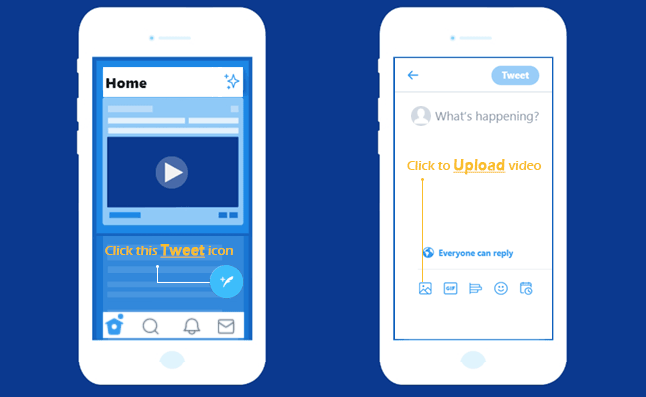
Troubleshooting - Can't Upload Video on Twitter
Firstly, you should know there are two main types of video uploading errors on Twitter. One is caused by Internet speed, while another is due to Twitter video uploading limits. How do you know which kind of trouble you are actually in? The pop-up error message will tell you.
- #1. Can't post video to Twitter for slow Internet connection.
- Solutions: Refresh the web page, restart the website, or re-connect the Internet to have a try.
- #2. Can't upload video to Twitter because the file you choose is unacceptable. It could be: the file size is too large, the video length is too long, or the video format is not supported.
- Solutions: Cut or compress the video, or convert video to compatible format with VideoProc Converter AI.
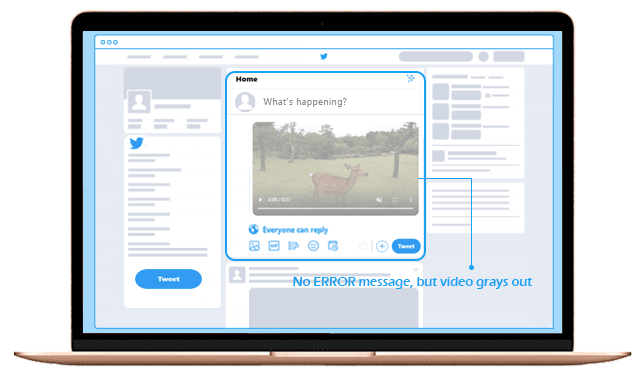
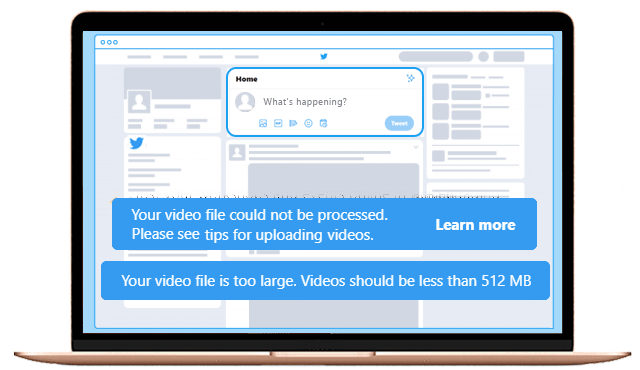
What is VideoProc Converter AI?
VideoProc Converter AI is multi-function video software best known for being professional and easy to use simultaneously. With video editing tool box and video converter built in, it helps you fast cut, crop, merge video and compressing video for successfully uploading to Twitter.
What are the limits when uploading video to Twitter?
- Max. resolution: 1920 x 1200, 1200 x 1900
- Aspect ratios: 1:2.39 - 2.39:1 range (inclusive)
- Max. frame rate: 40 fps
- Max. bitrate: 25 Mbps
- Max. file size: 512MB
- Max. video length: 2 minutes and 20 seconds
- Supported video format: MP4, MOV
Apparently, you can't upload 4K video to Twitter. Only HD video under 40 fps is acceptable, which also means your extreme sports clips recorded with GoPro or DJI drones at 60/120/240 FPS won't be able to be posted on Twitter. And according to our test, MP4 HEVC is not supported neither.
How to Compress Videos for Uploading to Twitter
- Free download and install VideoProc Converter AI by clicking the download button above.
- Open the software and load the source video by: Video > +Video
- To compress 4K to 1080p for posting on Twitter, click Option > Video Codec Options > Resolution >1920x1080.
- To cut video with VideoProc Converter AI, click Cut to enable the video cutter tool.
- After all editing done, press RUN to start applying your settings and re-encode video for Twitter.