SWF is an animation file format supporting vector and bitmap graphics. SWF files are often seen in animation production, graphics design, and web-related work. When it comes to playing SWF files on Mac which does not support SWF natively, people used to open SWF on Safari with Adobe Flash Player plug-in installed.
However, Adobe stopped supporting Flash in 2023. So now a proper SWF player for Mac is in high demand. In this article, we will show you the top 5 SWF players for Mac as well as how to play SWF files on Mac with ease. Let's begin.
1. VideoProc Converter AI
Supported OS: macOS 10.13 or later; Windows
Price: Free trial and paid version
Rating on Trustpilot: 4.8
If you want to view .swf videos on Mac without error under any circumstances, convert SWF to MP4 or MOV (QuickTime Format. VideoProc Converter AI is exactly the best app to do so. It supports 420+ formats and codecs, and any video unsupported by MAC can be changed into Mac-friendly formats in a snap. So feel free to import your SWF files from all sources to it and let it convert SWF to MOV and MP4 without losing quality.
Thanks to its Full GPU acceleration of Nvidia, Intel AMD, and Apple M1/M2 chips, SWF conversions can be finished at a 47x-real time faster speed, even for heavy batch conversions. Meanwhile, its offers you various profile presets for QuickTime, iTunes, iMovie, and many more. Also, you can use it to cut, merge, crop, rotate, add subtitles/effects/watermark, etc. before converting SWF to Mac-supported formats.
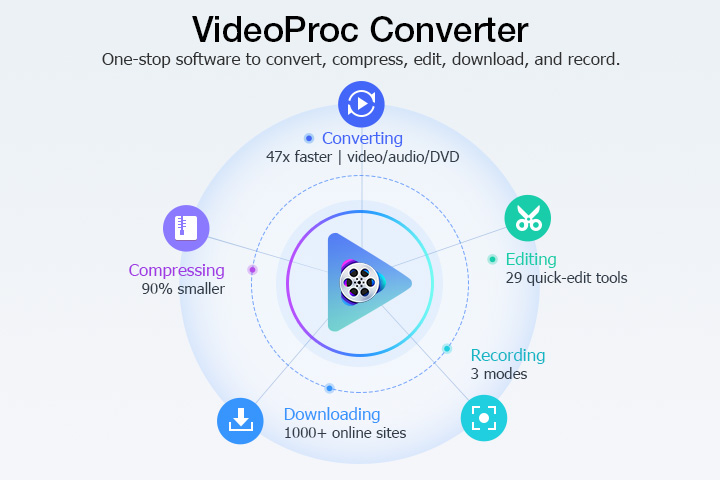
Pros:
- Lightweight, simple, fast, and safe.
- Support SWF in H.264, MPEG-4, and various codecs.
- 100+ output presets for Mac apps and Apple devices.
- 1:1 conversion from SWF to universal formats without quality loss.
- Fast batch conversion regardless of the file length.
- Download flash videos from 1000+ websites and save in MP4.
- Edit, convert, compress, fix, and screen record in one stop.
Cons:
- Cannot preview SWF videos in full-screen mode.
How to Open SWF Files on Mac with VideoProc Converter AI
Step 1. Download and install VideoProc Converter AI on your Mac.
Step 2. Open VideoProc Converter AI, click "Video" > "+Video", and import SWF files to it.
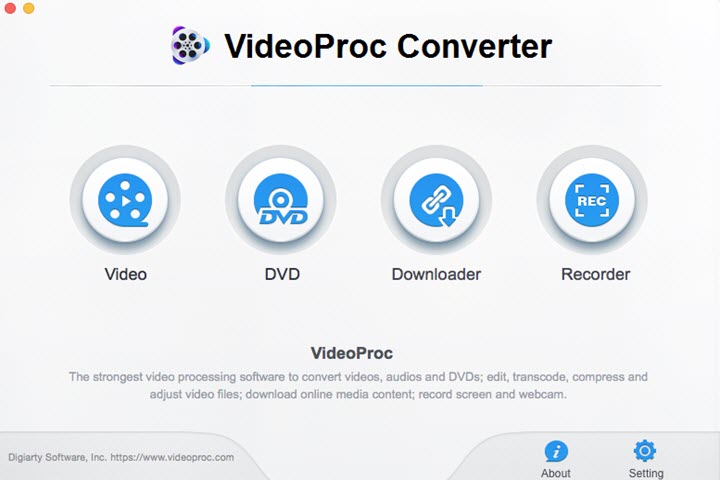
Step 3. Select "MP4" as the target format. Also, you can choose the "MOV" format for better playback on Mac.
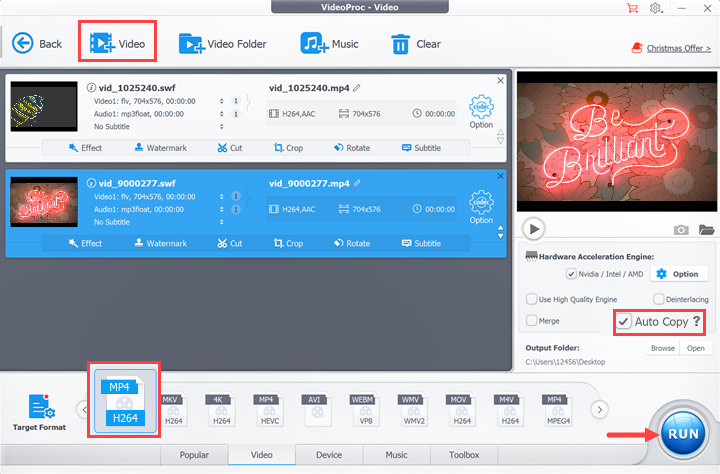
Step 4. Check "Auto copy" if you want to convert SWF to MP4 without re-encoding to keep the original quality. Hit "RUN" to export and complete.
Step 5. Find the file just exported from VideoProc Converter AI, and now you can watch on Mac without any error.
2. Elmedia Player
Supported OS: macOS 10.12 or later
Price: Starting from $19.99
Rating on Mac App Store: 4.5
Elmedia Player is a simple and fast video player for Mac. It opens MP4, MOV, MKV, FLV, SWF, and files in many formats. As a professional player, it provides plenty of options and controls over the SWF playback on Mac, for instance, default SWF playback, Flash local security settings, screenshots, and so on.
Generally, Elmedia Player is a capable tool to help you enjoy SWF videos on Mac without failure. However, it runs into crashing or lagging occasionally if your computer configuration is too old. If you are a power user knowing well about Mac build and media playing settings, this is definitely a powerful helper for you.
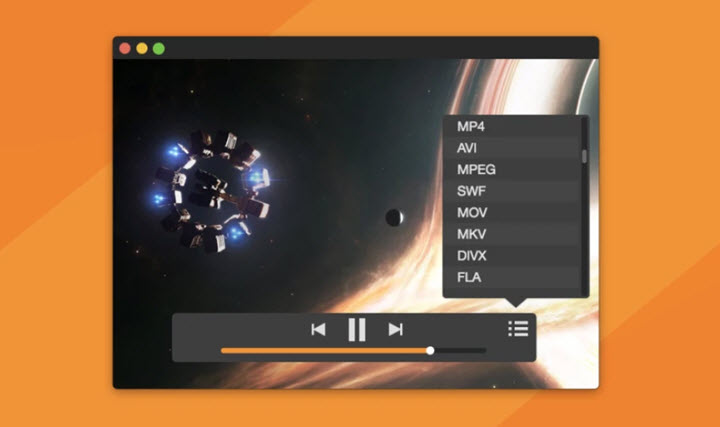
Pros:
- Does not take up much space on your computer.
- Support SWF, FLV, MP4, WEBM, and many formats.
- Support video streaming.
Cons:
- The PRO version has limited advanced features.
- Poor performance on old Macs.
How to Open SWF Files on Mac with Elmedia Player
Step 1. Download and install Elmedia on your Mac.
Step 2. Open this app. Upgrade your plan if it does not work perfectly in the current free version.
Step 3. Find the SWF video on your Mac. Drag and drop it to Elemdia Player. Alternatively, click Open to import the SWF video. Now you can see the video starts on Mac.
3. 5KPlayer
Supported OS: macOS, Windows
Price: Free
Rating on Trustpilot: 3.2
The next SWF player Mac users can try is 5KPlayer. It s efficient and powerful to play media files in SWF, WMV, FLV, AVI, MP4, AV1, HEVC, MP3, AAC, OGG, and more. It's a quality media player that supports UHD 8K/4K, HD 1080p, and 360-degree/VR videos. Notably, it's compatible with all versions of macOS X computers and supports hardware-accelerated decoding of SWF files in HEVC and AVC codecs.
Also, it has all the playback settings you need, for example, playback speed, playlist management, screencast, etc. In addition, it can play and save online streaming videos. You are enabled to stream audio and video via AirPlay and DLNA without quality loss.
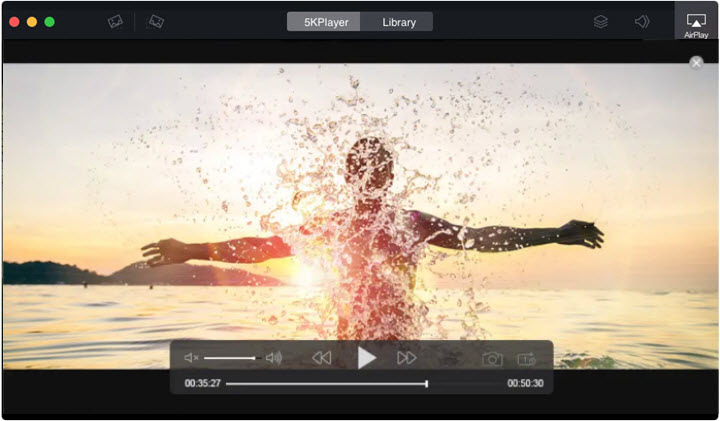
Pros:
- Support a wide array of media formats.
- Allow streaming files stored on Mac.
- Customize playback options and media library.
Cons:
- Can't choose the desired video format and resolution in real-time.
How to Open SWF Files on Mac with 5KPlayer
Step 1. Go to the official site of 5KPlayer. Download and install 5Kplayer on your Mac.
Step 2. Right-click on the .swf file on your Mac. Open it with 5KPlayer. Also, you can launch 5KPlayer, and then drag and drop SWF to it.
Step 3. If you like this app, you can set it as the default player on your Mac.
4. VLC Media Player
Supported OS: macOS, Windows, Linux
Price: Free
Rating in Mac App Store: 3.5
VLC Media Player is a free and cross-platform media player. It can be used to play SWF files and almost any multimedia format on Mac, iPhone, iPad, and iPod. As it's open-sourced, it comes without any limits or ads. When you play SWF with VLC media player on Mac, you are allowed to sync subtitles, add video/audio filters, take a snapshot, and so forth.
But here's one thing to note, any feedback or error reported might not be responded timely. After all, it's an open-source program without 24/7 support.
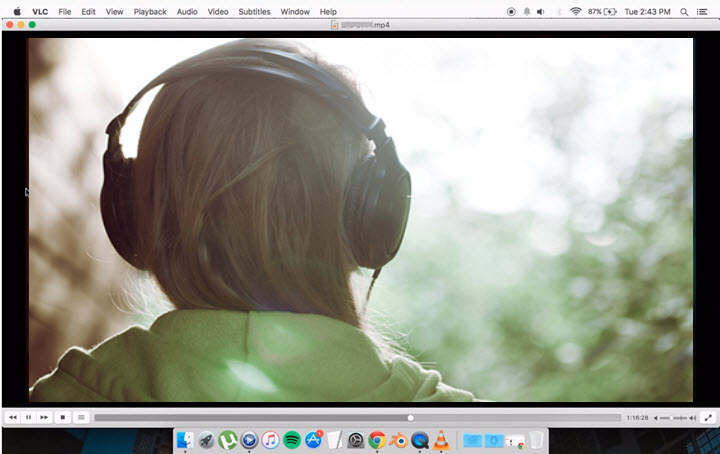
Pros:
- Free, no ads, no limits.
- Available on all operating systems.
- Supports various video and audio formats.
- Allows playinging SWF files from URLs.
Cons:
- The video quality may be degraded.
How to Open SWF Files on Mac with VLC Media Player
Step 1. Get VLC on your Mac from its official download page. For M1 and M2 Macs, download the Apple Silicon version of VLC. For the rest, use the Intel-based Mac version. The universal version can be applied to both processors.
Step 2. Install VLC on your Mac. Find the downloaded .dmg file. Right-click on it and drag it to the Application folder.
Step 3. Launch VLC, click Media > Open Media to select the .swf video to play.
5. Wimpy Player
Supported OS: macOS, Windows, iOS, Android
Price: Free
Rating: n/a
Wimpy Player is a simpler player compared with others in this post. It can open SWF, MP4, MPEG-4, WMV, and AVI videos as well as MP3 and M4A audio files. Apart from Mac, it runs on iPhone, iPad, and iPod. However, Wimpy Player does not come with many playback features such as screencast, snapshot, and steaming.
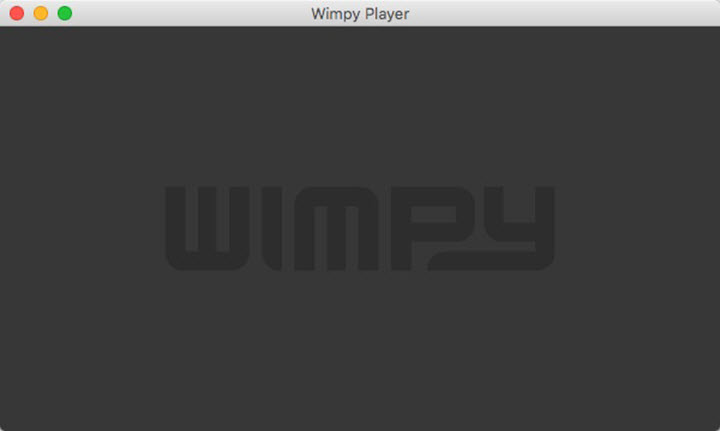
Pros:
- Lightweight and simple.
- Compatible with both computers and mobile devices.
- Customizable skin and layout.
Cons:
- Lack of advanced features.
- Outdated UI.
How to Open SWF Files on Mac with Wimpy Player
Step 1. Download a .dmg file of Wimpy player from its official website.
Step 2. Install and launch Wimpy Player on Mac.
Step 3. Drag and drop an SWF video to its interface. Also, you can load a collection of files into the window for consecutive playback.
FAQ about SWF Players on Mac
Can QuickTime play SWF files?
Apple does not include SWF in QuickTime's official specs. When you try to open a .swf file on Mac with QuickTime Player, you'll see a window pop up and say QuickTime Player can't open "filename.swf".
How do I play SWF files on Mac M2/M1?
Now Adobe Flash Player has stopped working on M1 and M2 devices. To open SWF files on Mac, you need to either convert SWF to QuickTime format or open it with third-party players.
How do I open an SWF file in Chrome on a Mac?
To play your SWF files in Chrome, you need an SWF player extension which can be downloaded in the Chrome web store.









