The MKV format (aka Matroska Video), is a file format that supports various types of video and audio codecs, making it a popular choice among video enthusiasts. If you happen to enjoy watching movies on Xbox, you may be in trouble with finding MKV files in the Media Player app, or when you click to open them, an error message pops up telling you that MKV files can't be played on Xbox One/360.
Are you tired of trying to play MKV video files on your Xbox One/360 only to be met with error messages and frustration? Look no further, because in this article we'll show you how to play MKV files on your Xbox One and Xbox 360 flawlessly.

Why Can't I Play MKV Files on Xbox One/360
On Xbox's official website, we can find many media formats supported by Xbox Media Player, including MKV, MP4, WMV, and so on. But why is it that your .mkv file can't be played on Xbox? You may be wondering whether Xbox actually supports video formats in MKV.
Well, it depends. Because MKV just represents the format container that holds videos, audio streams, subtitles, and others with certain compression schemes. The real problem is that, MKV is compatible with almost all video and audio codecs, but among which only a few are supported by Xbox One, Xbox 360, and other models.
For example, HEVC/H.265, VP9, VP8, and AV1. They are efficient codecs widely used for UHD 4K movies, downloaded online videos, and so forth. When you input MKV files with these codecs on Xbox, you'll see none of them in the Media Player app or see an error saying unsupported file type.
How to Play MKV Files on Xbox One/360 without Error
As the problems lie in MKV codecs, the effective solution is to transcode MKV files with codecs natively supported by Xbox One/360. For better output quality and faster conversion speed, you can use VideoProc Converter AI. It's an easy yet powerful program for Windows and Mac. It offers a full list of preset profiles for Xbox One, Xbox 360, Xbox One S, Xbox One X, Xbox Series S, and other devices and video platforms.
Backed by Level-3 Hardware Acceleration, batch conversions of large MKV files can be completed 47x real-time faster, and notably, keeping the original image quality. Besides, it has one-stop solutions for your entertainment life, processing DVDs, 4K HDR, and MP4 videos for Xbox, recording gameplay, downloading, editing, compressing, and fixing videos, and so on.
Free download VideoProc Converter AI and make MKV files playable on Xbox devices without a hitch!
Step 1. Launch VideoProc Converter AI. Click "Video" on its main interface.
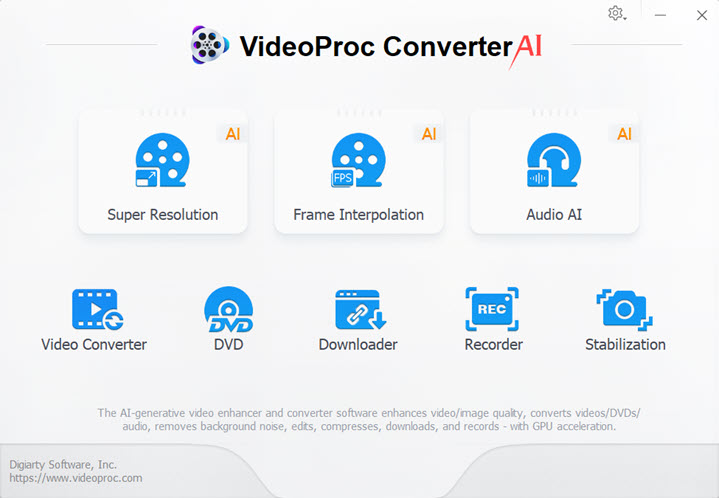
Step 2. Drag and drop MKV files to it. Navigate to "Target Format" > "Microsoft Device" > "to Xbox Video". Then select the Xbox One, Xbox 360, or any other model. Click "Done".
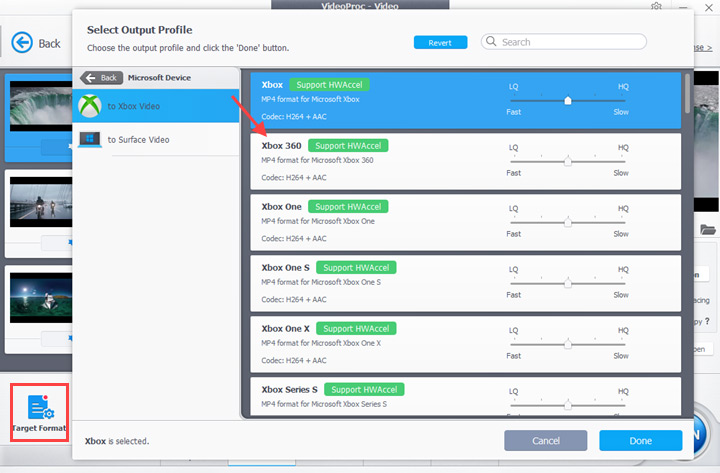
Step 3. Select an output folder. Hit "RUN" to convert MKV files for Xbox One/360 playback.
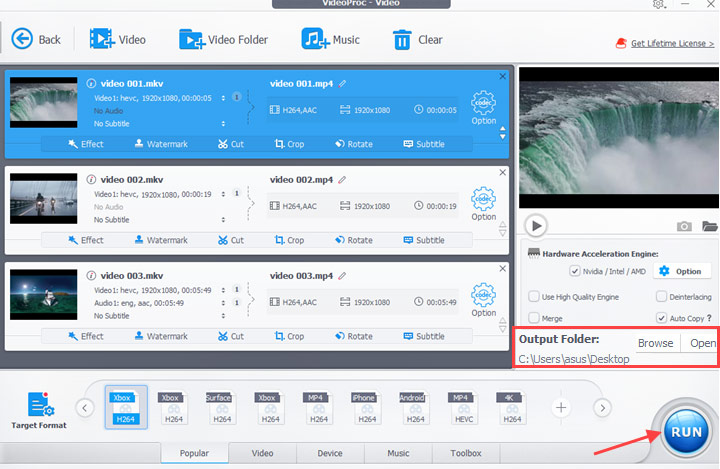
How to Play MKV Files with Xbox Media Player App
After getting all the format and codec issues done, you can play MKV files on Xbox One/360 using its built-in media player. This app allows you to input MKV videos via a USB input and a DLNA-enabled local media server.
Play MKV Files in Xbox Media Play App with a USB Stick
- Connect a USB stick or an external hard drive to your computer.
- Save videos exported from VideoProc Converter AI in a USB folder.
- Connect it to your Xbox device.
- Open the Media Player app. (Make sure you've installed it, otherwise, download it from the Xbox Store.)
- Select the video file and start playing.
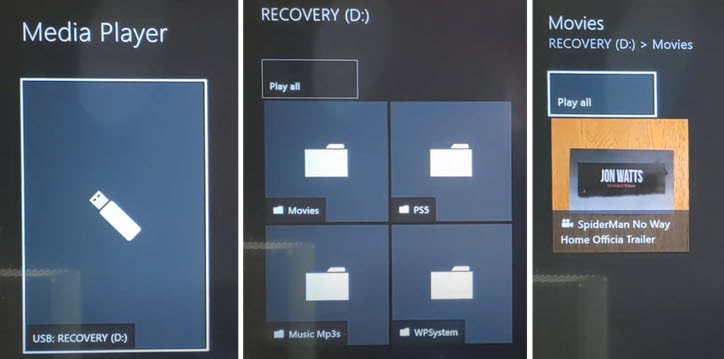
Play MKV Files in Xbox Media Player App via DLNA Streaming
- Connect your Xbox One/360 and your computer to the same network.
- Open the control panel on your computer.
- Click Network > Internet/network > Sharing Center\Media streaming.
- Turn on Media streaming with administrator privilege.
- Allow the Xbox device to get access to the media library.
- Play MKV on Xbox One by sourcing it from the DLNA server.
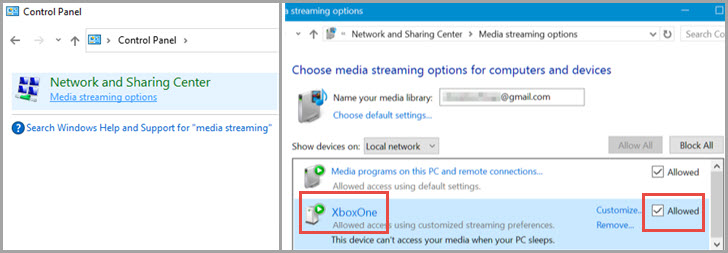
FAQs
Can Xbox One/360 play MKV files from USB?
Yes. Xbox One and Xbox 360 come with USB ports. You can connect a USB drive formatted in FAT32, FAT16, exFAT, or HTFS.
Can Xbox One/360 play MKV from the network?
Yes. You can play desktop MKV on Xbox One and Xbox 360 via a DLNA-enabled local media server on Windows, VLC 360 feature, or Plex. Once they connect to the same local network, media can be transferred wirelessly through these servers.
Can Xbox One/360 play MKV 4K movies?
Xbox One and Xbox 360 can't play MKV movies in 4K. But newer models do. You can enable 4K display in Profile & system > Settings > General > TV & display options. Choose Video fidelity & overscan under the Advanced column and select Auto-detect (Recommended) under the Display column. Note that 4K isn't available when HDMI or DVI is manually selected.









