When playing an OGG file in Windows Media Player, you'll receive a prompt of playing error. No software can support all file formats. Some media players specialize in playing certain file types, while others support the more common ones.
So if you are wondering what is an OGG file and what players play OGG files, you are in the right place. Here in this article, you'll find six of the best OGG players for reference. Now without further ado, let's dive in.
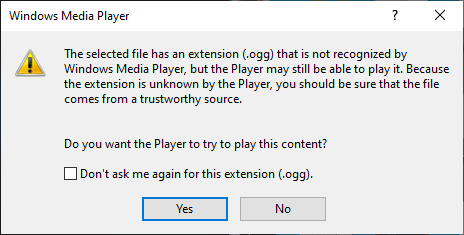
What Is an OGG File
An OGG file, similar to an MP3 file, is an audio file holding music, recordings, etc. OGG is a free and open-source audio container format. It was developed as a higher-quality alternative to the restricted MP3 audio format.
The audio streams in an OGG file are often encoded in Vorbis or Opus format, while it can also contain lossless audio compression formats like FLAC and OggPCM.
| Best OGG Players | ||
|---|---|---|
Windows Media Player |
Windows OGG Player |
Learn More |
5KPlayer |
Best Download Free OGG Player |
|
VLC Media Player |
Best iOS OGG Player |
|
Foobar2000 |
OGG File Player for Android |
|
Google Drive |
OGG Player Online |
|
Chrome |
HTML5 OGG Player |
|
1. Windows Media Player
Windows OGG Player
Windows Media Player is the default and pre-installed media player for Windows OS. If you are looking for an OGG player Windows 7, WMP is the answer. However, Windows Media Player doesn't support OGG file playback by default. There are basically two ways to play .ogg files in Windows Media Player. One is to install an OGG plugin for Windows Media Player; the other is to convert OGG to Windows Media Player.
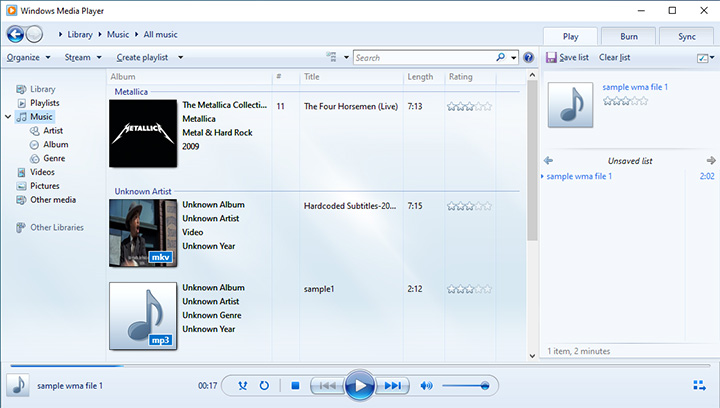
Pros:
- Free and built-in media player for Windows OS
- Easy to use
Cons:
- OGG playback is not supported by default.
How to Play .OGG Files in Windows Media Player
In addition to installing third-party OGG codecs for Windows Media Player, you can directly convert OGG to Windows Media Player. The default file formats are WMV, WMA, and ASF. Follow the steps below to play ogg files in Windows Media Player.
Step 1. Add OGG files to the program.
Download and install VideoProc Converter AI. Go to the Video module and load OGG files using the +Music button.
Step 2. Select a Windows Media Player default format.
Go to the Music tab at the bottom of the interface. Click to select WMA as the output format in the Target Format box. Then click the RUN button to convert OGG to Windows Media Player.
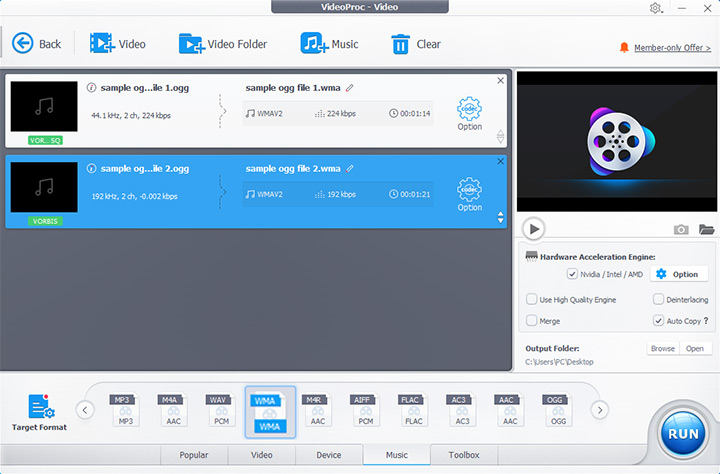
Step 3. Play the audio in Windows Media Player.
Right-click on the audio file. Hover to Open with, then select Windows Media Player to play the audio.
 Update: VideoProc Converter AI introduces an AI Noise Suppression tool to intelligently remove background noise from audio and video files for better sound quality.
Update: VideoProc Converter AI introduces an AI Noise Suppression tool to intelligently remove background noise from audio and video files for better sound quality.
2. 5KPlayer
Best Download Free OGG Player
5KPlayer is a free yet still versatile blender of a DLNA-enabled video and audio player. For Hi-Fi audiophiles, 5KPlayer can recognize and play a wide range of video and audio formats, including OGG, Dolby, etc.
Boosted by hardware acceleration, 5KPlayer ensures smooth and high-quality playback without loss of audio fidelity. It's a free media player that knows how to play every bit just beautifully and genuinely.
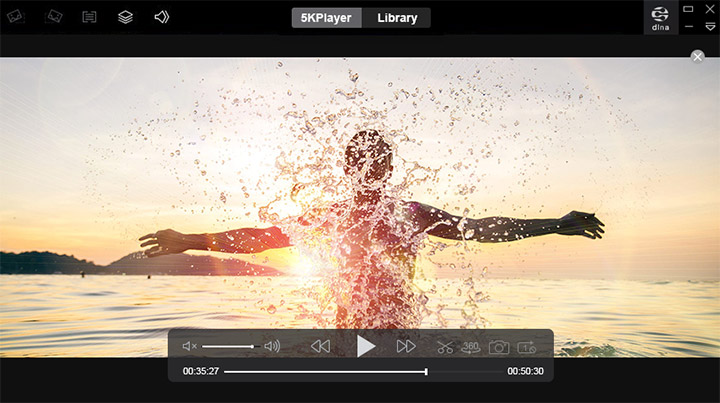
Pros:
- Wide range of file format support, including OGG
- High-quality and smooth playback
- Support AirPlay and DLNA wireless stream
- Built-in radio player and online downloader
Cons:
- Limited customization options
3. VLC
Best iOS OGG Player
The software variety is less diverse on iOS. Fortunately, the most popular VLC media player also has an iOS version. With VLC, you can play almost all multimedia files. It supports a wide range of file formats without codec packs needed, including OGG. And it's free and open-source.
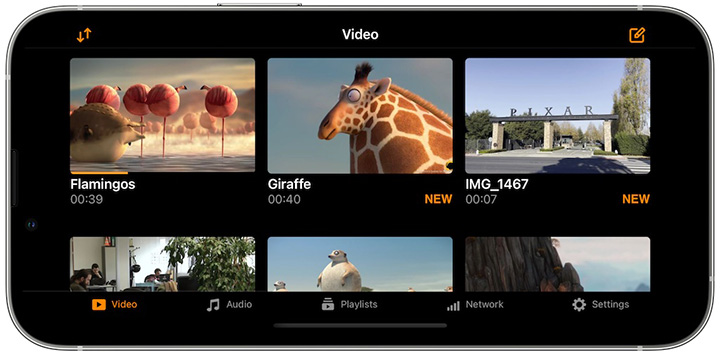
Pros:
- Open-source and free
- Cross-platform media player
Cons:
- Potential failure when playing supported formats
4. Foobar2000
OGG File Player for Android
If you are looking for an OGG player APK for your Android device, Foobar2000 is one of the best Android audio players. It's primarily an audio player for the Windows platform. The Android version was released in 2016.
The developer describes it as an advanced audio player. It supports a wide range of audio formats, including OGG, and more with additional components. Besides gapless playback, Foobar2000 also provides features like tagging capabilities and CD ripping.

Pros:
- Freeware
- Official and third-party components for more features
Cons:
- Lack of support for video playback
- Customizable options and advanced settings can be overwhelming for new users.
5. Google Drive
OGG Player Online
Can Google Drive play OGG files? Yes. Besides backing up all your files in the cloud, Google Drive comes with a Preview feature. It lets you quickly preview more than 30 file formats without downloading the file, including OGG audio. That's how you can use Google Drive as an OGG file player online.
To play an OGG file, open Google Drive and log into your Google account. Upload the OGG file. When the upload is complete, right-click on the file and select Preview. Google Drive will start playing the OGG audio.
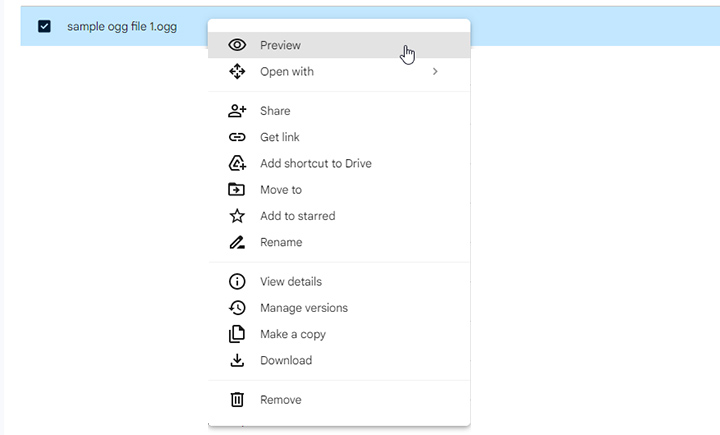
Pros:
- Available on any device, including online
- No need to download or install software
Cons:
- Potential No preview available issue
- Scaled-down version of the complete file with Google Drive Preview
6. Chrome
HTML5 OGG Player
HTML5 handles multimedia content natively with the <audio> element. And OGG is one of three supported HTML audio formats. In other words, you can play an OGG file using the HTML5 player within web pages.
Most browsers, including Chrome, have built-in support for OGG playback. But in addition to audio playback, you can't expect it to provide metadata or playlist abilities that audio players usually have.
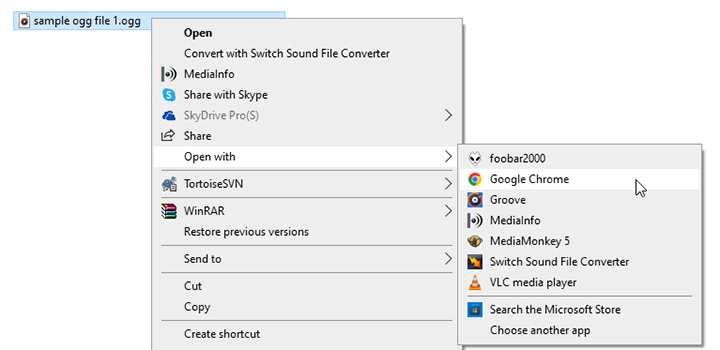
Pros:
- Easy and fast access for OGG playback
- Built-in OGG support
Cons:
- Only basic OGG playback is supported. No playlist, no lyrics, etc.









