You may think MP4 is the most universal file format that can be accepted by any media player and device. However, playback errors still happen occasionally, because an MP4 video can be encoded in various ways, while your player does not own the counterpart to decode the file.
So you need to install an MP4 codec to interpret MP4 files encoded in different coding standards, such as HEVC, MPEG-4, AVC/H.264… for the operating system and its software.
Many codec manufactures provide codec packs including a wide array of codecs for MP4 videos. And we've made a roundup of third-party MP4 codecs to fix MP4 can't play issues on your Windows or Mac. If you are completely new to this field or don't trust third-party codec packs, transcode your MP4 file with VideoProc Converter AI.
1. Media Player Codec Pack
Download site: https://www.mediaplayercodecpack.com/
Supported MP4 codec types: x265, 10bit x265, x264, 10bit x264, h.265, AVC, DivX, Xvid, MPEG4, MPEG2, AVCHD...
Compatible OS: Windows 10, 11, 8.1, 7, Vista, XP, 2008, 2003, 2000 (64-bit and 32-bit)
Media Player Codec is the leading codec provider that has almost all the compress and file types for modern videos and audio files. In addition to MP4, it also enables you to play MKV, AVI, FLV, WebM, M4R, OGG, FLAC, etc. The codec pack is specifically developed for Windows Media Player 12/11/10 and any other media players like VLC media player with DirectShow. So with it, you can play MP4 files on Windows with ease.
When you install this pack, you can choose Easy Installation to add it to your computer quickly. And GPU detection with functional acceleration settings will be recommended to you during installation. If you are an expert, you can choose Detailed Installation to tweak more settings including codec components, and audio & video settings.
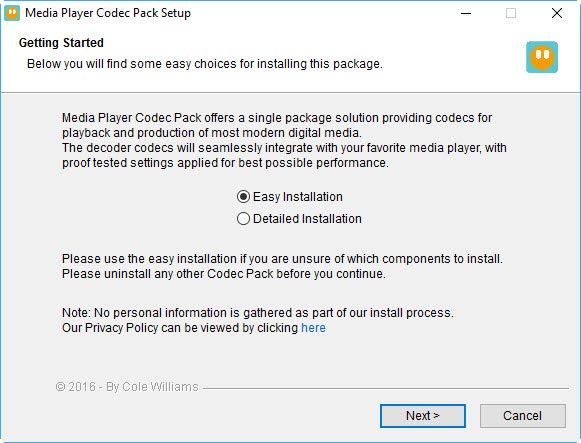
2. Windows 10 Codec Pack
Download site: https://www.windows10codecpack.com/
Supported MP4 codec types: x265, x264, 10bit x264, h.265, AVC, DivX, Xvid, MPEG4, MPEG2, AVCHD, and more.
Compatible OS: Windows 10, 8.1, 8, 7, Vista, XP, 2008, 2003, 2000 (64-bit and 32-bit)
Compared to the first program, Windows 10 Codec Pack works on Windows 8 but lacks support for 10bit x265 MP4 files. Another difference is the installation on Windows 10. Microsoft blocks changes of file associations with the introduction of their Zune players. Any third-party codecs are also blocked in some instances. So you need to switch playback of video and music files to Windows Media Player manually.
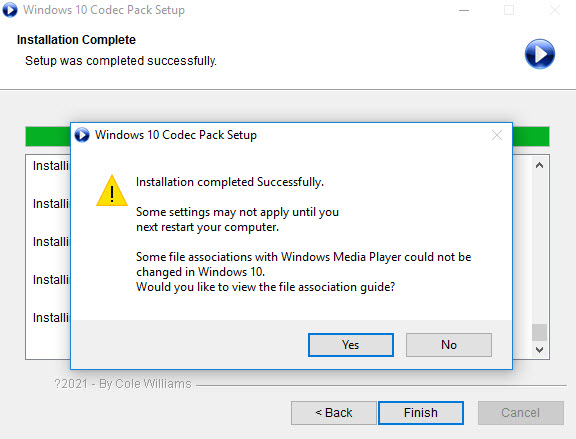
3. VLC Codec Pack
Download site: https://www.cole2k.net/
Supported MP4 codec types: 10bit x264, x264, h.264, DivX, Xvid, MPEG4, MPEG2
Compatible OS: Windows 7, 8, Vista, XP, 2008, 2003, 2000 (64-bit and 32-bit)
Though having VLC in its name, VLC Codec Pack has nothing to do with VLC media player. It's not developed by VLC officially. Like those packs we've mentioned above, VLC Codec Pack helps players understand and play MP4 files in different codecs. But note that, it's not compatible with Windows 10 nor Windows 11. It's not capable of decoding HEVC MP4 videos nor 4K MP4 videos.
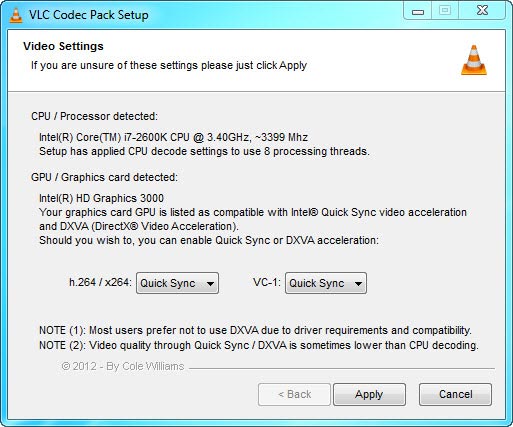
4. K-Lite Codec Pack
Download site: https://codecguide.com/download_kl.htm
Supported MP4 codec types: h.263, h.264, h.265, DivX, Xvid, MPEG4, MPEG2, VP8, VP9, and more
Compatible OS: Windows 10, 8, 8.1, 7, Vista (64-bit and 32-bit)
K-Lite Codec Pack has 4 variants of codec packs – Basic, Standard, Full, and Mega. They differ from each other in the number of supported decoders and useful functionality, for instance, file association options, hardware-accelerated video decoding, subtitle display, broken codec detection, etc. Before downloading the pack, choose one according to your specific needs.
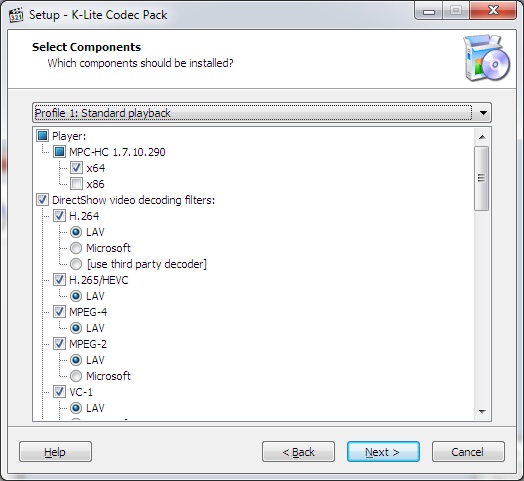
5. Combined Community Codec Pack
Download site: official site expired
Supported MP4 codec types: h.263+, h.264, MPEG4, MPEG-2, DivX, Xvid, Theora
Compatible OS: Windows 10, 8, 8.1, 7, Vista (64-bit and 32-bit)
Combined Community Codec Pack was a collected archive of codecs (video compression filters) packed for Microsoft Windows. Originally, it was developed by members of various fansubbing groups for anime playback. In its later updates, MP4, AVI, FLV, TS, and more video formats are supported. But in 2015, the update was stopped and there's no official download supported.
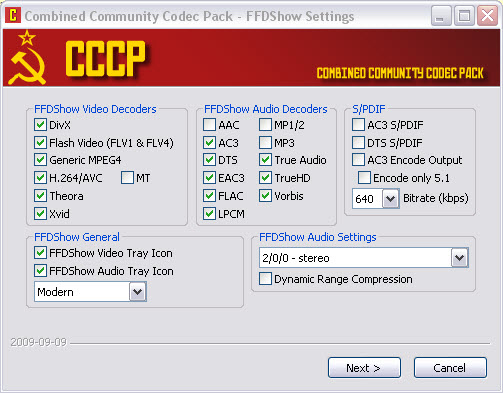
Heads Up
1. Third-party MP4 codec pack from unauthorized sites may contain malware or adware that may trigger serious playback problems in Windows Media Player and other players, conflict with other programs, and even cause system corruption.
2. Some MP4 codec packs haven't been updated for a long time and can NOT solve the problems of modern codecs.
3. There are no official or known MP4 codecs for Mac. Any posts claim so end up recommending media players instead of codecs.
Get MP4 Codec for Windows 10 and Mac without Codec Packs
If you are confused about the codec and worried about the compatibility and security of codec packs, we'd recommend transcoding MP4 for your device or media player with VideoProc Converter AI, a quality and safe video processing program for Windows 11/10/8/7 and Mac (Monterey and Ventura included).
VideoProc Converter AI tops at the best video converters list with 370+ codecs in its arsenal. And it readily handles all sorts of MP4 files – HEVC, H.264, AV1, VP9, MPEG4, DVDs, and more. Benefiting from its unique level-3 hardware acceleration, you can transcode large 4K and HD 1080p videos in 47x real-time faster speed. Besides, its comprehensive toolkit allows you to compress, fix, and edit videos.
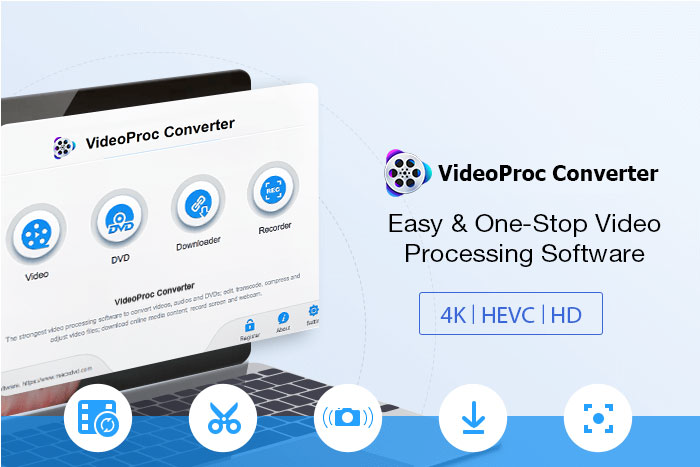
Free Download VideoProc Converter AI to solve MP4 codec issues in one click!
Step 1. Launch VideoProc Converter AI and click Video to open its video processing window.
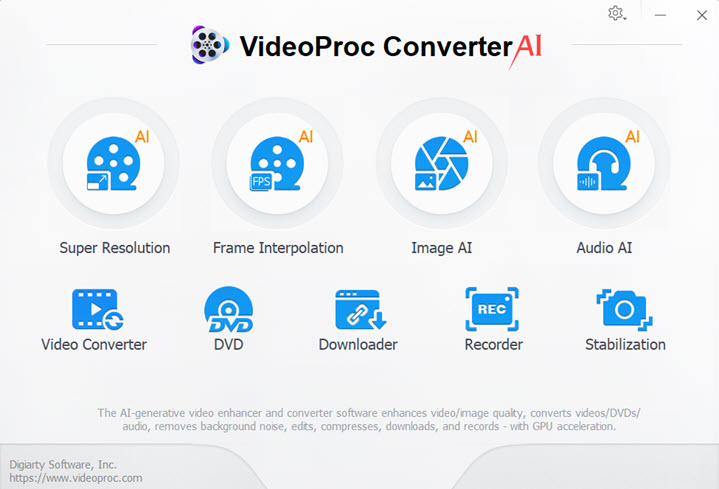
Step 2. Click Video+ to import the MP4 file that you failed to open on your device due to codec issues.
Step 3. Click Target Format and search MP4 in the top search box.
Step 4. Now you'll see all the MP4 profiles with varied codecs – H.264, HEVC, MPEG-4, etc. Click to choose the one you need, then click Done. Alternatively, you can choose the MP4 codec according to your system, device, or platforms in preset profiles.
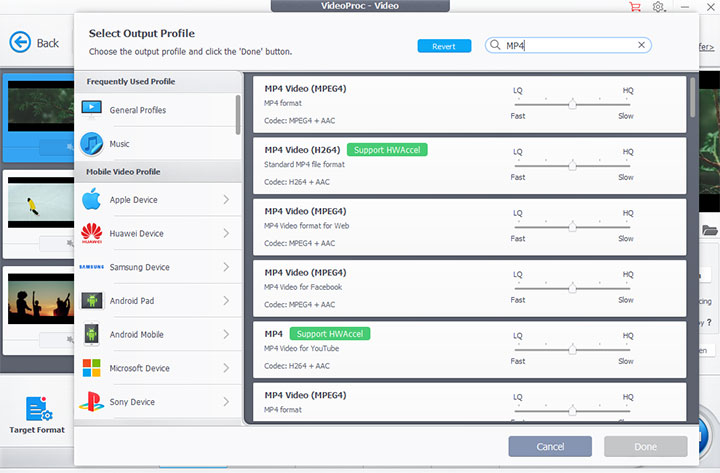
Step 5. Enable Hardware Acceleration and choose an output folder on the right side. Hit RUN to start transcoding the MP4 file.









