Video playback has become an essential part of everyday lives, whether we're streaming our favorite shows, watching movies, or sharing memories taken on our cell phones. However, discovering errors during video playback can be frustrating, especially when they disrupt our viewing experience. One such mistake is the missing codec 0xc00d5212 error, which prevents videos from playing correctly.
The 0xc00d5212 issue is a regular incident that can cause video playback problems on a variety of media devices and platforms. This error code usually means a missing codec, a crucial component that decodes and encodes digital data for video and audio playback. Understanding the possible causes that led to this problem is critical for successful troubleshooting.
The missing codec issue is usually caused by outdated media players, unsupported video file formats, or corrupted video files. Using an earlier version of a media player may result in a lack of support for newer video codecs, causing playback difficulties. In this post, we'll look at 7 useful methods to resolve this problem and resume flawless video playback.
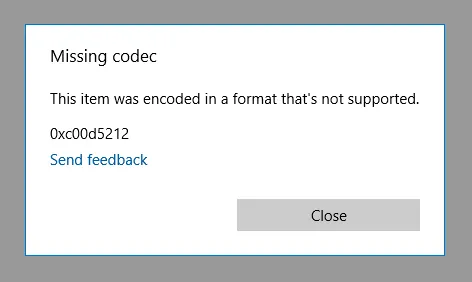
Fix Codec 0xc00d5212 Error by Converting Videos Formats
The error code 0xc00d5212 in Windows is associated with issues related to video codecs. To resolve this error , you can convert video formats:
Method 1: Update Video Device Driver
Video drivers provide proper video playback by easing communication between the operating system and graphics hardware. Obsolete or incompatible video drivers might cause issues with decoding and rendering video files, resulting in the 0xc00d5212 error. This is especially common when trying to play high-definition or newer video formats that require updated driver support.
Updating the video device driver assures that your graphics hardware is ready to handle the most recent video codecs, resulting in a smoother and error-free video playback experience.
1. Press the Windows key, then enter "device manager". Alternatively, use the command "devmgmt.msc" and click "OK".
2. Locate the Display adapters device in the Device Manager window. Right-click and select Update Driver Software.
3. Select Search automatically for updated driver software from the pop-up box. Select the appropriate driver, then restart your computer after the installation is complete.
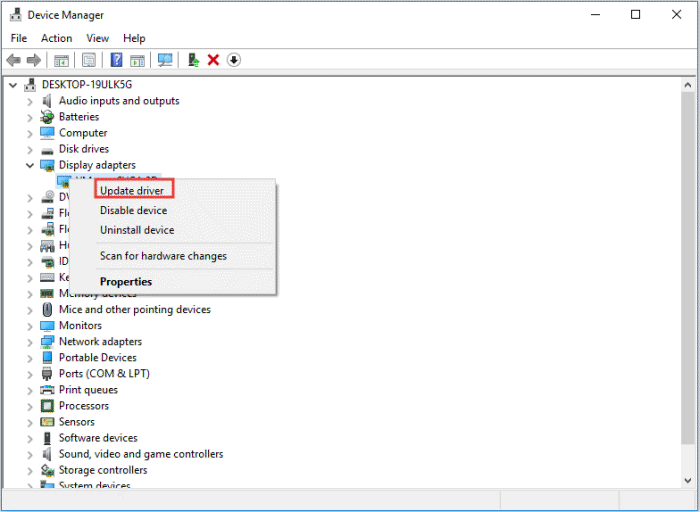
Method 2: Download and Install Missing Codecs
Video codecs are necessary components for both decoding and encoding digital data in video files. The 0xc00d5212 error might occur when a certain codec required for a video file is missing or out of date on your system.
Sometimes the missing codec issue comes because the required codec is not installed on your computer. By installing the missing codec, you let your media player decode and play the video without getting the 0xc00d5212 problem. To resolve this, you can manually install the missing codec using these steps:
1: Open Windows Media Player. Navigate to "Tools" > "Options".
2: In Windows Media Player, select the Player tab.
3: The "Player" button contains the option "Automatic updates". Check the box. Download the codecs automatically, then click OK.
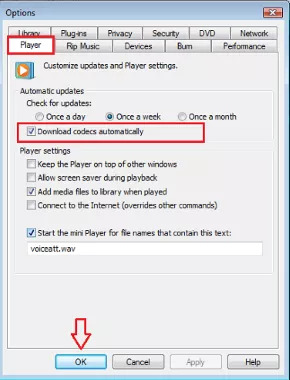
Method 3: Use a Different Media Player
The 0xc00d5212 issue could be caused by the limits of your current media player, which may not support all codecs for particular video formats. Switching to a different media player with more compatibility can normally prevent this problem.
Different media players have varying levels of codec support, and some may have trouble with certain file types. The 0xc00d5212 error may indicate that your current media player lacks the required codecs for the video file in question. Consider other players like 5KPlayer as an alternative media player. This powerful media player is notable for its vast codec library, which supports a variety of video and audio codecs.
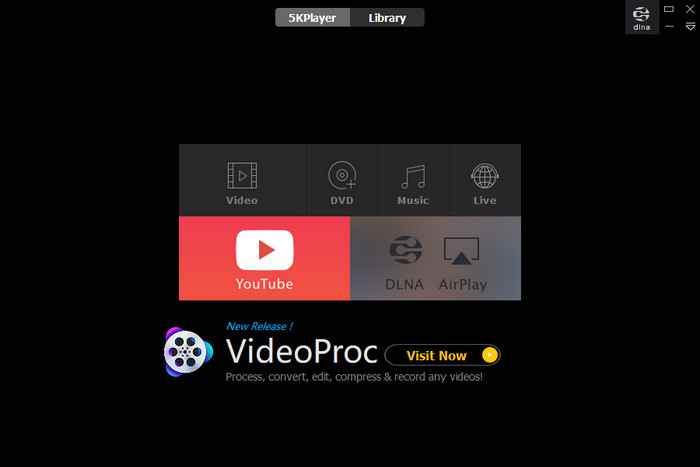
Method 4. Convert Videos to Other Formats
The missing codec issue may persist thanks to the basic incompatibility of certain video codecs with your media player or system. Converting the video to a more widely acceptable format can be a good solution since it allows for smoother playback and avoids codec issues.
Different media players have a range of compatibility with video file formats. If you keep getting the 0xc00d5212 error with a certain video format, changing the file to a widely accepted format might fix the problem. Try VideoProc Converter AI, a versatile video processing application that combines advanced features with artificial intelligence to provide fast and high-quality video conversions.
1. Download and install VideoProc Converter to your computer and run it. Choose the Video tab on the main page.
2. To load an entire file folder, click the +Video Folder button, or you can drag the video files directly into this software.
Choose the desired target format and click the RUN button to begin.
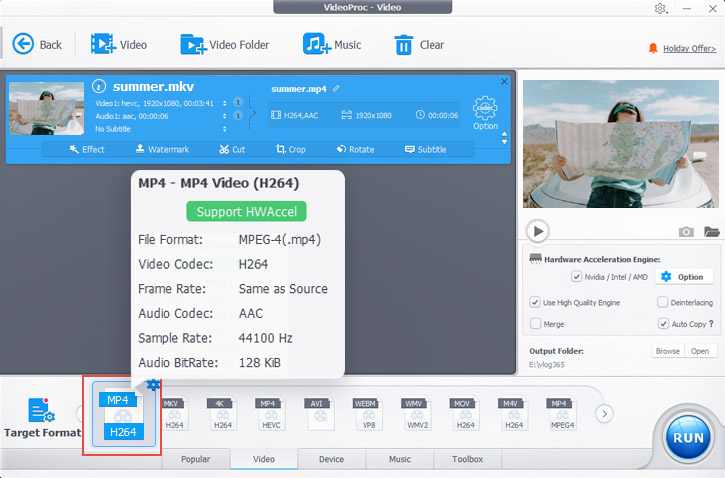
Method 5: Repair Corrupted Video Files
Malware or damaged files can harm video codecs, resulting in playback issues. A malware scan with antivirus software can help discover and eliminate potential threats. By using video repair software, users may successfully address corrupted video file issues, restore valuable content, and provide an effortless viewing experience free of interruptions caused by video file corruption.
This method provides helpful details into addressing missing Codec Error 0xc00d5212 and improving video codec consumption. To fix corrupted or damaged video files, try video repair software such as VLC Media Player, which fixes issues such as missing frames, audio sync problems, and playback errors.
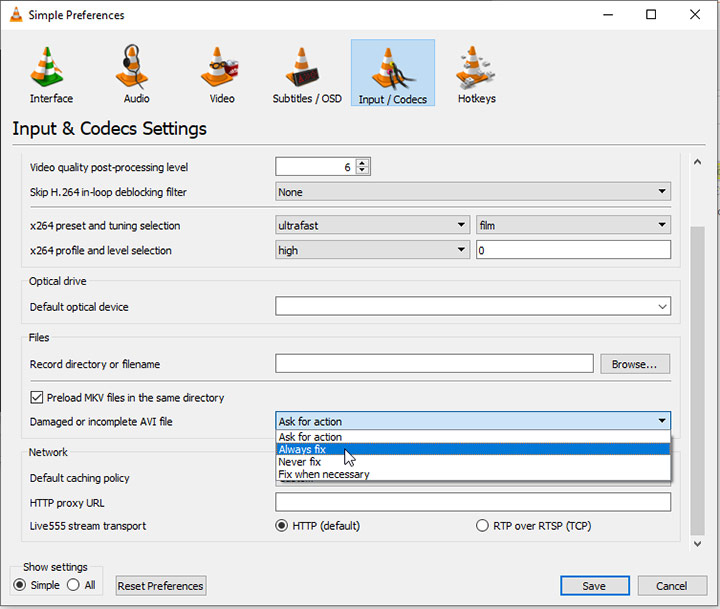
Method 6: Update Windows OS
The Windows operating system provides regular updates to improve system performance, safety, and compatibility. If your operating system is not up to date, it may struggle to integrate with the latest video codecs, resulting in the 0xc00d5212 error during video playback.
The 0xc00d5212 error might be caused by compatibility issues between the video codecs and your Windows operating system. An outdated operating system may lack the necessary updates to support the most recent codecs, causing playback issues when attempting to watch particular videos.
1. Press the Windows + I key to open Windows Settings.
2. Click "Update & Security."
3. Under the "Window Update” section, click "Check for updates".
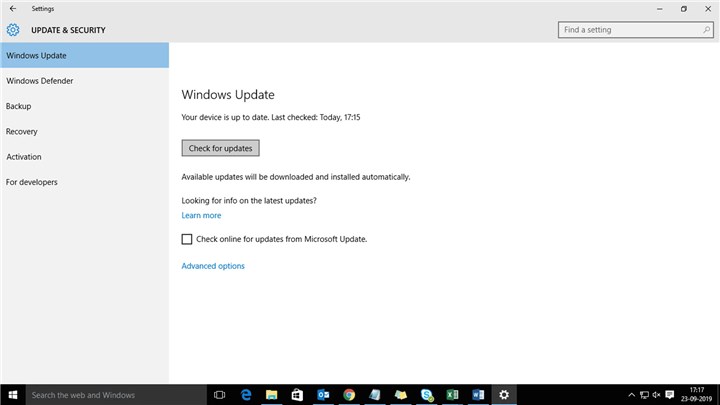
Method 7: Seek Professional Assistance
If you've tried all of the methods listed above and are still getting the 0xc00d5212 issue while watching movies, it may be time to seek expert help. Contact your device manufacturer's support, your operating system's customer care, or a qualified IT professional.
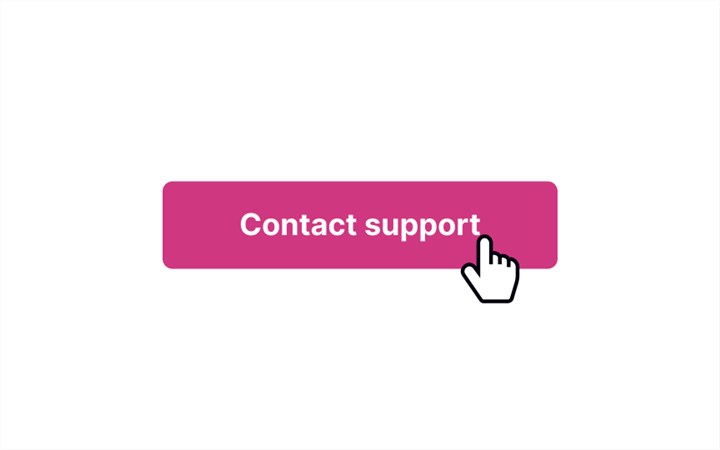
Conclusion
Encountering the 0xc00d5212 error when watching videos might be frustrating, but with all of these solutions, you can effectively solve missing codec problems. Remember to update your media player, install any missing codecs, test different media players, check for operating system updates, convert video formats, and seek professional help if necessary. By following these instructions, you'll be able to get back perfect video playback in no time.









