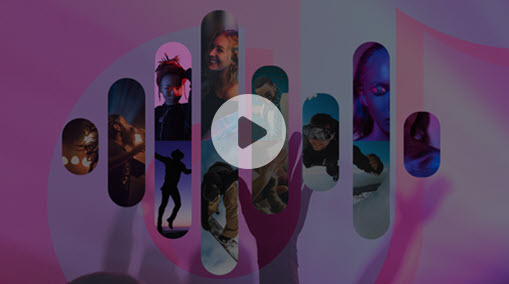LinkedIn video was named as one of the most effective platforms for video marketing in the first year (2017) LinkedIn native video was rolled out. At that time, 28% of the video marketers describe it as an effective video marketing channel. In 2019, that ratio rose to be 87%. So, if you are not posting a video to LinkedIn, then you probably need to get to it.
LinkedIn Video Quick Intro
There are mainly 3 types of LinkedIn videos:
- LinkedIn embedded video - You post your videos on YouTube/Vimeo, and then share the video link on LinkedIn. Before 2017, this is the only way to insert a video on LinkedIn. Now, it is phased out by the platform.
- LinkedIn native video - The video you directly post to the LinkedIn personal profiles. LinkedIn native video is proved to be able to increase in-feed engagement and enhance your websites' usability.
- LinkedIn video ad - The sponsored native videos that appear in the LinkedIn feed which are helpful to build brand awareness, increase brand consideration, and develop a sales pipeline.
5 Common Errors When Posting a Video to LinkedIn
What happens after you upload the video to LinkedIn? Possibly, not anything close to "Your video was successfully posted on LinkedIn". Instead, you might experience a few vexing errors. See 5 of the most common ones:
- 1. Video can't upload - "My 45-second MP4 video won't upload to LinkedIn, Any way out?"
- 2. Poor quality - "The video looks crispy when I edit in iMovie. But it gets blurry whenever I post it to LinkedIn."
- 3. Black bars - "The black edges appear on the top and bottom sides. Please help!."
- 4. No sound - "I post a video with music recorded by my iPhone. But when I play it from LinkedIn, there is no sound."
- 5. Video not playing - "I can't play my LinkedIn video on the feed. YouTube can play the exact same clip without error."
Use Right LinkedIn Video Specs to Fix 90% of the Errors
In fact, 90% of the errors are caused by the wrong video specs. For instance, LinkedIn video no sound is caused by incompatible audio or video codec, and a wrong video size may render the blurry video quality, etc. To address all issues, ensuring the uploading video comes with LinkedIn-friendly specs.
Keep reading to know the LinkedIn video specifications, and how to create a LinkedIn video with the best size, format, length, resolutions, and aspect ratio by using VideoProc Converter AI.
VideoProc Converter AI - An easy yet full-featured video editing and converting software.
- Compress 4K UHD and HD large video without diminishing in quality.
- Enable to cut and trim video(s) separately or in batch without rendering.
- Convert video from any formats to LinkedIn friendly format in one click.
- Offer versatile ways to change the video length and aspect ratios.
- Boast basic editing toolkits: rotate, merge, split, deshake, denoise, correct color, etc.
- Process video at the speed up to 47X faster than real-time play.
LinkedIn Video Specs 2020 Update
Before getting the ball rolling, let's have a quick view on LinkedIn video specifications for this year:
| LinkedIn Video Ads | LinkedIn Native Video | |
|---|---|---|
File Length |
3 seconds to 30 minutes | 3 seconds to 10 minutes |
Video Size |
75 kb to 200 mb | 75 kb to 5 gb |
File Format |
mp4 | asf, avi, flv, mkv, quicktime, webm, mp4, wmv2/3 |
Resolution |
360 x 360px to 1980 x 1920px | 256 X 144px to 4096 x 2304px |
Aspect Ratio |
16:9 1:1 9:16 | 16:9 9:16 |
1. LinkedIn video format.
LinkedIn native video and LinkedIn video ad accept MP4 files. However, as a multimedia container format, MP4 can hold H.263, H.264, HEVC, MPEG-2, DIVX, AMR, AC3, and a number of other video and audio codecs. Here's the problem, LinkedIn doesn't support codecs like ProRes, MPEG-2, VP7, WMV1, etc.
That's why sometimes LinkedIn wouldn't be able to upload or might encounter errors like no audio and quality downgrade, when you are posting a MP4 file. Then what is the best video format for LinkedIn? H.264 MP4 is your best pick. And converters like VideoProc Converter AI allows you to convert any videos to MP4 with a few movements of the mouse. Here's how:
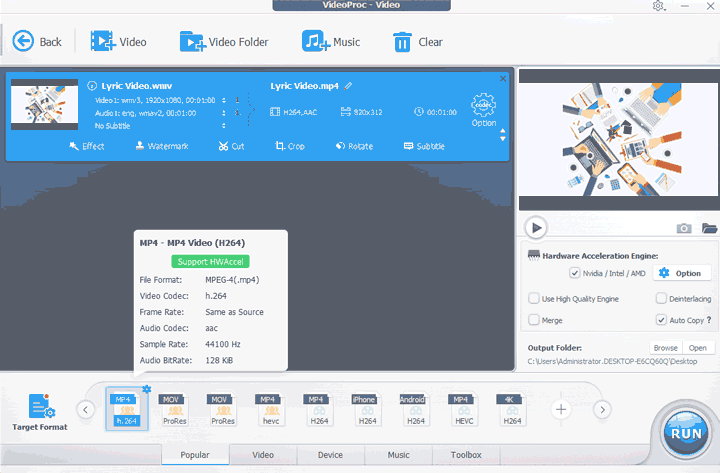
- Step 1: Download and install VideoProc Converter AI on your PC or Mac, click Video, and hit +Video to add the source video to the app.
- Step 2: Choose H.264 MP4 on the section of Target Formats. Hit on Run.
2. LinkedIn video length.
The best video length goes differs depending on the types of video. Normally, 30 seconds is the most recommended duration. Professional audiences show more engagements on a 5-minute-long video that tells things about your brands.
If you intend to tell something about your brands, a 5-minute video is more favored by professional audiences. How to cut or merge your videos to get the best length:
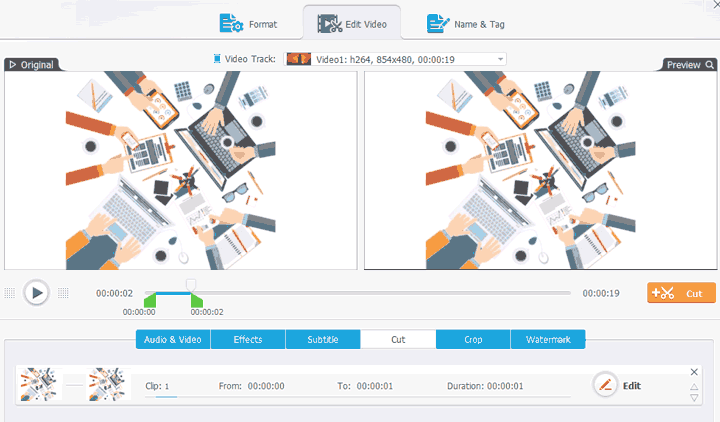
Cut:
- Step 1: After successfully loading the video to VideoProc Converter AI, click on Edit.
- Step 2: On the pop-up video editing panel, drag the green knobs on the slider, click on Cut to keep the sections between the two knobs.
Merge:
- Step 1: Click Video > + Video to import two or more clips to VideoProc Converter AI.
- Step 2: Hit Merge and click on Run to combine the multiple clips as one.
3. LinkedIn video size.
The maximum size of a LinkedIn video ad is 200MB. But a 30-minute 720p video you capture with iPhone is around 300MB which already exceeds the limits, let alone other videos shot by high-end cameras.
Though you can upload a 5GB native video, social media don't like large videos. LinkedIn will automatically compress large videos with their poor compression algorithm. And this usually brings visible quality loss. Thus, it's important to compress the video before uploading it to LinkedIn.
The said methods, decreasing video length or transcoding video to H.264 format, are capable of reducing LinkedIn video size. Besides, VideoProc Converter AI allows you to shrink the video quality by simply moving the cursor on the quality slider.
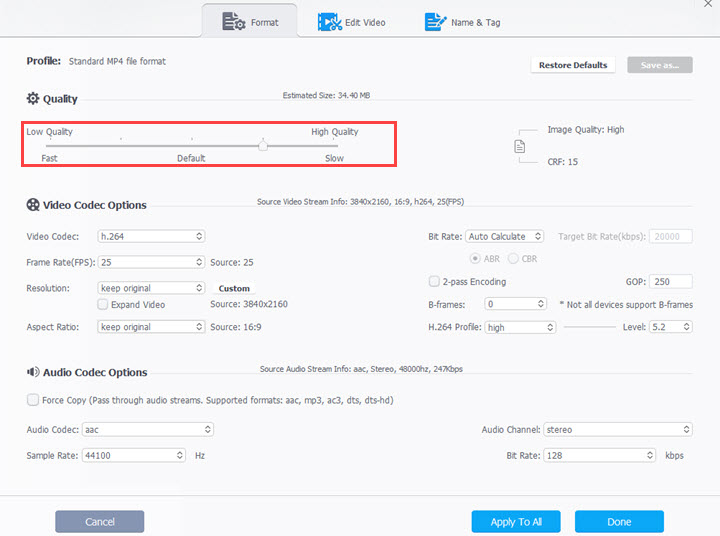
- Step 1: Click on the gear icon that appears on the chosen Target Format – MP4 H.264.
- Step 2: Move the cursor on the slider of Quality to the left/right to decrease/increase the video size.
4. LinkedIn aspect ratio.
Both 16:9 and 9:16 videos are compatible with LinkedIn. Only LinkedIn video ads can be 1:1 square video.
Besides, LinkedIn will auto add pillarbox when playing a 9:16 portrait video. If the source video is in 4:3, 5:4 or other ratios, or you don't want any black bars, crop to change its width-length ratio before posting it to LinkedIn.
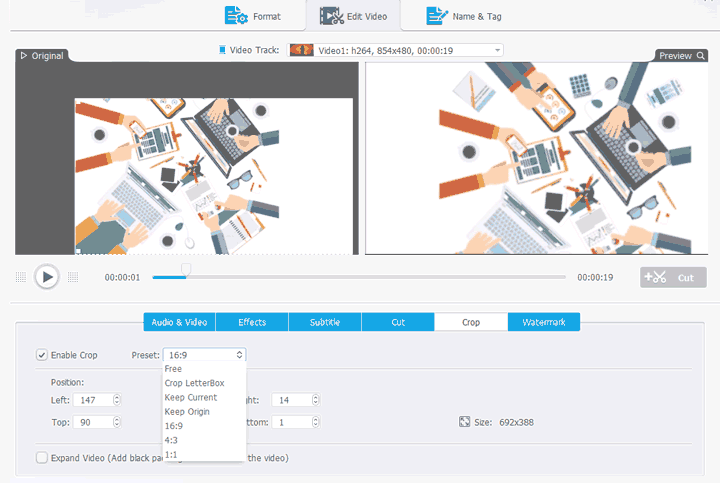
- Step 1: Once you add the video to VideoProc, click on Crop. On the new panel, check Enable Crop.
- Step 2: Choose 16:9 or 1:1 as the preset width-length ratio.
- Step 3: Drag one corner of the box shown on the monitor window to adjust the frames that you want to keep.
How to Post a Video on LinkedIn without Error?
To add a video on the LinkedIn profile on the computer.
- Step 1: Click on Share an article, photo, video, or idea on the homepage.
- Step 2: Hit the camera button.
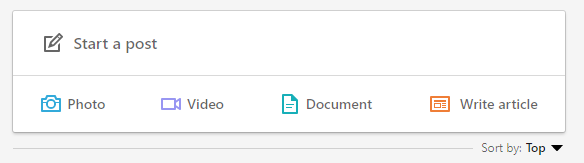
- Step 3: Upload the existing video from your computer.
To post a video to the LinkedIn profile page on mobile.
- Step 1: Come over to the top of the LinkedIn feed to find the share box, and click this.
- Step 2: Record a video with LinkedIn, or upload the existing clips from the Android or iPhone.
- Step 3: Tap the filters or text button to add filters or text.
To create LinkedIn video ads.
- Step 1: Click on Advertise and log in to Campaign Manager, and click Create campaign.
- Step 2: Enter the name of the campaign, and designate the Campaign group. You can click on Edit to create a new group.
- Step 3: Select the main objective from the given options and choose video as the format type of ads, and then hit Next > Create new video.
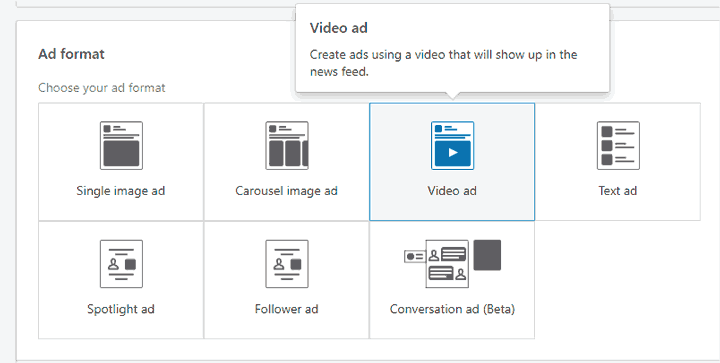
- Step 4: After filling up the blanks, you upload the prepared video and click on Save.
- Step 5: Tick the icon next to the video you just uploaded and hit Next.
- Step 6: Choose your target audience criteria and click Next.
- Step 7: Follow the instruction to set up the bid, budget, and the schedule. After that, hit Launch Campaign.
After posting a native video or campaign video, you'd be able to check the amount of views, likes, reshares on your videos as well as the audience demographics. And LinkedIn video ads provide more date for analytic than LinkedIn native video including clicks, impressions, conversions and more.
5 Tricks for More Profitable LinkedIn Video Campaign
1. Capture the attention early.
The first seconds of a video matter for video marketing. This criterion goes no difference for any platform. According to puresivefilm, "if you can bind your audience for more than 3s to your video, you will have a 45% chance that they will watch it for 30 seconds – enough time to show your entire video."
2. Design for sound off.
LinkedIn mutes the video by default, and a few users will choose to play the video with the sound turning on. Therefore, audio is not a necessary element on a LinkedIn video. You should put more weight on how to create compelling content for the silent screen by adding explained texts, animated infographics, exaggerated movements, and impressive frames, etc.
3. Include closed captions.
LinkedIn video now allows you to add closed captions for the video via computer. Captions can make your video easier to get understood and have a more professional look.
4. Show off your brand.
Tell the LinkedIn users something about what your brand does and what's good for them. This can be efficient to help customers that are interacting with your brand for the first time to form very favorable perceptions about products and brands.
5. Think as a desktop user.
Different from lots of social media like Facebook or Instagram, 43% of LinkedIn's traffic is still from the desktop. Thus, it's absolutely worth to optimize the viewing experience of video on the desktop.
FAQ
How do I add subtitles to my LinkedIn video?
Prepare an SRT subtitle file. On the computer, click on the video icon that shown on the share box, and select the video that you'd like to add captions. Navigate to the top right of the pop-up preview windows to find the video settings icon, click on Select file to upload the ready-made subtitle file.
How to share a LinkedIn video to WhatsApp?
Come over to the video post that you would like to share with WhatsApp. Click on the 3 dots, hit Share Via option, and select WhatsApp. By doing this you can share the LinkedIn video with your WhatsApp contact.
Which is better? Landscape or portrait LinkedIn video?
To give your audience the best viewing experience, you are more recommended to upload a landscape video. When you play a portrait video that comes with the width-length ratio of 9:16 on LinkedIn, two annoying black bars will appear on the sides.