For users having problems with IDT high definition audio codec driver, they generally experience no sound error in the Windows system. In the sound output section, the menu shows "no output devices found".
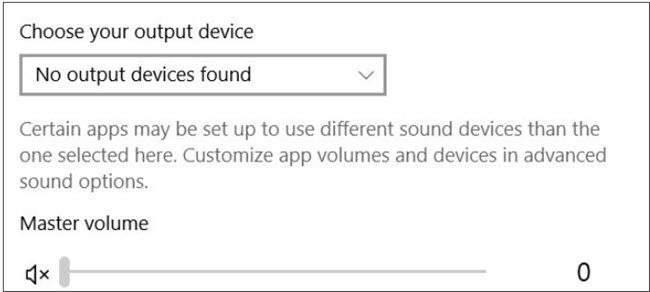
Systems with IDT audio tend to be older models. After updating to a new OS, some users would encounter the IDT high definition audio codec missing error.
Legacy pages of various hardware manufacturers no longer work to solve the issue. You can try with the method below and check whether it works for your specific device.
What is IDT?
IDT is the manufacturer of the High Definition Audio Codec Driver. While IDT might be a lesser-known name to some, its audio technology powers sound cards in popular laptops like Dell and HP. Formerly known as SigmaTel, it was acquired by IDT in 2006, and has a proven track record of delivering high-performance, affordable audio solutions.
1. Update High Definition Audio Device
Step 1. Run the command to open Device Manager.
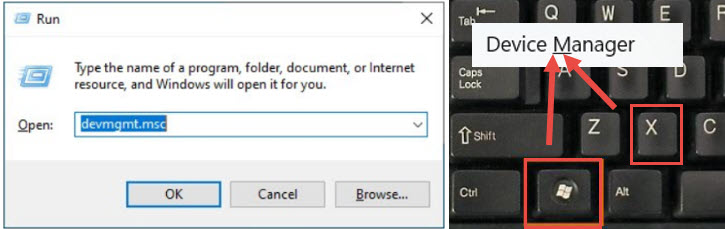
From the start menu, enter Run. In the Run box, enter devmgmt.msc and hit OK to open up the Device Manager.
Alternatively, you can press the Windows icon+ X, and hit Device Manager from the context menu.
Step 2. Click Sound, video and game controllers > IDT High Definition Audio Codec > Update Driver Software.
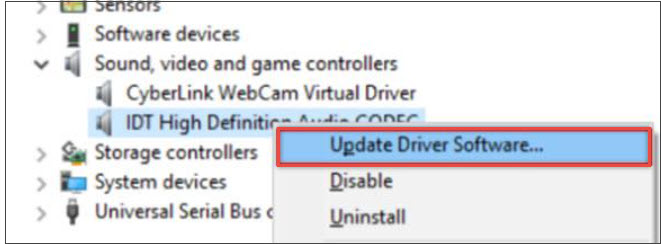
Step 3. In the pop-up window, hit the option to Browse my computer for driver software.
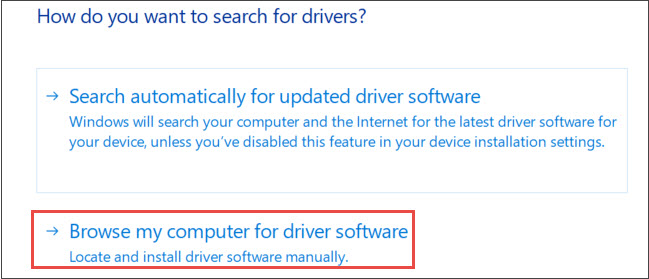
Step 4. Then select the option at the bottom of the dialogue box, it reads: let me pick from a list of device drivers on my computer.
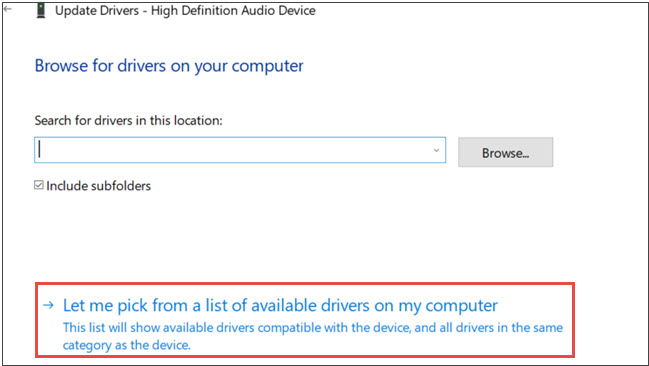
Step 5. Tick the box to Show compatible hardware, and select High Definition Audio Device under the model section.
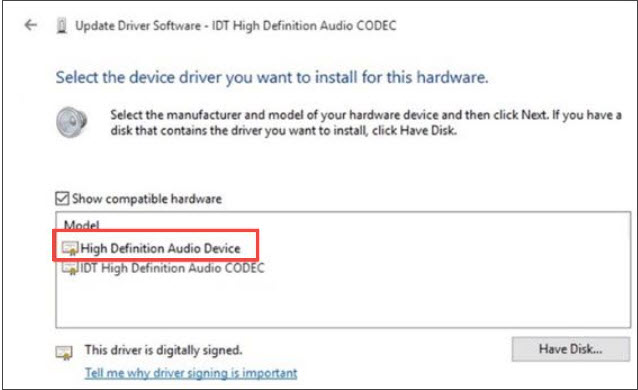
Step 6. Click the Next button and wait until it finishes updating the driver.
Step 7. Hit OK to restart your computer. It shall fix your problem now.
You can follow the steps in the video tutorial below.
2. Install the Driver Setup File in Compatibility Mode
Step 1. Download the sound driver setup file provided by your manufacturer.
Step 2. Right click on the setup file, and hit the Properties options.
Step 3. Click the compatibility tab, and hit the Run compatibility troubleshooter button.
You can also tick the box to "Run this program in compatibility mode for" Windows 8/7 etc.
Depending on your device brand, you may find a legacy IDT audio driver for your device. For instance, here is the IDT Audio Driver provided by Toshiba: https://support.dynabook.com/support/modelHome
Note: Before downloading and installing software from non-Microsoft websites, please contact the official support team of your hardware device manufacturer.
3. Bonus Tips for the Best Audio Enjoyment
Besides hardware-based codec errors, in our daily digital life, software-based codec problems crop up every now and then. For worry-free multimedia enjoyment on your computer, you can prepare three must-have software on your computer.
1. VideoProc Converter AI: Best Video and Audio Converter with AI Enhancer
If you meet any video and audio codec error, you can generally fix it with VideoProc Converter AI. This tool supports 370+ input formats and can readily convert your media file into a playable format with the best quality.
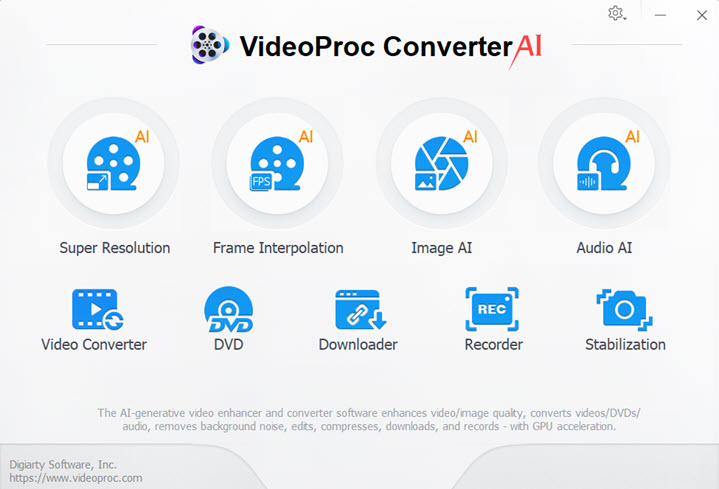
VideoProc Converter AI Highlighted Features:
Convert rare video/audio codecs to more compatible formats
Download videos and songs from 1000+ sites at full resolution
Digitize DVDs to MP4, MKV, MOV, ISO and unlock disk protection
AI upscaler built-in to remaster image/video quality to 4K/8K
2. VLC: Open-Source Media Player for Many Formats
VLC is one of the most popular free media player that handles various formats. It is lightweight and powerful, offering a range of settings to tweak audio and video output. The multimedia tool also supports streaming, subtitles, playlists, and more.
3. VoiceMeeter: Free Audio Mixer and EQ
Voicemeeter Banana is a free application for Windows that acts as a virtual mixing deck for your computer's audio. It offers a lot of power for users who need granular control over their PC's audio. However, its complexity might deter beginners. If you're a streamer or content creator who needs to manage multiple audio sources, Voicemeeter Banana is worth the effort to learn.
FAQs
1. IDT high definition audio codec not working though I have headphones plugged in, why?
Q: The IDT high definition audio codec installation shows that the device connected to the system is not working. There is a red cross on the speaker icon in the lower right corner, indicating that no speakers or headphones are plugged in, but I have already plugged in a headset. What should I do?
A: Go to Settings, System, Sound, Troubleshooting, and see if there is a specific problem displayed.
If it still doesn't work, it is recommended to update the BIOS on the official website of the device supplier and reinstall the graphics card driver and sound card driver.
Note: Do not use a third-party driver installation program for security concerns.
2. Windows cannot load the device driver for this hardware. The driver may be corrupted or missing. (Code 39) IDT High Definition Audio CODEC.
Since everybody's devices and software vary from one another, there might not be a solution for all. You can visit the official support page of your device manufacturer, check the device serial and submit a ticket.
For Dell, vivist: https://www.dell.com/support/home/en-us
For HP, visit: https://support.hp.com/us-en
For Windows, visit: https://support.microsoft.com/en-US









