Summary: Can you stream Netflix on Discord? Unlock the answers here in this post and learn how to watch and screen share Netflix on Discord without black screen.
What initially started years back as a platform where gaming communities could hang their hats, strategizing and relaying tactics, has now flourished and grown into a social juggernaut status where folks can seek connection with others through text messaging, voice, and video calls. The beauty of Discord lies in that it allows you to interact with your friends in a way that is as close to in-person as possible. And one case in point is that you can stream and screen share Netflix on Discord. Well, for those curious, we have pieced together a complete tutorial here, showing you how to stream Netflix on Discord from PC/Mac and mobile. Follow along to host a Netflix streaming party on Discord!
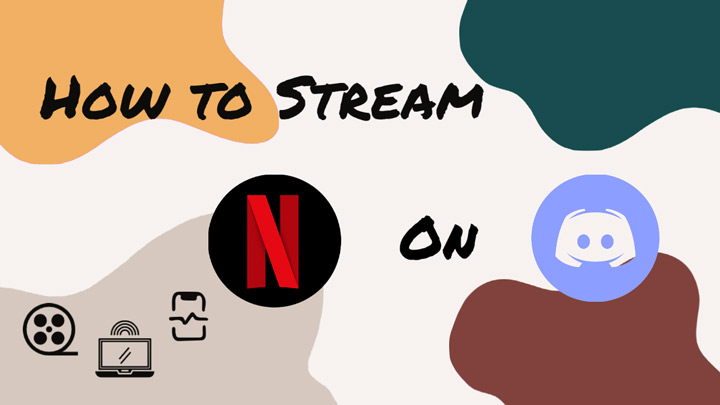
Can You Stream Netflix on Discord
"Can I stream Netflix on Discord?" Absolutely, you can easily screen share or stream Netflix on Discord. And to effortlessly stream Netflix on Discord, make sure you have an active subscription to Netflix, and disable hardware acceleration to prevent black screen or other errors during streaming.
Follow the steps below to stream and screenshare Netflix on Discord Mac/Windows and mobile.
How to Stream Netflix on Discord
Step 1. Setup
Open your web browser on your computer, head to the Netflix website, and log in to your account.
Step 2. Select or create a server
At the same time, open Discord and join a server or create your own server and invite friends whom you wish to watch Netflix with.
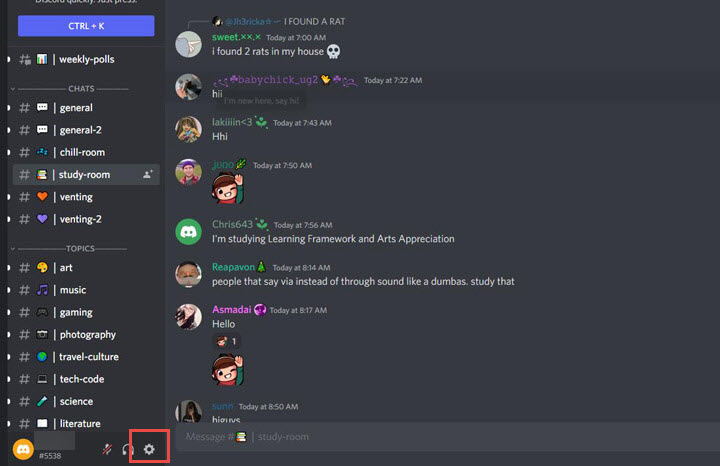
Step 3. Choose your streaming source
Go to the User Settings at the bottom left > Activity Status. Under the 'No game detected' message, click the Add it link.
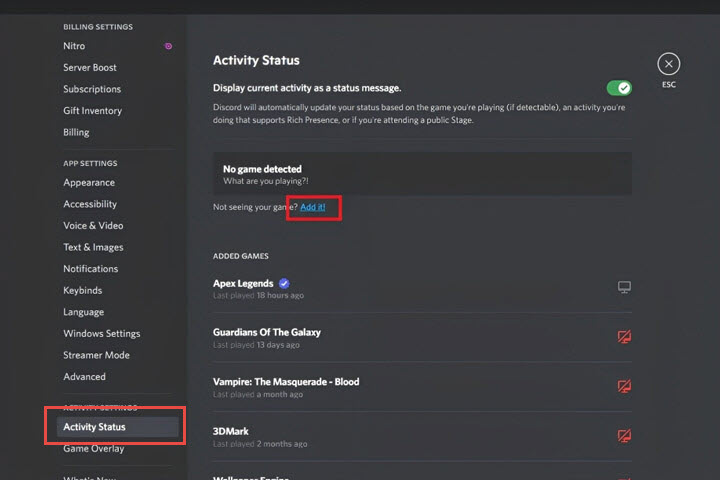
In the drop-down menu, select the browser running Netflix, and click the Add Game button. Make sure to turn on the Overlay feature. Now click on ESC and return to the server where you wish to spend time watching Netflix.
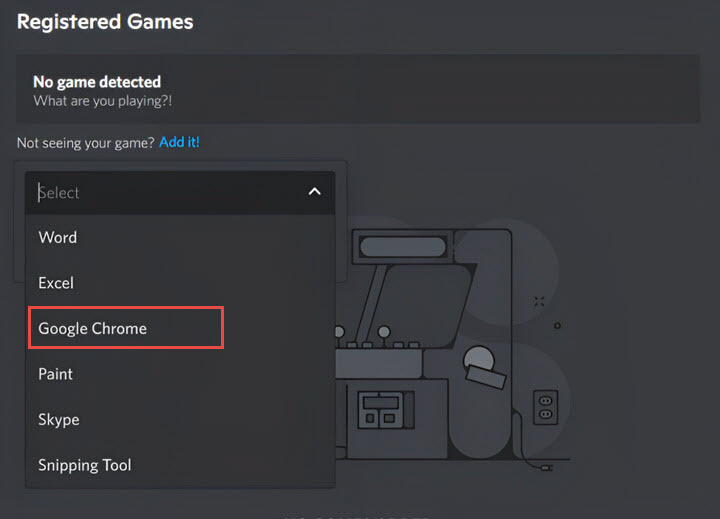
Step 4. Share your screen
With Netflix ready to stream, click on the Stream icon to open the Screen Share settings Window. Configure the Streaming Channel, Quality, Resolution, and Frame Rate settings based on your preference.
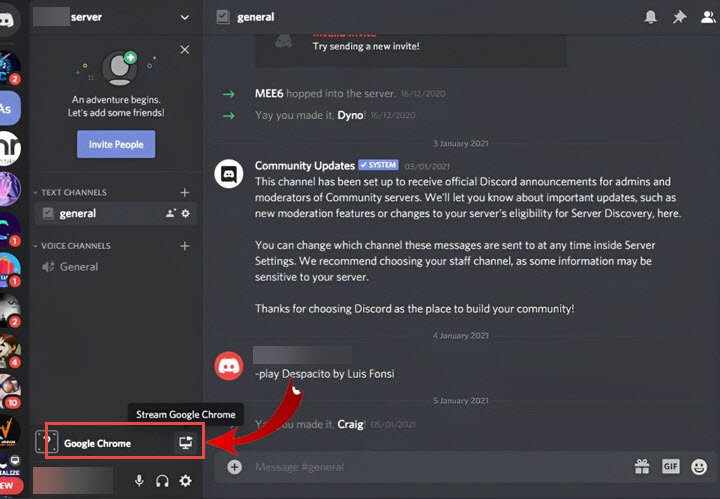
Note: You can't increase the Resolution (720 by default) and Frame Rate (30fps by default) with a Discord Nitro subscription.
Step 5. Start streaming
Click on the Go Live button to stream Netflix on Discord. Anyone with access to your server channel is able to view the Netflix stream you added.
Tip:
Another solution to stream and screen share Netflix on Discord is using the Screen button:
- After logging in to your Netflix account, head to Discord, and join in or create a voice channel on a server.
- Click on the Screen Share button directly to share your screen.
- Select Netflix from the tabs given, make sure the 'Share tab audio' feature is enabled if you want to share the audio as well, and then click on Share to stream Netflix on Discord with your friends.
- If you wish to end the movie party, click on the End Call button or the icon with an 'X' to stop streaming.
Stream Netflix on Discord No Sound? Fix It Here
"Why is there no sound during Netflix stream on Discord?" Streaming Netflix on Discord without sound is one of the most common errors users could bump into.
When coming across such a problem, the first thing to go over is to check whether Discord has all the administrative access on your computer. On top of that, make sure the audio drivers are working properly on your computer. Besides, try to reset the Discord audio system to see if the problem is fixed, as you may have inadvertently changed a setting or messed around with your input and output device for your voice chat, which can be the reason why you can't hear Netflix stream on Discord.
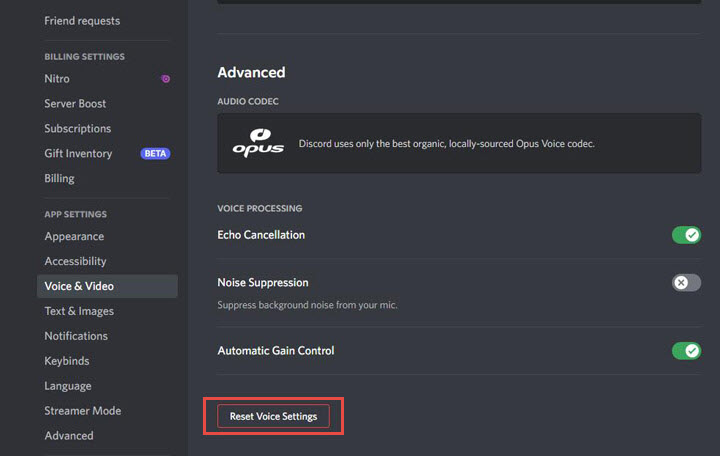
How to Stream Netflix on Discord without Black Screen
In addition to the issue of streaming and screen sharing Netflix on Discord without sound, users also frequently encounter the problem of a black screen during the streaming process. The causes behind this 'Discord stream Netflix black screen' problem can be attributed to several factors:
- An enormous cache is stored in your Discord app data.
- Outdated Discord version.
- Unnecessary programs and extensions running on your computer might mess up with stream and lead to a black screen.
- Hardware Acceleration is to blame.
To stream and watch neflix on Discord without blackscreen, you can:
Fix 1. Update Discord.
Fix 2. Update your Graphic Driver.
Fix 3. Turn on/off Hardware Acceleration:
- Disable Hardware Acceleration On Google Chrome: Open settings, go to "Advanced," and toggle off "Use hardware acceleration." Restart Chrome to apply the changes. Keep in mind that this can troubleshoot the black screen issues during a Netflix stream on Discord, but might affect rendering speed on certain websites.
- Disable Hardware Acceleration On Microsoft Edge: Open settings, find "Use hardware acceleration when available," and toggle it off. Restart Edge for the changes to take effect.
- Disable Hardware Acceleration On Firefox: Open settings, go to "General," uncheck "Use hardware acceleration," and restart Firefox for the changes to apply.
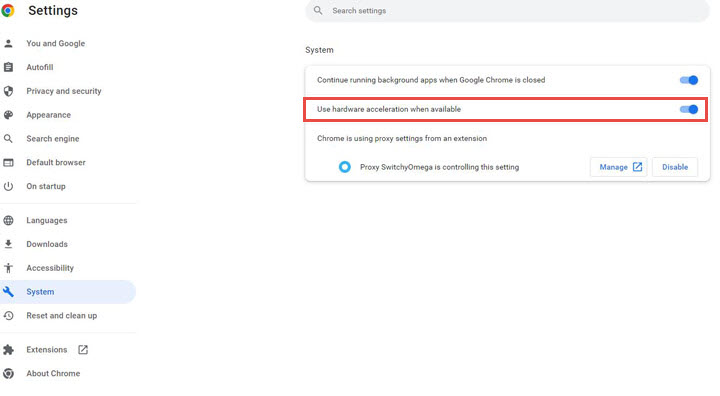
Fix 4. Clear Discord Cache.
Fix 5. Run Discord as Administrator.
Fix 6. Turn off all the unnecessary running programs or add-ons while streaming.
👉AI-driven stabilization, Super Resolution, and Frame Interpolation now arrive in VideoProc!!👈

VideoProc Converter AI – Recording Netflix/Gameplay/Streaming with the Best Quality Output
- Record Live streaming, game video, Discord audio, Netflix, etc. at HD 1080p.
- Multiple recording modes: screen, PiP, webcam, green screen…
- Create reaction videos easily with full GPU acceleration.
- All-in-one media solution with AI capability: AI upscale, frame interpolation, stabilization, media convert, compress, record, edit, download, and more.
![]() Excellent
Excellent ![]()
How to Stream Netflix on Discord Mobile
For Discord mobile users, you can also screenshare and stream Netflix on Discord using your iPhone or Android devices. Before checking the following steps, make sure you have both Netflix and Discord apps on your devices.
Step 1. Run the Discord app on your phone, and log in to your account.
Step 2. Go to the server and the voice channel where you wish to spend time playing the Netflix show.
Step 3. Select the 'Join Voice' button, then swipe up to reveal the Screen Share option, and tap on it to start broadcasting your phone screen.
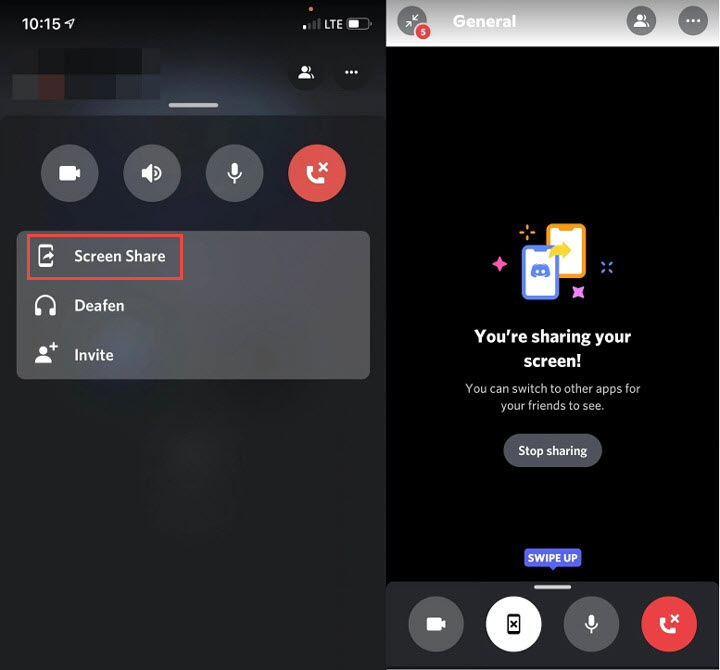
Step 4. Now anyone who can access your channel is able to view your screen. Thus head to the Netflix app, and play the movie or TV show that you wish to dive into with your friends.
FAQs
1. How to Screenshare Netflix on Discord
To screen share Netflix on Discord to watch movies with your friends over the platform. you can follow the steps above and learn how.
2. Is it illegal to stream Netflix on Discord
There is no definitive answer yet, but based on Netflix's Terms of Use (see 4.2 and 4.6), the Netflix service and any content accessed through the service are for users' personal and non-commercial use only and may not be shared with individuals beyond the household. Thus it is potentially illegal.









