WhatsApp, as a popular messaging app, now has gained over 2 billion active users all over the world. People prefer this app because of its end-to-end encryption which makes messages only visible to the sender and the recipient. So they can feel free to send any videos and even private files.
However, quite a few people are baffled by the WhatsApp video size limit. Sometimes, it says it can't send a long video over 16MB, while sometimes 100MB.
According to the latest video size limits on WhatsApp in 2023, we rounded up the 5 best methods to send large/long videos on WhatsApp. Let's begin.
WhatsApp Video Size Limit
The maximum video file size allowed for videos to be sent on WhatsApp is 16MB on desktop, mobile, and web. 16MB generally means a video from 90 seconds to 3 minutes based on its specific resolution, frame rate, and bitrate. While for WhatsApp status, your video must be within 30 seconds.
When you send a video as a document, the WhatsApp video size limit turns out to be 100MB. WhatsApp said it's going to allow 2GB file sharing, but this feature hasn't been fully rolled out.
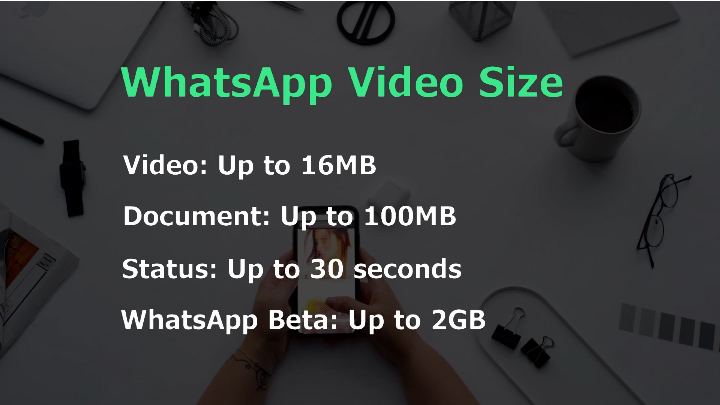
1. Compress the Video Before Sending on WhatsApp
If the videos that you want to send through WhatsApp exceed 16MB, the primary solution is to compress your video files before sending. But among sundry video compressors, no piece could yet content against the VideoProc Converter AI's compressing capability of reducing the file size and retaining the maximum image quality at the same time.
VideoProc Converter AI is a versatile video processing program running on all recent Windows and Mac. It can compress MP4, AVI, MKV, MOV and many more by 90%. It has a video high-quality video compressor with all compression features included. When you drag the compressor slider, it will calculate the output file size in real time for better file size control. Meanwhile, its video editing toolkit allows you to divide long videos into smaller pieces to bypass WhatsApp video duration limits as well.
If you want better playback, it offers complete AI video enhancement solutions, including AI upscaling, converting videos to high FPS, stabilization, deinterlacing, and more to come.
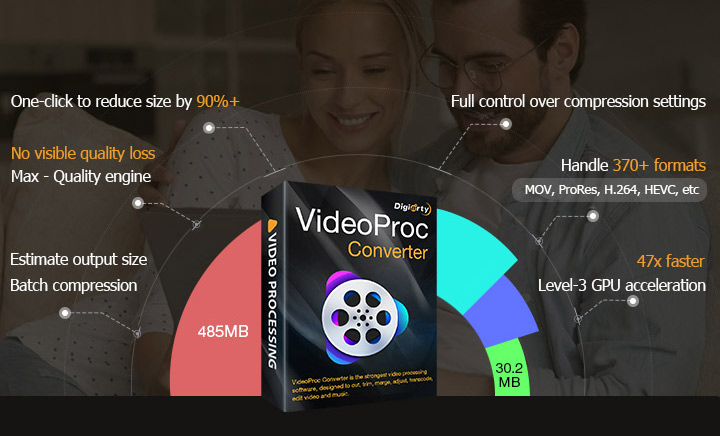
Now download VideoProc Converter AI to compress long videos for WhatsApp with ease!
Step 1. Open VideoProc Converter AI. Select "Video Converter" on the main interface. Click "+Video" to import one or more large/long videos to it.
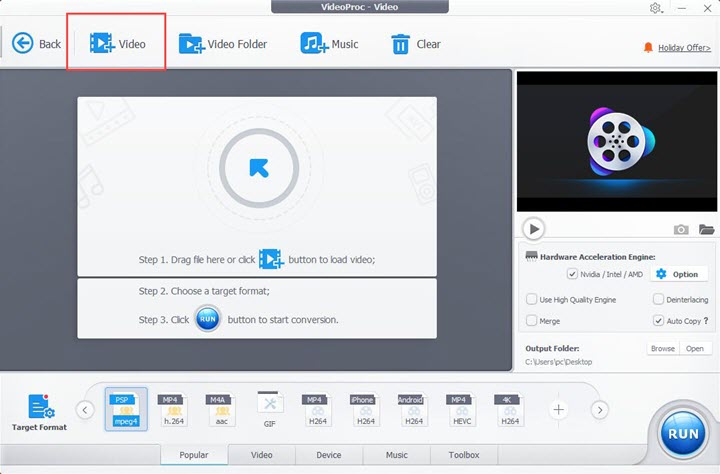
Step 2. Open the compressor feature in its toolbox at the bottom bar.
Step 3. Enter 16MB or 100MB directly in the "File Size" option. Tap the Enter key and click "Done".
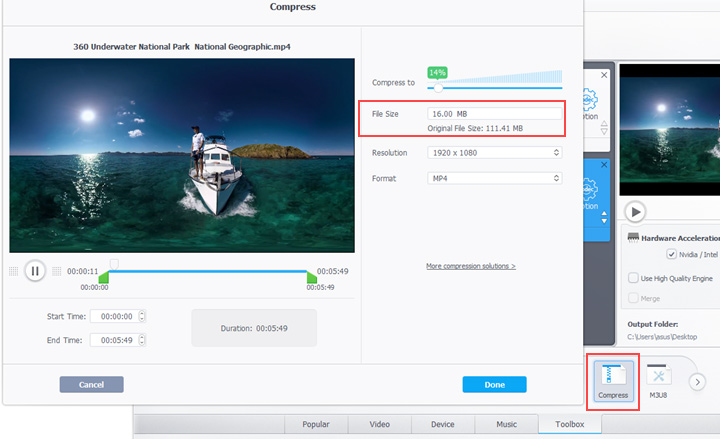
Step 4. Select an output folder and hit "RUN" to export. Finally, you can send the smaller video or video segments on WhatsApp without a video size limits warning.
Tips: If your file is too long or too large to send through WhatsApp, you can spit it into small segments with the built-in splitter in the toolbox of VideoProc Converter AI.
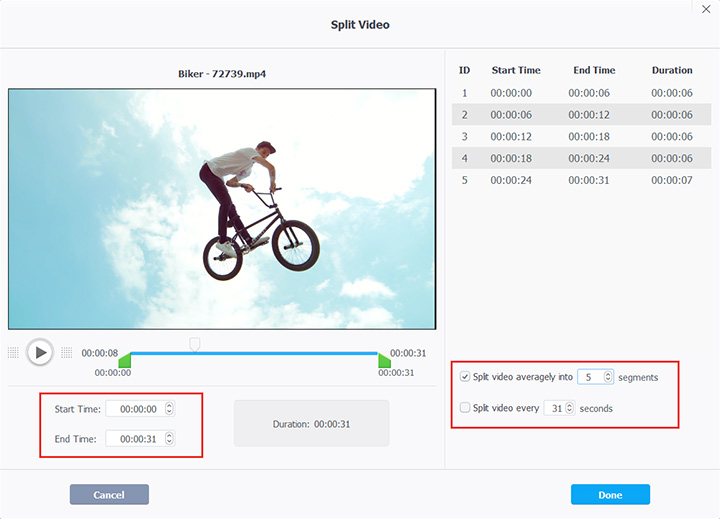
Video Tutorial: How to Send Large/Long Videos on WhatsApp
2. Send a Long Video on WhatsApp with iPhone Files
To send large videos on WhatsApp on iPhone, using the Files app properly can get around its 16MB file size limit. Files is used to manage media files for iPhone and iPad. When working with the share option in Photos, Files can help you send a long video on WhatsApp without compression. Follow the steps below to share videos on WhatsApp.
Note: This method is going to send a long video as a document. It should not exceed 100MB, the maximum file size of a WhatsApp attachment.
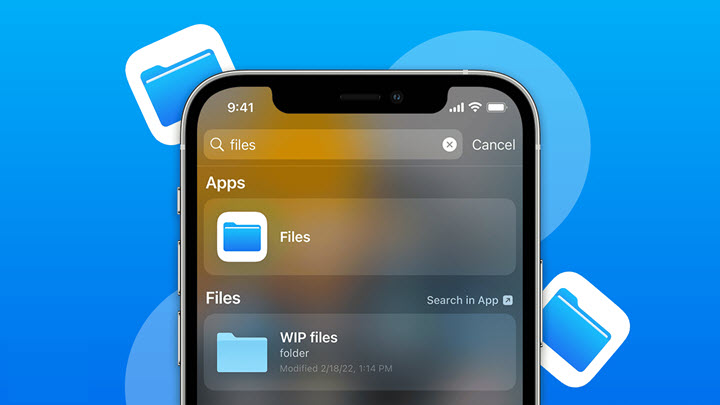
Step 1. Open the Photos app on your iPhone and select the video you want to share through WhatsApp.
Step 2. Press on the file and hold for a while. Tap Select to Files.
Step 3. Choose the iCloud drive on the new tab. It will copy the file to a specific location in iCloud.
Step 4. Now open WhatsApp on your iPhone. Tap the contact with whom you want to share the large video.
Step 5. Tap the attachment icon. Choose documents and find the video in the Files app.
Step 6. Tap the send icon to complete.
3. Send a Long Video on WhatsApp with Android Documents
Like Files on iPhone, the Documents app on Android also comes as a workaround to WhatsApp's 16MB size limit. All you need to do is to sort the video file you want to send via WhatsApp in the internal storage of Android. But here comes the same drawback – it only helps you send long videos under 100MB on WhatsApp. If this is workable in your case, then follow the steps to send a long video on WhatsApp on Android.
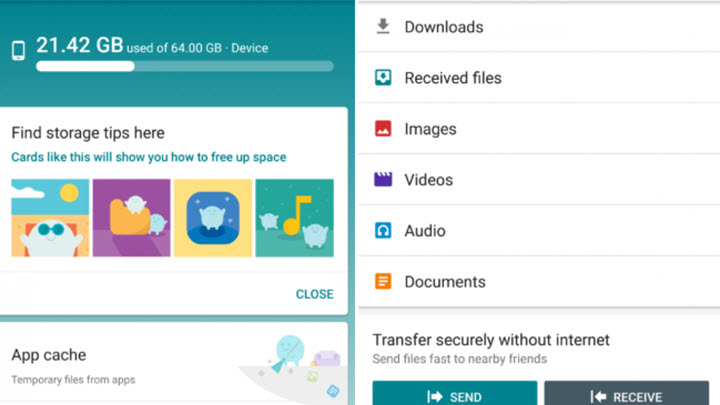
Step 1. Launch WhatsApp on your Android device. Open a conversation through which you want to share a long video.
Step 2. Tap on the attachment icon and select documents instead of the photos gallery.
Step 3. Expand the documents option and select the video from a certain file folder.
Step 4. Press on the video you wanted to share. Then tap the Send option.
Step 5. The video will be displayed as documents and can be viewed after downloading.
4. Send a Long Video on WhatsApp with Google Drive
iPhone Files app and Android Documents app only helps send long videos smaller than 100MB. If your files are large and reach up to several gigabytes, cloud services would be a good workaround. With free storage space of up to 15GB, you can send long videos to others without jeopardizing the quality. And a subscription is required in advance. Below is how to send large videos on WhatsApp with Google Drive.
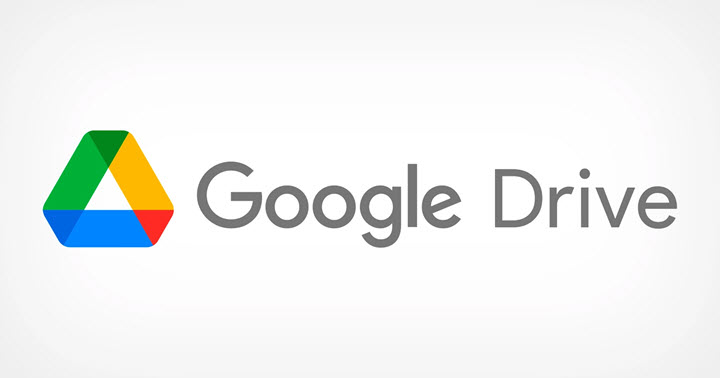
Step 1. Download and launch the Google Drive app on your computer or smartphone. Register a new account or log in with an existing account.
Step 2. Tap New in the top left corner and select File upload.
Step 3. Browse videos on your device and select the one you want to share via WhatsApp. Upload it from the local storage to Google Drive.
Step 4. When the upload is finished, click share to get a share link.
Step 5. Send the link to your WhatsApp friend. The recipient can download and view the video with his/her own Google Drive account.
Click the tabs Dimensions, Video, and the Preset dropdown menu to tweak these settings.
5. Send a Long Video on WhatsApp via File Transfer Site
Thanks to the cloud revolution, the advent of various file transfer websites also lend you a hand to send large videos to others. They allow you to upload videos of any sort and share them via a one-time link. The only thing you should be careful of is the potential risk of data security and file breaches. So this is method is NOT recommended if you are going to send private or important videos on WhatsApp.
Here we'll take WeTransfer as an example. It has a 2GB file size limit for the free version and 20GB for the paid version.
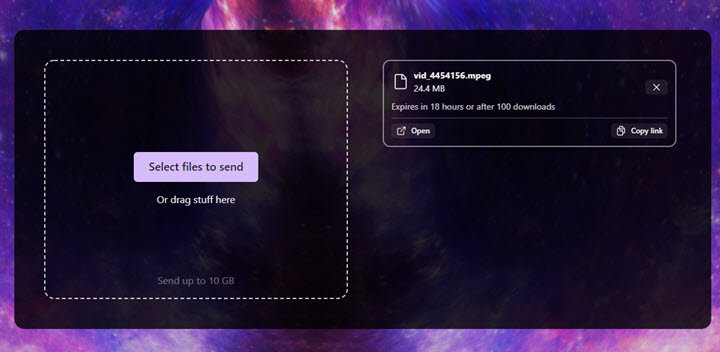
Step 1. Open the official website of WeTransfer. Agree with its terms and select a video to upload.
Step 2. Click the three-dot icon and choose Generate Link. Wait for it to upload and create a link.
Step 3. Copy and paste the video link to the WhatsApp conversation tab. The recipient can watch the video after downloading it via the link.









