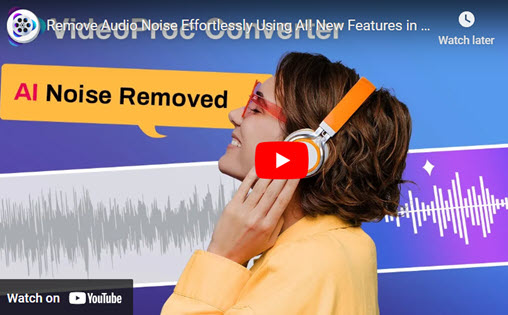![]() Summary: This post shares 16 ways to remove humming noise from amplifier during the recording or playback of audio files. Plus, we share a 1-click method (powered by AI) to fix the humming noise in existing audio clips without affecting the sound quality.
Summary: This post shares 16 ways to remove humming noise from amplifier during the recording or playback of audio files. Plus, we share a 1-click method (powered by AI) to fix the humming noise in existing audio clips without affecting the sound quality.
Ever been all set for a perfect listening session, only to have it ruined by that annoying buzz from your amp? It's a real pain, and musicians, podcasters, and audio buffs know it all too well. But here's the thing – you don't have to put up with it. There are plenty of ways to remove humming noise from amplifier. For live setups, you've got solutions like checking your connections, using a ground loop isolator, or even repositioning your gear to reduce interference. Already recorded and stuck with the amp hum? Not fret. There's AI background noise removal software that lets you clean up the amp hum with a simple click while keeping the original sound quality. For whatever your purposes, keep reading to know the proven methods to remove humming noise from amplifier in easy steps.
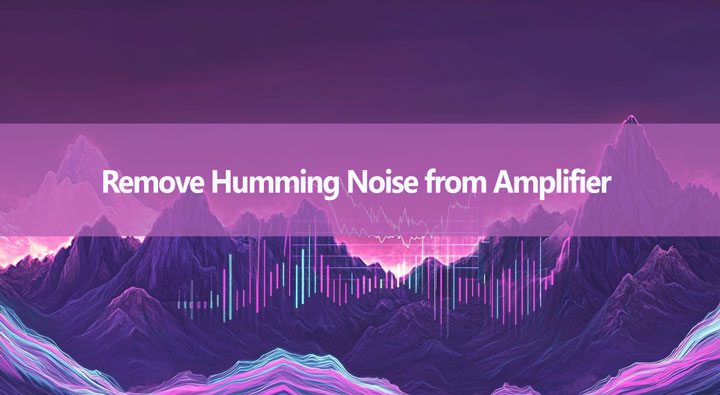
What Causes the Humming Noise from an Amplifier
1. Ground Loops
When multiple audio devices in a system are connected to the ground through different paths, it can create a ground loop. These varying ground points often have small voltage variances, leading to unintended currents in the loop. When this current is picked up and amplified by the audio system, it can result in a noticeable buzzing sound emanating from the speakers.
2. Crappy Cables
Crappy cables with poor shielding or damage can act like little antennas, picking up all sorts of electromagnetic and radio interference from the environment. This unwanted noise gets mixed into your audio signal, and when that signal hits the amplifier, it gets boosted right along with the music, causing that annoying humming sound to come out of your speakers.
3. Electromagnetic Interference (EMI)
EMI from nearby electrical devices can induce hum in audio equipment due to the electromagnetic fields they emit. These fields can interfere with the audio signal path, causing the audio equipment to pick up the unwanted interference. When this interference is amplified along with the intended audio signal, it results in a noticeable hum noise that affects the sound quality of the audio equipment.
4. The Aging Amplifier Internal Parts
Over time, key components inside your amplifier can start going bad, leading to that annoying humming sound you just can't seem to get rid of.
5. Other Inputs Connect to the Amplifier
Hum can also be introduced through connected inputs like guitars, turntables, or other audio sources. These devices can sometimes generate electrical interference or ground loops, which can manifest as a hum in the audio signal. When connected to the amplifier, these devices can transfer the unwanted noise into the audio system, leading to the presence of hum during playback. It is important to properly isolate and address these issues to ensure a clean and high-quality audio output.
16 Methods to Remove the Humming Noise from an Amplifier
1. Use a Ground Loop Isolator
This device uses a small transformer to electrically isolate the ground between the amplifier and audio source, effectively breaking the ground loop. Separating the ground connections, it prevents any potential differences from causing unwanted currents to flow and create hum.
2. Lift the Ground (with Care)
The "ground lift" switch or adapter disconnects the ground connection between the amplifier and the power source ground. This breaks the ground loop by creating a single grounding point. However, it should be used with caution, as it can create a safety hazard if not done properly.
3. Single Grounding Point
Having all your audio components grounded to a single point, ideally through one power outlet, ensures that there is only one ground reference. This eliminates the possibility of multiple ground paths with potential differences, which is the root cause of ground loops and the resulting hum.
4. Inspect All Cables
Do a thorough cable check, especially the runs between your audio sources and the amp. Look out for loose connections, frayed wires, or cables that just seem cheaply made with crummy shielding. Any cables that are damaged or low-quality need to go – replace them with well-shielded, high-quality cables. Those holes or poor shielding are just inviting all that electromagnetic noise to crash the party.
5. Use Balanced Cables
Whenever possible, upgrade to balanced XLR or TRS cables for the connections to your amp. These balanced cables have an extra conductor that helps cancel out any noise the cable might have picked up, significantly reducing the chances of humming compared to those unbalanced RCA or TS cables.
6. Keep Cables Short and Separate
Longer cables are just asking for trouble – they act like bigger antennas, making it easier for electromagnetic interference to get induced and cause humming. Keep those cable runs between sources and amp as short as you can. Also, make sure to keep your audio cables away from power cables, as that electromagnetic field can bleed over and induce noise, leading to more hum.
7. Reposition the Equipment
Move the amplifier and sensitive audio equipment away from sources of EMI such as computers, fluorescent lights, routers, power transformers, or other electronic devices.
Take the electric guitar pickup as an example. It’s a sensitive electromagnetic induction device, allowing it to capture not only the magnetic field changes generated by the vibrating strings but also making it susceptible to interference from various electromagnetic fields in the surrounding environment. Common sources of interference include stage lighting systems, dimmers, computer monitors, and even electrical wiring within walls. Single-coil pickups are more prone to interference than humbuckers, which is why early single-coil pickups produced noticeable humming sounds. In live performance environments, different locations may have varying levels of electromagnetic field intensity, requiring guitarists to learn to identify and avoid areas with stronger interference. Sometimes, simply changing the orientation of the guitar can significantly reduce interference.
8. Use a Dedicated Audio Circuit
If possible, run a dedicated electrical circuit for your audio equipment. This can help isolate the amplifier from household noise sources and prevent hum caused by shared electrical circuits.
9. Use Ferrite Beads
Attach ferrite beads to cables to help reduce electromagnetic interference. These are particularly useful when EMI is caused by nearby devices or long cable runs.
10. Shield the Amplifier
If EMI is entering the amplifier and causing the amp humming noise, consider adding or improving shielding. Aluminum or copper foil can be used to shield sensitive areas of the amplifier case.
11. Check Those Capacitors
Capacitors are like tiny batteries that help keep the power flow smooth and steady to the amplifier's circuits. But as an amp gets on in years, those capacitors can start to degrade, leak, or even swell up like a balloon. When they go bad, they can't filter out noise and ripples in the power like they're supposed to. That unfiltered noise then gets amplified into an audible hum through your speakers.
So if you're handy with electronics, you could crack open your vintage amp and take a look at those capacitors, especially the ones in the power supply section. If any look bloated, leaky, or just plain worn out, it's probably time to get them replaced.
12. Resolder Loose Connections
Constant heating, cooling, and vibrations can also loosen up those delicate solder connections inside an older amplifier over the decades. Cracked or intermittent solder joints act like little gaps in the circuit, letting in all kinds of noise and interference. That junk then gets mixed into your audio signal and amplified as an annoying hum.
13. Disconnect Inputs One by One
Disconnect all input sources from the amplifier and check if the hum persists. If the hum stops when a particular device is disconnected, that device or its connection may be the source of the hum.
14. Use Proper Preamp Stages
Ensure proper preamplification, especially for devices like turntables that require dedicated phono preamps. Mismatched preamps can lead to noise and hum.
15. Hum Eliminators
These devices are specifically designed to remove ground loop hum without degrading the audio signal. They work by isolating the audio signal from the ground.
16. DI Box with Ground Lift
A passive or active DI box with a ground lift switch can be used between the audio source and the amplifier. This can break the loop between ground paths, eliminating the humming noise.
How to Remove the Amp Hum from Your Recording
Despite your best efforts in setting up your equipment and using professional techniques, that pesky amp hum may still find its way into your recordings. Or perhaps you're simply tired of following complicated troubleshooting steps to eliminate the humming noise during the recording process. Don't fret! There's an easy solution: VideoProc Converter AI, an AI-powered audio noise removal tool. This cutting-edge software allows users to automatically remove amp hum and various types of background noise with just a few clicks, without sacrificing sound quality or requiring any technical expertise.
- Automatically make your podcast, meeting record, or any audio crystal clear
- Tackle noises of any type: amp hums, buzzes, hissing, wind, traffic sounds…
- Hanle 370+ video and audio formats, incl. MP3, WAV, FLAC, and MP4
- AI upscale/enhance video and images, stabilization, and more AI features
- Can also convert, compress, record, and download videos/audio
Step 1. Open the Audio AI
Download and install VideoProc Converter AI on your computer. Once installed, launch the program and click on the Audio AI icon on the main interface.

Step 2. Automatically Get Rid of Amp Hum
Choose your preferred AI model from the drop-down of Noise Suppression. You can click the playback icon to hear the difference.
Tips: The default settings for other properties should work well for the majority of audio files. Just feel free to experiment with different settings for the Noise Attenuation Limit (dB) for optimized results.
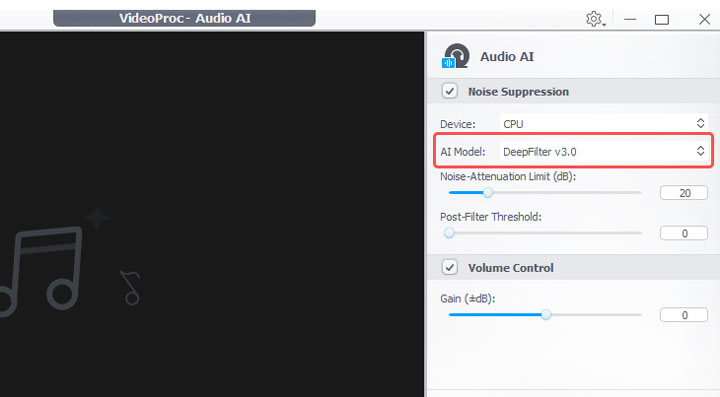
Step 3. Export Your Noise-Free Audio
Adjust the video or audio codec, quality, and GOP settings according to your needs. Choose your desired destination folder where the exported file will be saved. Click the Run button to export the file. VideoProc Converter AI will remove the humming sound from your amplifier, leaving you with a clean audio file.