Summary: How to open SWF files? Check the post and find the best SWF file player to open and play .swf files without Flash on Windows 11/10, Mac, and Chrome.
With the growing prevalence of HTML5 and the phased-out support for Adobe Flash, accessing and playing SWF files has become less straightforward. However, there's no need to worry, as below we have compiled a complete tutorial explaining how to open SWF files without Adobe Flash Player. Whether you're using Windows, Mac, or mobile phone, the top SWF file players have got you covered!
Key Takeaway:
To open SWF files, you can use SWF files players or Adobe's hidden Flash player commonly used by developers. Alternatively, you can convert SWF files using VideoProc Converter AI for easier access.
- What is the SWF Files
- How to Open SWF Files on Windows 10/11 and Mac
- 1. Open SWF Files Online in Explorer
- 2. Open SWF Files with Flash Player Projector Content Debugger
- 3. Convert to Open SWF Files with VideoProc Converter AI
- 4. Open SWF Files with 5Kplayer
- 5. Open SWF Files with GOM Player
- 6. Open SWF Fils with Elmedia Player
- 7. Open SWF Files on Android/iPhone
- FAQs
What is the SWF Files
SWF stands for Small Web Format, and it's an Adobe Flash file format used for multimedia, vector graphics, and ActionScript. SWF files were commonly used for animations, games, and interactive content on the web. They could include audio, video, and various interactive elements. With the decline of Adobe Flash due to security issues and the rise of HTML5 as a more versatile and secure web standard, accessing and playing SWF files has become less straightforward. However, due to the efficient compression that enables seamless sharing and minimal bandwidth usage, the appeal of .swf files never fades.
Below we have collected the best SWF file players that you can harness to play and open SWF files online in browsers, Windows 10/11, Mac, and mobile with ease. Read on!
How to Open SWF Files on Windows 10/11 and Mac
1. Open SWF Files Online in a Browser
The shutdown of the official Flash Player blocks the way to play a plethora of SWF content in Chrome, but that is not a dead end as you can check with other online SWF file players for Chrome to play .swf files.
Written in the Rust programming language, Ruffle is an SWF viewer that runs natively on all modern browsers and modern operating systems. It allows users to securely open and play SWF files in Chrome, Edge, Opera, and Firefox without hassles. By harnessing the security of the modern browser sandbox, the online SWF file player can avoid all the security pitfalls that Flash once had. Now install the Ruffle extension on your browser to open SWF files online however you want.
Compatibility: Chrome, Edge, Firefox, Safari; Mac, Windows, Linux; Self-hosted website.

Step 1. Search Ruffle on Chrome Web Store, and tap the 'Add to Chrome' button to install.
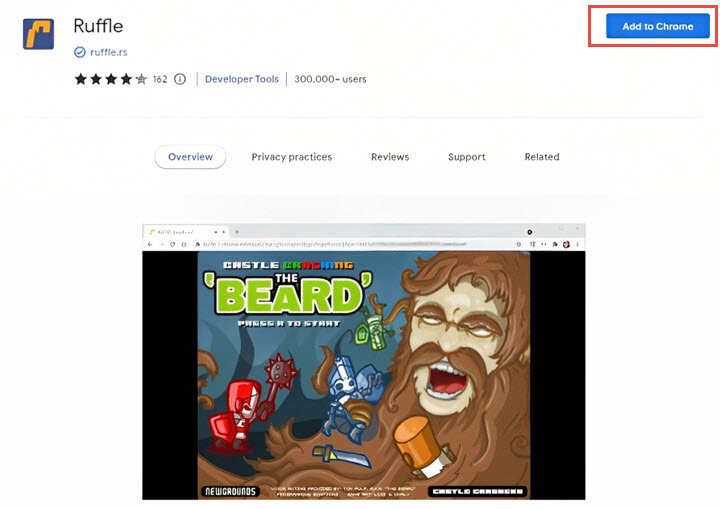
Step 2. In the upper right corner of your browser, click on the 'Manage Extensions' button in your extension list, and find Ruffle to enable it.
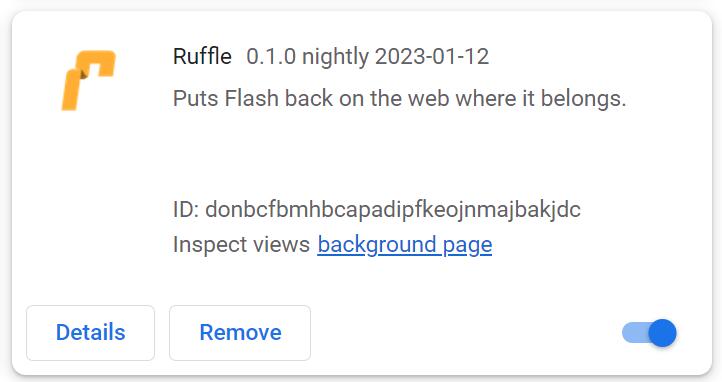
Step 3. Visit a website that comes with a .swf file content, and now you should be able to load the website correctly and play SWF files in Chrome without Adobe Flash Player.
Ruffle VS other SWF/Flash player extensions:
As an open-source, Ruffle is built from scrap, and though it might not be completely compatible with all SWF/Flash content, it can ensure 100% security, and provide active maintenance, which is crucial for users who don't want to suffer from any potential risks and security holes while playing SWF files online.
2. Open SWF Files with Flash Player Projector Content Debugger
Adobe has discontinued support for Flash and has also removed the Flash Player download link from its website. However, for those who still need the program, it remains accessible via the Wayback Machine. Follow the steps below to open and play SWF files with Flash Player Project Content Debugger outside a browser on Mac/Windws 11/12:
Step 1. Go to the Wayback Machine's snapshot of the Adobe Flash Player website's Debug Downloads page. Click on the link for the "Download the Flash Player projector content debugger" under Windows, Mac, or Linux, depending on your operating system.
Step 2. Take Windows OS as an example. Once downloaded, open the EXE file to launch the Flash Player window. Drag and drop the SWF file you wish to open into the Flash Player window or click File > Open and browse to your local SWF file or enter a URL to an SWF file on the web.
Step 3. You can also adjust settings for your SWF files playback. Right-click the flash file or use the menu bar to control options, such as zoom settings, image quality, and toggling full-screen mode on or off.
3. Open SWF Files with VideoProc Converter AI
Designed as an all-in-one SWF processing software for both Windows and Mac, VideoProc Converter AI enables you to easily open and play SWF files without Flash by converting to a more accessible and viewable format like MP4, MKV, MOV, WebM, AVI, etc. Sided with the Full GPU acceleration and unique conversion algorithm, the .swf file player can expedite the SWF conversion 47x real-time faster and maintain the original SWF files quality.
Besides, also included are the robust AI upscale feature set to elevate and enhance the quality of your .swf file and the built-in editing tools to cut, trim, split, and more for better SWF file playback on Windows/Mac.
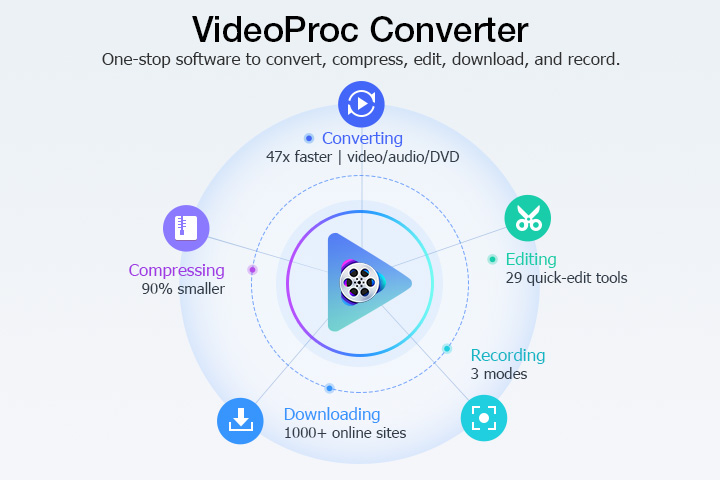
Compatibility: Windows, Mac
Pros:
- Convert SWF to MP4, MKV, MOV, and other more compatible formats to play .swf files on Windows and Mac.
- Automate the SWF file conversion with presets for Mac, Apple, Android, and more.
- 1:1 conversion from SWF to universal formats without quality loss.
- Full hardware acceleration to advance batch SWF file conversions.
- Download flash videos from 1000+ websites and save them in 420+ formats.
- AI upscale, convert, download, record and edit SWF files in one go.
- Lightweight, simple, fast, and safe.
Cons:
- Must convert to open and play SWF files.
How to open SWF files with VideoProc Converter AI on Windows 10/11/Mac
Step 1. Free download VideoProc Converter AI and run it on your device; import the SWF files that you wish to view.
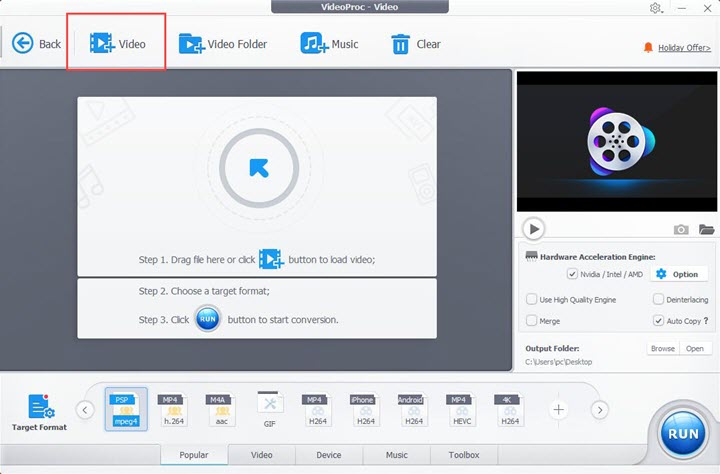
Step 2. Select the desired output format.
Here I will take MP4, and you can go with the MOV format for better playback if it is the macOS that you are working with.
Step 3. Check 'Auto Copy' for 1:1 SWF conversion if you prefer the original .swf file quality without re-encoding. Click Run to convert and play SWF files on Windows and Mac.
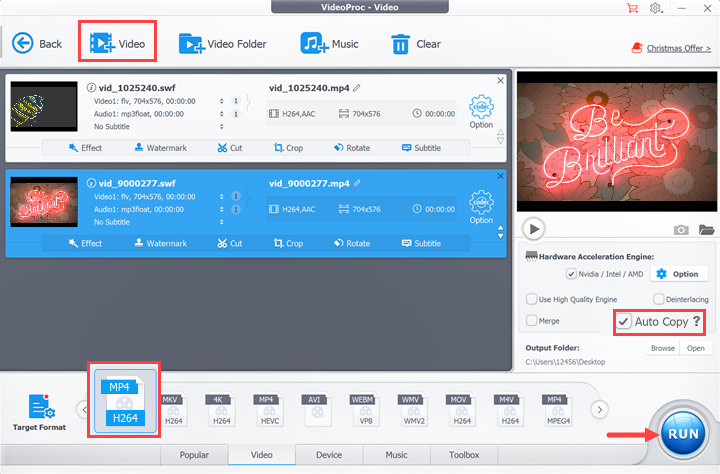
4. Open SWF Files with 5KPlayer
As a free SWF player, 5KPlayer can skillfully play SWF files in high-quality on both Windows 10/11 and Mac. Advanced by the hardware acceleration, the full SWF file player help take loads off the CPU so that you can play SWF files without Flash on your Windows 10/11 and Mac conputer impeccably. See below how to open SWF files on Windows 10/11/Mac with 5KPlayer:
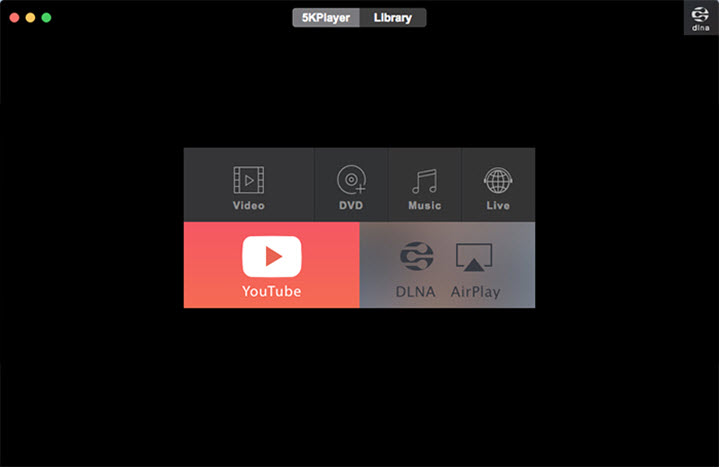
Compatibility: Windows, Mac
Pros:
- Free download flash videos and games in SWF format with original quality.
- Play SWF videos/games in HD, 4K UHD, and 8K FUHD quality.
- Customize playback options and media library.
Cons:
- Can't choose the desired video format and resolution in real-time.
- Unable to play online SWF files directly.
Step 1. Free download and run GOM Player on your computer.
Step 2. Find the SWF file you want to play on your computer, and import it into the SWF player.
Step 3. The GOM Player will then start playing the SWF file.
5. Open SWF Files with GOM Player
Featuring built-in codecs for a variety of file formats, GOM player is another SWF opener you can work with to open and play SWF files on Mac/Windows without flash. Largely characterized by its support for 360-degree videos, the SWF viewer allows you to view 360-degree videos available on YouTube from right within the app. On top of that, the control panel enables you to tweak brightness, contrast, saturation, and audio levels in your .swf videos. See below how to open SWF files on Windows 10/11/Mac with GOM Player:
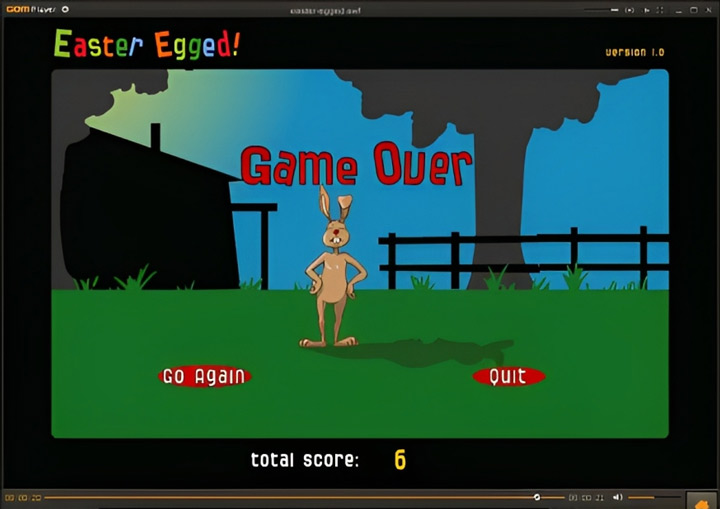
Compatibility: Windows, Mac
Pros:
- Great format support with the ability to search missing codecs.
- Can play broken files.
- Open and play SWF files from YouTube and other online streaming.
Cons:
- The interface is not intuitive.
- Annoying ads in the free version.
Step 1. Free download and run GOM Player on your computer.
Step 2. Find the SWF file you want to play on your computer, and import it into the SWF player.
Step 3. The GOM Player will then start playing the SWF file.
6. Open SWF Fils with Elmedia Player
Elmedia Player is a reliable SWF player for Mac users to view SWF files. Featuring plenty of options and controls, the .swf file player offers the possibility to set the default quality for SWF files and manage Flash local security settings. On top of that, you can stream to Apple TV, smart TVs via Chromecast, or DLNA-certified devices to enjoy SWF content movies distraction-free in full-screen mode. Follow the steps below to open SWF files easily on Mac:
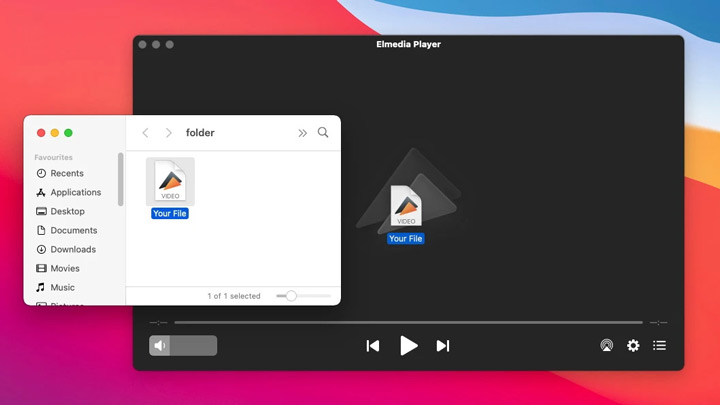
Compatibility: Mac
Pros:
- Supports a wide range of formats including SWF, AVI, MPV, MP4, FLV, DIVX, and more.
- Subtitle support.
- Full-screen mode to enjoy flash movies without distractions.
Cons:
- Only available for Macs.
- Limited support for older Mac devices.
Step 1. Free download and run Elmedia Player on your Mac.
Step 2. Find the SWF file you want to play on your computer, and drag it to the SWF player.
Step 3. The player will then open and play the SWF file.
7. Open SWF Files on Android/iPhone
Opening SWF files on Android and iPhone devices may require the use of third-party apps.
For Android users, one of the recommended applications is "SWF Player - Flash File Viewer." This app allows you to view and play SWF files directly on your Android device.
For iPhone users, the situation is a bit different due to Apple's strict app guidelines and the non-supportive nature of iOS towards Flash files. However, you can use the app called Skyfire. Skyfire is an Apple-approved browser that provides limited support for Flash content by converting it into a viewable format on your iPhone. It's not a direct SWF file viewer but offers a workaround to access some Flash content online.
FAQs
1. How to Open SWF Files in Firefox
Playing SWF files in Firefox is a straightforward process with the aid of a SWF file player extension like Ruffle. Follow the steps above to open and play SWF files in Firefox.
2. How to Open SWF Files in Chrome
The shutdown of the official Flash Player blocks the way to play a plethora of SWF content in Chrome, but it's not the end of the road. You can still use online SWF players and Chrome extensions like Ruffle to open and enjoy your SWF files.









