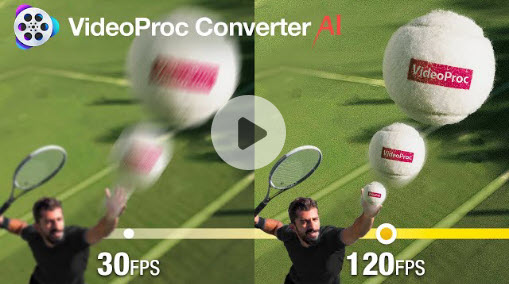The advent of digital era has been witnessing the visual content rolling forward with an irresistible force, immersing people in delight and joy. And yet grumbles about choppy video playback that crops up here and there still remains. It is truly annoying as people are continuously hit by choppy, stuttering, or jerky video while failing to find the reasons at length. But worry not, in this post, we are going to take you on a full journey, explaining the leading causes behind the choppy playback issues and how to fix choppy video with top 8 solutions
- Fix 1. Update the graphics driver
- Fix 2. Check with other media players
- Fix 3. Convert videos formats and codec
- Fix 4. Interpolate frame for smoother playback using AI
- Fix 5. Re-download videos
- Fix 6. Reduce video size and resolution
- Fix 7. Disable your antivirus
- Fix 8. Clear web browser's cache and more
Why My Videos Appear Choppy or Lagging
Bumping into a jerky video, as in it stutters, stops, or is generally not smooth at all, is like sailing choppy water, rough and agitating. An impaired playback quality, either being out-of-sync audio, blurry image, glitches, distortion or variable stream speeds, boils down to the following 7 key reasons:
- An outdated video driver.
- Obsolete media players.
- Video/Audio codec issues.
- Incompatible video file formats.
- Corrupted or damaged video files.
- Large 4K UHD video size and resolution.
- Choppy streaming video due to chrome or other browser issues.
Directing at the possible causes brought above, we have presented 8 corresponding solutions. Though there must be other explications to consider, these are the top fixes within your range.
How to Fix Choppy Video
1. Update the Graphics Driver
An outdated video driver could be the prior reason to be blamed when it comes to video stuttering, The graphics driver is crucial for your operating systems to communicate properly with your graphics card, and a graphics and video card driver related error might inhibit the system to access or make the best use of the functionality of your graphics or video card, triggering lagging and choppy videos. Follow the steps to update your device driver:
Step 1. In the search box on the taskbar, enter device manager, then select Device Manager.
Step 2. Under "Display adapters", right-click your graphics card and select Properties > Search automatically for updated driver software.
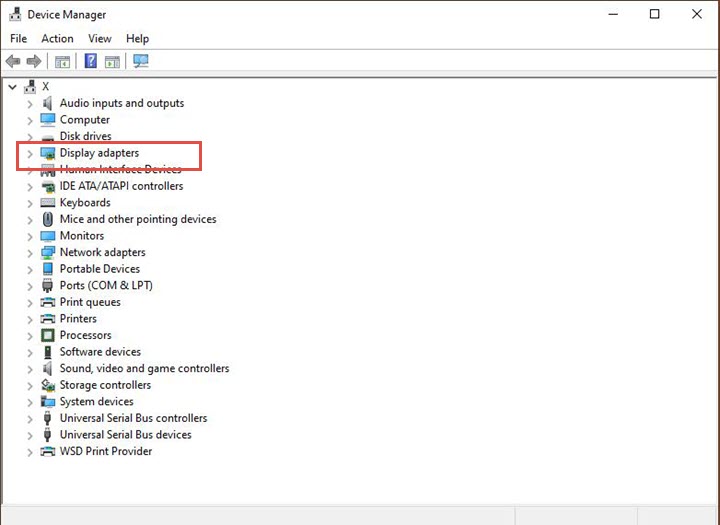
Step 3. Follow the instructions to finish the update.
2. Check with other media players
Such default media player as Windows Media Player or QuickTime might sometimes not be able to run a wide array of video formats, thus eliciting stuttering or sluggish video playback issues. If this is the scenario you run into, go check out other media players, and find out which program works best with your file types. Some worth pursuing include VLC, SMplayer, Winamp, GOM player, etc.
3. Convert videos formats and codec
If incompatibility issues are to blame, the easiest solution is to convert the video to a more adaptable format. Numerous video converting tools can simplify this task. However, for a perfect blend of quality and speed that meets complex transcoding needs, VideoProc Converter AI is unmatched.
VideoProc Converter AI is an all-in-one AI-driven media converter and enhancer. Supporting 370 input codecs and over 420 output formats without the need for third-party codec packs, it allows you to convert videos to universal formats and codecs on both Windows and iOS.
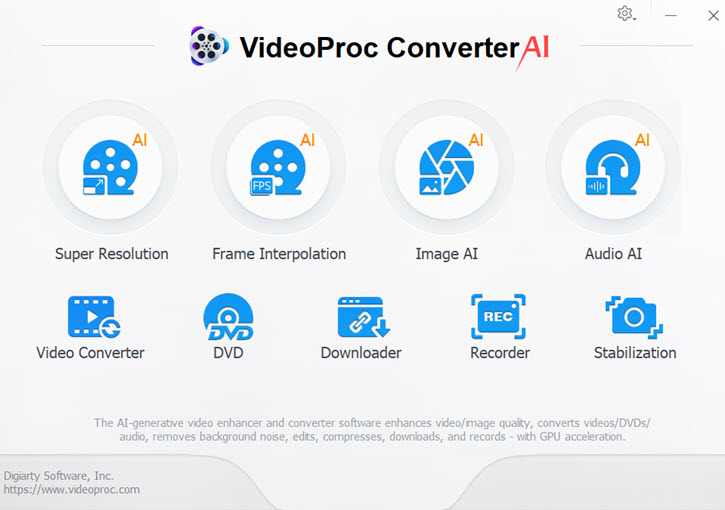
4. Interpolate frame for smoother playback using AI
Missing frames cause inconsistent frame rates, visual gaps, and audio-video sync issues, resulting in stuttering, jerky motion, and frequent buffering, which creates an unpleasant viewing experience. To address this, use an AI frame interpolation tool to fill in the missing frames for smoother playback.
Featuring a full pack of AI features like AI Frame Interpolation, video upscaling, stabilization, denoising, deinterlacing, and 4K rendering, VideoProc Converter AI can elevate and enhance the quality and playback of your videos seamlessly.
5. Re-download and reload the videos again
Video files can be damaged for various reasons, such as unstable internet connections, improper system shutdowns, virus or malware infections, or extracting videos from unsecured websites. Interruptions during video downloads can also cause damage. If this is the case, try re-downloading the file from the source. Alternatively, you can use reliable video downloading tools like VideoProc Converter AI.
VideoProc Converter AI is a comprehensive video solution with a built-in downloader for grabbing video streams, live content, playlists, and music from Facebook, YouTube, Vimeo, and other sites. Simply paste the video link, select your format and quality preferences, and let the software handle the rest.
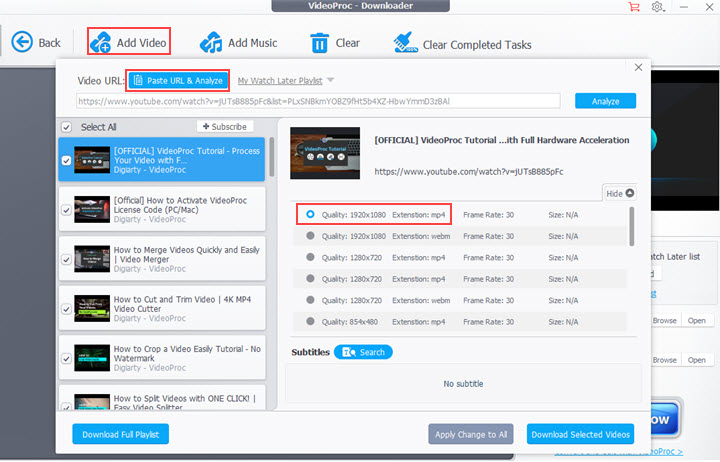
6. Reduce Video Size and Resolution
High-quality videos with large file sizes can lead to longer uploads, higher hosting costs, and increased bandwidth requirements, potentially causing choppy or stuttering playback if resources are insufficient. To address this, consider reducing the video size and resolution.
For optimal results with minimal image quality loss, VideoProc Converter AI offers a satisfying solution. Featuring an advanced compression engine, this video processing program ranks among the best video compressors. It allows you to resize large video files, including UHD 4K and HD 1080P videos, with just one click and minimal quality reduction.
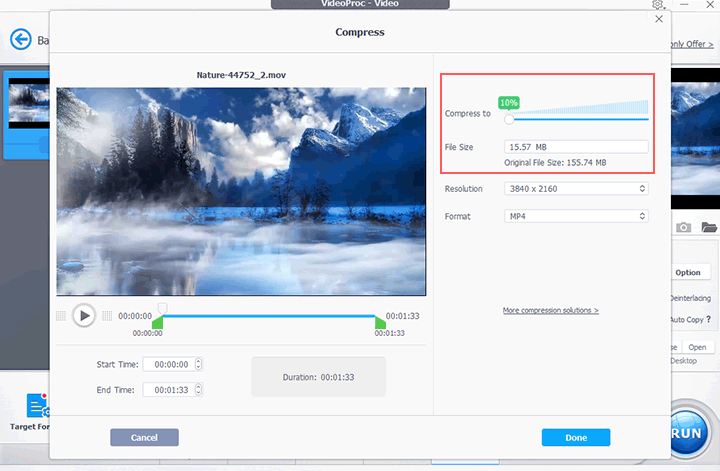
7. Temporarily disable your antivirus
Antivirus software, though can assist you in fixing choppy video streaming issues in Chrome, can also be responsible for choppy video streaming because they typically perform scans and checks in the background, utilizing system resources and causing slowdowns and lags. And if you suspect that the antivirus is causing stuttering or choppy video playback when streaming videos in Firefox or Chrome, temporarily disabling it might make an immediate difference.
8. Clear web browser's cache and more
It is discouraging to stream a video online only to be greeted with choppy video playback. If so, try to clear your browser's cache and cookies; uninstall all extensions; turn off hardware acceleration; uninstall or reinstall chrome.
Step 1. Open Google Chrome browser > settings.
Step 2. Go to Advanced > Privacy and security > Clear browsing data.
Conclusion
A choppy video playback can really spoil the whole viewing experience. However, the possible causes presented above along with the further discussions on how to fix choppy video might help you get things into shape when bumping into such annoyance again! Go try to address your video playback issues with these top 8 fixes!