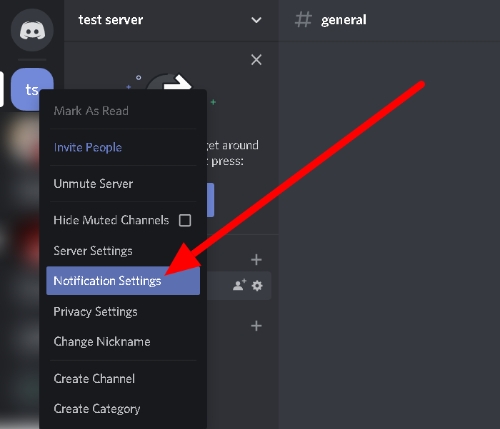Discord is a free communication tool that enables voice, video, and text chats with your friends, the gaming community, and game developers. The program is one of the most widely used means of connecting with friends online, with hundreds of millions of users worldwide. Discord may be accessed through a web browser and is available on nearly all common platforms and gadgets, including Windows, macOS, Linux, iOS, iPadOS, and Android.
Discord is now the most popular platform used by gamers worldwide. It offers us several benefits that other APPs do not have when compared to other video chatting apps. Discord may experience occasional breakdowns, such as pop out not working, black screen while streaming, screen share no audio, and many others. Discord's malfunction can be caused by a wide range of factors, and there are several fixes available to address the Discord pop out missing issue.
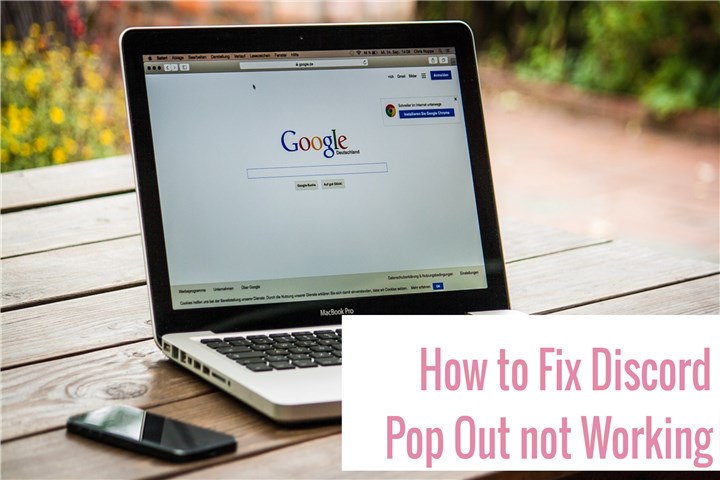
How to Fix Discord Pop Out not Working
1. Hide and Unhide the Popout Window
Many users encountered this issue and shared their complaints regarding Discord pop out not working. Then a user from Reddit demonstrated how to fix this by hiding and revealing the popout window. The Discord pop-out window may be hidden in the taskbar if it is not visible. The specific steps are as follows:
- On the taskbar, click the hidden pop-out window.
- To hide all of the open windows, simultaneously press the Windows and D buttons on your computer.
- To hide all Discord windows, do this a few times.
- Unhide it.
2. Restart Discord App
The easiest and most frequent solution to any technical problems is to restart the application. If the Discord pop out not working issue only appears temporarily, restarting the application may fix it.
To restart the Discord app on desktop:
- Select "System" under settings.
- Locate and select Apps and features.
- On the menu, choose the Discord app.
- Select the Advanced options tab.
- Click "Reset."
To restart the Discord app on mobile:
- Swipe the app away from recent apps to shut it down completely. then launch it again.
- After forcing the app to stop, you can restart it.
- The multitasking menu will appear if you keep holding down the "home" button.
- You may force the Discord app to stop by pressing and holding the app.
- Tap "Force Stop."
- Restart the app.
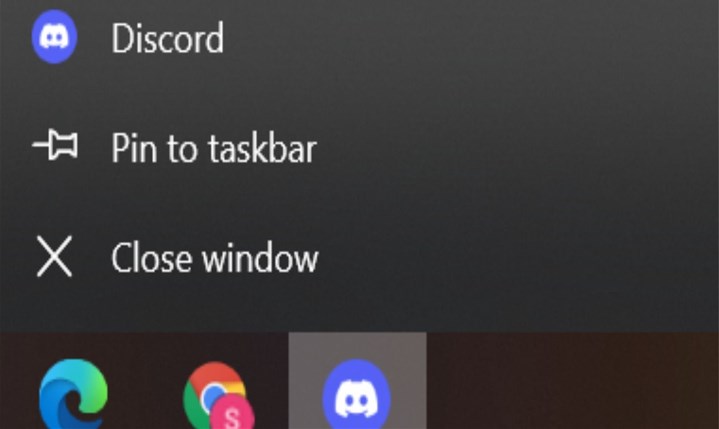
3. Update the Discord App
The Discord pop-out window may become invisible if your Discord app is outdated. Relaunch the Discord app after entirely closing it. When you open the app, Discord will check for updates automatically and install the most recent version if it is available.
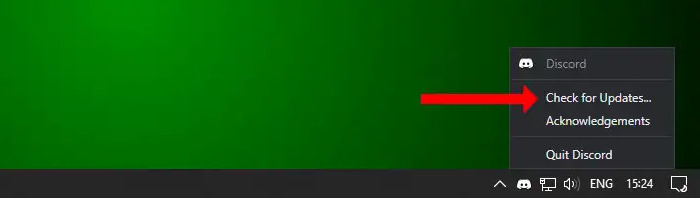
4. Delete Cache And Reinstall
There is a possibility that you could encounter a cache issue if you run numerous programs. Similar caching problems are frequently to blame for Discord's pop-out window not working. Therefore, you might try clearing the Discord cache folder and then reinstall the application.
- Step 1: Exit the Discord application on computer.
- Step 2. Select Run with a right-click on Start. You can also enter Run by pressing the Windows key + R or Windows key + S shortcuts.
- Step 3: In the Open field, enter %appdata% and then hit OK.
- Step 4: Consider removing the discord subfolder from the Roaming folder.
- Step 5: Reinstall and restart Discord and see whether the pop-out window appears.
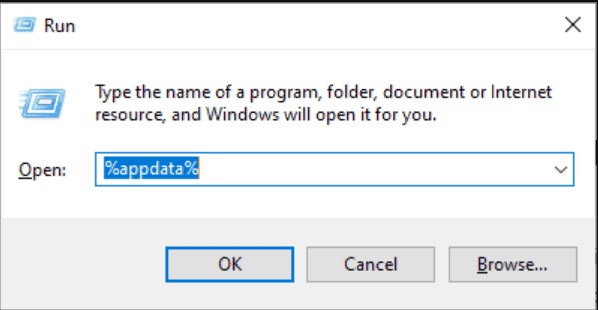
5. Check Discord Notification Settings
Another likely explanation for why the Discord notification popup is not working is that the notification settings on Discord may be incorrect. You may need to check whether notifications are enabled in your Windows settings first and primary. If you accidentally disabled the notification pop-out in the app settings, it won't respond.
- Lauch the Discord app on computer.
- Click the "User Settings" icon in the lower left corner of the screen.
- Under the App settings, select "Notifications."
- Click to activate the Enable Desktop Notification button if it is currently off.
- Make sure to activate the Enable Taskbar Flashing and Enable Unread Message options.
- Restart the app after closing it.