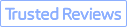Instagram has emerged as a powerful platform for businesses and creators to showcase their brands, connect with their audience, and drive engagement. Instagram Highlights (Instagram Stories Highlights) is a part of your profile where you can display stories permanently. They won’t disappear after 24 hours and are still visible even after the original story has disappeared.
However, one of the most common questions among Instagram users is: "Can you see who views your Instagram highlights?" The ability to track and analyze your highlight viewer data can be a game-changer when fine-tuning your content strategy and understanding your target audience.
In this guide, we’ll walk you through the steps to check who viewed your Instagram Highlights on various devices, including Android, iPhone, and Windows/Mac. We’ll also share tips on how you can use this information to improve your Instagram strategy and introduce you to tools like VideoProc Converter AI, which can enhance your Instagram images, making your Highlights even more compelling.

Why Knowing Who Viewed Your Instagram Highlights Matters
Understanding who views your Instagram Highlights can significantly influence how you create and share content on the platform. Whether you’re a brand looking to engage with your audience or an individual keen on understanding your followers, tracking Highlight views offers several benefits:
- Audience Insights: Knowing who viewed your Highlights can help you understand which content resonates with your audience, allowing you to create more of what they love.
- Engagement Strategy: By identifying your most engaged followers, you can tailor your content to maintain or increase that engagement. This is particularly useful for businesses that want to foster a loyal customer base.
- Content Optimization: Insights into who views your Highlights can guide you in optimizing your content. For instance, if certain types of content attract more viewers, you can create more of that content to boost overall engagement.

Now, let’s dive into how you can check who viewed your Instagram Highlights on different devices.
How To Check Who Viewed Your Instagram Highlights on Android
If you’re an Android user wondering, “Can you see who views your Instagram Highlights on Android?” the answer is yes, and the process is straightforward. Here’s how you can do it:
- 1. Open Instagram and Go to Your Profile: Start by opening the Instagram app on your Android device and navigating to your profile by tapping the profile icon in the bottom-right corner.
- 2. Select a Highlight: Tap on the Highlight you want to check. This will open the Highlight in full-screen mode.
- 3. Swipe Up: Once your Highlight is open, swipe up from the bottom of the screen. This action will bring up a list of users who have viewed that specific Highlight.
- 4. Analyze the Viewers: The list shows who viewed your Highlight in chronological order, with the most recent viewers appearing at the top.

By following these steps, you can easily keep track of who’s engaging with your content on Android. Understanding this can help you tailor future Highlights to cater to the preferences of your most engaged followers.
Note: this approach is only effective if someone views your Highlight within 48 hours of uploading it. If someone views your Highlight beyond the first 48 hours, their name will not show on the list.
How To Check Who Viewed Your Instagram Highlights on iPhone
For iPhone users, the process to check who viewed your Instagram Highlights is quite similar to Android. If you’ve been asking, “Can you see who views your Instagram Highlights on iPhone?” here’s how you can do it:
- 1. Open the Instagram App: Begin by opening the Instagram app on your iPhone.
- 2. Navigate to Your Profile: Tap on your profile icon in the bottom-right corner of the screen to access your Instagram profile.
- 3. Select the Desired Highlight: Tap on the Highlight that you wish to check. This will bring up the Highlight in full-screen mode.
- 4. Swipe Up to See Viewers: Swipe up from the bottom of the screen to reveal a list of users who have viewed your Highlight. Just like on Android, the viewers are listed in the order of their viewing, with the most recent viewers first.
- 5. Use the Data: Take note of who is viewing your content. This information can be invaluable in tailoring your Instagram strategy, whether it’s for personal connections or brand engagement.

By knowing who’s viewing your Instagram Highlights on your iPhone, you can better understand your audience and refine your content strategy. You will not be able to see the viewers of the highlight 48 hours after posting it, just like you would on Android.
How To Check Who Viewed Your Instagram Highlights on Windows/Mac
While Instagram is primarily a mobile app, many users prefer to browse and manage their accounts on a desktop. If you’re one of them, you might be wondering, “Can you see who views your Instagram Highlights on Windows or Mac?” Here’s how you can do it:
- Open your preferred web browser on your Windows or Mac device and go to the Instagram website. Log into your account if you haven’t already.
- Click on your profile icon in the top-right corner of the screen to access your profile.
- Click on the Highlight you want to check. Unfortunately, unlike the mobile app, Instagram’s web version doesn’t currently allow you to see who has viewed your Highlights directly. However, there are workarounds.
- On your Highlight screen, in the bottom-left corner, click "Seen By X" (where X is the number of accounts that have seen your Highlight).
- You'll see a "Viewers" window. Here, you'll find the list of people who have seen your Highlight.

While checking your Highlight views on a desktop is more limited compared to mobile devices, using these workarounds can still provide you with the insights you need.
Enhance Your Instagram Images with VideoProc Converter AI
While knowing who’s viewing your Instagram Highlights is crucial, ensuring that your content is visually compelling is equally important. High-quality images can make your Highlights stand out, attracting more viewers and engagement. This is where tools like VideoProc Converter AI come into play.
VideoProc Converter AI offers advanced image enhancement capabilities that can significantly improve the quality of your Instagram content. Whether you’re looking to upscale low-resolution images or fine-tune the details, this tool provides an easy and effective solution. By enhancing your images before uploading, you can make a stronger impact on your audience.

VideoProc Converter AI – Upscale Instagram Images to 4K/8K/10K
- Use AI Super Resolution to upscale Instagram image/video to 4K/8K/10K.
- Upscale anime, manga, animations, CGs, cartoons, VFX, or motion comics by up to 400%.
- Use anime-specific AI model to produce clear lines and handle textures.
- Lightweight, faster speed, and the best video/image enhancing efficiency.
- A set of AI features: best AI upscaler, AI frame interpolation, AI video stabilization, AI denoise, slo-mo, etc.
![]() Excellent
Excellent ![]()
Watch VideoProc Converter AI in action:
Conclusion
By following the steps outlined for Android, iPhone, and desktop devices, you can gain valuable insights into your audience’s behavior. Additionally, enhancing your Highlights with features like AI-powered upscaling feature to elevate the quality of your content, making it more appealing and engaging. Whether you’re a business or an individual, mastering the art of Instagram Highlights can help you build a stronger, more connected audience.