Can't open AVI files on Windows 11/10/7? Don't know where to download a safe and capable AVI codec? Taking into account all the possible troubles with AVI videos, we write this post to show you everything about AVI codec and a detailed guide on AVI codecs. Plus, we found the best method to get AVI codec without unsafe and third-party codec packs. Let's begin.
Does Windows Support AVI Codec
Microsoft officially announces it supports AVI (Audio Visual Interleave) files in Windows Media Player 12 and later. However, AVI only means the format container that you can tell from the file extension - *.avi, the essence is what codec is used in it.
AVI files can be compressed with many video and audio codecs, for instance, HEVC, H.264, MPEG-4, MPEG-2, Xvid, DivX, VP9, VP8, MP3, AAC, DTS, CPM, and more. Any unsupported codec will lead to AVI playback errors on Windows. You can figure out AVI codecs by right-clicking on it and selecting Properties, and then check if there on the list of codecs supported by Windows.
Once your AVI video is incompatible with Windows PC, various error messages would pop up when you attempt to open AVI with Windows Media Player:
- Invalid File Format Error=8004022F.
- This item was encoded in a format that's not supported. 0xc00d5212.
- The AVI file is played with a blank screen or bad audio.
- ...
Whichever is in your case, you can find the best solution in the following part.
Free Download AVI Codecs for Windows 10/11
Codecs are small programs that encode and decode audio and video data, and a codec pack typically includes different codecs that are needed to play a wide variety of media files. Some media players come with their own codecs built-in, but in many cases, using a codec pack can provide better compatibility with AVI files.
1. Codec components included: An AVI file can be compressed with various codecs. Some are too old or too new to be decoded by recent players. So before you install any video codec pack, go to its website and check if it contains the one in your case.
2. Safety: AVI codecs from third-party or unauthorized sites may contain malware or adware. Some of them will cause severe playback problems in WMP, software conflicts, and even system corruption.
3. Operating system: In our survey, we found many codec packs are not running on modern Windows OS, while some are newly developed and not compatible with Windows 7/8. Moreover, there are no real AVI codec packs for Mac like those for Windows. Any AVI codec pack for Mac ends up asking you to use third-party players.
If you don't want to waste much time identifying the best AVI codec pack, try VideoProc Converter AI, a quality AVI decoder and converter that can handle all types of AVI videos with ease.
1. Media Player Codec Pack
Media Player Codec Pack is a collection of audio and video codecs that enables Windows Media Player and other software to play AVI files encoded with HEVC, H.264, Xvid, MPEG-2, and others. In addition to AVI, it assists playback of MKV, MOV, MP4, WEBM, and FLV files on your PC. This program runs on Windows 11, 10, 8, and 7 and works for free.
If you're pretty sure of which AVI codec components to install, select detailed installation mode when you install this codec pack. It allows you to customize more audio and video settings. One more thing to note is that, make sure there are no other codec packs on your PC. Otherwise, program conflicts may occur and lead to more AVI compatibility issues.
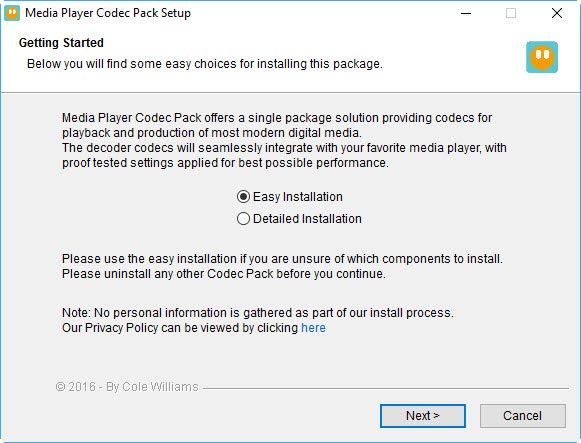
Website: https://www.mediaplayercodecpack.com/
2. K-Lite Codec Pack
K-Lite Codec Pack is a famous codec pack software integrating with most players of PC, laptops, and tablets. It has 7 versions different in decoders, encoders, and plugins. As for playing AVI files on Windows 10/11, its standard edition is recommended. It supports many compression types including x264, x265, AVCHD, AVC, DivX, MPEG4, and so on.
The K-Lite Codec Standard version also includes a player. Despite no DirectShow player installed, Windows 11/10 can play AVI videos successfully. What's more, users can enjoy plenty of useful features, such as, hardware accelerated video decoding, broken codec detection, subtitle display, etc.
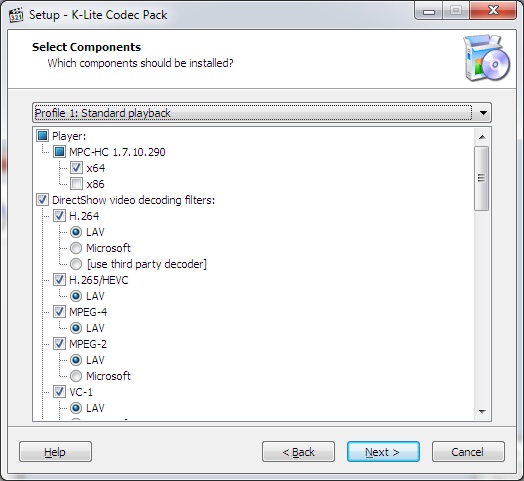
Website: https://codecguide.com/download_kl.htm
3. Windows 10 Codec Pack
This is a modern codec pack that supports almost all modern video and audio files, including but not limited to AVI, MKV, MP4, FLV, TS, and many more. When it comes to AVI compatibility issues, you can use it to decode AVI videos with H.264, MPEG-2, MPEG-4, MPEG-2, DivX, XviD…
Windows 10 Codec Pack is now available on Windows 11, 10, 8.1, 8, and 7 with Windows Media Player 10+. Once you installed it on your PC, you can open .avi video directly with any player. The only drawback is that 10-bit HEVC videos are not supported by it. If you run into this trouble, converting HEVC to H.264 is the only way out.
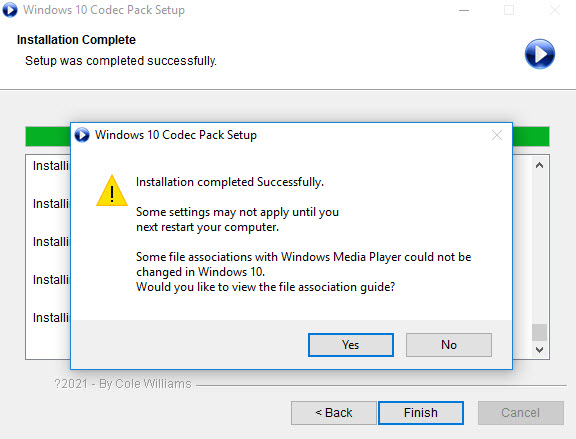
Website: https://www.windows10codecpack.com/
How to Play AVI Files without Codec Packs
Another effective solution to make AVI playable is to convert AVI to MP4, a universal format supported by all devices and video apps. VideoProc Converter AI is the right program to get you there without any untrusted or third-party AVI codec packs.
VideoProc Converter AI has a wide spectrum of video decoders and encoders and can not only play AVI of various codecs but also transcode them into formats friendly to Windows, Mac, iPhone, iPad, Xbox, YouTube, Facebook, and many more. Benefiting from its Level-3 Hardware Acceleration, video processing speed reaches up to 47x faster in real-time.
Now it's powered up with AI video enhancement features like upscaling, frame interpolation, stabilization, and deinterlacing. Additionally, it's versatile to edit, compress, fix, download, and record desktop screens in one go.
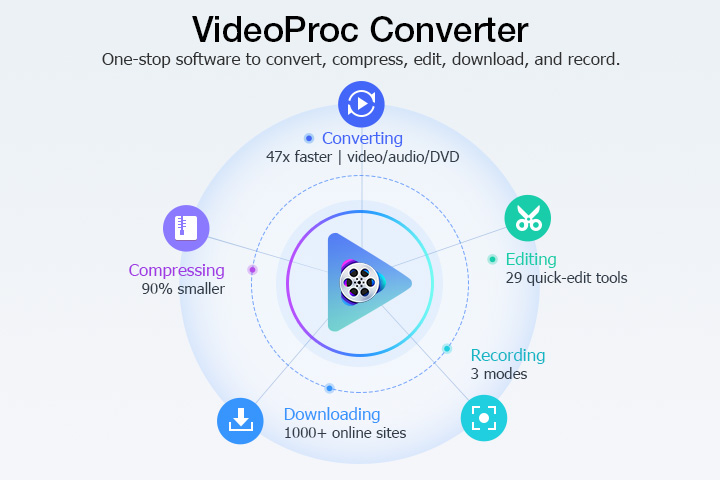
Now download VideoProc Converter AI and Make AVI playable, editable, and shareable in 3 steps!
Step 1. Open VideoProc Converter AI. Click "Video Converter" and "+Video" to import your .avi files to it.
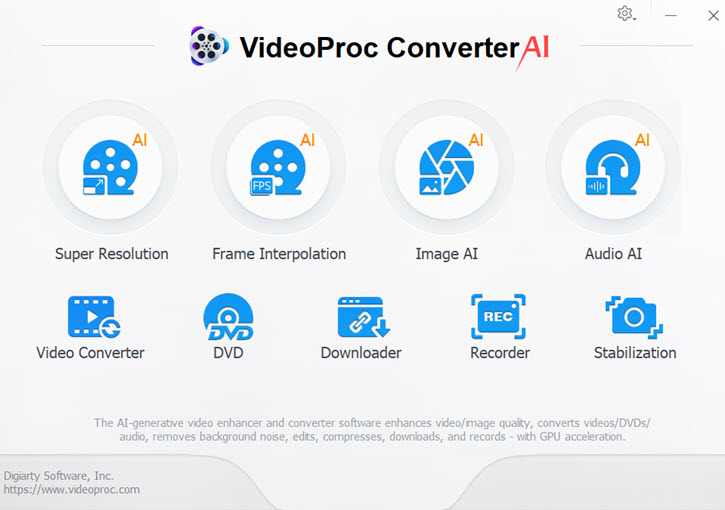
Step 2. Click "Video" at the bottom and select "MP4 H.264" as the output format. Alternatively, you can open "Target Format" and select other formats based on devices and apps.
Then open "Target Option". Drag the slider under "Quality" to the right side. Keep original resolution, frame rate, and aspect ratio to prevent quality degrading during the conversion.
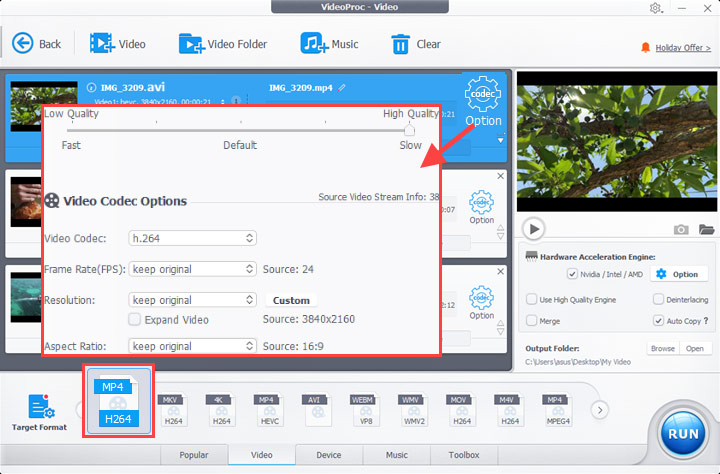
Step 3.Select an output folder. Click "RUN" to start converting AVI files to MP4. When it finishes exporting, you can open AVI with Windows Media Player and any players on Windows 11/10/8/7 without error.









