MIDI, which stands for Music Instrument Digital Interface, is a music technical standard that connects musical instruments, computers and other audio devices for a communications protocol. The applications of MIDI are sort of rare, and they are limited to some certain industries such as musical applications: instrument control, game music, synthesis and sampling, etc., and other non-musical applications. In a word, MIDI is applied to people like music producers, artists, disc jockeys, etc., so we may not come into an MIDI file very often.
MIDI file has file extension of .mid, .midi. For now there's no such tool that can convert YouTube to MIDI within one single step. The easiest way is that, first, get the audio file off YouTube video, then convert the audio file to an MIDI file. And in the following, we will show you every detail about how to make it.
What We Need to Finish Converting YouTube to MIDI
- The original YouTube video. You can have it saved on your computer, or just know the URL of this video.
- VideoProc Converter AI, a tool which can extract the audio track from the YouTube video file.
- Conversion Tool, Bear File Converter, or Bear Audio Tool, which can switch audio file into MIDI format. Update: Bear File Converter and Bear Audio Tool seem not working for now, so please take Conversion Tool as the option only.
Then let's go into the exact how-to steps.
Step 1. Get Audio Track off YouTube Video
Firstly, you need to extract the audio file from YouTube video and convert it into widely-used audio formats like MP3, WAV, AAC, OGG, etc.
Here, we recommend you have a go with VideoProc Converter AI, the best video converter you ever use. Apart from those above-mentioned audio container formats, this video file converter can offer you a wide range of options. The truth is, with over 420 kinds of output media formats flawlessly supported by VideoProc Converter AI, you can convert any media format to your desired ones with no question. Besides, even though the YouTube video has not been saved on your computer, you can still use VideoProc Converter AI to get its audio track, only with its URL.
1. Download and install this application on your Windows or Mac computer, if you have not yet.
2. If you have already saved the YouTube video on your computer, open VideoProc Converter AI and choose Video from its homepage. Then you will be led to another window where you can convert the YouTube video to audio. Click +Video to import the video file > Choose MP3 format from the Music tab which locates at the bottom > Check Hardware Acceleration Engine option which ensures you the fastest conversion speed > Choose the output folder > Click on the RUN button to start.
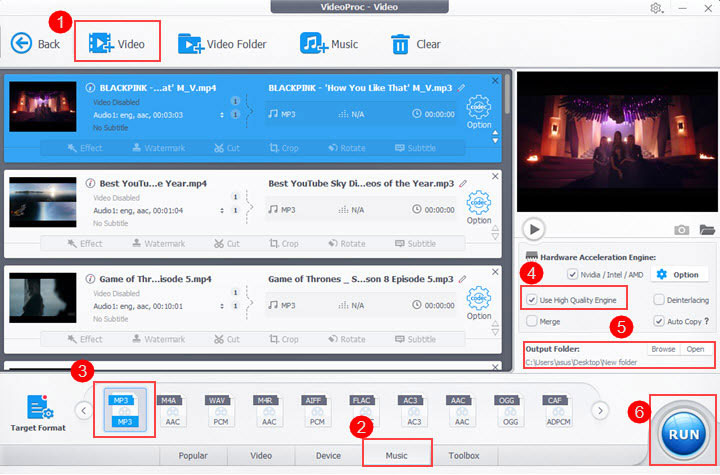
3. If you have not saved the YouTube video on your computer yes, open VideoProc Converter AI, and please choose Downloader from its homepage. This is a VideoProc Converter AI's built-in meida downloading engine, which will help you get any media file from any platform and save it in any format that you want. Choose Add Video button to paste the URL of the YouTube video. Then VideoProc Converter AI would analyze this source and show you all the files that you can download. Just choose the audio file and select Download Selected Video button. Now VideoProc Converter AI has everything prepared. You just need to click on the Download now button to start downloading.
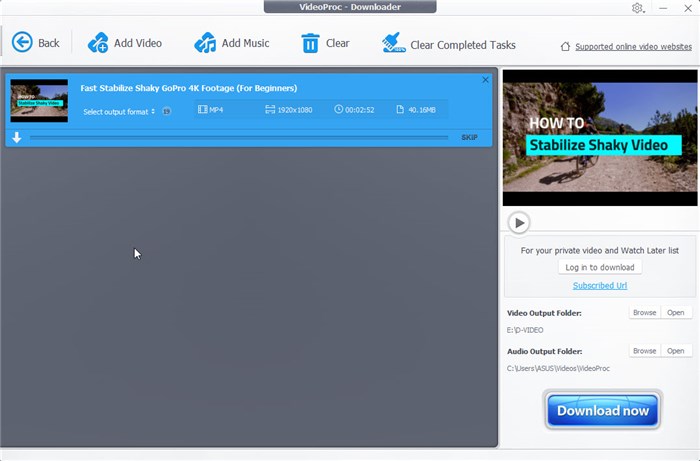
Tips
Additionally, VideoProc Converter has introduced an AI-powered noise removal feature that leverages advanced technology to improve audio clarity by eliminating unwanted background noise from various recordings/videos. It's the ideal solution for achieving top-notch audio quality when extracting sound from YouTube videos.
Step 2. Convert the Audio Track to MIDI
After you have successfully extracted the audio file from YouTube video, namely MP3, WAV, AAC, OGG, etc., now let's make it to MIDI. In the following, we provide you with three tools to make it. Select the one you prefer.
#1. Conversion Tool
Conversion Tool is an online audio to MIDI converter. You can import audio files like MP3, WAV, M4A, OGG, etc. to it then convert these formats to MIDI. You can even start your conversion without logging in. What you need to do is to drop your source file which is supported by Conversion Tool and hit the Start conversion button, then wait for several minutes with patience till your audio has been converted to MIDI successfully.
Conversion Tool supports video imported from many popular platforms, namely, Instagram, Facebook, Vimeo, Dailymotion, Flicker, Myspace, MyVideo and many more, except YouTube.
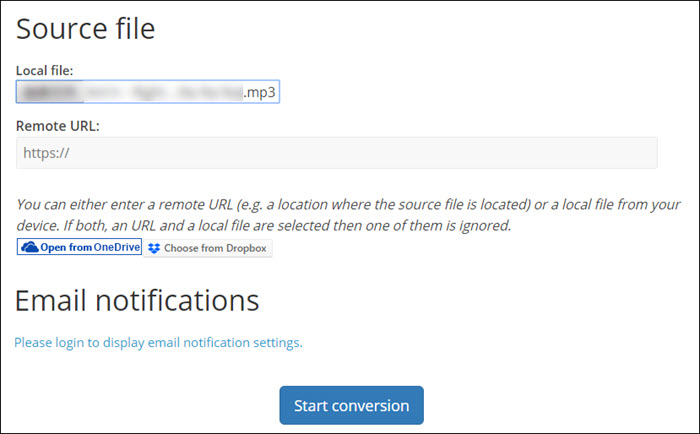
Pros
- Easy to use
- No registration required
Cons
- Unavailable to batch processing, you can import one audio file at one time
- Converted MIDI file quality untested
- YouTube is not supported by its Remote URL
#2. Bear Audio Tool
In Bear Audio, you can import audio formats like MP3, WAV, OGG, AAC, WMA and convert them to MIDI. It should be highlighted that single file size is limited to 50M, so you should take audio file size into consideration if you are taking this MIDI converter. You can upload the local file by clicking the Select a local file button, or you can drag and drop your files in the central blank column. You are allowed to add web files into it by pasting the URL > Add files to input the file. If your video is not supported by its input format or your file exceeds 50M, it will alert you that your file can't be allowed. Then you should make a revision.
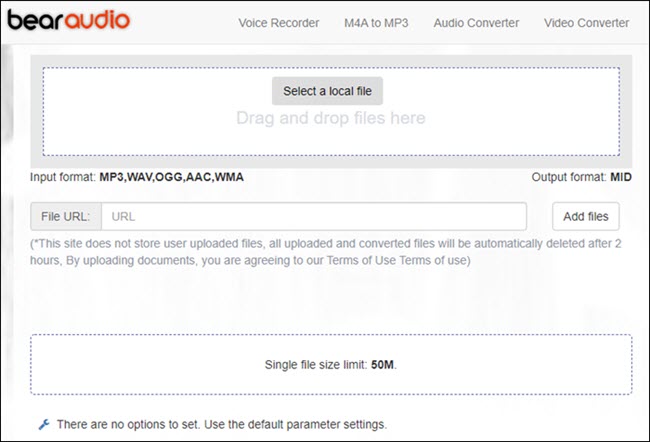
Pros
- Easy to use and quick to respond
- Web-based tool, no software installation needed
- Flexible uploading options
Cons
- Limited upload file size (50M max)
- Too many ads popping up
#3. Bear File Converter
Bear File Converter is one online and free MIDI conversion tool which supports input formats including WAV, MP3, OGG, AAC, WMA, and convert them to MIDI. With this easy-to-use tool, all you need to pay is several clicks to finish the MIDI conversion process: add file(s) by dragging and dropping > click Convert button > hit Download All button.
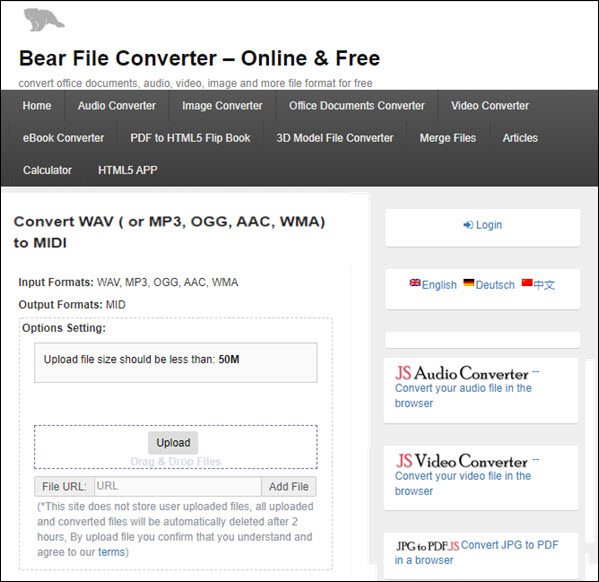
Pros
- Easy to use and quick to respond
- No account required
- Batch processing available
Cons
- Upload file size limitation: 50M
- Security unverified
Update: recently we find that Bear Audio Tool and Bear File Converter are not working. They may come back in the future, and we will tell you then. For now, please take Conversion Tool as the only option.
Final Words
With VideoProc Converter AI and these three online converter tools, you can definitely change your YouTube video files into MIDI format. Check the screenshot below of the MIDI file that we have used this method to make. So why not try it yourself now?
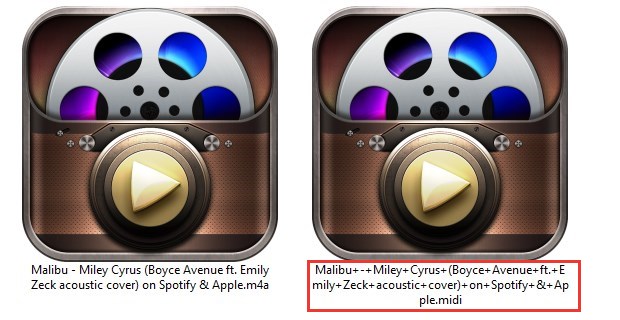
Disclaimer: We do not advocate downloading or converting authorized or copy-protected media content.









