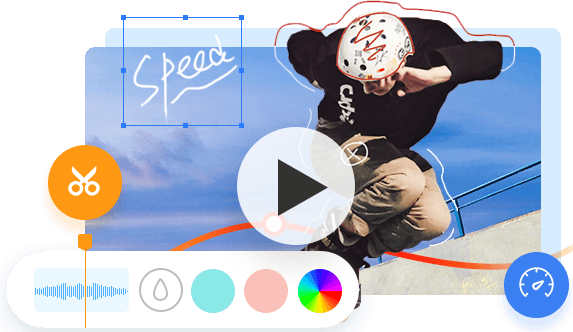Summary: Looking into how to convert WMA to MP4 for free? We need nothing more than a free WMA to MP4 converter. In this post, I'm going to show you some easy ways to convert WMA to MP4 via 3 free WMA to MP4 converters that everyone can use on Windows 10/11, Mac, and online.
WMA, the abbreviation of Windows Media Audio, is an audio format developed by Microsoft. With a high compression ratio of about 18:1, WMA can compress information more efficiently than the well-known MP3 codec. It also surpasses most lossy audio codecs in terms of sound quality, especially when the given sample rate is below 128Kbps. Sadly, there aren't many devices that support the WMA format.
iPhone, iPad, and Mac don't play WMA files. Many users report they are encountering playback errors when playing WMA on Windows Media Player which is known as the best media player for playing WMA. There's no way to share WMA files on social media platforms or websites. But the lucky thing is, we can easily convert WMA to MP4 for playing and sharing WMA files everywhere.
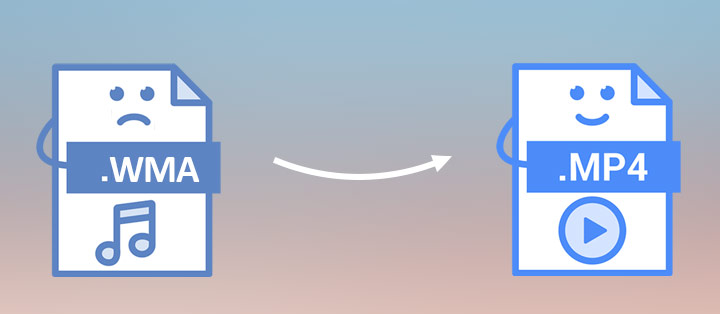
Best Way to Convert WMA to MP4 for Free
VideoProc Vlogger, a free and powerful video editor, offers a dazzling array of automatic, fun, as well as great audio and video editing features wrapped in a self-explained and beginner-friendly exterior. It can also be used as a free WMA to MP4 converter, allowing you to convert WMA to MP4 with images or videos effortlessly.
Why Convert WMA to MP4 via VideoProc Vlogger
- Support 420+ popular or rare input formats. Easily convert WMA/OGG/WFP/WAV to MP4, M4A, FLAC...
- Preset a variety of eye-catching visual elements: transitions, effects, 3D LUTs, animated titles, and more.
- Offer the automatic audio analyzer, dozens of sound effects, and a full packet of audio editing toolkits.
- One click to trim, merge, or mix multiple WMA audio clips into one.
Step 1. Import WMA Files
Open VideoProc Vlogger. Hit +New Project on the pop-up Project panel. Drag the source WMA audio file and the video/picture clips that you want to use as the background for the new MP4 file to the Media Library.
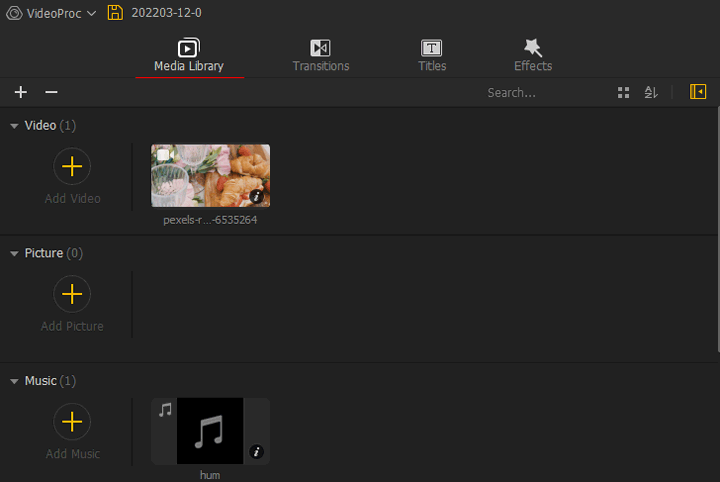
Tips:
You can also customize the resolution and frame rate before taking click on the +New Project button. This can help you quickly convert WMA to MP4 for playing on the specific devices or platforms with the best result.
Step 2. Add Clips to Timeline
Drag the WMA file to Audio Track. Drag the video/picture clips to onto Video Track. If you need to trim the video/picture clip, simply select the target clip and drag its end.
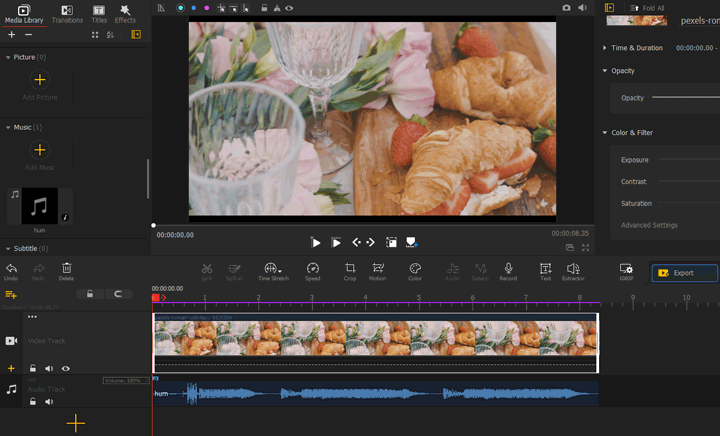
Tips:
Suppose you want to change the duration of a video/picture clip, click on the fold option of Ripple Edit and choose Time Stretch. After that, drag the ends of the target clip.
Step 3. Convert WMA to MP4
Click on Export. Select MP4 as the target format. Hit Start to enable VideoProc Vlogger to convert WMA to MP4.
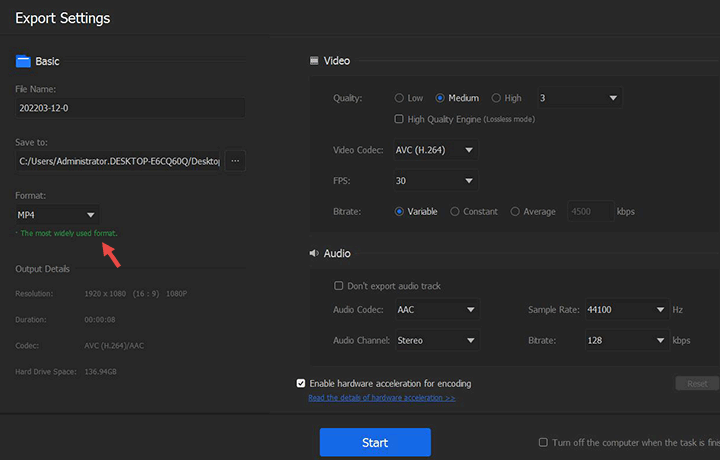
How to Free Convert WMA to MP4 Online
If you're in a good network environment, and you don't want to install additional software for converting WMA to MP4, Freeconvert is worth trying. It's a web-based video and audio converter that lets you convert WMA to MP4 online, ignoring the OS differences. Give a caution, Freeconvert doesn't support to convert WMA to MP4 with images. And there are many pop-up ads which lead to untrusted sites.
Step 1. Open Freeconvert
Open up Chrome, Safari, or any other browser you're using. Copy the official address of Freeconvert WMA to MP4 converter (https://www.freeconvert.com/wma-to-mp4) and paste it on the address bar of the browser. Press Enter on your keyboard.
Step 2. Add WMA File
Drag the original WMA files(s) from your local disk to the box in light purple. Freeconvert lets you convert multiple WMA files to MP4 in batch, but the total size of the input WMA files shouldn't exceed 1GB.
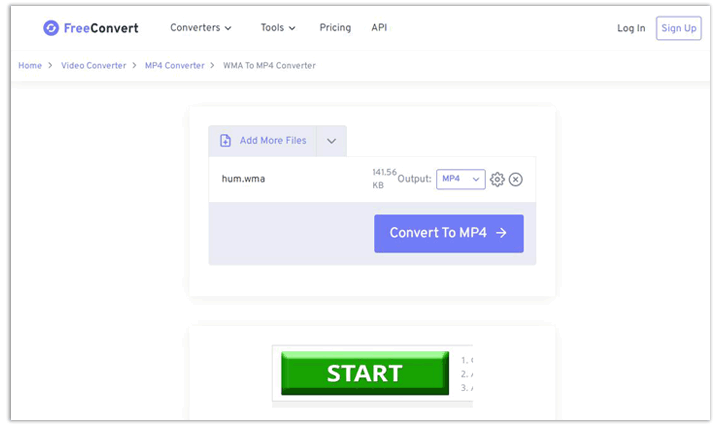
Step 3. Convert WMA to MP4
After finishing the uploading process, click on Convert To MP4. Freeconvert starts to convert WMA to MP4 online. Depending on the file size and your network condition, the whole conversion process may last several minutes to hours.
Step 4. Download the MP4 File
Once Freeconvert completes the conversion from WMA to MP4, click on the Download MP4 button to download the MP4 output and save it to your local disk.
How to Free Convert WMA to MP4 via VLC
VLC is a cross-platform multiple media player which can read and play everything we throw on to it, including WMA, MP4, OGG, and FLAC files. But VLC is more than a media player. The video converter hidden under the Convert/Save section lets users convert WMA to MP4 on Windows, Mac, and Linux without paying a dime. Note: The MP4 converted from WMC via VLC doesn't include the video stream.
Step 1. Open VLC
Go to the official site of VLC to download and install the latest release of VLC media player. After that, double-click the icon of the VLC on the desktop to launch it up.
Step 2. Import the WMA File
Come over to the top menu bar to find File. Click on it and then select Convert/Save. Press 'Add' on the pop-up Open Media panel. Select the WMA file that you'd like to convert to MP4 for adding to VLC.
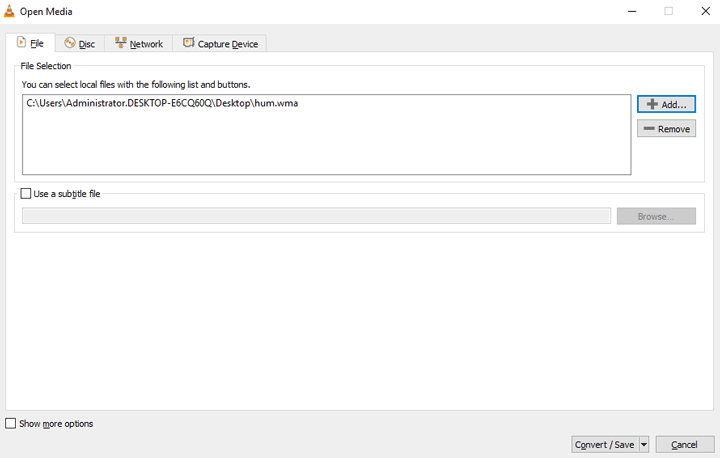
Step 3. Choose MP4 Output
Hit Convert /Save on the bottom. Choose Video – H.264 + MP3 (MP4). Click on the gear button, choose Audio Codec, and uncheck the option box of Keep original audio track. Under the drop-down options of Codec, select MP3 or AAC.
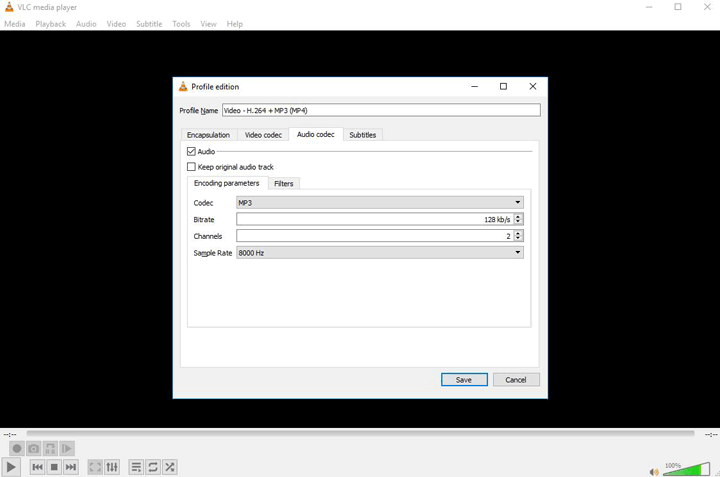
Step 4. Convert WMA to MP4
Click on Browse to assign the output folder for holding the MP4 from turned from WMA. After that, hit Start. VLC starts to convert WMA to MP4.
FAQs
How to convert wma to mp4 in Windows Media Player?
Unfortunately, it's not possible to convert WMA to MP4 in Windows Media Player. This Microsoft built-in media player only lets users convert WMA to Windows Media Audio Pro, Windows Media Audio Lossless, MP3, WAV, ALAC, and FLAC formats.
How do I convert wma to mp4 for free?
All the 3 tools I mentioned in this post can help you convert WMA to MP4 without costing a dime. Among them, VideoProc Vlogger even allows you to convert WMA to MP4 with pictures or videos background.