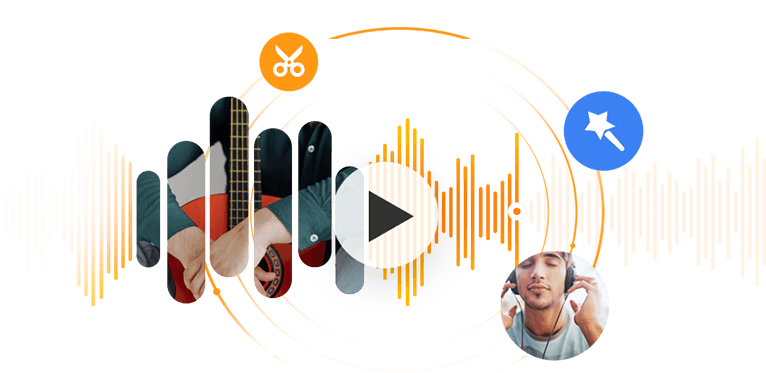As the name suggests, WMA, Windows Media Audio, is an audio format super common on Windows OS. Microsoft created WMA to compete with MP3 and RealAudio codecs. Well, obviously, WMA format isn't as compatible as MP3 today. Your car stereo and MP3 player probably won't read your WMA music collection. Thus the need for WMA to MP3 conversion.
Fortunately, there are far more options on Windows than converting WMA to MP3 on a Mac. And there is no need to consider the support for Apple silicon chips. So please keep reading and find out how to convert WMA to MP3 quickly and in mass with the best WMA converter.
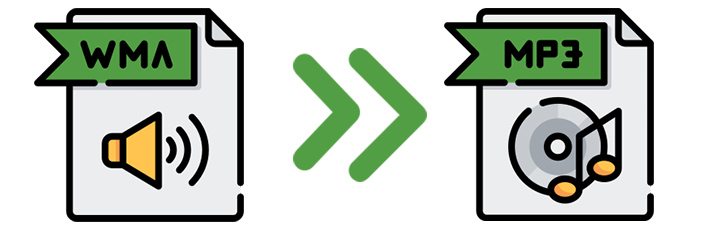
Convert WMA to MP3 Windows 10
To convert WMA to MP3, you'll need a reliable audio converter, like the built-in WMA converter of VideoProc Converter AI. Lightweight, easy to use, yet still powerful. This program supports converting WMA to MP3 and other 420+ file formats.
There are different quick presets for various use cases. Besides the fast one-click operation, it allows you to adjust audio codec settings for a desired sound quality. You can change the codec, bitrate, and sample rate per your needs. VideoProc Converter AI promises to keep the high fidelity of your music.

VideoProc Converter AI — Built-in WMA to MP3 Converter
- Simple interface with easy one-click MP3 presets for various usage scenarios
- Adjustable audio codec settings for desired sound quality
- Fast convert multiple WMA to MP3 files with the batch conversion
- Quality-oriented WMA to MP3 conversion and more formats
- Automatic AI background noise remover for Windows and macOS
How to convert WMA to MP3 Windows and Mac?
Step 1. Download and install this WMA to MP3 converter.
VideoProc Converter AI is trusted by expert sites like TechRadar and Macworld. 100% clean and safe. Install the program when the download is complete.
Step 2. Add your WMA files to the program.
Launch VideoProc Converter AI. Go to the Video module from the welcome screen, then click the +Music button to load the WMA files. You can add multiple WMA files as you want. VideoProc Converter AI will handle them in one pass.
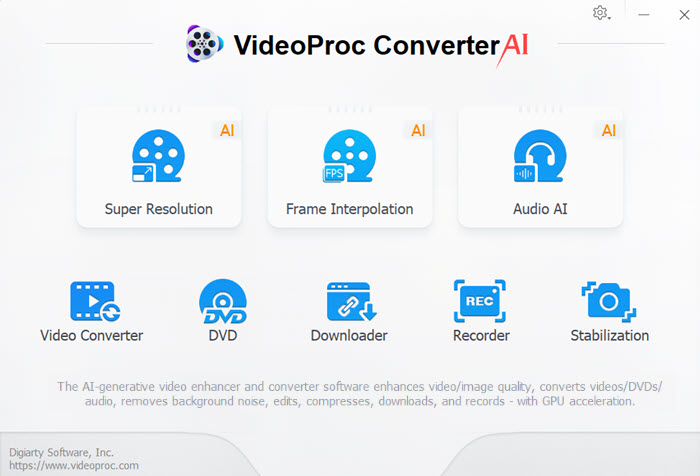
Step 3. Set MP3 as the output format.
Hover to the Music tab in the Target format section. Click to select MP3. For more quality settings, you can click the gear icon and change the sample rate, channel, bitrate, etc. VideoProc Converter AI also supports MP3 tagging.
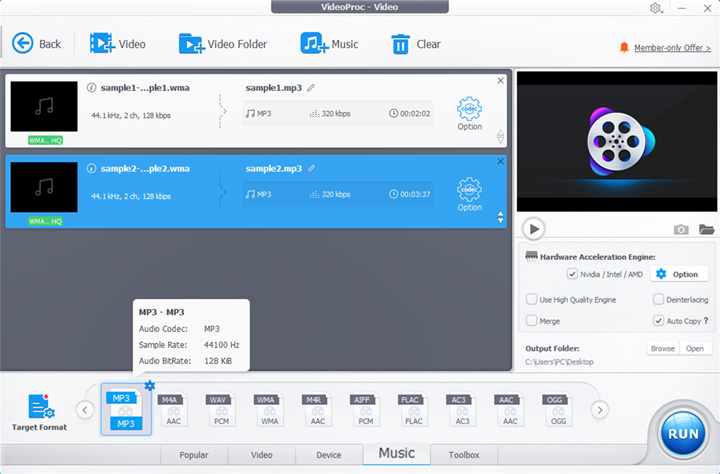
Step 4. Start converting WMA to MP3.
Set a filename and save path for your converted MP3 music. Then you can click the RUN button to transfer WMA to MP3.
How to Convert WMA to MP3 in iTunes
Besides dedicated MP3 converters, iTunes can help convert WMA to MP3 Windows 10. iTunes for Windows 10 comes with handy components like audio conversion. It provides five encoders: AAC, ALAC, AIFF, MP3, and WAV. You can create another version of your music in any of these five formats. Follow the steps below to convert WMA to MP3 in iTunes.
Step 1. Open iTunes, then click Edit > Preferences > Import Settings from the menu bar.
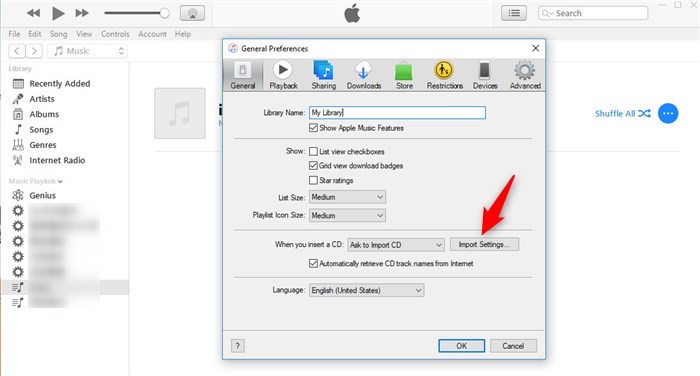
Step 2. Select MP3 Encoder from the Import Using drop-down list.
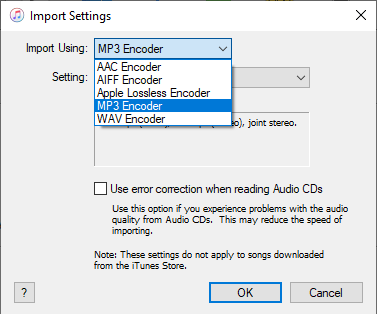
Step 3. Change encoding settings like bitrate, sample rate, and channels.
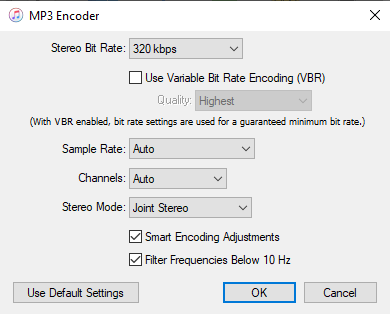
Step 4. Select the WMA music in your library. Click File > Convert > Create MP3 Version to convert it to MP3.
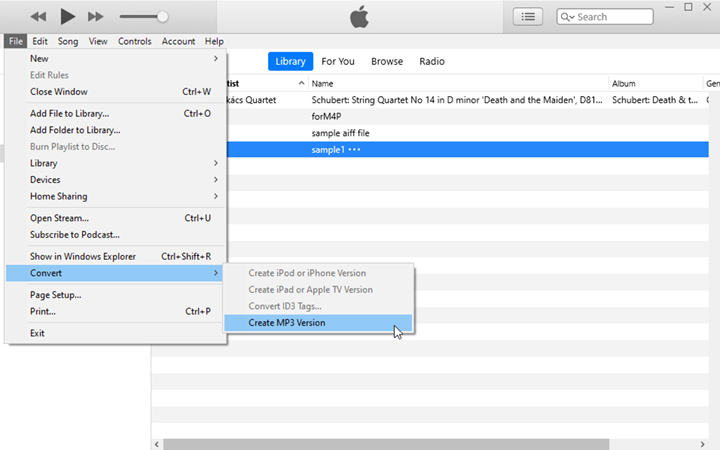
Advantages of iTunes:
- Freeware from Apple
- Support changing encoding settings like bitrate, sample rate, etc.
Disadvantages of iTunes:
- iTunes does not support bulk conversion.
- Limited format supports only include AAC, ALAC, AIFF, MP3, and WAV.
Convert WMA to MP3 Online Audio Converter
Online tools are ideal for occasional users. There is no need to download or install any software. Most of them have simple interfaces and are thus easy to use. Basically, all you need to do is upload, convert, and then download, as long as you don't mind uploading your music to a cloud service. Below are the steps to convert WMA to MP3 with the online audio converter, CloudConvert.
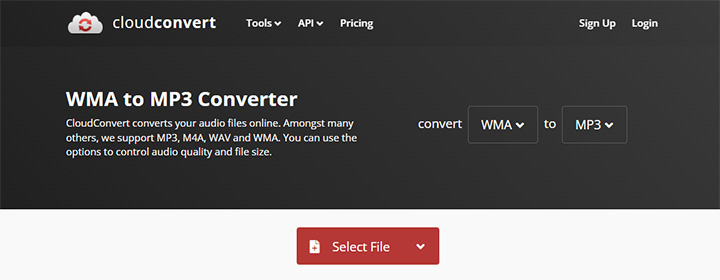
Step 1. Visit CloudConvert in your browser.
Step 2. Click Select File to upload your WMA music. You can also use your audio file from Google Drive, Dropbox, and OneDrive.
Step 3. Set MP3 as the output format.
Step 4. Click the Convert button to start converting WMA to MP3.
Step 5. Download and save the converted MP3 music to your device.
Advantages of online audio converter:
- No need to download and install any software.
- The simple interface makes conversion straightforward.
Disadvantages of online audio converter:
- Online converters have limits on file size or concurrent conversions.
- Some may have misleading ads on the page.
- They may not keep the original metadata of your music.
Convert WMA to MP3 with Audacity
Audacity is a popular DAW among podcasters. Compared to usual converters, the most obvious difference is the waveform display. It supports fine-grained editing of your recordings and exporting them in various formats. And thus, we can use it as a WMA to MP3 converter. Below are the steps to convert WMA to MP3 with Audacity.
Step 1. Open Audacity. Drag and drop your WMA file to the program.
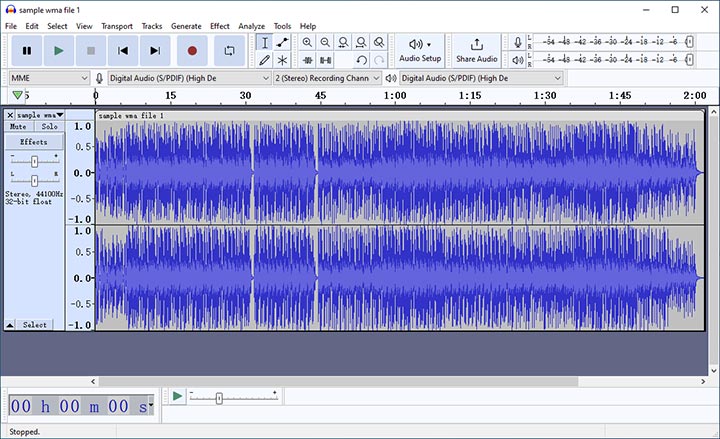
Step 2. Go to File > Export > Export as MP3.
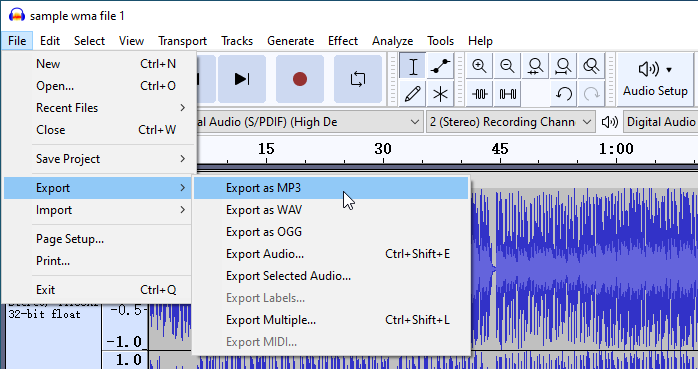
Step 3. Set audio quality, bit rate mode, and channels. Choose a save path then click Save.
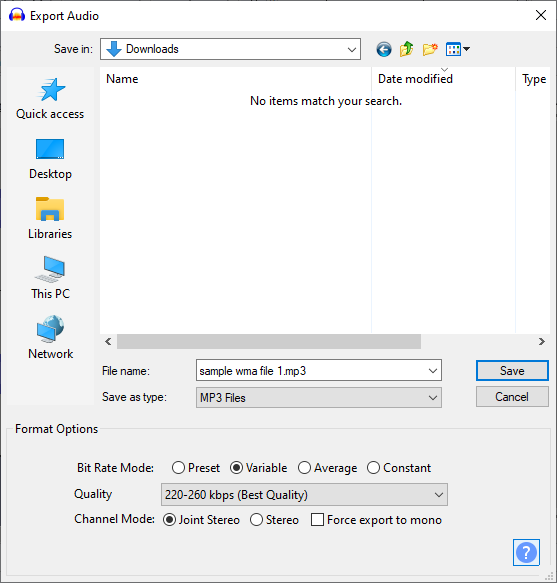
Step 4. Edit metadata tags if you need. Click OK to start the conversion.
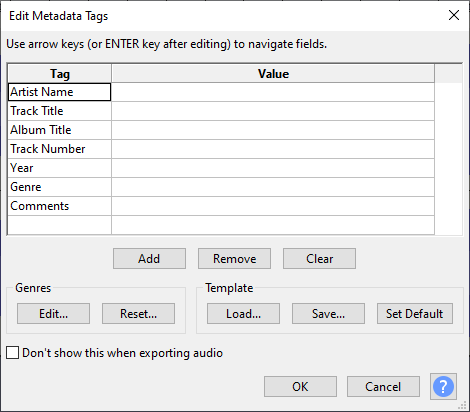
Advantages of Audacity:
- Open source and free software to use.
- Rich audio recording and editing features, including fading, pitch, filters, etc.
Disadvantages of Audacity:
- Audacity is slightly more complex than other converters.
- For batch conversion, it requires creating a chain or macro, which is not very convenient.
- If you want to convert audio to AAC or M4A, an additional FFmpeg library is required.
How to Convert WMA to MP3 with VLC
VLC is well-known as a versatile media player. Lesser known is its format conversion component. VLC media player can recognize and play most video and audio formats. With some output presets, it can convert your playable audio file into another format. The following are the steps to convert WMA to MP3 with VLC.
Step 1. Launch VLC and go to Media > Convert / Save from the top menu bar.
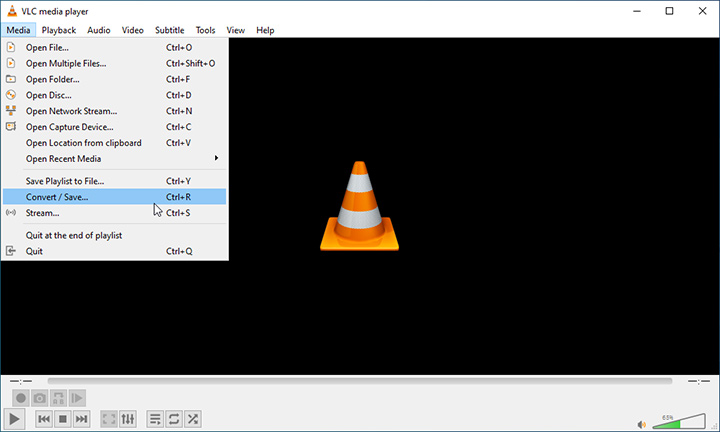
Step 2. Click Add to select your WMA file. Then click Convert > Save at the bottom right.
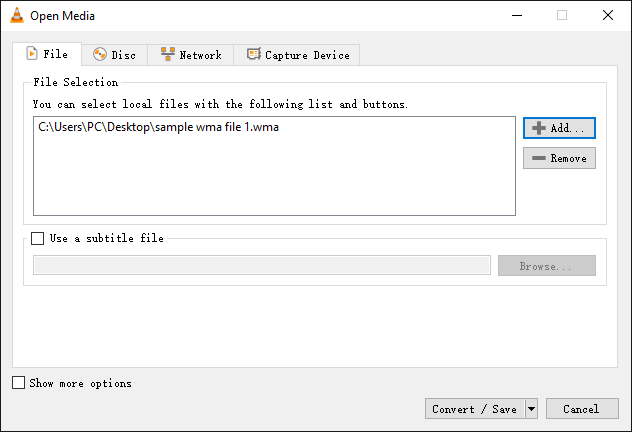
Step 3. Click to expand the Profile list and select Audio - MP3. Here you can also click the wrench icon to change the quality settings.
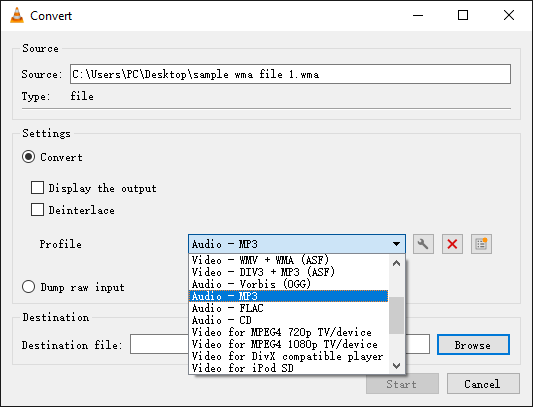
Step 4. Set the save path and file name using the Browse button. Click Start to convert WMA to MP3 with VLC.
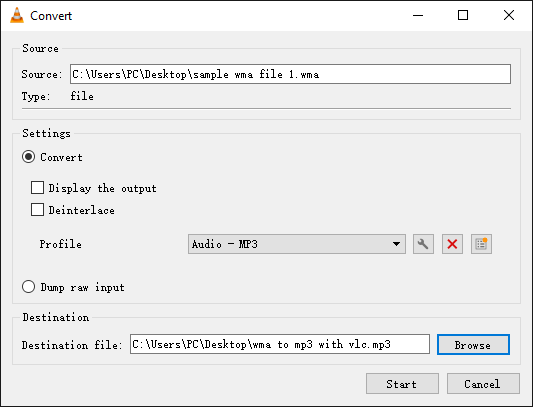
Advantages of VLC media player:
- It's a free, open-source, and popular media player.
- VLC provides settings to change bitrate, channels, and sample rate.
Disadvantages of VLC media player:
- There are no options to edit metadata.
- Data loss is quite possible when converting with VLC.
Conclusion
Now we've listed the 5 best ways to convert WMA to MP3. Among them, VideoProc Converter AI is the most recommended WMA converter. This program is easy to use with its intuitive interface and a one-click MP3 preset. And it promises to keep the high fidelity of your music as possible. The batch conversion feature is quite convenient, saving you lots of time and energy when converting multiple WMAs to MP3. Free download VideoProc Converter AI and see what I mean for yourself.
FAQ
How to Convert a WMA File to MP3 in Windows Media Player?
Windows Media Player does not support converting WMA files to MP3 directly. To do that, you'll need a CD as an intermediate. First, open your WMA files in Windows Media Player and burn them to a CD. Next, go to Tools > Options > Rip Music from the top menu bar. Select MP3 in the format list. Then you can click Rip CD to convert them to MP3.
How Do I Convert WMA Files to MP3 on My Phone?
In addition to various audio converter apps, online tools are good choices to convert WMA to MP3 on your phone. They are compatible with almost all browsers, regardless of whether you are on Android or iOS. All you need to do is open the website, upload the WMA file to convert, and download the converted MP3 music.