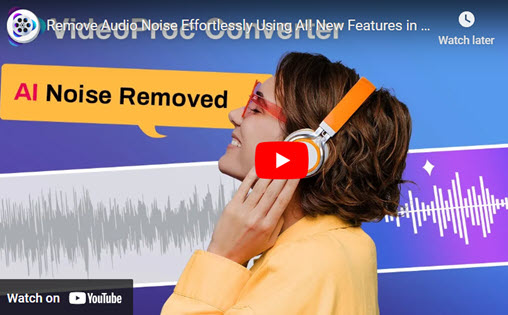The development of technology has made cellphones a necessary part of our daily life. They assist us in work, entertainment, and connection. Customizing ringtones is one of the biggest customization features of smartphones. Though your device comes with a ton of pre-installed ringtones, they might not match your tastes or style. So, why not make your own ringtone using your favorite video or song? How to make a video your ringtone?
Try creating a ringtone from one of your favorite videos if you're tired of using the same old ringtones on your iPhone or Android smartphone. How do I set a video as my ringtone? How to turn a video into a ringtone on Android? Fortunately, it's simpler than you may imagine to convert a video to a ringtone for your iPhone or Android device.
In this article, we'll explain how to use VideoProc Converter AI to convert any video into a ringtone for your iPhone or Android phone. VideoProc Converter AI is a potent and user-friendly video processing tool that allows you to convert videos into a variety of iPhone and Android device-compatible formats, such as MP3, M4A, WAV, FLAC, and M4R. So let's get going!
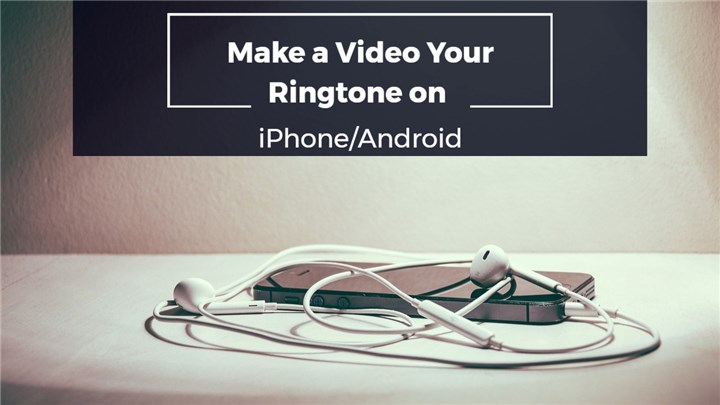
How to Make A Video Your Ringtone on iPhone/Android
VideoProc Converter AI is one of the greatest solutions for turning a video into a ringtone. Many video and audio conversion tasks can be handled by this all-in-one video processing tool. It's an incredibly simple application which allows you to edit, compress, and convert videos without compromising quality. More than 420 different audio and video formats, including MP3, M4R, AVI, MP4, and MOV, can be converted. As a result, you have a lot of choice in selecting the output format for your ringtone.
VideoProc Converter AI’s new Audio AI feature brings high-quality noise reduction to your audio and video files, helping you eliminate unwanted background sounds effortlessly. Whether you’re recording a podcast, vlog, or an interview, this deep-learning tool ensures your voice remains clear and undistorted. With Audio AI, handling various noise types is easy, making it ideal for creators and professionals looking for pristine audio quality.
VideoProc Converter AI - Video to Ringtone Converter
- Supports converting video to ringtone and other formats with best quality.
- Supports converting audio in MP3, FLAC, M4R, M4A, AC3, AAC, etc.
- Supports removing noise from video with Audio AI feature.
- Supports converting all 4K, HD, large, and long videos without lagging.
- No file size uploading limits, no image quality loss, no watermarks or ads.
![]() Excellent
Excellent ![]()
Before the start, please download VideoProc Converter AI to your Windows or Mac computer and follow the steps to turn video to ringtone.
Method 1. How to Convert Video into Ringtone on iPhone
iPhone ringtones are in the m4r format, and they can last up to 40 seconds. With the help of VideoProc Converter AI, videos may be converted to M4R format and used to create iPhone ringtones. Let's explore the required steps.
Step 1. Launch VideoProc Converter AI on your computer and click on the Video Converter tab on the home page.
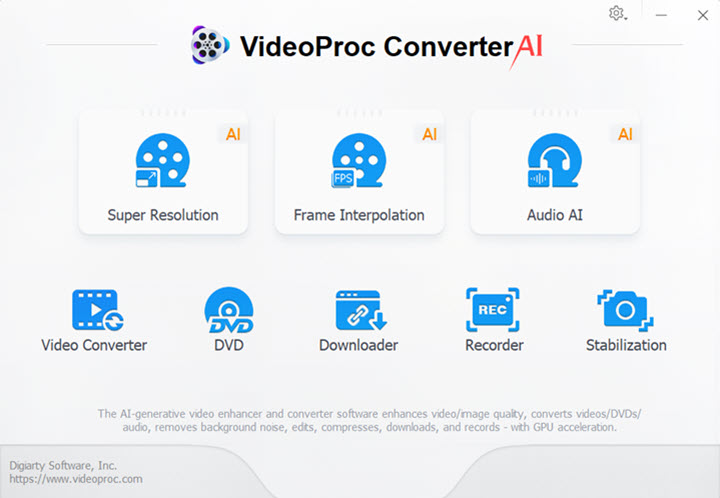
Step 2. Drag and drop your videos here. You can also click + Video to upload your video file or +Video Folder to upload multiple videos here. Then choose M4R as your target format under the Music category. Click RUN button to start converting video to M4R for iPhone ringtone.
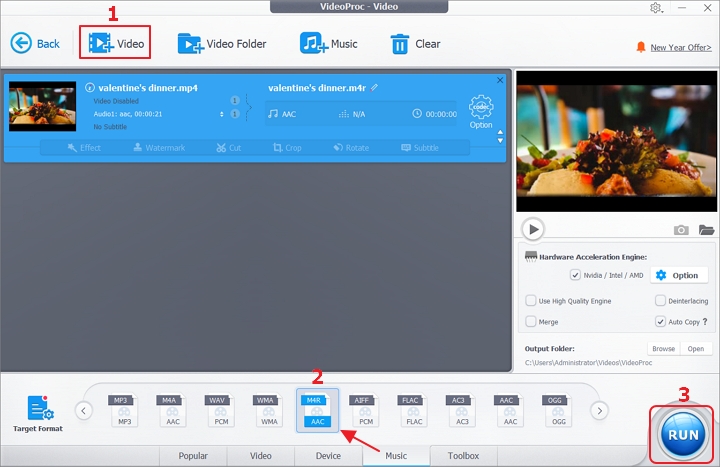
Step 3. Then it will convert MP4 to M4R immediately. You can let it open the output folder or shut down your computer after the conversion.
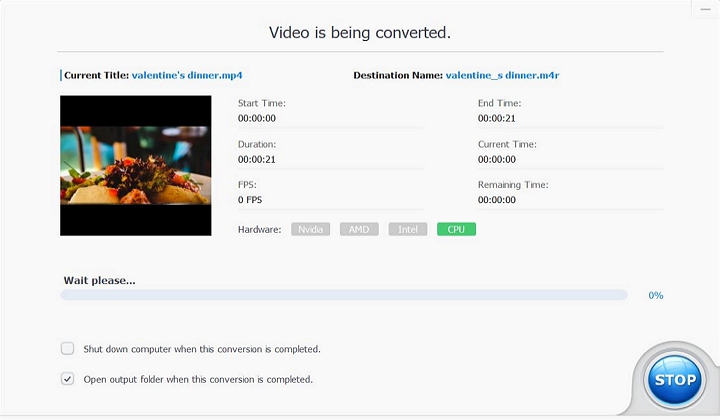
Method 2. How to Make Video into Ringtone on Android
If you're an Android user, you can easily make a video your ringtone that is compatible with your Android phone using VideoProc Converter AI. You can convert video to MP3 format for Android ringtones. Let's use VideoProc Converter AI to convert video to Android ringtone.
Step 1.Open VideoProc Converter AI on your computer and choose the Video Converter tab to begin.
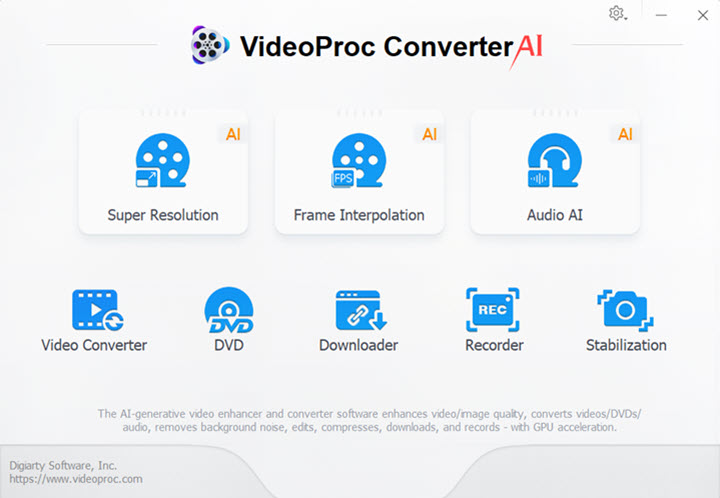
Step 2. Click +Video or +Video Folder to upload your videos in various formats. Then choose MP3 as export format, click Merge to combine converted audio files. Click Run to start converting video to MP3 for Android ringtone.
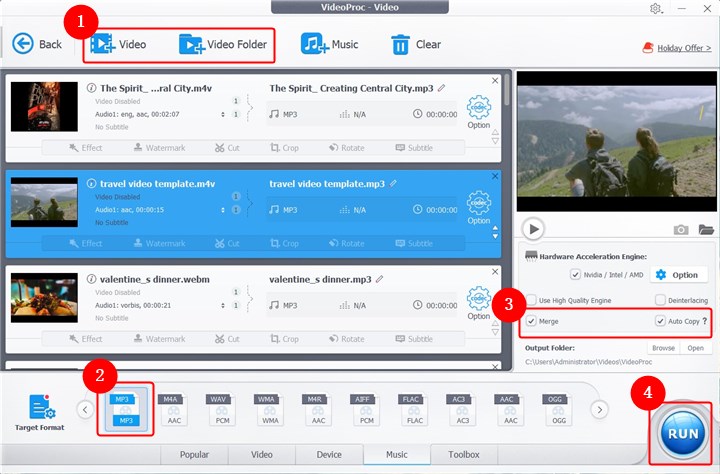
Pro Tips
- Press auto-copy if you want to convert video to audio without re-encoding.
- Hit Merge before clicking Run to combine multiple video clips into a single audio file.
- By clicking codec Option and then choosing Name& Tag, you can access the choices for changing the audio's metadata.
The Bottom Line
In conclusion, using VideoProc Converter AI to convert video to ringtone for your iPhone or Android smartphone is a simple solution. You may use your favorite videos to make unique ringtones for your phone by following the directions above. Due to its sophisticated capabilities and quick conversion speed, VideoProc Converter AI is a fantastic option for video and audio converting operations. Try it right away, then discover more!