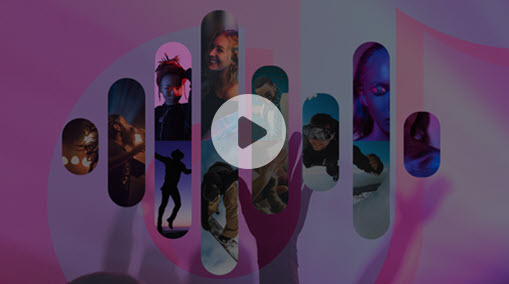If you are wondering how to convert FLAC to M4A, chances are your music player or device does not support your FLAC collections, while M4A has good compatibility as MPEG-4 Audio. They are widely used in the iTunes Store. It's easier to play your music on Apple devices by converting FLAC to M4A.
FLAC and M4A are two popular audio file formats among music fans. The FLAC (Free Lossless Audio Codec) format is well-known for its high-quality audio reproduction. FLAC files are losslessly compressed, making them bit-perfect replicas of the original hi-res audio. And M4A offers lossy compression. It strikes a good balance between audio quality and file size.
So in this article, we'll explore how to convert FLAC to M4A with the best FLAC to M4A converters as well as the steps involved. Whether you are a music enthusiast or want to enjoy your music collection anytime, you'll find your best solution.
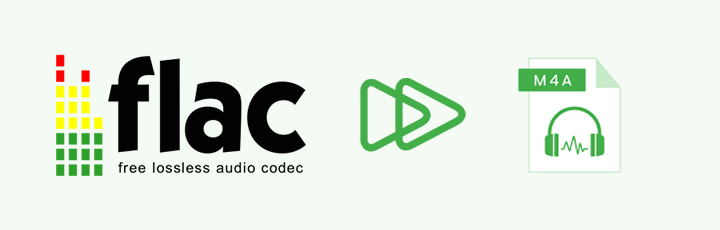
FLAC to M4A Converter Mac & Windows
Whether you are under Windows or macOS, you will need a reliable FLAC converter to help convert FLAC to M4A. No one would want to ruin the good sound quality of FLAC.
VideoProc Converter AI is a powerful yet simple software for video and audio processing. It enables users to easily convert, edit, resize, and adjust video and audio files. With support for more than 420 codecs and formats, it can convert FLAC files to a wide range of formats according to your needs while retaining as high FLAC quality as possible. Even better, VideoProc Converter AI includes an automatic AI Noise Suppression tool to remove background noise for a clear sound.

VideoProc Converter AI - FLAC Audio Converter for Windows & Mac
- Easy 1-click solution to convert FLAC to M4A and other formats
- Batch conversion in mass for effort-saving and hassle-free UX
- Stable conversion availability independent of network conditions
- Customizable M4A settings for best quality, codec, bitrate, sample rate…
- Fast and high-quality conversion process with GPU acceleration
- All-in-one: AI noise remover, video/audio converter, editor, download, recorder…
Follow the steps below to convert FLAC to M4A.
Step 1. Download and install VideoProc Converter AI, the FLAC to M4A converter free.
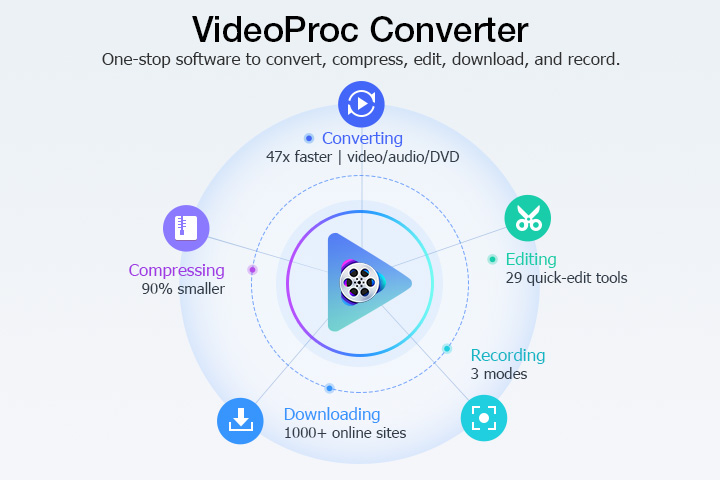
Step 2. Add your FLAC audio to the program.
Launch the program and go to the Video module from the welcome screen. Drag and drop the FLAC audio you want to convert to the interface. Ignore the warning prompt and click Done. If you want to batch convert several FLAC files at once, drag and drop them all to the interface at this step.
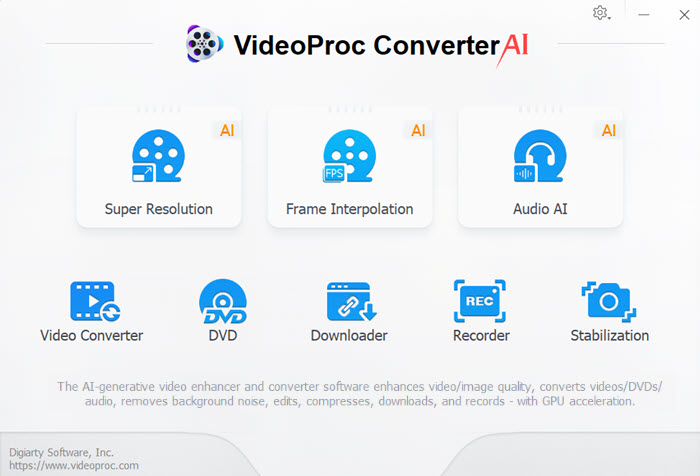
Step 3. Set M4A as the output format.
Head to the Music tab at the bottom of the interface. Click and select M4A as the output format in the Target Format box.
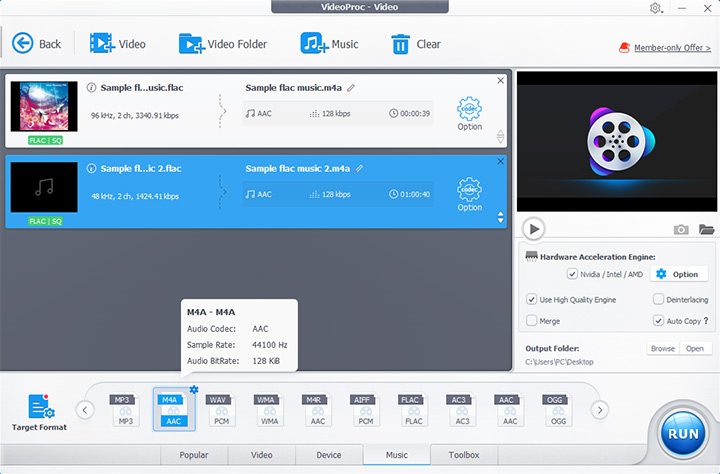
Step 4. Edit M4A specs (optional).
Click the gear icon named Option next to the input FLAC file.
In the Format tab, you can set the quality, codec, sample rate, bitrate, etc. The higher the quality, the larger the output M4A file size.
In the Name & Tag tab, you can set the media cover, name, artist and other metadata.
Click Done to save the changes after setting.
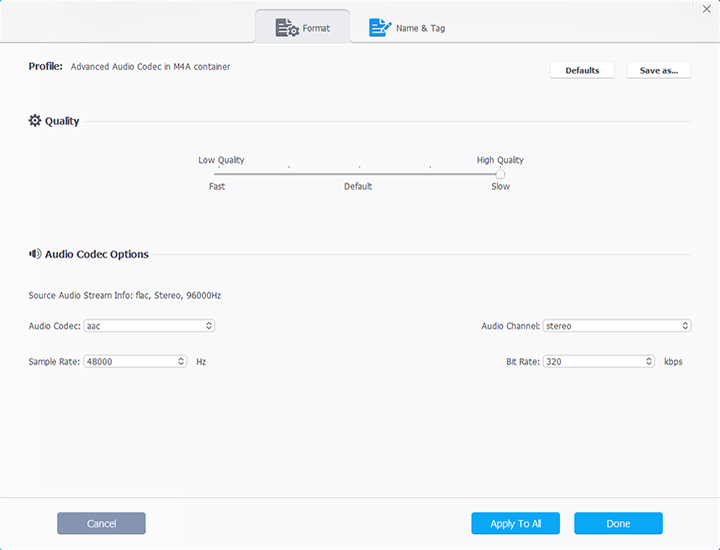
Step 5. Start converting FLAC to M4A.
Make sure to tick the box before the "hardware acceleration engine" for faster conversion speed. Click the big blue RUN button to change FLAC to M4A.
FLAC to M4A Online
Besides using best audio converters offline, you can also resort to online tools. The FLAC to M4A converter online is also a decent choice for users who don't want to install the software. We'll take CloudConvert as an example. This cloud-based program to convert FLAC to M4A is quite easy to use and accessible from almost any browser. You can convert FLAC to M4A online quickly and efficiently.
However, one potential drawback is that it requires an internet connection. That means you may experience slower conversion if the internet connection is unstable. And some may have concerns about the security and privacy of their files.
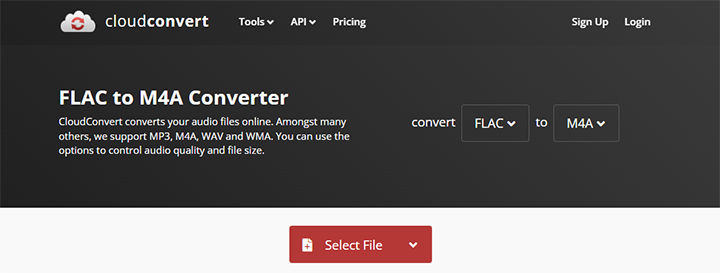
Anyway, below is how to convert FLAC to M4A online with CloudConvert.
Step 1. Visit https://cloudconvert.com/flac-to-m4a in your browser.
Step 2. Click the "Select File" button to upload your FLAC file.
Step 3. Set audio conversion options by clicking the wrench icon.
Step 4. Start the conversion by clicking the "Convert" button.
Step 5. Download the converted M4A file from the site.
FLAC to M4A Lossless
Another way to convert FLAC to M4A is to use FFmpeg. It's a command-line tool for multimedia converting and manipulating. It's free and open source. FFmpeg supports a wide variety of file formats, including FLAC format.
One of the primary benefits of using FFmpeg is its flexibility. It provides users with numerous customization options. And besides M4A file with AAC codec, you can also convert FLAC to Apple lossless format, ALAC. However, one potential disadvantage of FFmpeg is that it requires some technical knowledge to use effectively. Novice users may find the FFmpeg commands complicated.

Follow the steps below to convert FLAC to M4A lossless with FFmpeg.
Step 1. Download and install FFmpeg.
Step 2. Open a terminal window.
Step 3. Type the following command.
ffmpeg -i input.flac -c:a libfdk_aac output.m4a
Step 4. Press Enter to run the command.
FLAC to M4A Converter Free
Another free FLAC to M4A converter is Audacity. Although it mainly serves as an audio editor and recording application, it can also convert audio formats. While Audacity may not offer as many options for adjusting audio quality, it's still a user-friendly option. And you can only convert files one at a time since Audacity does not support batch conversion. Besides, please note that FFmpeg is required to export audio files in M4A format.
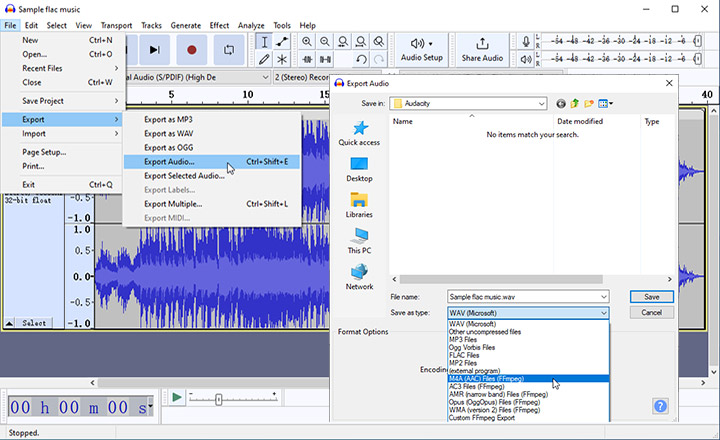
The following content is how to convert FLAC to M4A for free with Audacity.
Step 1. Open Audacity.
Step 2. Import your FLAC file by clicking "File > Import" from the top menu bar.
Step 3. Go to "File > Export > Export Audio" to bring up the export option window.
Step 4. Select "M4A (AAC) Files (FFmpeg)" from the "Save as type" dropdown list.
Step 5. Click "Save" to start converting FLAC to M4A.
Conclusion
In conclusion, there are several ways to convert FLAC to M4A, each with its own pros and cons.
VideoProc Converter AI stands out as an excellent choice with comprehensive and customizable FLAC to M4A options. Its advanced features and intuitive interface make it a user-friendly option for both beginners and experienced users. The fast conversion speed and support for batch conversion make it an efficient choice for converting large numbers of files.
Hesitate no more and download VideoProc Converter AI for free.