Many YouTubers today edit their videos and vlogs with DaVinci Resolve. Does DaVinci Resolve only save your editing as a DRP file? It will not play in Windows Media Player, either uploaded to YouTube or Vimeo.
So how does one convert the DRP to MP4 files? It's actually a matter of how to export a DaVinci Resolve project as MP4. Check this article for proven solutions.
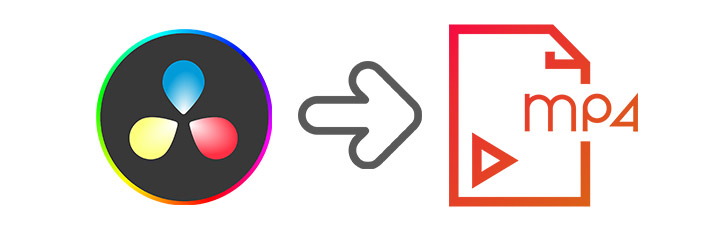
DRP File - What Is It?
DRP stands for DaVinci Resolve Project, so it's actually a project file created by DaVinci Resolve. The DRP file is not a real video file that contains actual data like video, audio, or subtitles. It's just a project file with references to the media files and settings information. That's the reason why the DRP file cannot be opened with other third-party software. It's exclusive to DaVinci Resolve. That is to say, you will not successfully convert DRP to MP4 with some online tools and video converters.
How to Export Davinci Resolve Project as MP4
There are multiple ways to export in DaVinci Resolve compared with other editing software. Novice users may be confused about this. Please follow the steps below to save DaVinci Resolve as MP4.
Step 1. Import the DRP file.
Launch DaVinci Resolve. Click and expand the File menu bar in the upper left corner, then choose Import Project to load the DRP file.
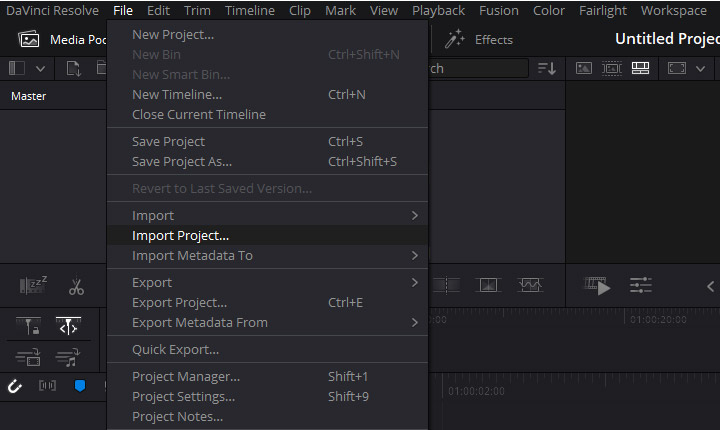
Step 2. Set MP4 as export format.
Go to DaVinci Resolve Deliver page by clicking the rocket icon at the bottom of the interface.
Select MP4 in the Format tab of Render Settings.
Set other parameters like location, resolution, codec, etc.
Click the Add to Render Queue button.
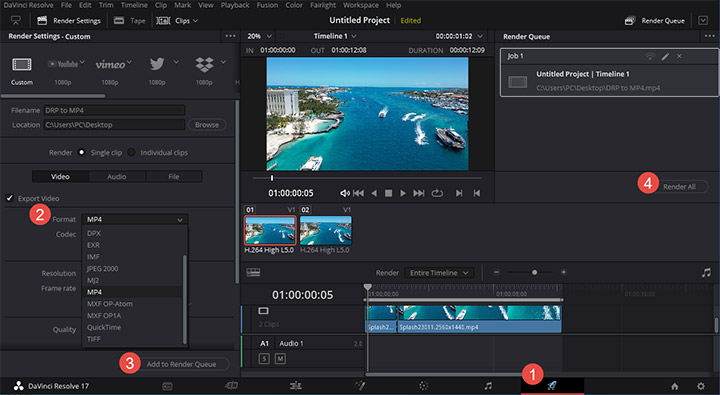
Step 3. Export the MP4 file.
Click Render All on the right side to export the DRP as an MP4 file. Wait for it to finish. All done.
The Best MP4 Converter
At last, if you need to convert videos to MP4 or other formats, VideoProc Converter AI could be your go-to option. It supports 370+ codecs and 420+ file format conversion at lightning speed with GPU Acceleration technology. No ads, no malware. Download VideoProc Converter AI through the link below if there's a need.

VideoProc Converter AI - Video to MP4 Converter
- Runs under both Windows and macOS.
- Supports 370+ codecs and 420+ file format conversion.
- Converts video/audio at high speed with Hardware Acceleration.
- Provides basic editing features like cut, merge, rotate, add effects, etc.
- Serves as the screen recorder and webcam recorder software as well.
FAQ
How do I open a DRP file?
The DRP file is a project file and exclusive to DaVinci Resolve. You can open a DRP file in DaVinci Resolve by clicking File > Import Project.
Can I upload a DRP file to YouTube?
No, you can't. DRP is not a supported YouTube file format. But you can upload to YouTube directly from DaVinci Resolve by checking the Upload directly to YouTube checkbox on the Deliver page.
How do I make DaVinci Resolve project as MP4?
Go to the Deliver page at the bottom in DaVinci Resolve. Select MP4 in the Format tab of Render Settings. Click Add to Render Queue. Select Render All on the right side. Wait for it to change DRP to MP4.









