Summary: Check out the top 5 MPG to MP4 converters that you can leverage to convert MPG to MP4 on Mac/Windows/online.
The MPG file format, incorporating MPEG-1 and MPEG-2 formatting standards, is less recognized than MP4 (MPEG-4 Part 14). To ensure compatibility with modern players, MPG files often need to be converted to MP4. In this blog post, we will share the top 5 MPG to MP4 converters that you can utilize to seamlessly convert MPG to MP4 on Windows 10/11, Windows, and online.
Best Free Way to Convert MPG to MP4 on Windows 10/11 and Mac
Designed as a free MPG to MP4 converter with 370+ codec formats, VideoProc Converter AI enables you to convert MPG to MP4 and other formats in simple clicks on Windows 10/11 and Mac. Powered by Full GPU acceleration along with an exclusive algorithmic design, the MPG to MP4 converter could expedite and streamline the MPG to MP4 conversion and answer all your needs in MPG file compatibility.

VideoProc Converter AI – The Best Free MPG to MP4 Converter
- Easily convert MPG to MP4 in simple clicks on Mac and Windows 10/11.
- Well-rounded presets and custom settings for batch converting MPG files to MP4.
- Superb compatibility with 4K, 1080p, HEVC, and all videos from the MPEG family.
- All-in-one AI-generative video solution: AI video upscale, frame interpolation, stabilize, convert, edit, compress, download, and more.
How to Convert MPG to MP4 with the Best MPG to MP4 Converter
Step 1. Free download VideoProc Converter AI, launch it and import your MPG video files.
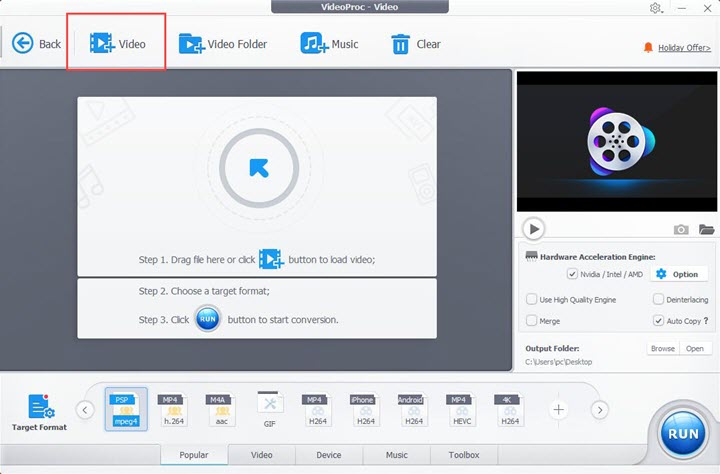
Step 2. Select MP4 as the output profiles.
Click Video at the bottom and choose MP4 H.264 or MP4 HEVC as the output format, or go to the Target Format where you can find more MP4 formats paired with other codecs.
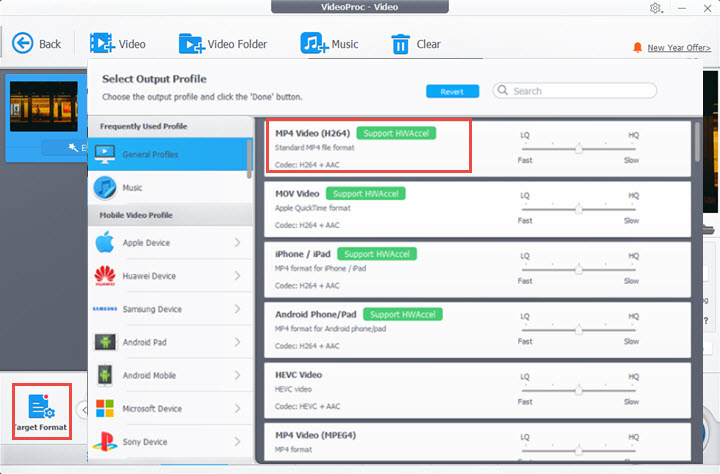
Step 3. (Optional) Customize the file properties if necessary.
Though the program has refined and fully leveraged your file while conversion, you can still further your adjustments to suit your particular requires. Click the Option button > Format to adjust and reset video quality, codec, sample rate, etc.
Furthermore, don't forget to enable 2-pass Encoding to convert MPG to MP4 without losing quality.
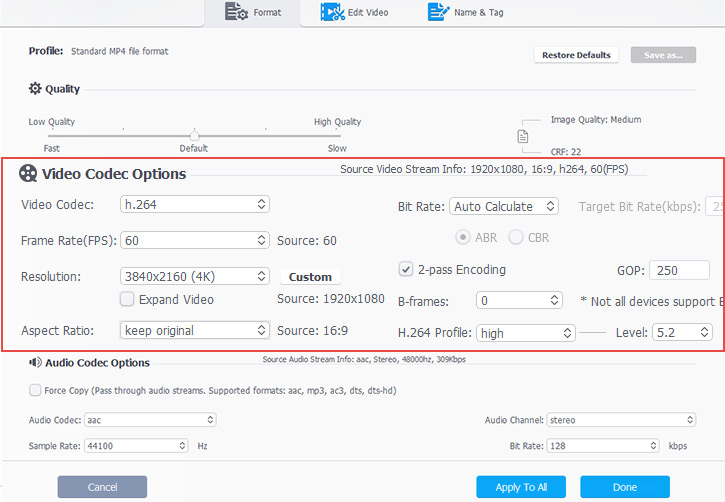
Tips: Supplying a wealth of both easy and advanced editing tools, VideoProc Converter AI also grants you the ability to touch up your video project, including cut, crop, merge, and add subtitles, effects, rotate and more to explore.
Step 4. Enable Hardware acceleration, choose the output directory, and click Run to convert MPG to MP4 for free.
VideoProc Converter AI - Your Complete Video to Video/Audio Conversion Toolbox!
Convert MPG to MP4 with VLC
Running as a free and open-source multimedia player program for both Windows and Mac, VLC also boasts a secure performance in MPG to MP4 video conversion, allowing users to easily convert MPG to MP4 on Windows and Mac with customizable conversion profiles to deliver a promising output quality.
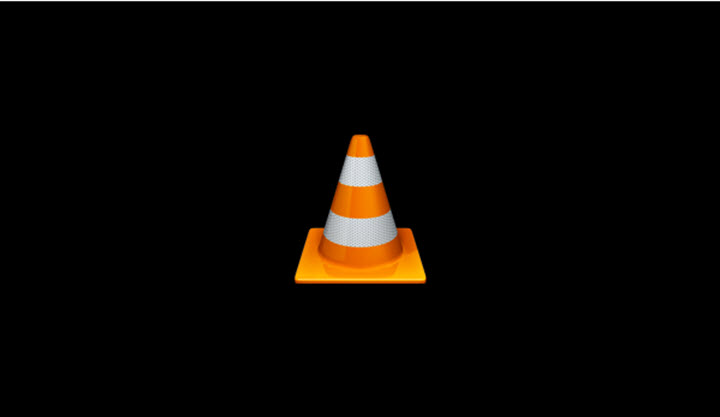
Note: Despite all the strengths VLC holds, it is worth noting that crashes may occur during MPG to MP4 conversion, and notably, it sometimes fails to hit it off with MP4 video files.
How to Convert MPG to MP4 with VLC
Step 1. Download VLC, launch it and go to the Media tab in the top left corner, find Convert/Save option.
Step 2. Click Add to import MPG files, and hit on Convert/Save button.
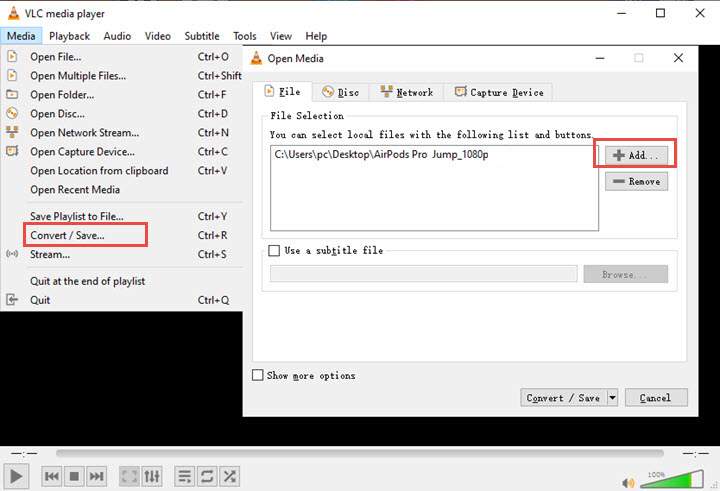
Step 3. In the convert panel, navigate to the profile section, and select MP4 in the pull-down list as the output format in.
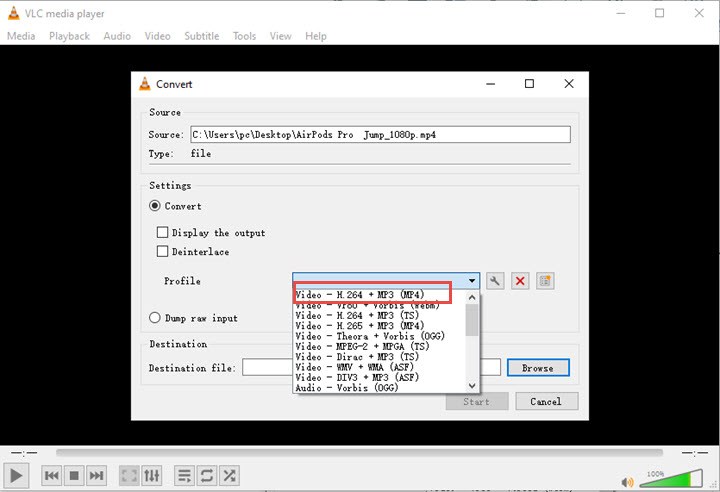
Step 4. Choose a destination file, and hit Start to convert MPG to MP4.
Convert MPG to MP4 with HandBrake
HandBrake, a capable free video transcoder to convert almost any video format to universal codecs, can also convert MPG to MP4 on Mac and Window. With an array of presets and feature to draw on, you can have a full hold over your MPG to MP4 convert. Moreover, the intuitive and organized interface is easy to jump right into while converting your MPG files.

Note: One thing less than satisfactory while using the tool is that the sluggish MPG to MP4 conversion process can be a little time-consuming and frustrating.
How to Convert MPG to MP4 with HandBrake
Step 1. Free download HandBrake, and launch it.
Step 2. Click on the Open source in the top left corner to import MPG files; drag and drop is also supported.
Step 3. Come to the Output Session, and select MP4 as the output video format. In addition, in the inspector section down below, you can further your edit by adjusting frame rate, bitrate, quality, adding audio tracks and more.
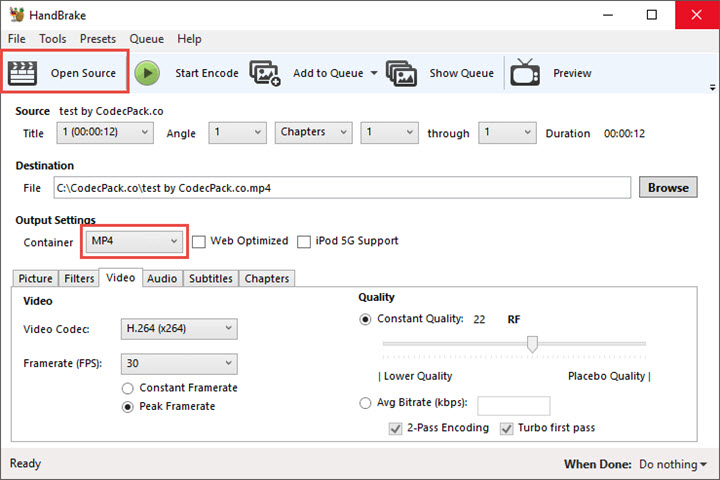
Step 4. Choose an output directory, and hit Start to convert MPG to MP4.
Convert MPG to MP4 Online
1. CloudConvert
CloudConvert is a reliable online MPG to MP4 converter. The clean and intuitive interface presented makes it convenient for users to convert MPG to MP4 smoothly. Additionally, data security is ensured for all MPG file uploads and downloads and no files will fall into the hands of unauthorized parties.
Note that the free usage limit is 25 MPG to MP4 conversions per day.
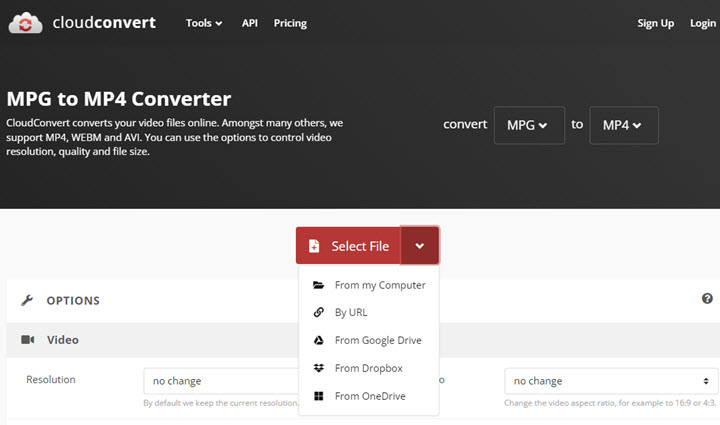
How to Convert MPG to MP4 Online with CloudConvert
Step 1. Go to CloudConvert, click on Select File to upload MPG files; Batch conversion is allowed.
Step 2. Select MP4 as the output format, and hit the red Convert button to convert MPG to MP4.
Step 3. When the conversion process is complete, click Download to save the converted MP4 video.
2. Zamzar
As one of the leading web-based MPG file conversion services, Zamzar is another option to convert MPG to MP4. With its great multi-functionality, usability, and accessibility, users are allowed to convert MPG to MP4 on Mac and Windows without installing any third-party MPG file converter.
Note that the free trail sets the MPG conversion limit to 50MB max file size.
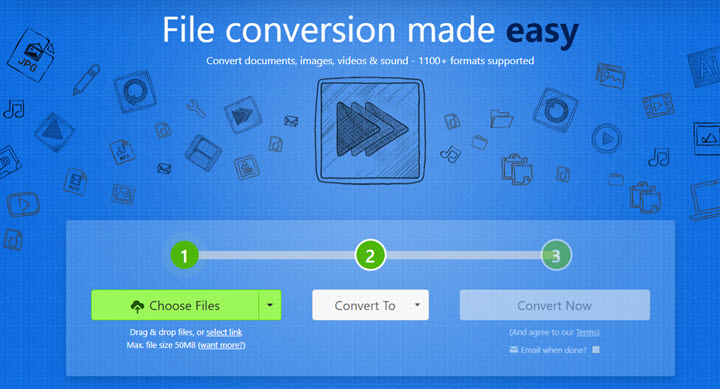
How to Convert MPG to MP4 Online with Zamzar
Step 1. Go to Zamzar, upload MPG files you wish to convert.
Step 2. Select MP4 as the output format.
Step 3. Click Convert to convert MPG to MP4.
FAQs
1. What is an MPG file?
Developed by the Moving Picture Experts Group, MPG files utilize two varieties of MPEG compression, MPEG-1, and MPEG-2, both of which serve as container files for audio and video data to ensure the two streams remain in sync. As MPEG-1 and MPEG-2 feature strong compatibility with various programs, MPG files could be recognized by the default system players on Windows 10/11, Mac, and other major media players.
2. MPG vs MP4? What's the difference between MPG and MP4?
See the difference between MPG and MP4 from the following aspects:
- The supported video codecs:
- File size:
- Video quality:
- Compatibility:
MP4: H.265/HEVC, H.264/AVC, M-JPEG, MJ2, MPEG-1 Video, MPEG-2 Video, MPEG-4 Visual, Microsoft MPEG4 V2, VC-1, Sorenson, H.263, Dirac, VP8, VP9, AV1, MVC.
MPG: MPEG-1 and MPEG-2 file compression.
Since MPG is a lossy compression format, thus relatively to MP4, it saves video file to smaller file size and reducing space for data storage.
In terms of video quality, MP4 excels MPG indubitably due to the fact that MP4 could adopt more advanced video codecs, while MPEG-1 and MPEG-2 are comparatively behind the times.
As a ubiquitous video format, MP4 that see the widest media support across the internet outstrips MPG when it comes to compatibility.









