An MPEG video is a video file with a .mpeg or .mpg extension. It uses MPEG-1, MPEG-2, or MPEG-4 compression which are less supported these days. When you can't open .mpeg files, the primary solution is to convert MPEG to MP4, a universal format. Another reason to convert MPEG is that MPEG files occupy too much storage due to less efficient compression. Converting them to MP4 H.264 or MP4 HEVC could free up much space on your device.
Today we'll walk you through how to convert MPEG to MP4 with the best video converter software on computer, online, and smartphones. Let's scroll down the page and find the best free MPEG to MP4 converters for you.
1. Convert MPEG to MP4 on Windows and Mac
The simplest method to turn MPEG files to MP4 is provided by VideoProc Converter AI. It has one-click solutions to convert MPEG to MP4 for iPhone, iPad, Android, Xbox, PS4/5, YouTube, Facebook, and beyond. As the ultimate video file converter, it supports 420+ video formats ranging from old to the latest popular ones. In addition to MPEG, it allows converting MPEG4 to MP4, MPEG2 to MP4, MPG to MP4, and so forth.
Backed by its unique hardware acceleration, VideoProc Converter AI converts large and long MPEG videos effortlessly on Windows 11, 10, 8, 7, and Mac. On top of that, it provides all-rounded solutions to fix, edit, and compress MPEG videos.
VideoProc Converter AI - Best MPEG to MP4 Converter Free Download
- Easy, free, fast, and the best video quality retained.
- Smooth batch conversion from MPEG to MP4 on any computer.
- Superb compatibility with 4K, 1080p, HEVC, and all videos from MPEG family.
- Well-rounded presets and custom settings for users of all levels.
- Additional: cut, merge, crop, rotate, fix choppy videos, improve video quality, etc.
![]() Excellent
Excellent ![]()
Download VideoProc Converter AI and Convert MPEG to MP4 on Mac and Windows with Ease!
Step 1. Launch VideoProc Converter AI on Windows or Mac.
Step 2. Select "Video" on the main interface and drag .mpeg videos to it to import.
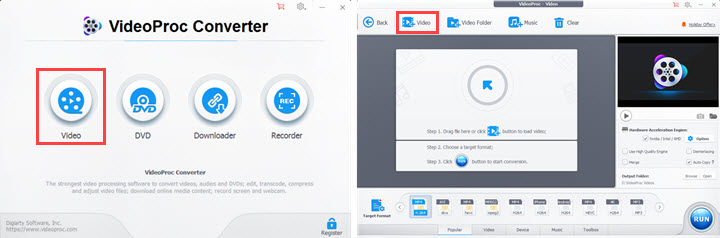
Step 3. Click "Video" at the bottom and choose "MP4 H.264" or "MP4 HEVC" as the output format. Or go to "Target Format" to find more MP4 preset profiles based on different platforms and devices.
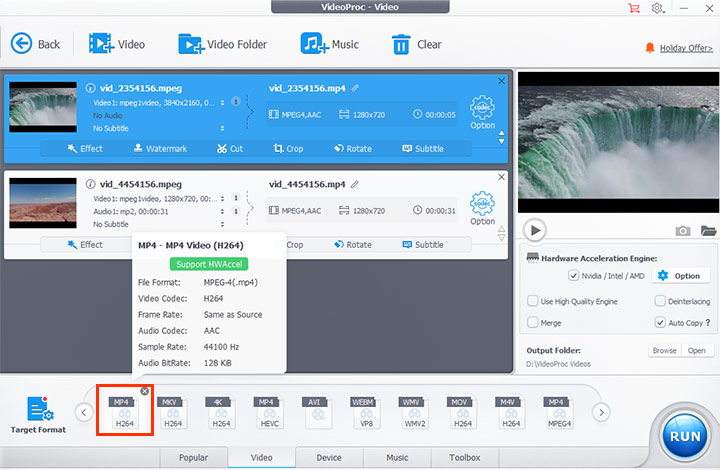
Tips:. Double-click on the MP4 icon and you can customize video quality, frame rate, bitrate, resolution, audio sample rate, etc. Notably, you can convert MPEG to MP4 without losing quality by 2-pass encoding.
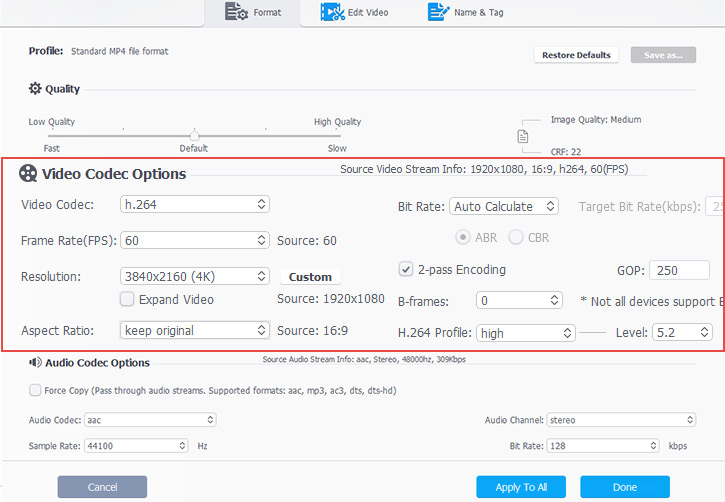
Step 4. Activate hardware acceleration, choose the output location, and click "RUN" to free convert MPEG to MP4 on your computer.
Note: VideoProc Converter AI can free convert 5-min MPEG videos without watermarks or limits on file size or quality.
VideoProc Converter AI Can Handle the Conversion of 370+ Formats! Watch This Video to Learn More.
2. Convert MPEG to MP4 Online
If you got small MPEG video clips that can't be opened successfully, online MPEG to MP4 converters could help you out for free. Most of them are simple to use and work excellently as long as your computer gets fast internet connections. Below are the best tools to convert MPEG to MP4 online for free.
#1 Convertio
Convertio is an online MPEG to MP4 converter. It gains popularity among global users for its fast and ads-free conversion features. And all conversions are performed in the cloud and won't take up any capacity on your computer.
Step 1. Go to convertio.co and upload an MPEG video from your device to it.
Step 2. Choose MP4 as the target format.
Step 3. Start conversion then download the MP4 from the web browser.
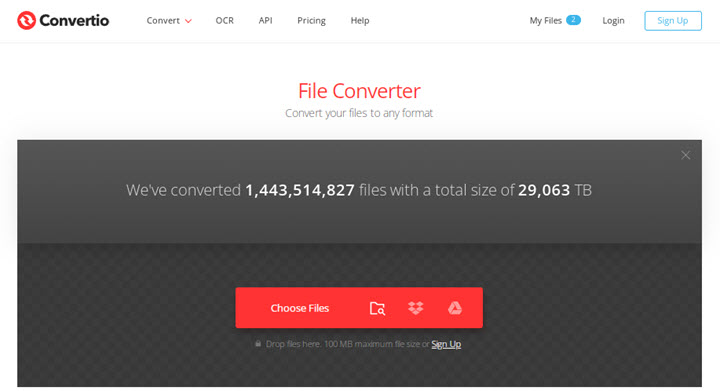
Drawbacks:
- No custom settings for converting.
- Only videos smaller than 100MB are supported.
- Limited conversions per day.
- Can't batch convert three or more MPEG files at a time.
#2 Online-Convert
Online-Convert supports video, audio, image, document, and ebook conversion. In its MP4 converter, you can convert from more than 50 formats, such as MPEG2 to MP4, AVI to MP4, FLV to MP4, etc.
Step 1. Visit online-convert.com on your web browser. Open its video converter and choose to convert to MP4.
Step 2. Load your MPEG file to its server. Finish optional settings or keep them default.
Step 3. Hit the start button and wait for it to convert MPEG to MP4 for free. Finally, download the converted MP4 video on your computer.
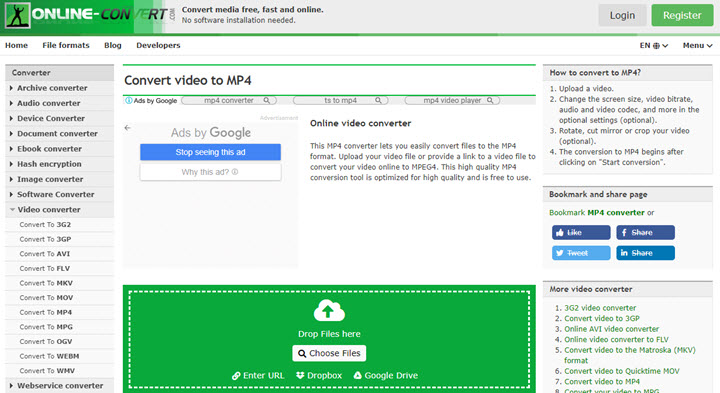
Drawbacks:
- The maximum file size is 100MB.
- Only 3 free MPEG to MP4 conversions per day.
- Ads are displayed on its UI.
#3 Zamzar
Zamzar is a safe and clean online file converter. It made MPEG to MP4 conversion easier for beginners with simple drag-n-drop. All you need to do is to set the desired format. But it may be too simple for some users who want full control over video settings.
Step 1. Open its official website zamzar.com. Choose MPEG files from your device.
Step 2. Wait for it to process and then choose MP4 as the target format.
Step 3. Click Converter Now and save the MP4 when it completes the conversion.
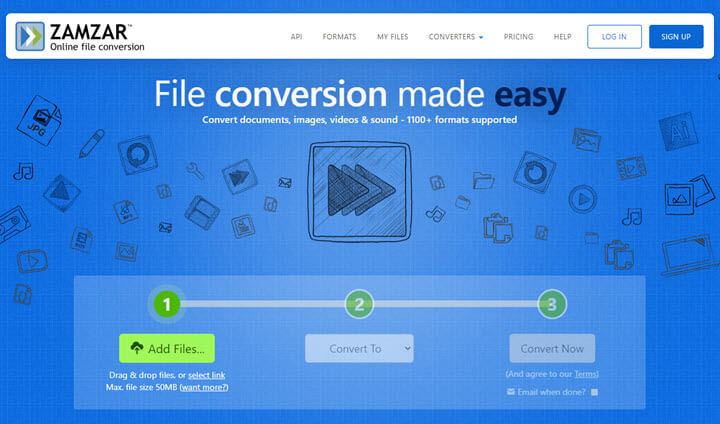
Drawbacks:
- Can't convert MPEG larger than 50MB.
- No custom settings for MPEG and MP4.
- More time-consuming than other MPEG to MP4 converters.
3. Convert MPEG to MP4 with VLC
VLC is an open-sourced media player and converter that supports a wide array of media formats. As for MPEG to MP4 conversion, it accepts MPEG-1, MPEG-2, and MPEG-4, and lets you convert them to MP4 H.264 for free. Besides, VLC is available on Windows, Mac, and Linux. Let's see how to use it to convert MPEG to MP4 for free.
Step 1. Open VLC. Click Media > Convert/Save.
Step 2. Click the +Add button to load an MPEG video from your computer to VLC. Click the Convert button at the bottom.
Step 3. Expand the drop-down menu of Profile and select Video – H.264 + MP3 (MP4). If you need MP4 with other codecs, click the wrench icon and set it up manually.
Step 4. Choose a destination and give the final file a name. Hit Start to convert MPEG to MP4 in VLC.
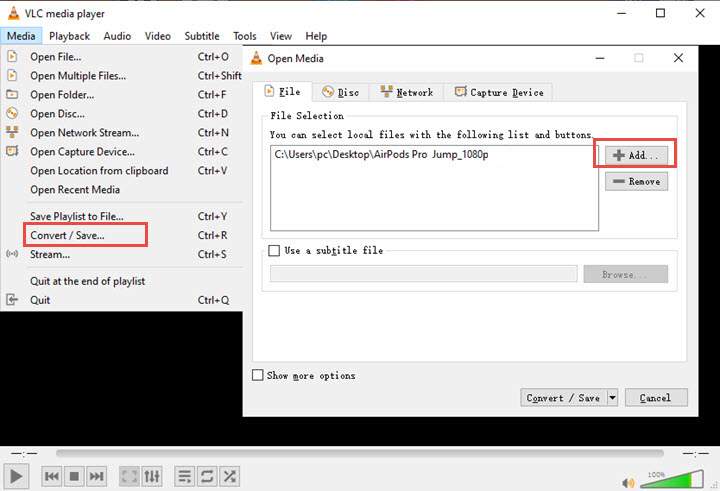
4. Convert MPEG to MP4 with iMovie
iMovie, the default and free video editor on Mac, can export videos in MP4. Thus we can take it as a video converter as long as it supports the input format. But note that, iMovie does not support .mpeg files encoded with MPEG-1 and MPEG-2. It only converts MPEG to MP4 on Mac successfully when your source file uses MPEG-4.
Step 1. Launch iMovie on your Mac. Create a new project in it.
Step 2. Import an MPEG video to its media bin and add it to the timeline. Note that, if you add multiple MPEG files to the timeline, iMovie will merge them into one file. So just import one by one.
Step 3. Click the Share button in the top right corner and select Export File.
Step 4. Select MP4 as the target format and hit Next. Input a file name and start to export.
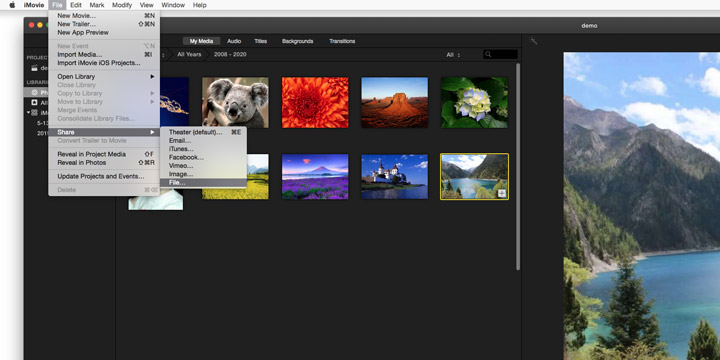
5. Convert MPEG to MP4 on iPhone
If you have any trouble with MPEG playback on iPhone, iConv could help you out with ease. iConv for iPhone is an excellent document and video converter. In addition to converting MPEG to MP4, it supports dozens of popular video formats including MKV, MOV, AVI, FLV, WebM, etc.
Step 1. Launch iConv and open the MPEG file in this app.
Step 2. Choose MP4 as the output format and adjust the output range and video encoder.
Step 3. Start to convert .mpeg to .mp4 file on iPhone.
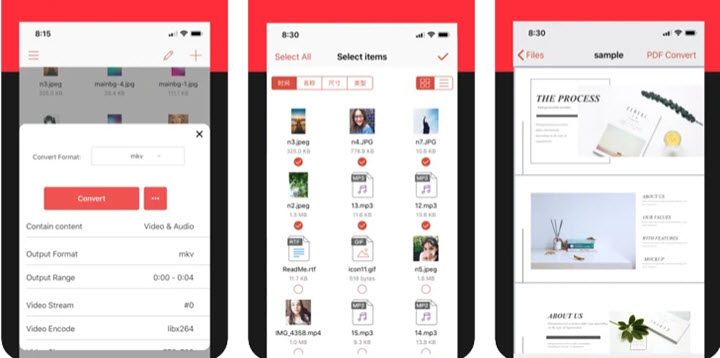
Drawbacks:
- Saturated with ads in its free plan.
- Limits on file size and output quality.
6. Convert MPEG to MP4 on Android
Video Format Factory is a free MPEG converter that you can get from Google Play. Compared with others, it features highly customizable output format settings, meanwhile, it provides detailed information about the source video and estimates output files size and compress ratio for your references.
Step 1. Open this app on your Android phone and load an MPEG video to it.
Step 2. Choose the Convert feature and adjust MP4 format, output quality, resolution, FPS, and bitrate.
Step 3. Start the conversion and check the final video when it finishes the task.
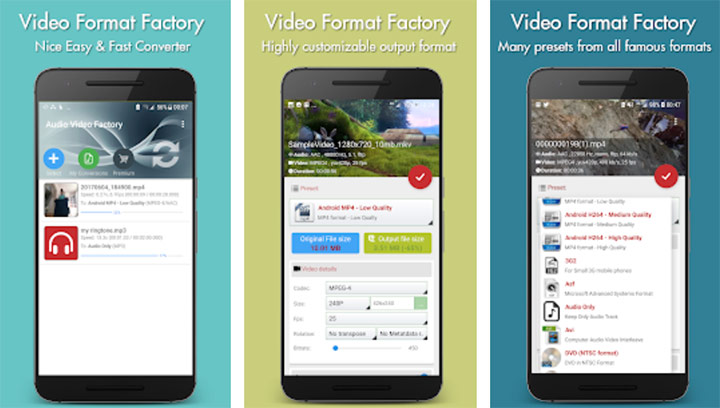
Drawbacks:
- Audio doesn't line up with video sometimes.
- Can't access to an SD card directly.
FAQ
How do I convert MPEG to MP4 on Mac?
VideoProc Converter AI is an MPEG to MP4 converter compatible with macOS 10.13 and later. You can import your .mpeg files to it, set MP4 as the output format, and export. And soon you'll get files in MP4 on your Mac.
How do I convert MPEG to MP4 for free?
In VideoProc Converter AI, you can convert MPEG files under 5 minutes for free. It won't put watermarks or limits on file size, video quality, and batch conversions.
What's the difference between MPEG and MP4?
MP4 can store video streams, audio streams, subtitles, still images, and other data, while MPEG files can't be packed with much essential data like chapters.
Another difference lies in coding schemes. MP4 employs more modern encoders H.264 and HEVC and is more widely-supported. While MPEG uses MPEG-1 and MPEG-2 and can't be opened by some players.
What is the difference between MPG and MPEG?
MPEG refers to the group developing the standards as well as the collection of standards itself. While MPG refers specifically to the file extension used for older MPEG-1 and MPEG-2 video file formats. All MPG files are MPEG encoded, but not all MPEG file formats use the .mpg extension (for example, MPEG-4 files use .mp4). MPG is now considered a legacy video file container tied mainly to MPEG-1 and MPEG-2 video. MPEG standards have evolved beyond MPEG-1/2.
How to play MPEG file?
You can use powerful media players like 5KPlayer, VLC media player, or Windows Media Player. If failed, try to install MPEG codec packs on your computer or just convert it to MP4 with the guide above.
Is MPEG outdated?
Sort of. MPEG is commonly used for media storage and DVD distribution. While MP4 has wider device support and is more commonly used for online distribution and mobile devices.










