"What are some tips to convert MP4 to MOV? How to convert MP4 to MOV on Windows 10 or Mac? How to change MP4 to MOV?"
There are a lot of people looking for ways to convert MP4 to MOV for free. MP4 is the most popular video formats for websites and software though, sometimes you may need to convert MP4 to MOV format for Apple devices. Also, you don't need to worry about the quality loss after video format converting. MP4 and MOV are just video containers, but your video quality depends on the codec like H.264, H.265, AV1, VP9, and more. For the purpose of converting MP4 to MOV on Windows 10, Mac, and online, we've selected 7 MP4 to MOV converters to help you out.
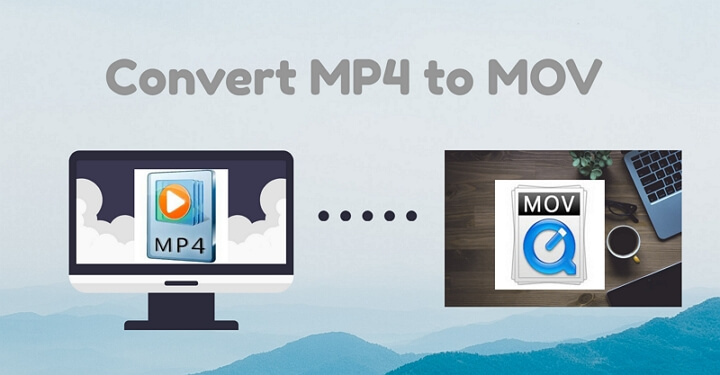
Overview of 7 Best MP4 to MOV Converters
| Software | Platform | Price | Pros | Cons |
|---|---|---|---|---|
| VideoProc Converter AI | Windows, Mac | $29.95/year or 45.95 for a lifetime | Fast, easy, versatile, no ads, support converting all video format | Requires installation |
| VLC media player | Windows, Mac | Free | Open source, cross-platform, and simple interface | No advanced editing and compressing features |
| iMovie | Mac | Free | Lets you play music and videos, and make some basic operations to video | No batch processing, no advanced editing features |
| CloudConvert | Windows, Mac | Free | Uploads videos from the computer, Google Drive, OneDrive, and by URL | Contain ads, no advanced editing features |
| Convertio | Windows, Mac | Free | Converts videos, images, audio, ebook, document, archive, presentation, font. etc | Uploads files up to 100 MB |
| Zamzar | Windows, Mac | Free | Supports all video formats like 3GP, FLV, AVI, MP4, MOV, WebM, WMV | Lack of editing features |
| FreeConvert | Windows, Mac | Free | Supports all video formats and lets users upload files up to 1GB | Contain ads, no advanced editing features |
1. VideoProc Converter AI
Platform: Windows & Mac
To convert MP4 to MOV on Windows 10 and Mac, VideoProc Converter AI is one of the best MP4 to MOV converter to complete your task. Designed as an impressive video processing tool, VideoProc Converter AI supports converting MP4 to MOV and other formats within clicks. You can also rough cut your video clips with its basic video editing features. Let's check its main features below.
- Supports converting MP4 to MOV quickly, and you can convert other formats like AVI, WebM, WMV, 3GP, M4V, MKV, 4K, FLV, and more.
- DVD backup and conversion: Digitalize your DVDs into MP3, MP4, AVI, MKV, and you can convert DVDs into other formats for iPhone, Android, YouTube, etc.
- Video downloader: It helps you download videos, music, live streams, video playlist and more from YouTube, Instagram, Facebook, Bilibili, Vimeo, and more.
- Video recorder: You can record your computer screen, webcam, and record them simultaneously. And you can make a green screen video via Chroma Key feature.
Now let's download VideoProc Converter AI to your Windows or Mac computer and convert MP4 to MOV within steps.
Step 1. Run VideoProc Converter AI on your computer and click on the Video icon on the main page.
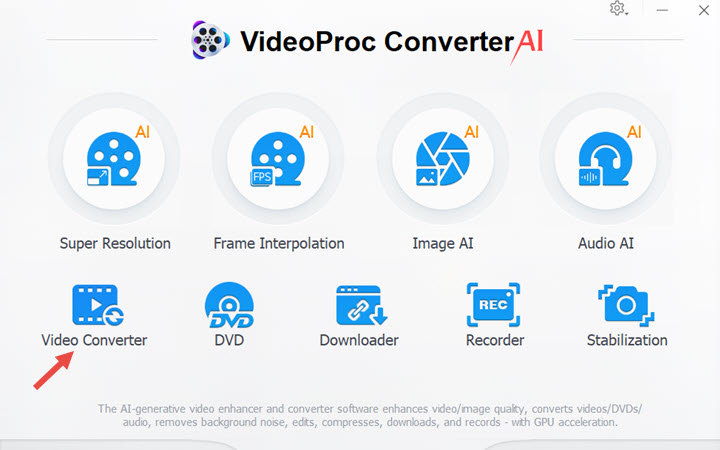
Step 2. Click +Video to upload your MP4 video file. Then go to Video tab and choose the MOV as your target format. Click RUN button to start.
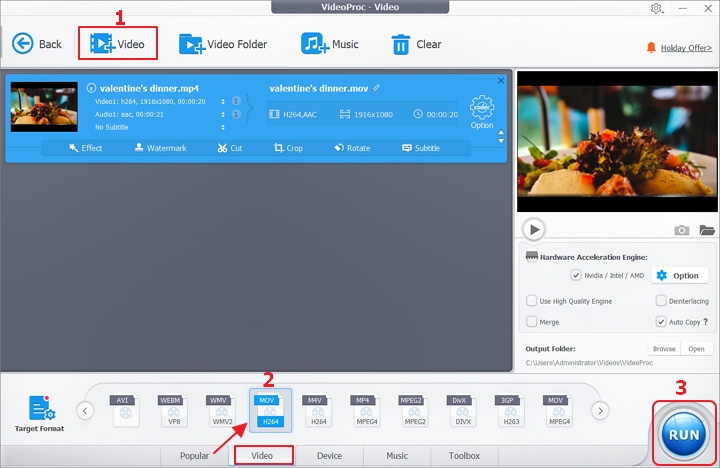
Step 3. Then it will convert MP4 to MOV immediately. You can let it shut down computer after the conversion of open the output folder when it's done.
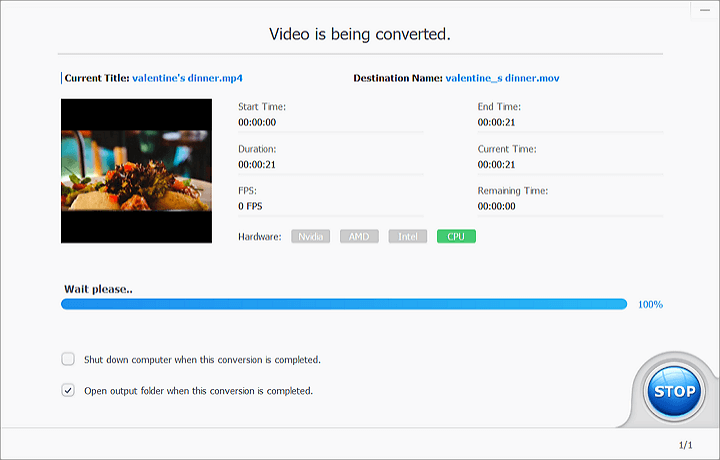
Watch the video tutorial of how to convert MP4 to MOV in VideoProc Converter AI.
2. VLC media player
Platform: Windows & Mac
VLC media player is an open-source media player that supports converting MP4 to MOV within simple steps. Also, you can compress your video without quality loss, trim your video, add subtitles to video, and it's capable of playing various multimedia files including audio, video, and streaming video, DVDs, etc.
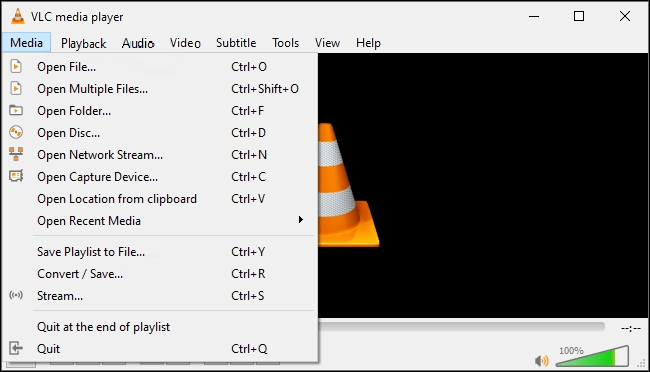
3. iMovie
Platform: Mac
iMovie is a preinstalled application for Mac users, which lets you play music, play videos, and make some basic operations to your video. If you want to convert MP4 to MOV on Mac computer, iMovie is an option to go. You can also convert MP4 to MOV on QuickTime if you've installed it on your Mac computer.
Just open iMovie and open your MP4 file in iMovie. Then go to File > Share> File.
Set the resolution, you can choose Low, Medium, High, Best(ProRes), and Custom. Click Next to continue.
Choose a location and click on Save. Then iMovie will convert your MP4 file to MOV file automatically.
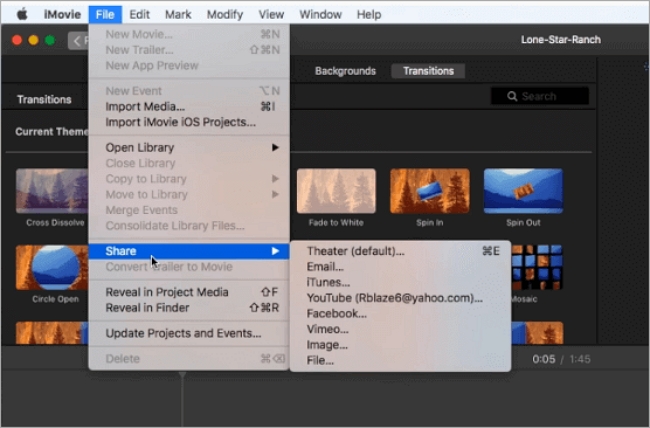
4. CloudConvert
Platform: Online
CloudConvert is an online tool that lets users convert MP4 to MOV for free easily. It supports various video formats like MOV, MP4, WebM, MKV, AVI, FLV, WMV, and more. You can upload your video files from computer, from Google Drive, from OneDrive, and by URL. Also, you can set the resolution, aspect ratio, video codec, constant quality, tune, level, frame rate, profile, audio codec, audio bitrate, volume, and more. You can also trim your video and add subtitles to video quickly.
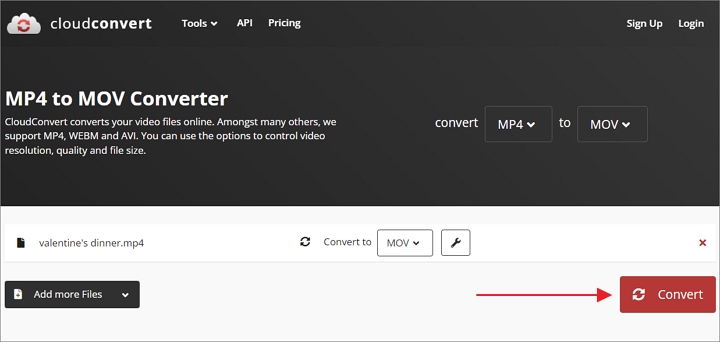
5. Convertio
Platform: Online
Convertio is also an impressive online file converter that supports converting videos, images, audio, ebook, document, archive, presentation, font. etc. You can choose your MP4 file from local computer disk, from Dropbox, and from Google Drive. After upload your MP4 file, you can customize your aspect ratio, resolution, and other parameters by clicking the gear icon. Before signing up, you can upload video files up to 100 MB. After converting MP4 to MOV, you can download converted files to your computer, save to Google Drive, or save to Dropbox.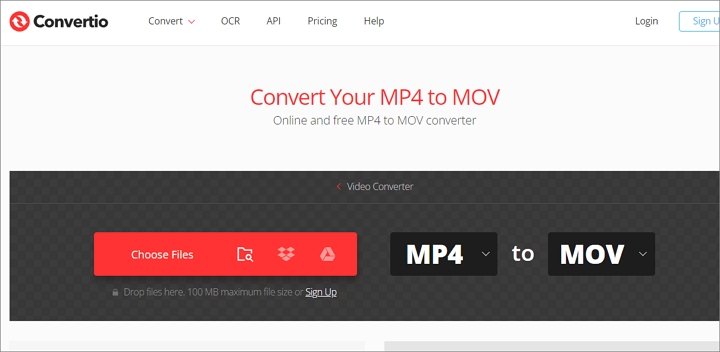
6. Zamzar
Platform: Online
As one of the best online file converters, Zamzar has converted over 510 million files since 2006. You can convert MP4 to MOV for free within simple step, without downloading and installing software. It supports all video formats like 3GP, FLV, AVI, MP4, MOV, WebM, WMV and audio formats like AAC, AC3, FLAC, WAV, OGG, MP3, and also GIF. It allows users to upload files from computer, from Box, from Dropbox, from Google Drive, and from OneDrive. Just upload your MP4 file here, choose MOV as your target format and click Convert Now to start.
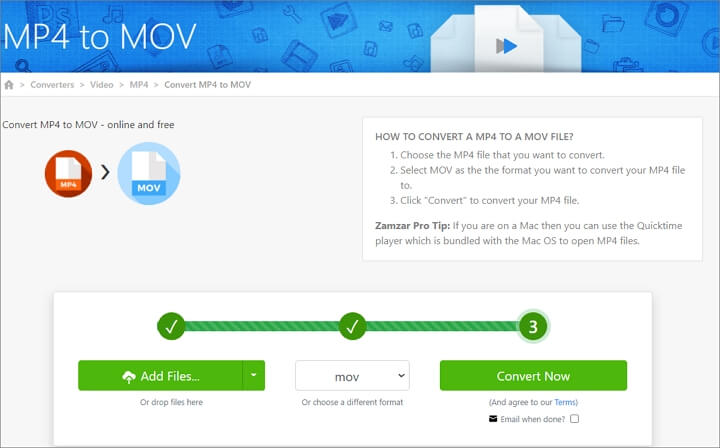
7. FreeConvert
Platform: Online
FreeConvert is an ultimate online converter that helps users to convert MP4 to MOV video, audio, document, ebook, image, archive, unit, and more. It uses both open source and custom software to make sure the highest quality after the conversion. All your files will be 100% safe and files are protected with 256-bit SSL encryption and will automatically deleted after 2 hours. It lets users upload files up to 1GB, and you can set your video codec, video screen size, video frame rate, video aspect ratio, and more. You can also flip your video horizontally or vertically, rotate your video, and add subtitles into your video in .srt or .ass format.
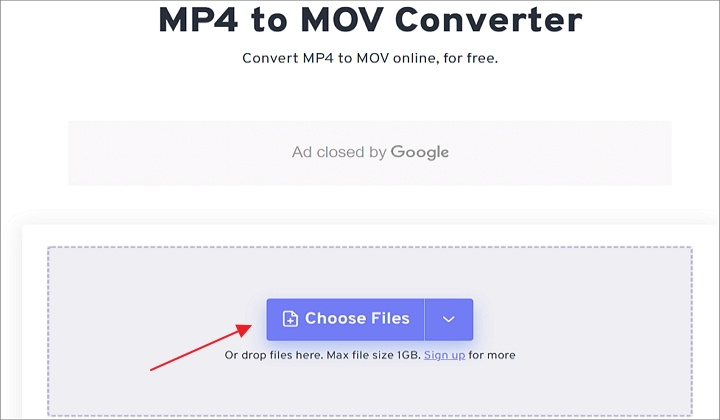
The Bottom Line
No matter you want to convert MP4 to MOV in Windows 10, Mac, and browser, we've got you covered. If you are looking for a simple method without trouble, an online converter should be your first option. If you want to convert MP4 to MOV on computer in a safe way, VideoProc Converter AI is definitely a great option to go. It will convert your MP4 to MOV with the best quality, and it contains no ads or bundled ware. Just try it and explore more!









