A user from Apple Community
Unlike Android users are more free to set their ringtone, iPhone users can only use M4R format files as ringtone. Sometimes, users may have an MP4 video that means a lot to them. If they want to make MP4 into an iPhone ringtone, the first task is to convert MP4 to M4R format. Here we'll show you 5 easy and effective methods to convert MP4 to M4R.

Convert MP4 to M4R without Limitation
For the purpose of making an iPhone ringtone out of an MP4 video, we need to convert MP4 to M4R format first. Here we recommend VideoProc Converter AI to help you convert MP4 to M4R within 3 steps. As an ultimate video processing tool, it also offers other features like video editing, video recording, DVD ripping, video downloading, etc. Below are more features of VideoProc Converter AI.
- Supports converting MP4 to M4R in a simple and safe way, and you can convert other formats like MOV, WebM, MKV, AVI, M4V, WAV,MP3, M4A, ACC, and more.
- It offers basic video editing features to help you trim video, split video, merge video, add subtitles to video, rotate video, add watermark to video, crop video, add effects to video, etc.
- It lets you record computer screen and webcam, and you can record your screen and webcam at the same time.
- You can also download videos from YouTube, Vimeo, Facebook, Dailymotion, Vevo, Instagram, TikTok, and more.
- Offers multiples languages like English, Spanish, French, Chinese, Italian, Japanese, etc.
Now let's download VideoProc Converter AI to your computer to convert MP4 to M4R format.
Step 1. Run VideoProc Converter AI and click on the Video tab on the main interface.
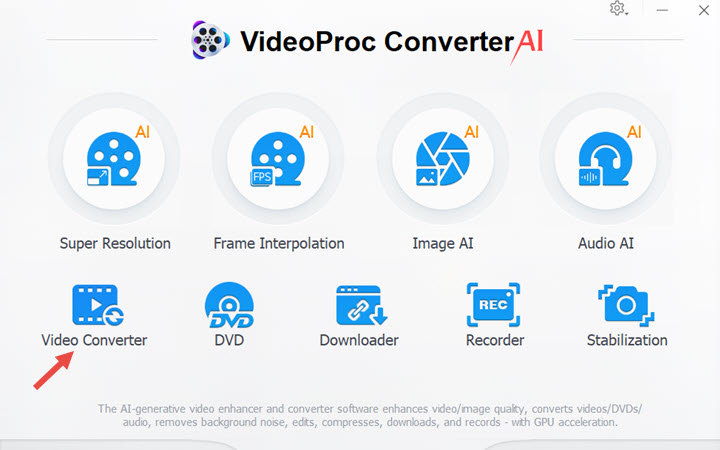
Step 2. Click + Video to upload your MP4 file and go to the Music category and choose M4R as your target format. Click RUN button to start converting MP4 to M4R quickly.
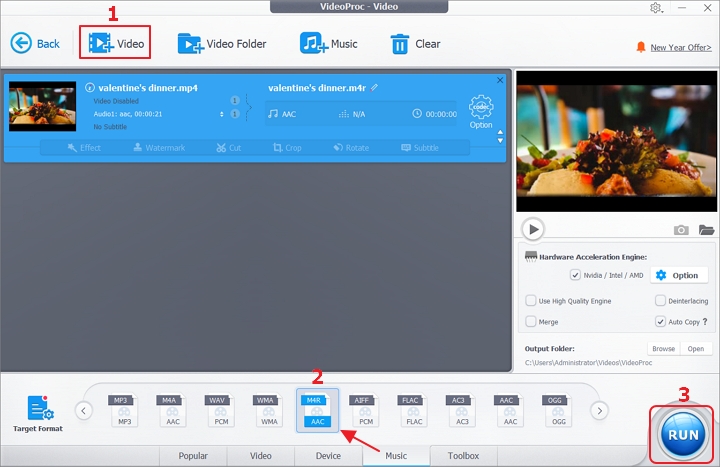
Step 3. Then it will convert MP4 to M4R immediately. You can let it open the output folder or shut down your computer after the conversion.
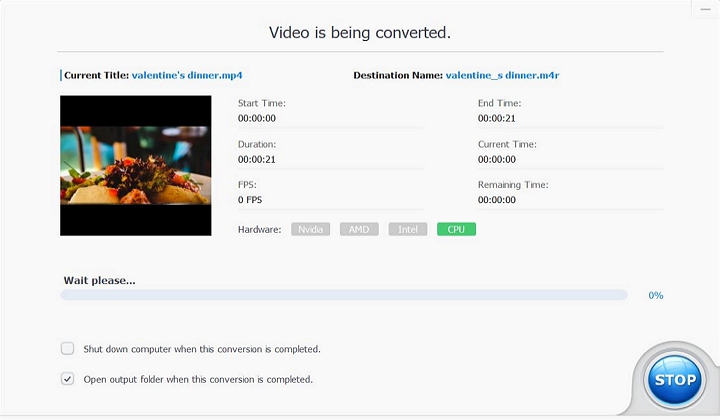
VideoProc Converter AI Is the Ultimate Tool for Effortless Video Conversions!
Convert MP4 to M4R with Online Tools
1. Evano
File size limit: 100MB
Evano is a useful video converter that helps users convert MP4 to M4R easily. After uploading your MP4 file, you need to choose M4R as your target format. And you can click the Settings icon to set the audio codec, volume, bitrate, audio channel, and more. Also, it supports converting other files like audio files, documents, ebooks, presentations, fonts, images, etc. You upload files up to 100MB and it only offers service in English.
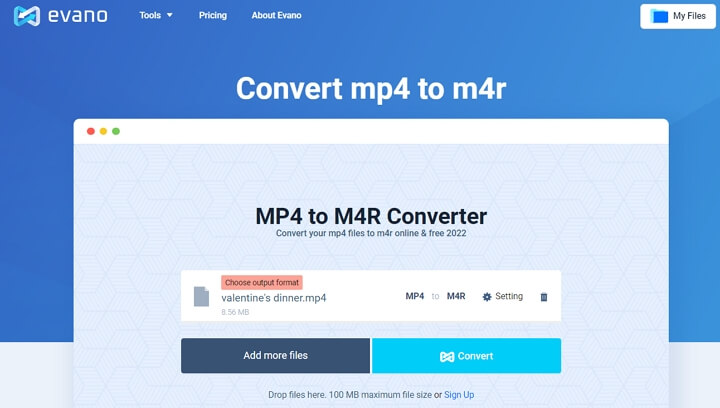
2. Convertio
File size limit: 100MB
As one of the most popular file conversion website, Convertio has more than 10 million people use its service every month. You can convert MP4 to M4R for your iPhone ringtone without any barrier. Besides, you can convert files including images, documents, ebooks, fonts, archive, audio, presentation, and more. You can convert your video or audio to formats like MOV, FLV, MOD, AVI, MKV, AAC, WAV, MP3, FLAC, and more.
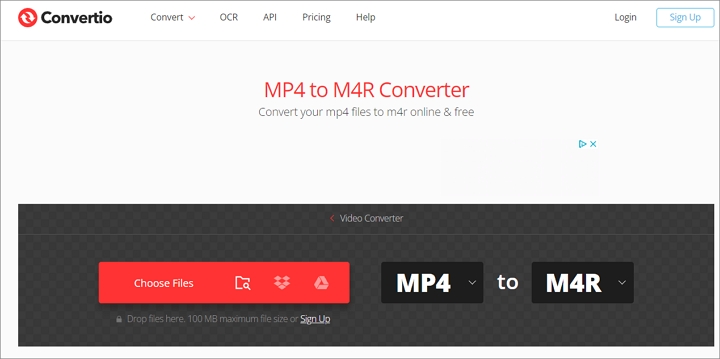
3. Anyconv
File size limit: 100MB
Anyconv is also an impressive MP4 to M4R converter that helps users convert file formats within steps. It’s absolutely safe to convert your files. It will delete your uploaded files permanently and delete the converted files after one hour. Also, it supports more than 10 languages like English, Japanese, Spanish, Italian, Korean, French, and more. You can try to convert more file formats within simple steps.
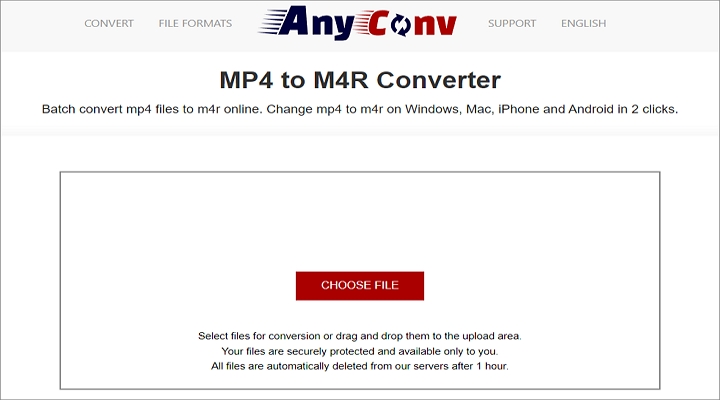
4. OnlineConvert
File size limit: 3MB
If the methods above did not work on your computer, then you can try OnlineConvert to convert MP4 to M4R easily. You can upload your MP4 files from a computer, from Google Drive, from OneDrive, from Dropbox, and from video URL. What’s more, it also works as a QR code generator, online file reader, YouTube video downloader, online translator, and more. It supports converting many other formats like MOV, AVI, FLV, VOB, WAV, MP3, GIF, SWF, AC3, etc. You can upload files up to 3 MB.
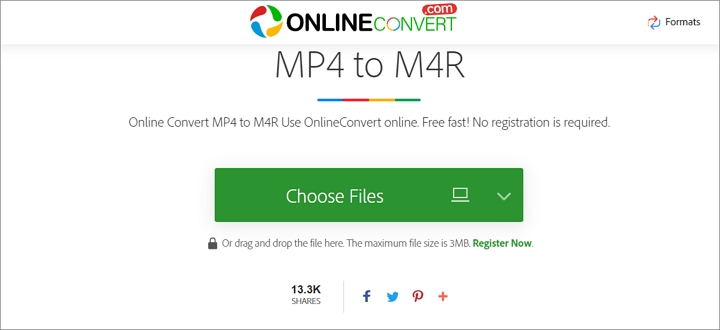
The Bottom Line
Now you’ve got 5 awesome ways to convert MP4 to M4R and you can set it as your iPhone ringtone easily or save it for further usage. To convert MP4 to M4R without limitation, VideoProc Converter AI is definitely a great helper. No file size limitation, no data leaking, and no quality loss. You can also choose an online converter to turn MP4 to M4R quickly. Let's get started now!









