Apple developed the M4V standard video file format, which is supported by the iPod, iPhone, and Sony Playstation. In comparison to more common On2 VP6, H263, Divx, etc., it is possible to get higher definition with less volume when using H264 high-definition encoding. Though it shares a lot of similarities with the widely used MP4, M4V files may occasionally be DRM-protected. Currently, M4V, which can combine multiple audio and video data, is the preferred video format for iTunes Store videos.
What if you want to extract the audio out of an M4V video and convert M4V to MP3 so you can listen to it on a portable device? You will need an MP3 converter tool that can convert both audio and video files in order to convert an M4V file to an MP3. Sometimes you may need to remove DMR from M4V videos first. Many of these programs are offered online, both for free and for a fee. And there are also some impressive converting tools for desktop users. Let's check this quick tutorial and get 5 methods to convert M4V to MP3.
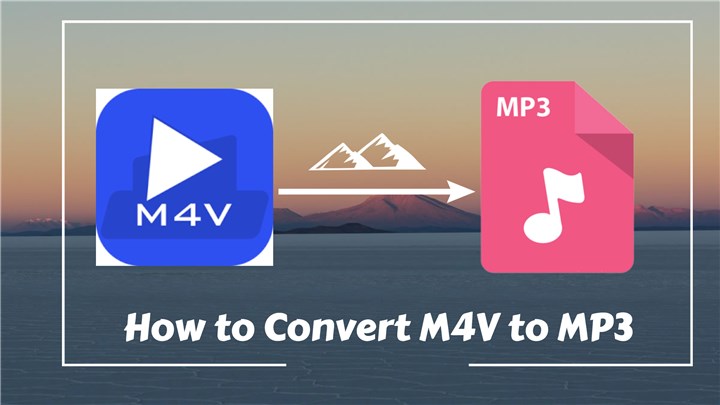
1. Convert M4V to MP3 with Best Quality
Platform: Windows & Mac
As an ultimate tool for video processing, VideoProc Converter AI supports high-quality conversion of M4V to MP3. In addition, it functions as a screen recorder, video downloader, video converter, Audio Enhancer, DVD ripper, audio converter, video compressor, and video editor. Almost all video and audio formats are supported, which means you can convert any format to another in a few easy steps. No size restrictions, ads, or bundled software are available. It has a GPU acceleration to speed up your hardware when converting so it can handle huge videos rapidly.
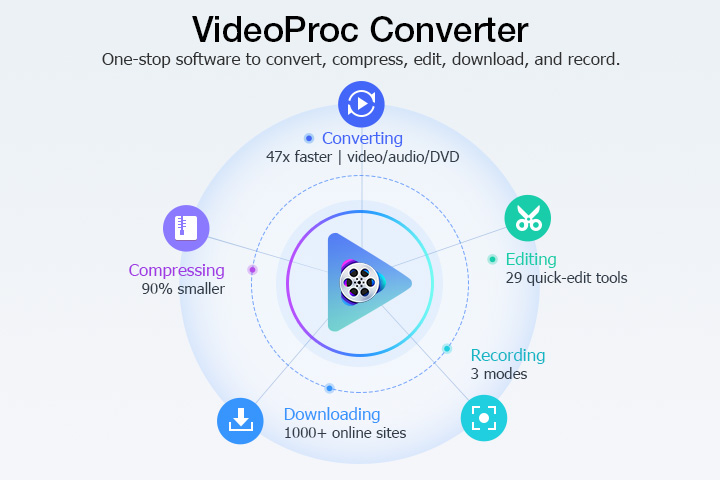
Let's check more features of VideoProc Converter AI and follow the detailed steps to convert M4V to MP3 quickly.
VideoProc Converter AI — Best WEBM to JPG Converter
- Supports converting M4V to MP3 with the best audio quality.
- Supports removing noise from video with Audio AI feature.
- Supports audios in MP3, M4A, AAC, AC3, WMA, M4R, FLAC, OGG, AIFF.
- Offers basic editing features like trim, split, rotate, add subtitles, add effects.
- Supports converting all 4K, HD, large, and long videos without lagging.
![]() Excellent
Excellent ![]()
Step 1. Run VideoProc Converter AI and click the Video tab on the homepage.
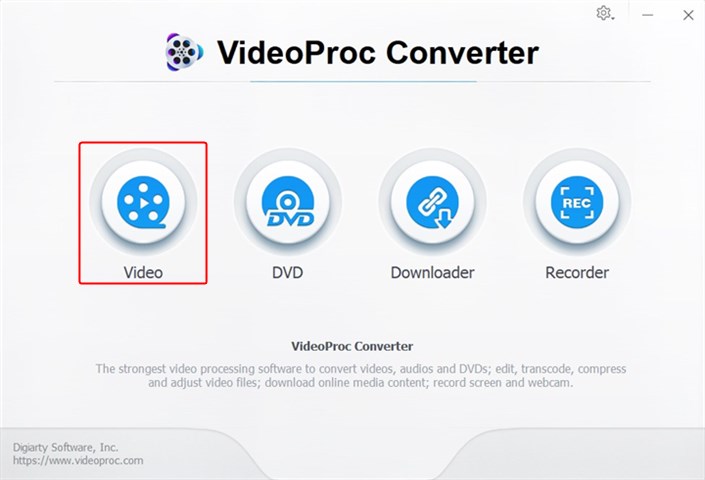
Step 2. Click +Video to upload an M4V file or click +Video Folder to import multiple M4V videos. You can also drag and drop your M4V videos.
Under Music category, choose MP3 as the output format. You can also click the Target Format from the lower left corner and click MP3. Click RUN button to begin.
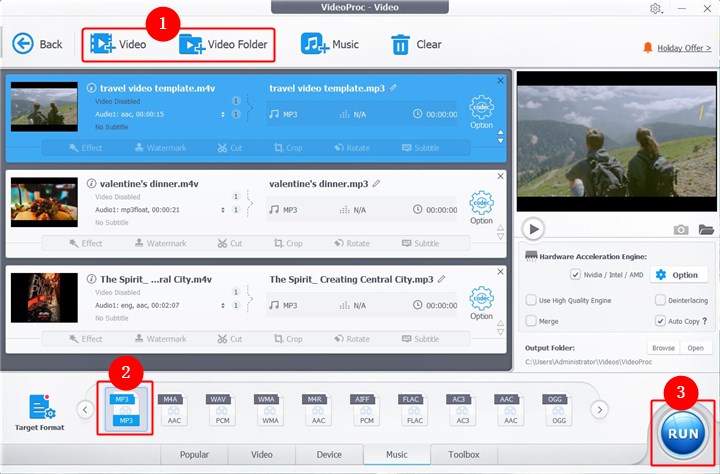
Step 3. Then your M4V videos will be converted to MP3 music directly. You can let it open the output folder or shut down the computer when completed.
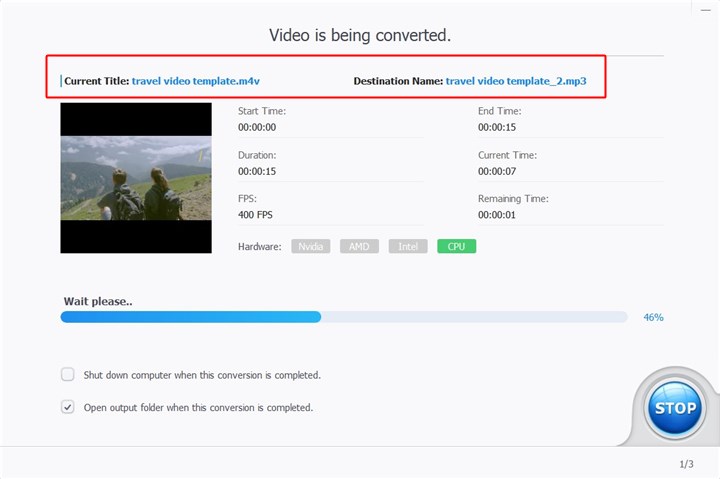
2. Convert M4V to MP3 Online for Free
1. CloudConvert
Free for up to 25 conversions per day
Users can convert M4V to MP3 for free online with CloudConvert a powerful online converter. M4V files from computer disks, video URLs, Google Drive, OneDrive, and Dropbox can all be uploaded using this feature. However, CloudConvert is unable to convert DMR-encrypted M4V videos to MP3 files. Almost all document, ebook, image, spreadsheet, and presentation formats as well as audio and video are supported. Additionally, you don't need to download any software to use this online tool. Also, you can modify your audio codec, bitrate, volume, sample rate, channels, and other parameters.
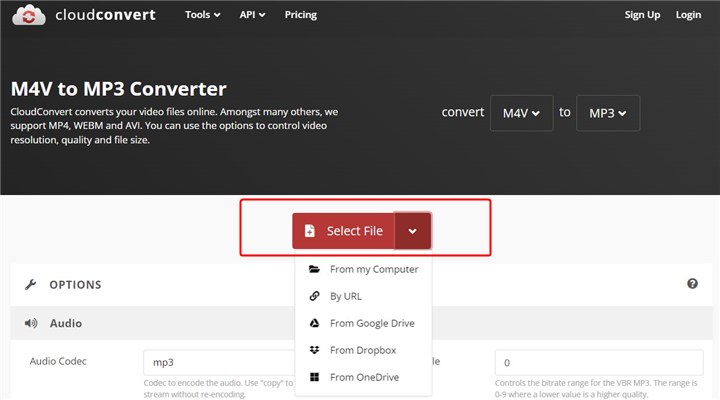
2. Convertio
Max file size: 100MB
Convertio is one of the top online M4V to MP3 converters, converting more than one million files everyday. Simply drag and drop your M4V files into the page, select your desired output format, and press the "Convert" button. Wait a few minutes for the procedure to completed. With a video converter, for instance, you may select the quality, aspect ratio, codec, and other options like rotating and flipping the movie. Uploads are immediately deleted, and converted files are deleted 24 hours later. In order to upload and convert files larger than 100MB, you must pay at least $9.99 each month.
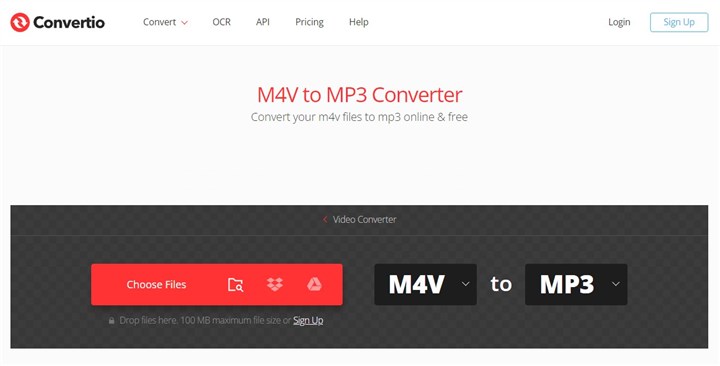
3. Zamzar
Max file size: 50MB
Online file converter Zamzar offers simple M4V to MP3 conversion and compression for a huge variety of file types. includes support for document, ebook, CAD, video, image, and audio archives. It allows you to upload files from your local computer or from cloud services like Microsoft OneDrive, Google Drive, Dropbox, and Box. You can use Zamzar's services whether your computer is running Windows, Mac, Linux, or any combination of these. Many different file formats are supported by the reliable free file converter Zamzar. Because it is an online service, you may use it without downloading, installing, or registering anything. It is very simple to use.
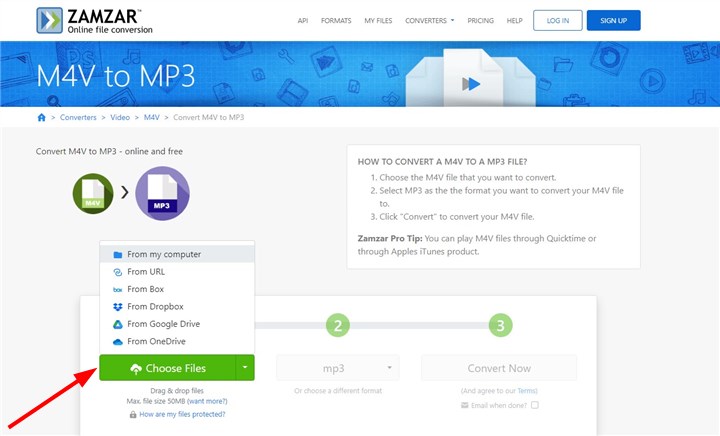
4. FreeConvert
Max file size: 1GB
Another amazing online M4V to MP3 converter is FreeConvert. The converting procedure is incredibly easy to use and supports over 350 different video formats. Along with file conversion, FreeConvert offers customers free video compression, video editing, and file conversion services for all other types of files, including document and image conversion. Target format, video resolution, compatibility for CODECs, and orientation settings are just a few of the adjustable features offered by FreeConvert. You will need to purchase services from one of its paid packages in order to convert a huge file larger than 1 GB.
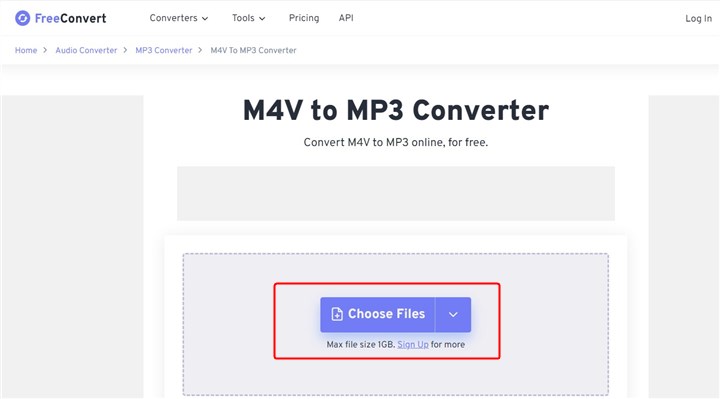
The Bottom Line
Now you've learn 5 ways to conver M4V to MP4 directly. If your M4V videos are small, then you can choose an online M4V to MP3 converter to help you out. If you want to convert large M4V videos in an easy and secure way, VideoProc Converter AI is definitely your best helper!










