The demand to convert audio files from one format to another has grown in significance with the popularity of multimedia content. Two widely used audio file formats are M4A and OGG, however they are not necessarily compatible with one another.
M4A is a popular file type for audio files that have Advanced Audio Coding (AAC) and are used often on Apple devices. OGG, on the other hand, is a free, open-source multimedia container format that may be applied to different media file formats, such as audio and video. If you want to make sure that your M4A files work on a variety of platforms and devices, or if you simply like the OGG format's special features, you may need to convert M4A to OGG format with audio conversion tools.
We'll go over the 6 best ways to convert M4A to OGG in this article. These methods include employing desktop programs like VideoProc Converter AI and online tools. With each approach, we will show you the detailed steps so you may simply convert M4A files to OGG format.
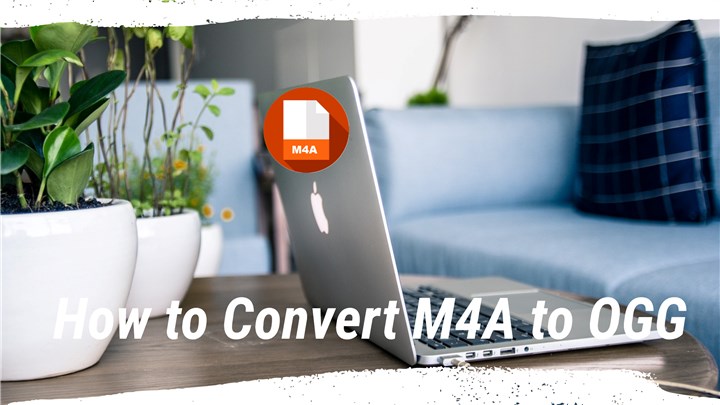
How to Convert M4A to OGG in 6 Ways
Are you experiencing problems getting your M4A audio files to play on your preferred media player? To make them more compatible, do you want to convert M4A to OGG? Look nowhere else! Here are 6 awesome tools for quickly converting M4A to OGG.
1. Convert M4A to OGG with VideoProc Converter AI
A versatile program called VideoProc Converter AI may quickly and easily convert M4A to OGG and other audio formats. The goal of VideoProc Converter AI was to provide a quick and effective solution. It ensures high-quality conversion of M4A to OGG using cutting-edge technologies. The VideoProc Converter AI can easily handle several M4A files that you want to convert to OGG. Before conversion, you can edit your audio files by trimming, merging, and improving them using the built-in audio editor in VideoProc Converter AI. This implies that you can modify your audio files to meet your own requirements.
With the new Audio AI feature in VideoProc Converter AI, your auido files can sound professional. The AI technology identifies and removes background noise, making your voice clearer and more engaging. Whether you’re a podcaster or a vlogger, you’ll appreciate how easily it enhances your audio quality.
VideoProc Converter AI — Best Audio Converter
- Supports converting M4A to OGG and other formats with best quality.
- Supports converting videos in 3GP, WEBM, M4V, MOV, MP4, MKV, AVI, etc.
- Supports removing noise from video with Audio AI feature.
- Supports converting all 4K, HD, large, and long videos without lagging.
- No file size uploading limits, no image quality loss, no watermarks or ads.
![]() Excellent
Excellent ![]()
Let's free download VideoProc Converter AI and follow the detailed steps to convert M4A to OGG format.
Step 1. Run VideoProc Converter AI on your computer and choose the Video tab to begin.
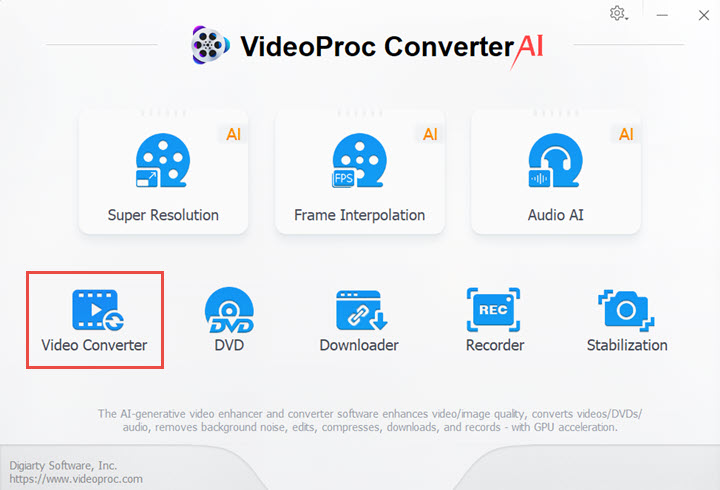
Step 2. Click +Music to upload your M4A files here. You can import multiple M4A files simultaneously. Choose OGG as your target format and click RUN button to start.
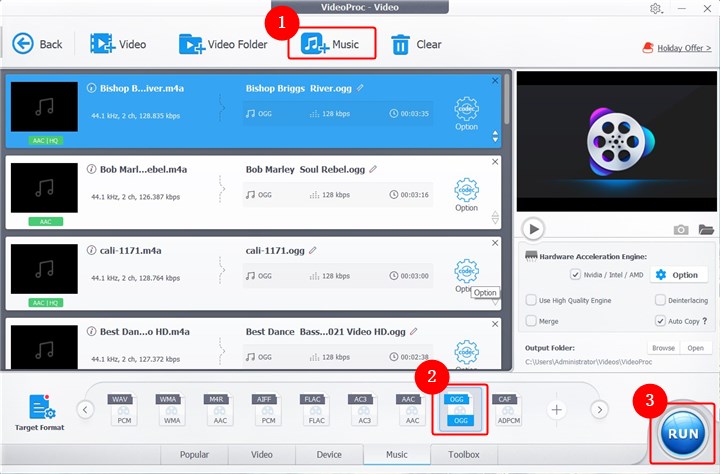
Step 3. Then your M4A files will be converted to OGG immediately. You can let it open the output folder or shut down computer when the conversion completed.
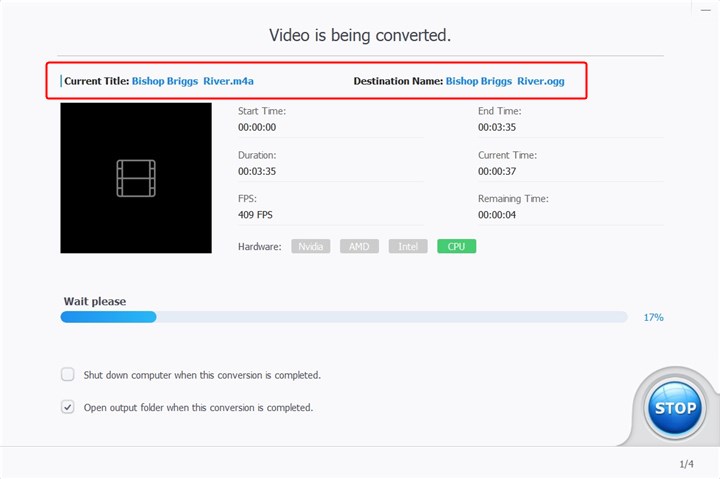
2. Convert M4A to OGG with Convertio
Convertio is an effective online file converting tool that can quickly and efficiently convert M4A to OGG and other audio formats. Because of its user-friendly design, users of various experience levels can operate it. Many file formats, including music, video, image, and document formats, are supported by Convertio. This means that you can convert all of your files with Convertio, not simply M4A to OGG. You can modify the audio bitrate, sample rate, and audio channels in your files' output settings with Convertio. Within 24 hours, all files uploaded to Convertio are encrypted and removed from the servers. Your files will be kept private and secure thanks to this.
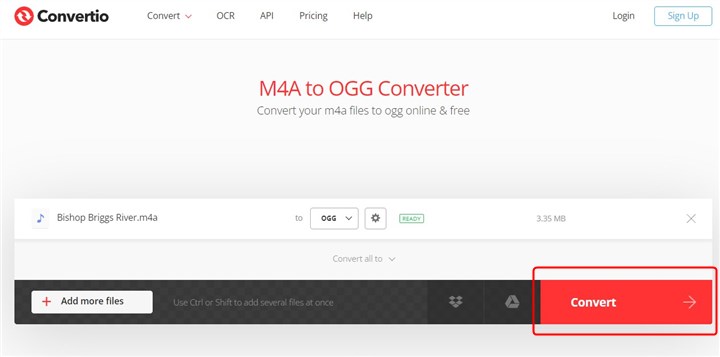
3. Convert M4A to OGG with Zamzar
Zamzar is also a fantastic choice if you're seeking for a trustworthy and simple-to-use solution to convert your M4A files to OGG! With the help of the online tool Zamzar, you can convert a variety of file formats, including music, video, image, and document formats. You can change the audio bitrate, sample rate, and audio channels in your files' output settings using Zamzar. It allows for the free upload of files up to 50MB and lets you import data from your computer, Google Drive, Dropbox, OneDrive, Box, and video URLs.
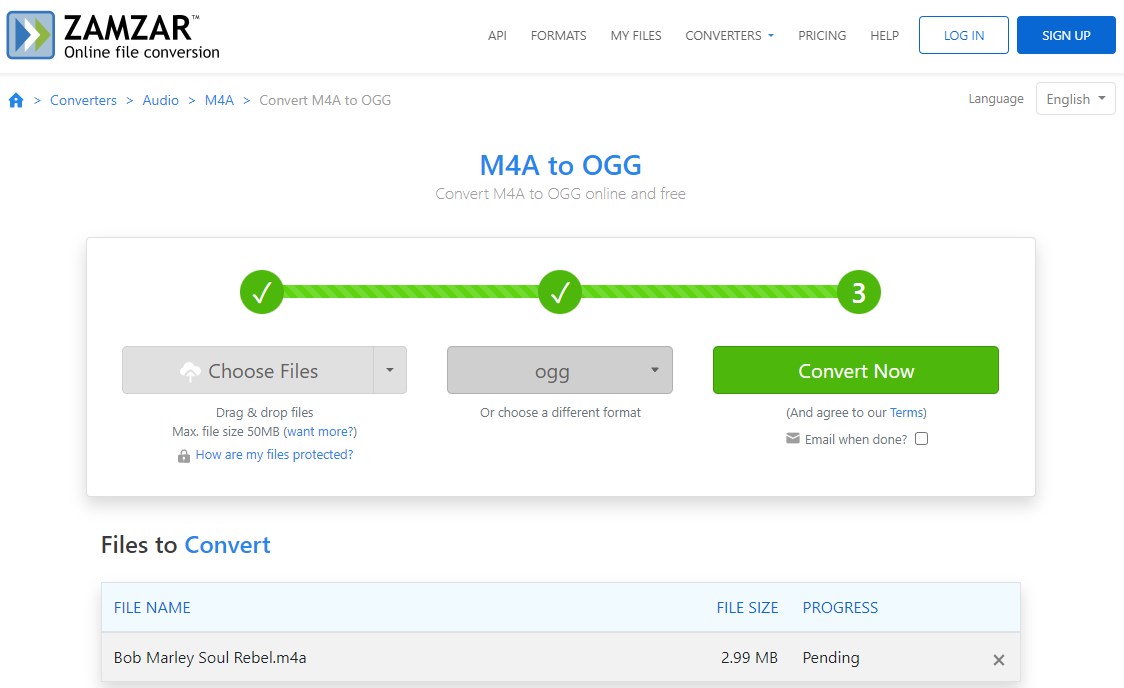
4. Convert M4A to OGG with AnyConv
Give Anyconv a try if you're searching for a solid approach to convert your m4a files to ogg format. It supports a large number of audio file types, including m4a, ogg, mp3, flac, m4r, wav, and many others. This implies that you may effortlessly convert your audio files to the format that suits your requirements most effectively, without having to worry about compatibility difficulties. Anyconv is the best option for individuals who need to quickly convert large batches of files because it can convert audio files in only a few seconds. You only need to drag and drop your M4A file or select "Pick File." then select "Convert" from the menu. You can download your converted OGG file after the M4A conversion is finished.
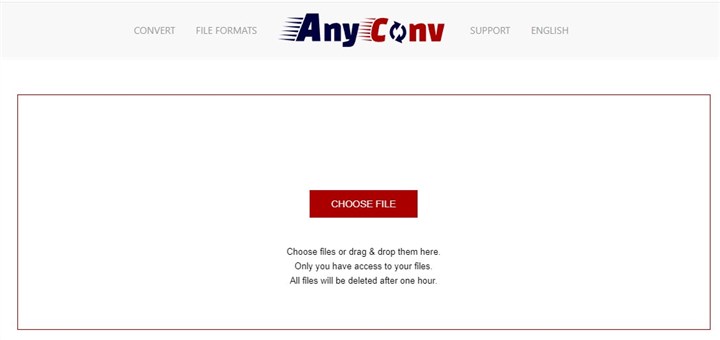
5. Convert M4A to OGG with Veed.io
Want to convert your M4A files to OGG files quickly, easily, and with high quality? Go no farther than Veed, a platform for online video editing that provides a number of useful functions, including an audio converter. Veed offers a seamless and effective conversion procedure that keeps producing high-quality results, in contrast to other converters that might be slow, unreliable, or challenging to use. Veed supports a broad variety of music and video formats in addition to m4a and ogg, including mp3, wav, mov, mp4, wmv, mkv, flv, 3gp, hevc, and more. Further functions offered by Veed include a video filter, a subtitle adder, a music visualizer, a meme generator, a screen recorder, etc. Simply use this program to easily convert M4A to OGG.
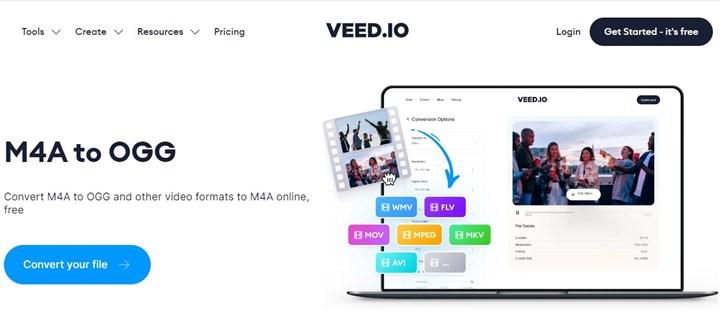
6. Convert M4A to OGG with FreeConvert
A wonderful online tool for fast converting any m4a audio files to ogg format is FreeConvert. It is a web-based tool with a variety of special features that makes it simple and quick to convert audio files between different formats. Besides m4a and ogg, FreeConvert also supports mp3, wav, aac, flac, mp4, mov, mkv, wmv, flv, and more formats. Because of this, you may convert files between multiple formats using it without switching between tools. You can import files up to 1GB for free before joining up. Simply click the convert button after you've uploaded your M4A files. Moreover, you may batch convert M4A to OGG.
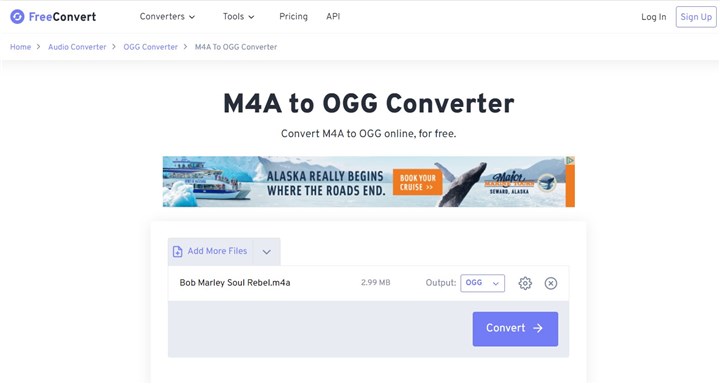
The Bottom Line
That's all for how to convert M4A to OGG in 6 quick methods.One of the most practical ways to convert M4A to OGG is online converters. They are simple to use, and are available from anywhere with an internet connection. They might not provide as much customization and control as software-based alternatives, though. For a stable conversion from M4A to OGG, VideoProc Converter AI will be a great helper! Just quickly and easily convert M4A to OGG using the six ways described in this article above.










