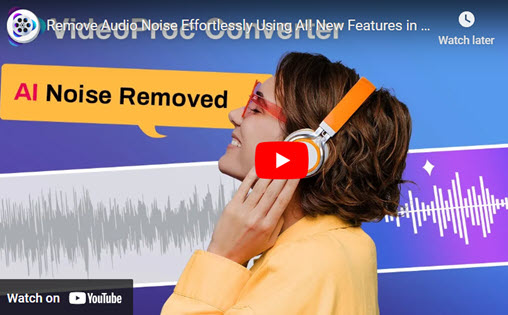Music is an essential part of our daily lives. Music is always available to keep you company, whether you're at home, travelling, or working. To preserve the audio's original quality, many users prefer to store their music files in lossless formats like FLAC. It is imperative to have your music library in the best quality possible given the rising popularity of streaming services and digital downloads. Nevertheless, certain music files are only available in M4A formats, which may not be supported by all devices.
In these situations, converting M4A to FLAC is necessary. Though it may seem difficult, there are various simple ways to convert M4A to FLAC format. This guide will provide you the information you need to convert your M4A files to FLAC, and then you can listen to your music in the best quality whether you're a music aficionado or just a casual listener. Here in this article, we'll cover 5 useful ways to convert M4A to FLAC, including desktop audio converters and online tools.

How to Convert M4A to FLAC in 5 Ways
Method 1. Convert M4A to FLAC with VideoProc Converter AI
VideoProc Converter AI is a great option if you're searching for a reliable and simple-to-use tool to convert your M4A files to FLAC. You may quickly and easily convert M4A to FLAC with this robust program. It is an all-in-one video processing tool that can perform a variety of tasks, such as audio conversion, video editing, DVD ripping, DVD backup, video downloading, and video conversion. GPU acceleration technologies are used by VideoProc Converter AI to guarantee that your M4A files' audio quality is maintained throughout the conversion process. The original audio information is preserved in the converted FLAC files, which are of the finest quality.
You may quickly and easily convert many M4A files to FLAC using VideoProc Converter AI. Numerous music and video formats, including MP4, AVI, MOV, WMV, and others, are supported by VideoProc Converter AI. Almost any audio or video file can be converted with this tool to the desired format.
VideoProc Converter AI — Best Audio Converter
- Supports converting M4A to FLAC and other formats with best quality.
- Supports converting audio in MP3, FLAC, M4R, M4A, OFF, AAC, etc.
- Supports removing noise from video with Audio AI feature.
- No file size uploading limits, no image quality loss, no watermarks or ads.
![]() Excellent
Excellent ![]()
You can now download VideoProc Converter AI to your Windows or Mac computer and quickly convert M4A to FLAC by following the instructions below.
Step 1.On your PC or Mac, lauch VideoProc Converter AI, then select the Video option.
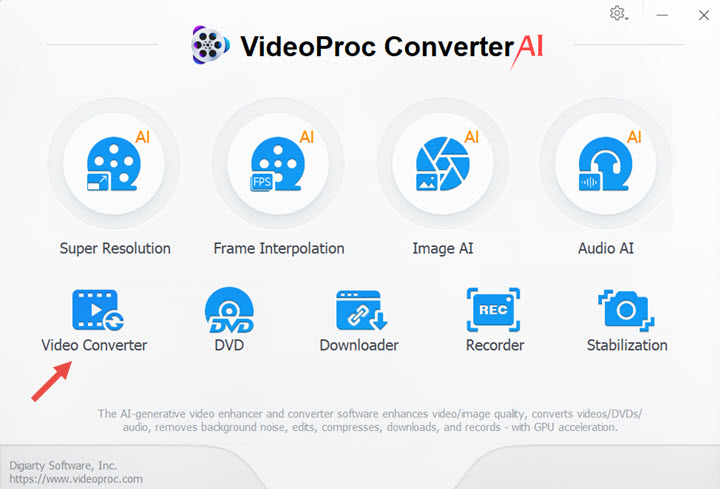
Step 2.You can upload M4A files by clicking the +Music icon. By choosing Music from the left bottom bar, you can set FLAC as your target format. Click the RUN button in the bottom right corner to start converting M4A to FLAC.
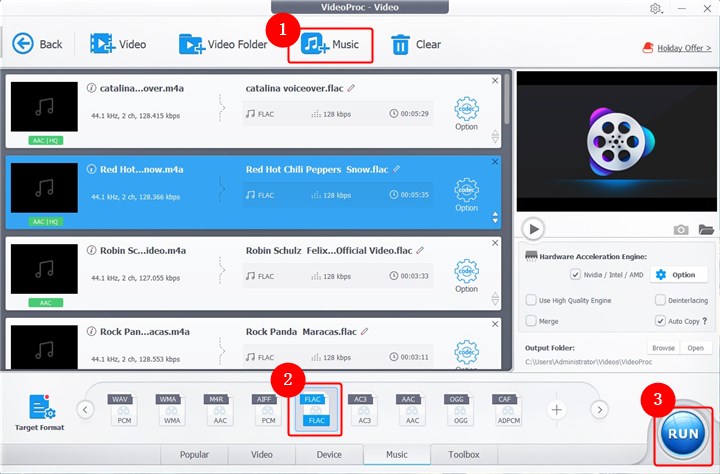
Step 3. Then it will convert M4A to FLAC immediately. You can also let VideoProc Convert open the output folder or shut down your computer when conversion is completed..
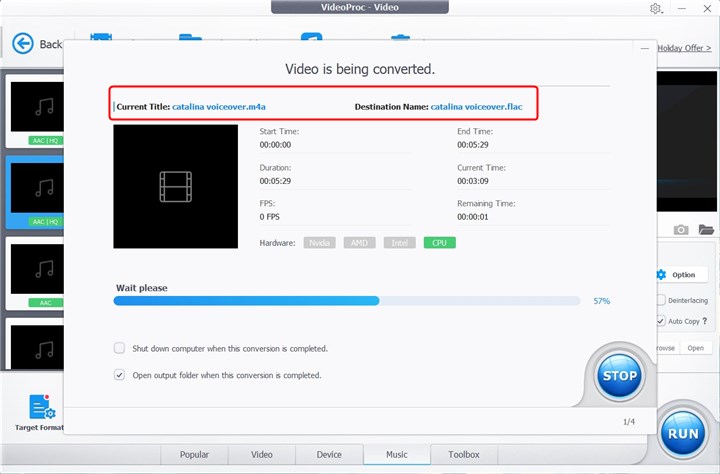
Method 2: Convert M4A to FLAC with Convertio
Convertio is a flexible online tool that can be used to convert M4A files to FLAC. When users need to convert audio files, they frequently choose this program because of it's simple and free. A wide variety of input and output formats are supported. This tool supports over 300 different file types in addition to M4A and FLAC, such as MP3, WAV, AIFF, AAC, AC3 and many others.
As a result, Convertio can convert practically any audio file to the format you want. You can upload 100MB files here for free, and it lets you import audio files from computer, Dropbox, and Google Drive. Just click Choose Files to upload your M4A files here and click Convert button to begin.
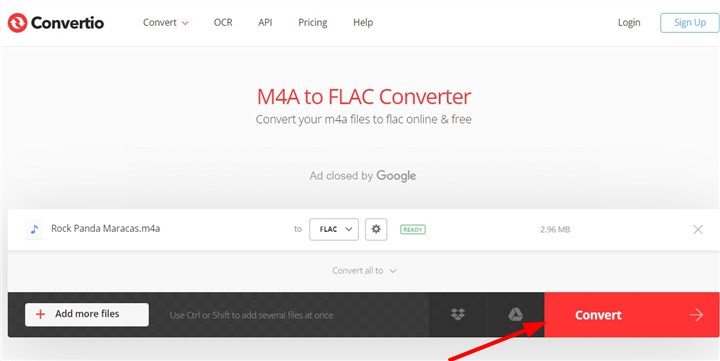
Method 3: Convert M4A to FLAC with Zamzar
If you need to convert M4A files to FLAC but don't want to download and install any software, Zamzar is a decent choice. Because of this, it's an useful choice for individuals who don't want to fill their hard disk with unnecessary programs. Moreover, Zamzar has a straightforward user interface. However, Zamzar can occasionally be laggy, especially when converting large files. If you're in a rush and need your converted file right away, this can be frustrating. There is a daily conversion restriction for the tool's free edition, which allows you to convert files up to 50 MB in size.
Simply upload your M4A file, choose FLAC as the output format, and then provide your email address to complete the process. Zamzar will email you a link to download your converted file as soon as the conversion is finished.
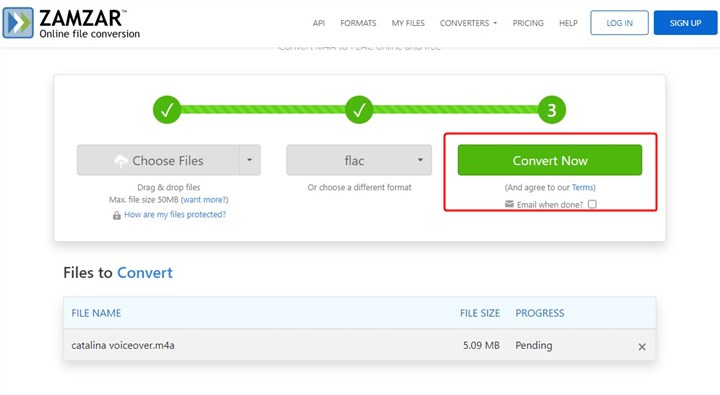
Method 4: Convert M4A to FLAC with CloudConvert
If you need to convert M4A files to FLAC online for free, CloudConvert is a good solution. It is a workable option due to its simplicity of use, broad range of supported formats, and batch conversion. You may batch convert several M4A files to FLAC using CloudConvert's batch conversion feature. For individuals who have large music collections, this feature can be a huge time saving. This application supports over 200 distinct file types, including video, music, and image formats, in addition to M4A and FLAC. As a result, you can use CloudConvert to convert basically any type of file to the format you need.
However, some users could find its file size and conversion time restrictions, as well as its reliance on an online network, to be a disadvantage. You can convert files up to 1 GB in size and 25 minutes in length using the tool's free version. You might need to upgrade to the tool's commercial subscription if you need to convert lengthier or larger files. Simply upload your M4A file, choose FLAC as the output format, and hit the convert button.
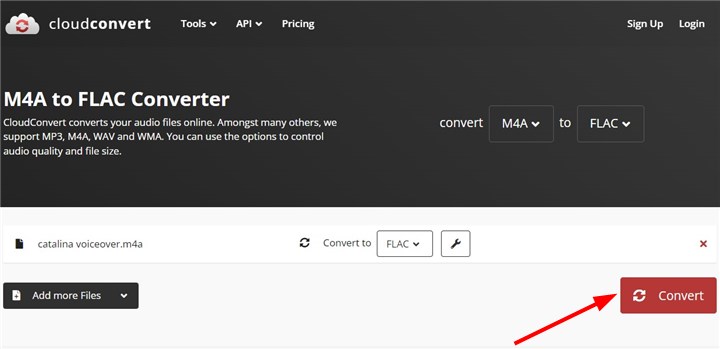
Method 5: Convert M4A to FLAC with FreeConvert
FreeConvert An intuitive and useful online tool for converting M4A files to FLAC format is FreeConvert. Furthermore, it has some advanced settings that let users modify the resolution and bitrate of the converted files. Those who want to optimize the size and quality of their files may find this to be helpful. Users can convert files up to 1 GB in size and 30 minutes in length using the tool's free version. You need to upgrade to the tool's premium version for longer or larger files. The conversion process can be interrupted or take more time than expected if users have a slow or unstable internet connection. Just upload your M4A files, select the output format as FLAC, and start the conversion process with just a few clicks.
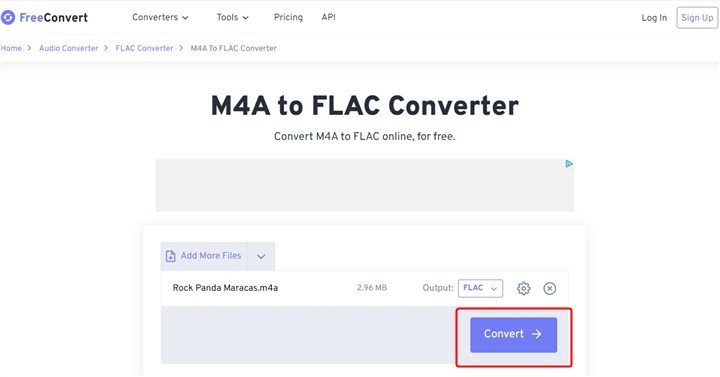
The Bottom Line
To sum up, there are a variety of ways to convert M4A files to FLAC. VideoProc Converter AI stands itself as a dependable and potent program that provides a variety of features, such as batch conversion, hardware acceleration, and video editing. Online file conversion tools like Convertio, Zamzar, Cloudconvert, and FreeConvert all provide a quick and easy solution to convert M4A files to FLAC. The best way to convert M4A files to FLAC will ultimately rely on your specific needs and preferences.