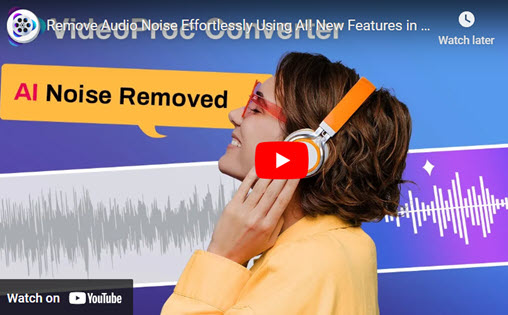iTunes is a popular music player and library management application for Mac and Windows. However, the music purchased or downloaded through iTunes is protected by DRM (Digital Rights Management) technology that limits the ability to transfer or play them on non-Apple devices. You can only listen to your Apple Music songs as long as you've subsribed its service. This means that you'll need to convert the files to a compatible format, such as MP3, in order to play your favorite iTunes music on a device like an MP3 player or a car stereo.
Although it may seem difficult, converting iTunes music to MP3 is actually quite simple. You may convert the files effortlessly and rapidly with the help of a variety of applications and tools. You can listen to your favorite songs without any limitations on any device by converting your iTunes Music files to MP3. To make it possible to listen to your music on any device of your choice, we'll walk you through the process of converting iTunes music to MP3 in this article.

1. How to Convert Unprotected iTunes Music to MP3
Some people use iTunes as their music management tool. Those music fanatics like to organize their music by album, genre, artist and more.If you have songs or music video files on your computer, you can import them into Music so they appear in your music library. Your local music may contain:
1. Rip from the cd and save it to the iTunes library
2. Downloaded music. For example, you downloaded from websites or other places to the local standalone music files, and then put them into iTunes for management.
3. Transferred music. You can also get musis transferred from other devices.
For those unprotected iTunes music, converting to MP3 is super simple. All you need is an effective audio converter like VideoProc Converter AI. This software is an excellent and simple-to-use solution that can quickly and efficiently convert your unprotected iTunes music files to MP3 format.
A number of audio conversion options are available with VideoProc Converter AI, including batch conversion ability, compatibility for a variety of audio formats, and adjustable output settings. You can quickly convert your iTunes music files to MP3 using VideoProc Converter AI.
VideoProc Converter AI — Best MP3 Converter
- Supports converting iTunes music to MP3 and other formats easily.
- Best MP3 converter to convert audio in MP3, FLAC, M4R, M4A, AC3, AAC, etc.
- Supports converting videos in MP4, MOV, MKV, WEBM, WMC, etc.
- Supports removing noise from video with Audio AI feature.
- No file size uploading limits, no image quality loss, no watermarks or ads.
![]() Excellent
Excellent ![]()
Now please download VideoProc Converter AI to your Windows or Mac computer and follow the detailed steps to convert unprotected iTunes music to MP3.
Step 1. Open VideoProc Converter AI on your computer and then click the Video option.
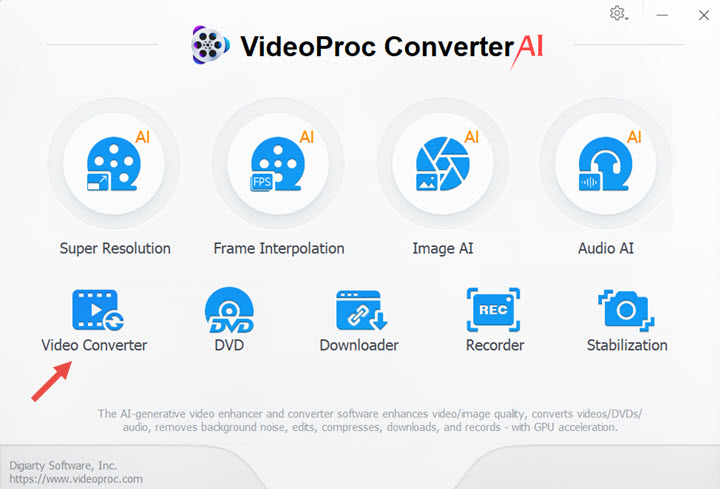
Step 2. Click +Music to upload your unprotected iTunes music. You can also drag and drop your music files here. Then choose MP3 as your target format and click RUN button to begin. If you want to merge multiple music files into one, check the box ahead of the Merge.
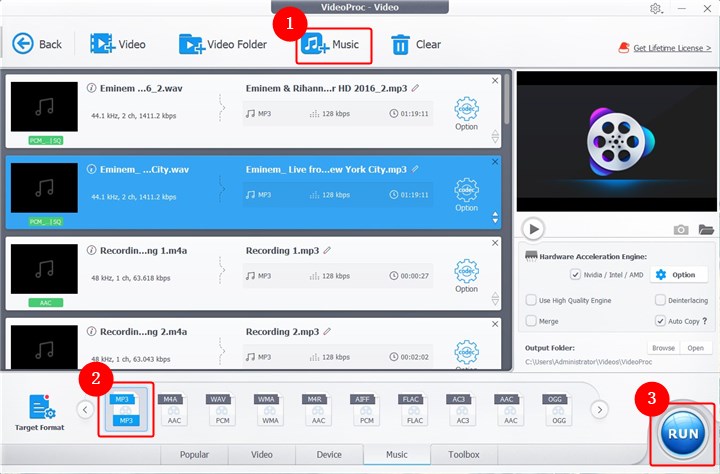
Step 3. Then it will convert your iTunes music to MP3 immediately. You'll find your converted MP3 files in the output folder.
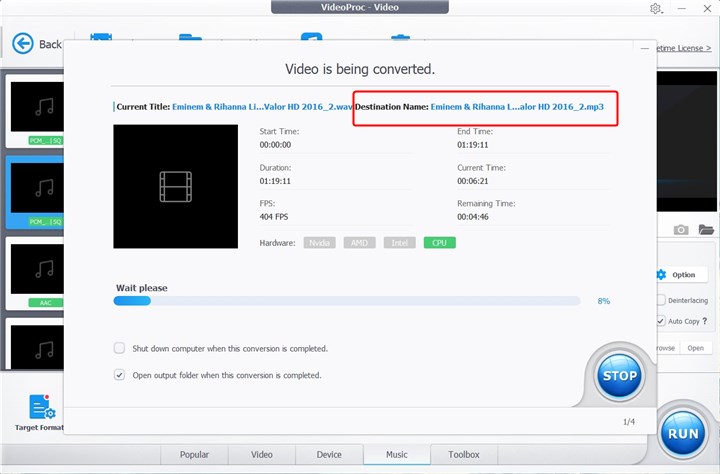
2. How to Convert DRM-Protected iTunes Music to MP3
You might have noticed if you have iTunes music that in your library is DRM-protected. Digital Rights Management, or DRM, is a technique that limits the use and distribution of digital content that has a copyright. This implies that you might experience some compatibility problems if you attempt to play this DRM-protected music on a device that doesn't support iTunes music, like an MP3 player.
However, there is a fix for this issue. You can listen to your favorite music on any device that supports MP3 playback by converting the DRM-protected Apple Music to MP3. In this section, we're going to show how to use DearMob iPhone Manager, a potent program, to convert DRM-protected iTunes music to MP3.
Step 1. Connect your iPhone to your computer and launch DearMob iPhone Manager on your PC. Click "Music Player." The Music Player panel now shows all of the protected audio files that you've downloaded.
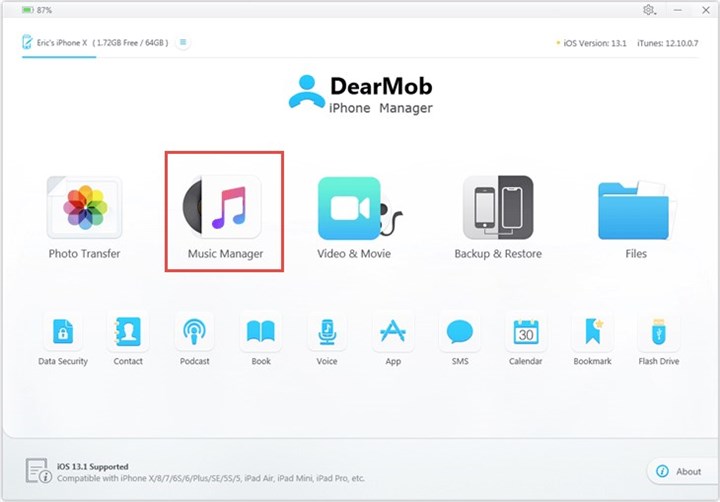
Step 2. Select the protected AAC audio files and select Export. Click on "Decode" on the pop-up window. DearMob iPhone Manager will start to remove the DRM protection from the AAC file and converts your iTunes music to MP3.
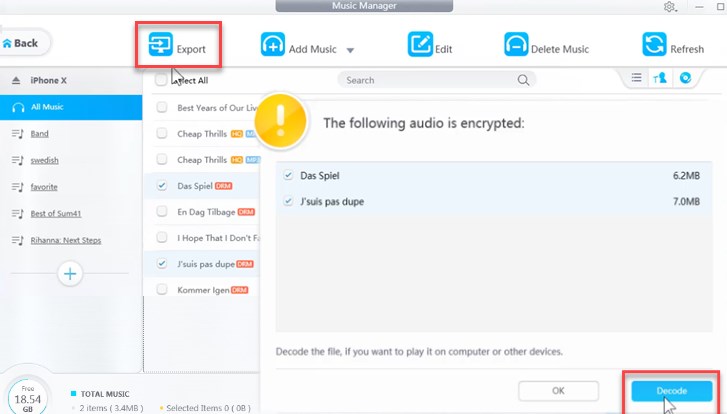
The Conclusion
In conclusion, converting iTunes music to MP3 is an amazing way to listen to your favorite songs on any device that supports MP3 playback. There are solutions available to assist you in quickly and easily converting DRM-protected or unprotected iTunes files to MP3 format. Just choose one and try it now!