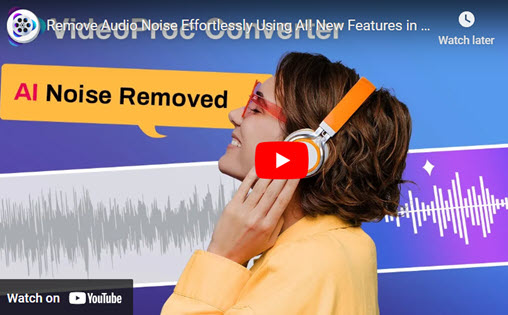"I downloaded some wonderful music, but once it has finished downloading, I discover that it is actually a video file in the FLV format, thus I must use a video player to play it. For customers who wish to play on their mobile phones, it is incredibly inconvenient. I intend to convert FLV to MP3 format because MP3 is the most widely used audio file format. How to change FLV to MP3?"
Of all audio formats, MP3 is the most popular and compatible lossy compressed digital audio format. Its sampling rate ranges from 16 kHz to a maximum of 48 kHz, and its bit rate ranges from 8 kbit/s to 320 kbit/s. High-compression audio is stored in MP3 files, which use less storage space than lossless compression formats for the same music (eg FLAC, ALAC). Even though MP3 uses lossy compression, the audio quality is still good and won't affect most people's listening experience.
Using Adobe Flash Player 6 or later, FLV is frequently used to broadcast movies and TV shows over the Internet. In fact, FLV is currently the format that most video streaming websites choose to adopt. However, FLV is incompatible with the majority of music players, including MP3 players, iPods, iPhones, etc. To listen to music on these devices anytime, you must convert FLV to MP3. Let's check this article and get 4 best FLV to MP3 converters.

Convert FLV to MP3 on Windows/Mac with Best Quality
The all-in-one video processing tool VideoProc Converter AI is excellent at converting formats. You may convert video to various audio formats including WAV, M4A, M4R, AIFF, FLAC, CAF, AAC, AC3, OGG, and more using this program in a few easy steps. It also supports converting FLV to MP3 format. Additionally, it performs these other tasks: audio conversion, screen recording, video downloading, DVD ripping, video compression, and video editing. Your videos can be edited in a variety of ways, such as splitting, trimming, editing, merging, adding subtitles, effects, watermarks, and more.
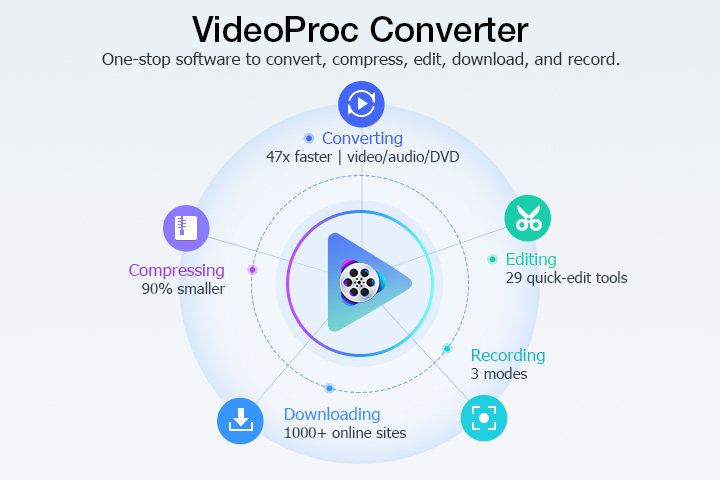
Check out some of VideoProc Converter AI's highlights before downloading it to your Windows or Mac computer. Then follow the detailed instructions to quickly convert FLV to MP3.
VideoProc Converter AI — Best FLV to MP3 Converter
- Supports converting FLV to MP3 with the best audio quality.
- Supports removing noise from video with Audio AI feature.
- Supports 420+ formats M4V, MOV, MPG, MP4, MKV, AVI, HEVC, H.264, etc.
- GPU acceleration makes it 47x real-time faster to convert FLV and other files.
- No file size limits, no image quality loss, no watermarks or ads.
![]() Excellent
Excellent ![]()
Step 1. Run VideoProc Converter AI and click on the +Video tab to begin. Choose the MOV files you want to convert and click Open to import MOV videos.
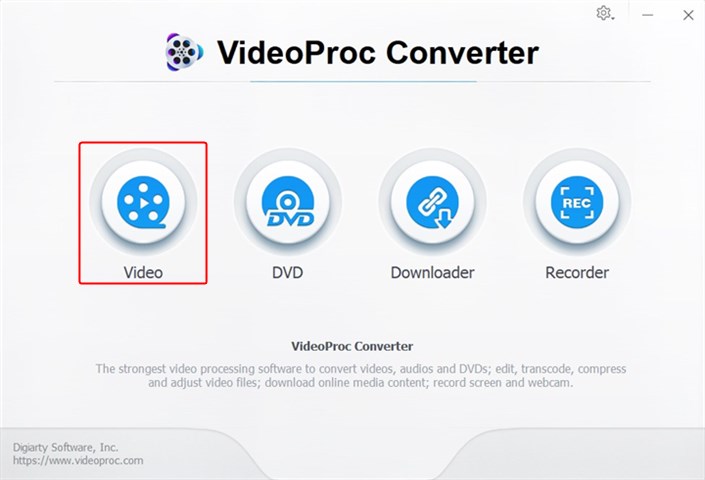
Step 2. Click +Video tab to import your FLV videos. Go to the Music category and choose MP3 and the target format. Click on RUN button to start converting FLV to MP3.
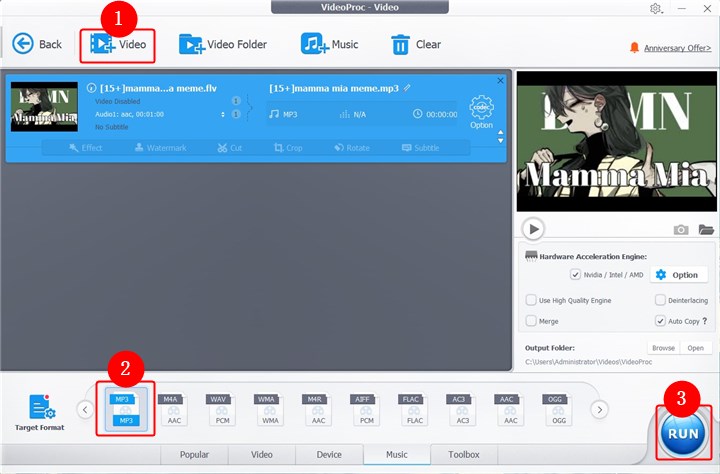
Step 3. Then your FLV videos will be converted to MP3 immediately.
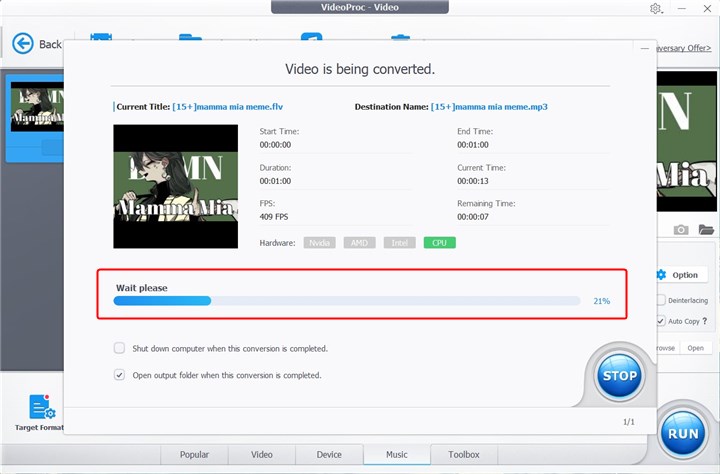
2. Convert FLV to MP3 Online for Free in 3 Ways
Online converters are another resource that can be useful. If your FLV videos aren't too large, you can try using some online free MP3 converters to convert FLV to MP3. An import size restriction, privacy concerns, or erratic conversion rates are possible. Check out some of the online FLV to MP3 converters listed below.
1. Convertio
Convertio operates totally online and is accessible through a browser. Along with 300+ file formats, the platform provides over 30,000 TB conversions. This tool is quick, straightforward, and simple to use. In comparison to other file converting tools, the UI is relatively straightforward and doesn't require much practicing to become familiar with. With the support of 300+ formats, you may quickly convert FLV to MP3 and any widely-used format. You can convert files smaller than 100MB during the Convertio free trial. Users can modify the rotation, flip, aspect ratio, quality, and codec of a video by using a converter.
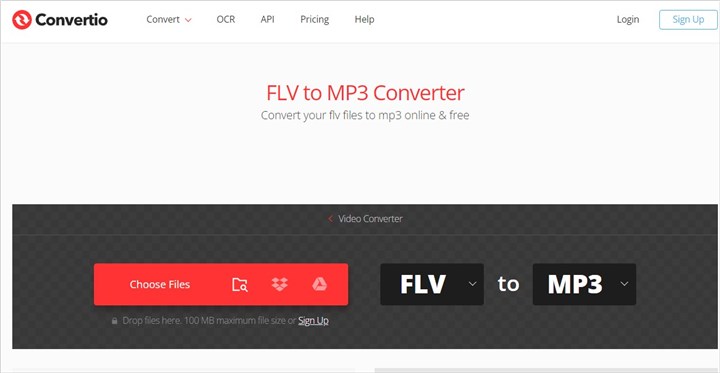
2. CloudConvert
The online file converting tool CloudConvert has a cutting-edge, scalable API. It supports converting FLV to MP3 online for free. Documents (PDF, DOC, HTML), images (JPG, PNG), videos (MP4, FLV, WEBM, MOV, MKV, WMV), spreadsheets (XLS, CSV), presentations (PPT, ODP), audio (MP3, M4A), videos (MP4, AVI), ebooks (EPUB, PDF), and archives with more than 200 types are all supported. Users can alter a variety of parameters, including screenshot resolution and screen size. Your files will never be accessible to anybody beyond you. Instead of selling your data, they profit from the sale of access to the API. Up to 25 file conversions each day with CloudConvert are free.
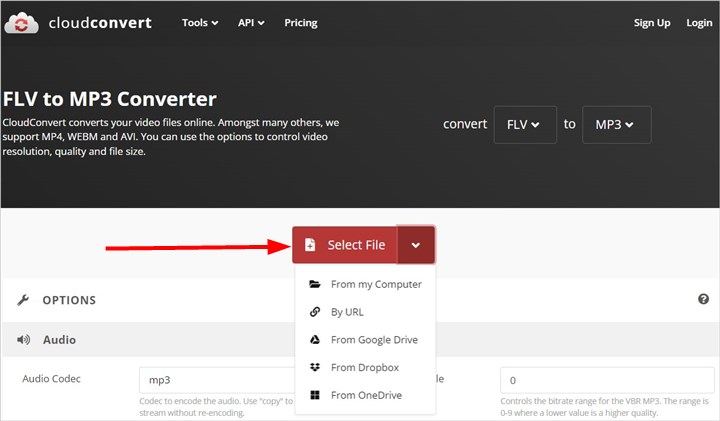
3. Zamzar
Another online FLV to MP3 converter is Zamzar. Hundreds of different file types can be easily and quickly converted using Zamzar. They provide services and software that let individuals and companies convert files into a variety of formats, including document, picture, video, audio, ebook, archive, CAD, and more. It allows you to upload files from your local computer or from cloud services like Microsoft OneDrive, Google Drive, Dropbox, and Box. To store and manage your converted files, you must first register with Zamzar. Registration simply takes a few minutes. Additionally, because their services are cloud-based and capable of handling any volume of files, you will have limitless scalability.
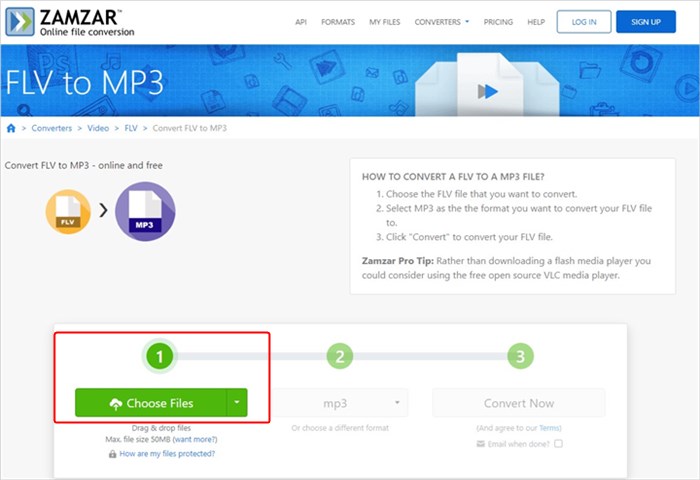
The Bottom Line
That's all about how to convert FLV to MP3 on Windows, Mac, and browsers. No matter you want to convert FLV to MP3 or other formats, VideoProc Converter AI is always be helpful. There are also some online FLV to MP3 converters to help you make it easily. Just choose a method and start changing FLV to MP3 quickly!