What is a .dav file?
DAV file is a video file created by DVR365 digital video recorder. Similar cameras are: DSD304, DSD308, or DSD316 DVR. The video file obtained by CCTV camera equipment is compressed by MPEG and saved in a file format through encryption.
It is an encrypted container format of Dahua Company, based on the H.264/MPEG-4 AVC codec. As a container, DAV files can contain both video and audio tracks.
How to play a .dav file?
Commonly used video playback software cannot play surveillance video files, so if you want to play surveillance video in DAV format, you need to use a special video surveillance player. If you want to convert a DAV format into commonly used video formats, such as MP4, AVI, FLV and other formats, you can use a DAV converter to convert. Let's get detailed steps to convert DAV to MP4 blew.

How to Convert DAV to MP4 on Windows and Mac
For the purpose of converting DAV to MP4 format for further editing or playback, a DAV to MP4 converter like VideoProc Converter AI is exactly what you need. As an impressive video converter and a basic video editor, VideoProc Converter AI supports converting DAV to MP4 within simple steps. Then you can play your DAV files on computer or edit it for further usage. Let's check what else can VideoProc Converter AI do.
- Supports converting dav file to MP4 and other formats like MOV, MKV, 3GP, WebM, M4V, WMV, AVI, and more.
- GPU acceleration technology makes it superfast to convert DAV to MP4 file, even in an old computer.
- Offers basic editing features like trimming, splitting, adding subtitles, merging, adding watermark, adding effects, etc.
- Supports downloading videos from YouTube, Vimeo, Facebook, Instagram, and 1000 more video sites.
- Lets users record computer screen, record webcam, and record screen and webcam at the same time.
Step 1. Download and Run VideoProc Converter AI.
Free download VideoProc Converter AI to your Windows or Mac computer by clicking the buttons above and open it. Click Video Converter icon on the homepage.
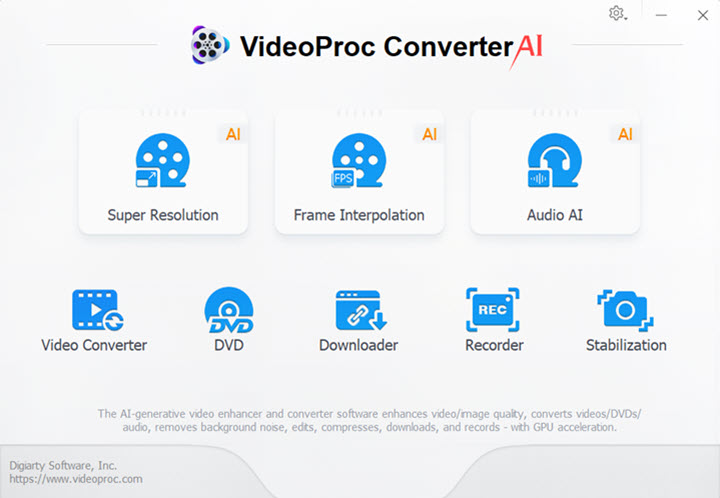
Step 2. Upload DAV files to this DAV to MP4 converter.
Click +Video to upload your DAV file - choose Video tab in the bottom area - choose MP4 as your target format - click RUN to start converting DAV to MP4.
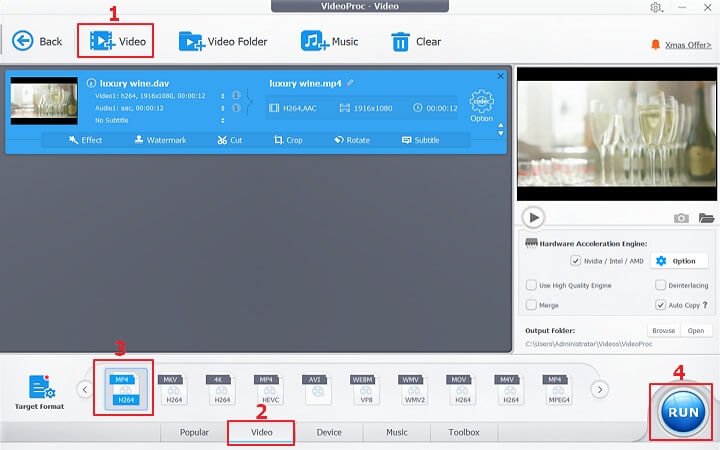
Step 3. Start converting DAV to MP4 now.
Then your DAV file will be converted to MP4 immediately. You can choose to open the output folder when the conversion is completed or choose to shut down computer when it's done.
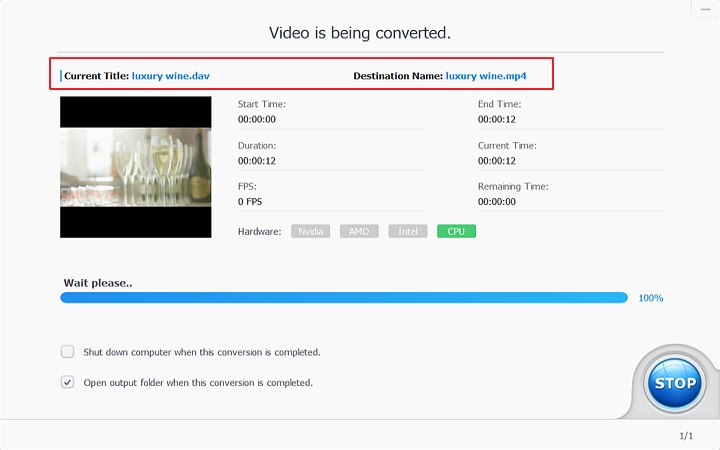
Watch VideoProc Converter AI's Key Video Conversion Capabilities in Action!
How to Convert DAV to MP4 Online
Want to convert .dav to MP4 online without downloading software? A dav to mp4 converter online tool called Online-Convert is ready to help. It allows you to drop DAV files directly, upload DAV files from Dropbox, and from Google Drive.
Step 1. Open Online-Convert and upload your DAV file here.
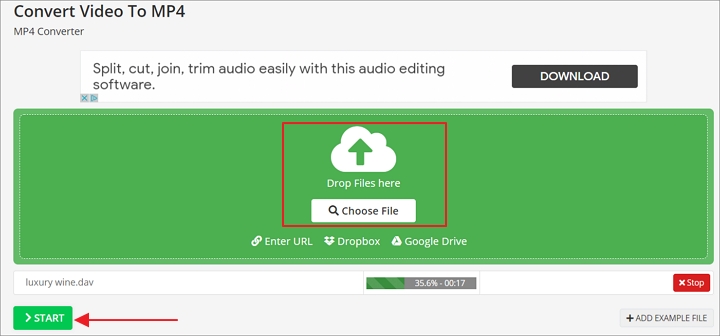
Step 2. After uploading your DAV file successfully, it will start convert DAV to MP4 immediately. The converted files will be downloaded to your computer.
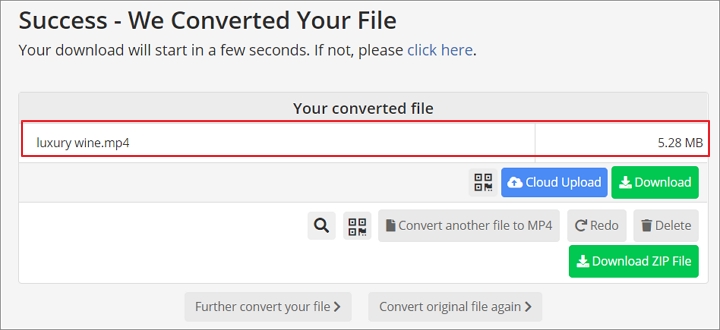
The Bottom Line
Converting DAV to MP4 won't be a problem to you anymore. For Windows and Mac users, VideoProc Converter AI is a great option to go when you want to convert DAV to MP4 and other video formats. In addition, VideoProc Converter AI offers other features to help you create amazing videos with ease!









