AAC is a file compression format designed for sound data. Different from MP3, it uses a new algorithm for encoding, which is more efficient, and ACC achieves higher sound quality with a smaller file size. It can provide up to 48 full-range channels, it supports up to 96KHz sampling frequency, decoding and playback occupy less resources. Using the AAC format can make people feel that the sound quality is not significantly reduced, and it is more compact. Apple iPhone, iPod, and more mobile phone support AAC format audio files.
What if you want to convert AAC to MP4 and upload it to YouTube, TikTok, and other social media platforms? For this purpose, we've selected 5 best ways to convert AAC to MP4 in an easy and effective manner.

5 Quick Ways to Convert AAC to MP4
1. VideoProc Vlogger
Platform: Windows & Mac
To convert AAC to MP4 on Windows and Mac quickly, VideoProc Vlogger is ready to help you. Developed as a simple but professional video editing tool, VideoProc Vlogger supports converting AAC to MP4 within several steps. No matter you are a professional video editor or a new beginner who wants to create a video for sharing, VideoProc Vlogger will always be your best partner. Let's check more features of this tool:
- Supports basic video editing features like trimming, splitting, adding music, adding watermark, rotating, flipping, adding text, adding background images, and more.
- Offers advanced features like speed ramping, motion editor, picture in picture video, chroma key (green screen ), cinematic movie movements, etc.
- GPU acceleration technology makes it superfast to convert AAC to MP4 and other videos.
- 100% free and safe, and it is compatible with both Windows and Mac computer.
Now let's download VideoProc Vlogger to computer and follow the steps to convert AAC to MP4 within clicks.
Step 1. Run VideoProc Vlogger on your computer and create a new project. You can set the video resolution, frame rate, and its exporting location.
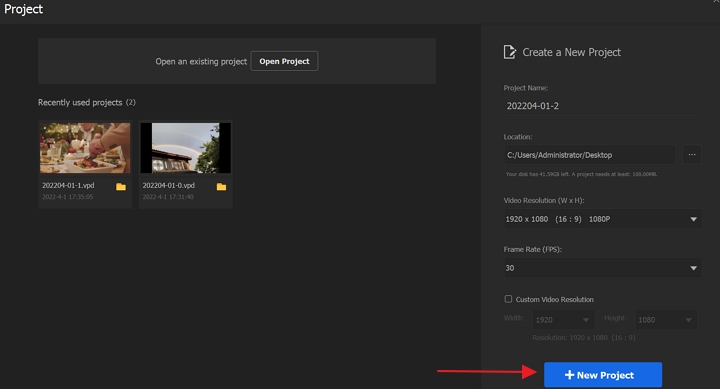
Step 2. Click + icon to upload your AAC files here. You'll see it under the Music category.
Step 3. Click Add Picture to upload your pictures and you can also click Add Video to upload your other video clips.
Then drag your pictures or videos to the Video Track and drag the AAC files to the Audio Track. Click Export icon to start converting AAC to MP4 directly.
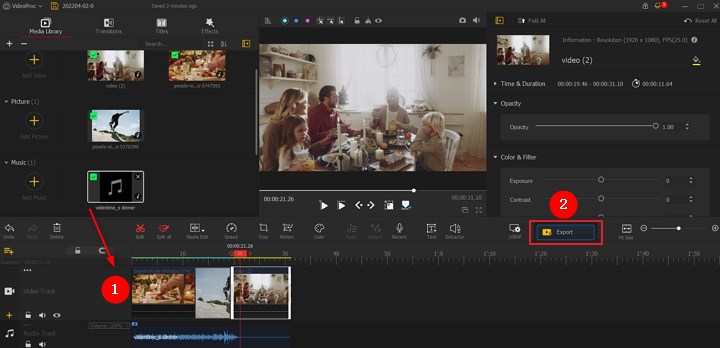
Step 4. Set MP4 as your exporting format, and you can also set the video quality, video codec, audio codec, FPS, and more.
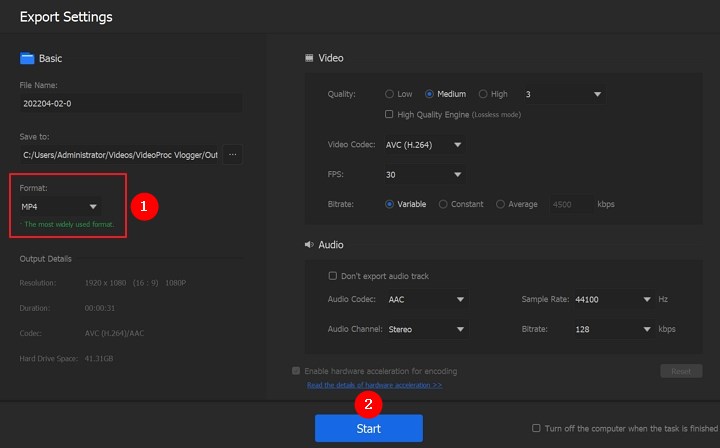
2. ZamZar
ZamZar is an online video converter that helps you convert AAC to MP4 with ease. You can upload files from your computer, from Box, from Dropbox, from Google Drive, and from OneDrive. ZamZar has converted over 500 million files since 2006, and it supports multiple languages like English, Spanish, Italian, German, French, Russian, and more. Since AAC is an audio file, so there are no pictures in your converted MP4 file.
Click Choose Files to upload your AAC file and set MP4 as your target format. Click on Convert Now to start converting AAC to MP4 quickly.
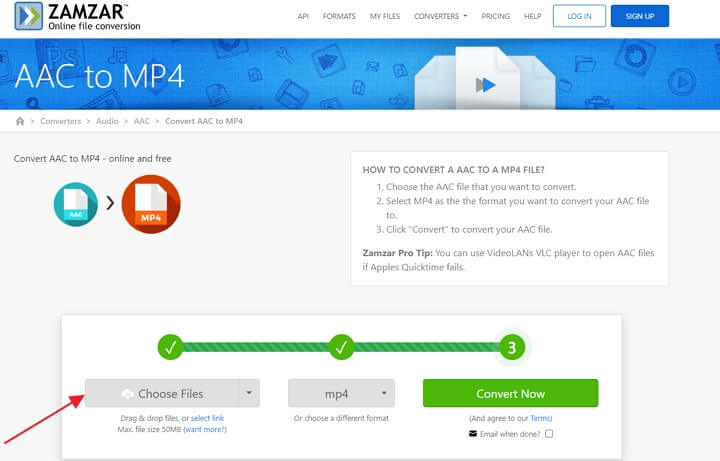
3. FreeConvert
FreeConvert is also an impressive online file converter that supports converting AAC to MP4 easily. It uses both open source and custom software to make sure your conversions are of the best quality. All your files are safe after uploading and will be automatically deleted after 2 hours. In addition, you can customize some options like audio codec, volume, video codec, video screen size, video aspect ratio, video frame rate, and more. You can also flip video, rotate video, add subtitles to video, trim video, etc.
Click + Choose Files to select your AAC files here, and click Convert to MP4 to start. (You can upload audio files up to 1GB.)
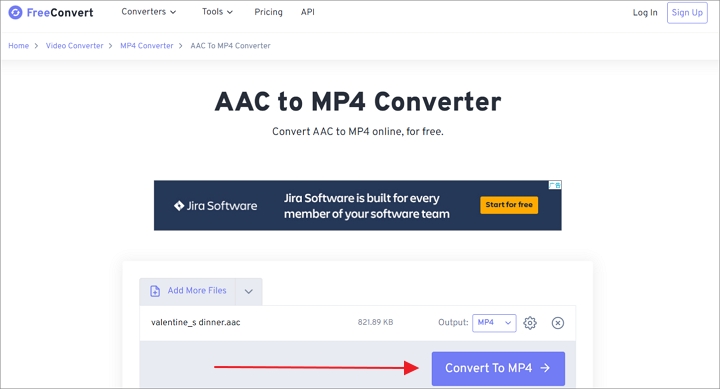
4. AnyConv
If you want an easy and useful AAC to MP4 converter, AnyConv is here to help you convert AAC to MP4 on Mac, Windows, iPhone, and Android within clicks. It only allows uploading files from your computer, and your uploaded files will be protected and available only to you. What's more, you can also convert other audio files like M4R, M4A, AC3, FLAC, WAV, MP3 and audio files like WebM, WAV, WMV, MKV, and so on.
Click CHOOSE FILE to upload your AAC files and set MP4 as your target format. Then click CONVERT button to start converting AAC to MP4.
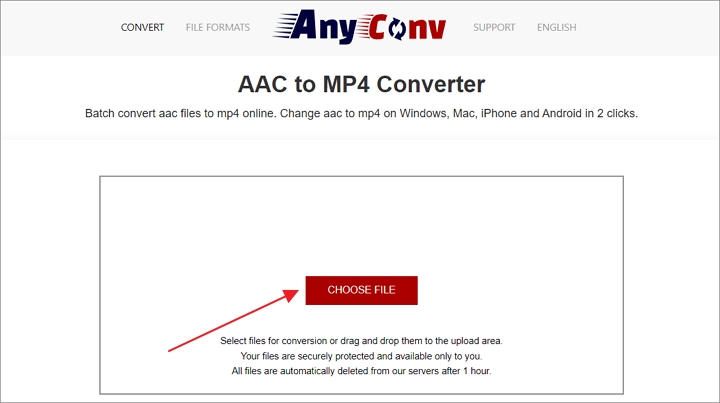
5. OnlineConvert
If those methods above do not work for you, you can try another online file converter called OnlineConvert to convert AAC to MP4 quickly. You can upload files from your local computer disk, from URL, and from Google Drive. Before converting, you can set the video resolution, add black bars to video, change aspect ratio, change video bitrate, change frame rate, and more.
Just click Choose File to upload your AAC file files and click START button to begin converting AAC to MP4.
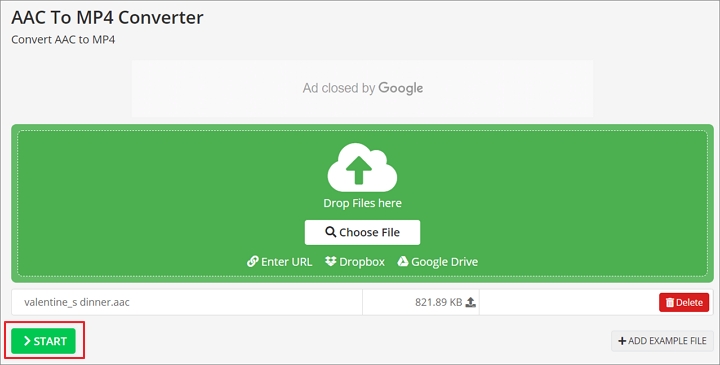
The Bottom Line
As we see, these 5 AAC to MP4 converters are ready to help when we want to change AAC to MP4 video for sharing or uploading. These online converters are convenient to use, but there is no picture in the converted MP4 video. If you want to upload some pictures or video clips to your video, VideoProc Vlogger is definitely your best choice. Besides, it offers a bunch of video editing features to help you create a stunning video. Just get it and explore more features!









