AMR is the abbreviation of Adaptive Multi-Rate audio codec. It's a lossy audio format that encodes narrowband signals, covering the voiceband of the human voice. So back in the day, AMR format was the standard speech codec for storing spoken audio. Many 2G and 3G mobile phones and tablets use AMR to store audio recordings.
However, as the digital world evolves, we now have more audio formats and playback devices. Not all devices can play AMR audio without a hitch. You may fail to open .amr files on your Windows PC or Mac. This article will show you how to convert AMR to WAV with several AMR to WAV converters, both online and free, for Windows and Mac users. Now let's dive in.
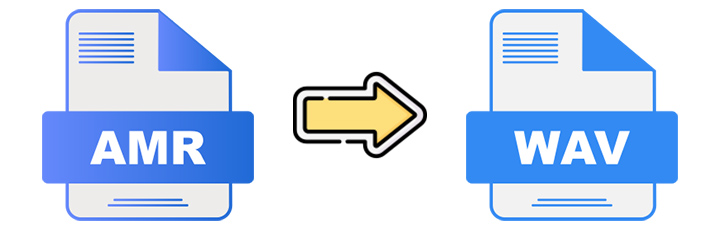
Convert AMR to WAV Free
VideoProc Converter AI is a reliable choice to convert .amr to .wav. It strikes a perfect balance between ease of use and features. The intuitive interface and one-click presets make it easy to use even for novices. While users can still change the audio quality as they want. VideoProc Converter AI offers settings to let you change bitrate, sample rate, channels, etc. With extensive format support for 420+ video and audio formats, you can easily convert AMR to WAV and many other formats. Furthermore, VideoProc Converter AI includes an AI Noise Suppression tool to help intelligently remove background noise for a more immersive auditory experience.
Follow the steps below to convert Convert AMR to WAV for free.
Step 1. Download and install VideoProc Converter AI.
Download the program through the button below. Then follow the prompts to complete the installation.
Step 2. Load your AMR files.
Launch the program and go to the Video module from the welcome screen. Use the +Music button to select and load the AMR files you wish to convert.
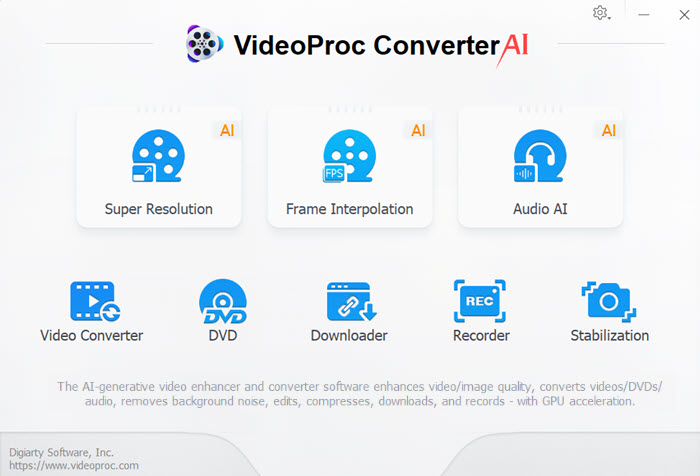
Step 3. Set WAV as the output format.
Go to the Music section at the bottom of the interface and select WAV as the output format. Here you can customize the conversion settings by clicking the gear icon if necessary. VideoProc Converter AI offers settings, including bitrate, sample rate, channels, etc.

Step 4. Start the conversion.
Make sure the hardware acceleration option is enabled. Click the RUN button to start converting AMR files to WAV.
AMR to WAV Converter Online
If you prefer online solutions, CloudConvert is absolutely worth considering. Just like every AMR to WAV converter online free, it does not require software installation. The webpage is quite simple and clear. You can see how to convert an AMR file to WAV without guidance. However, bear in mind the dependency on a good internet connection and upload file limits. The uploading-downloading process can be time-consuming. And online tools may fail to preserve the metadata of the original AMR audio.
Here's how to convert AMR to WAV online with CloudConvert.
- Go to CloudConvert's website in your browser.
- Upload the AMR audio by clicking the Select File button.
- Make sure the output format is set as WAV.
- Click the gear icon if you want to change the encoding settings like codec, bitrate, etc.
- Start converting using the Convert button.
- Download and save the converted WAV audio to your device.
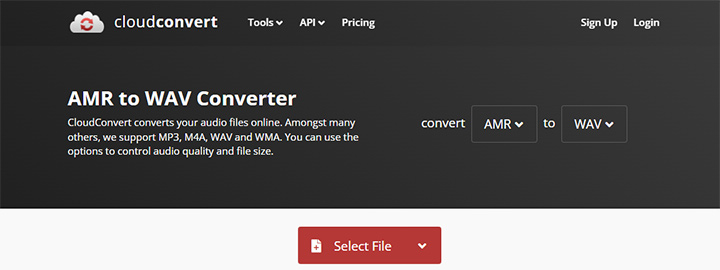
Convert AMR to WAV Windows 10
VLC is one of the best audio converters if you are running a Windows system. It's mainly a media player, but it also serves as an AMR to WAV freeware. This program can convert AMR file to WAV on Windows 10 within minutes. But before that, you'll need to create a new WAV preset first as VLC doesn't offer one by default. Also, VLC is not designed for converting audio files, it might not offer the best quality output. Use the steps below for AMR to WAV conversion.
- Open VLC and go to Media > Convert / Save from the top menu bar.
- Add your AMR files in the pop-up dialog box. Then click the Convert / Save button in the lower right corner.
- In the next Convert window, click the Add a new profile button next to the Profile dropdown.
- Select WAV as Encapsulation, and enable Audio in the Audio tab. Set WAV as the encoding audio codec.
- Enter a Profile name for this new preset, then click the Create button.
- Browse and select the new added WAV preset from the Profile expandable list.
- Click the Browse button to set a file name and save path.
- Start the conversion.

Convert AMR to WAV Audacity
Audacity is a popular digital audio workstation among podcasters and vloggers. It's free and offers a range of features for audio recording and editing. Audacity supports exporting edited audio files in various formats, including WAV. So basically, you can use it as an AMR file converter to WAV. But please note that many formats that Audacity supports are implemented by FFmpeg and other plug-ins. So even if you can import AMR audio as raw data, it's better to install FFmpeg library for Audacity in the long run.
- Install Audacity and FFmpeg for Audacity installer.
- Open Audacity.
- Go to File > Import > Raw Data to select and load your AMR audio. Here, drag and drop will also work if you already install the FFmpeg library.
- Go to File > Export > Export as WAV from the top menu bar.
- Set the file name and save path. You can also change the encoding format if needed.
- Click Save to convert AMR file to WAV file.
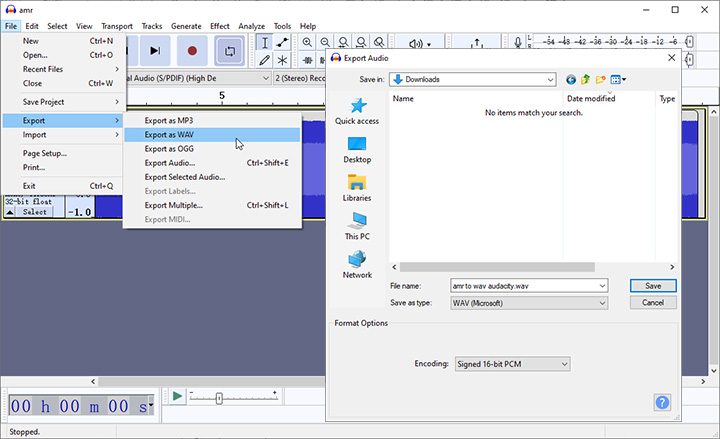
Convert AMR to WAV Mac
XLD, or X Lossless Decoder, is a favored audio converter for Mac. It's lightweight and best known for its ability to decode and convert various lossless audio formats. Unlike other AMR to WAV converter free, the frontend and backend are separate in XLD. It has a plug-in-oriented design, which power users may find highly flexible while a non-tech-savvy one could think it complex. Here's how to use XLD to convert AMR files to WAV files.
- Download and open XLD.
- Go to XLD > Preferences from the menu bar.
- Select WAV as the output format, and then close the window.
- Load the AMR file using File > Open Raw PCM in the top menu bar.
- Set bit depth, channels, sample rate, etc.
- In the next dialog box, you can set the title, artist, cover art, and more.
- Click OK, then you'll get a converted WAV audio from the AMR file.

AMR to WAV FFmpeg
FFmpeg is the Swiss army knife of free audio converters. It's based on the command line and supports almost all media formats, including AMR and WAV. Since the command-line tool doesn't have a GUI, beginners may find FFmpeg commands complicated. Here are the steps on how to convert an AMR file to WAV with FFmpeg.
- Install FFmpeg.
- Open the command prompt window.
- Type the following command.
- Press Enter on your keyboard to run the command.
ffmpeg -i input.amr output.wav

Conclusion
So that's all about how to convert AMR to WAV with some best AMR to WAV converters. Each of them has its own most suitable use case. If you don't want to invest too much time or effort and just want an average one to handle various scenarios, we think VideoProc Converter AI is the most suitable one. It's easy to use yet offers various settings to let power users customize the output file as they require. VideoProc Converter AI strikes a balance of simplicity and features. Give it a try and download the program through the button below.
FAQ
What Is an AMR File?
AMR (Adaptive Multi-Rate) is a type of lossy audio file format. It's specially designed for speech coding and spoken audio. As the standard speech codec, AMR has widespread use in 3G cell phones. The primary applications include voice recordings and multimedia messaging services (MMS).
How Do I Convert AMR Files to WAV?
To convert AMR files to WAV, you'll need an audio converter. Open your AMR files in VideoProc Converter AI. Then select WAV as the output format. VideoProc Converter AI offers various settings to help get your desired quality if needed. Then you can click the RUN button to start the conversion. VideoProc Converter AI will take care of the rest.
What Is the Difference between AMR and WAV?
AMR and WAV are both audio formats but serve different purposes. AMR is a compressed lossy audio format. It's primarily designed for spoken audio. Thus AMR is more space-efficient compared to the WAV format. On the other hand, WAV is an uncompressed format. It delivers high-quality sound and is widely used in CD-to-digital audio conversion.









