Add Filter to Audio in VideoProc Vlogger
Audio filters are commonly applied to enhance an audio signal. With proper treatment, they can bring the background music and sound of your video to a new level.
VideoProc Vlogger allows you to add filters to audio in post-processing. Let's download, install, and run VideoProc Vlogger. Check the following steps to add filters to audio.
Watch video to learn how to add filters/effects to audio in VideoProc Vlogger, or read text instructions below.
Audio Filters in VideoProc Vlogger
In VideoProc Vlogger, there are 12 types of audio effects & filters ready for use - Echo, MV Reverb, LowPass, Gain, Pitch, Reverb, Equalizer, Noise, Highpass, AutoPan, BS2B, and Denoise. In the future update, more types of video effects will be added.
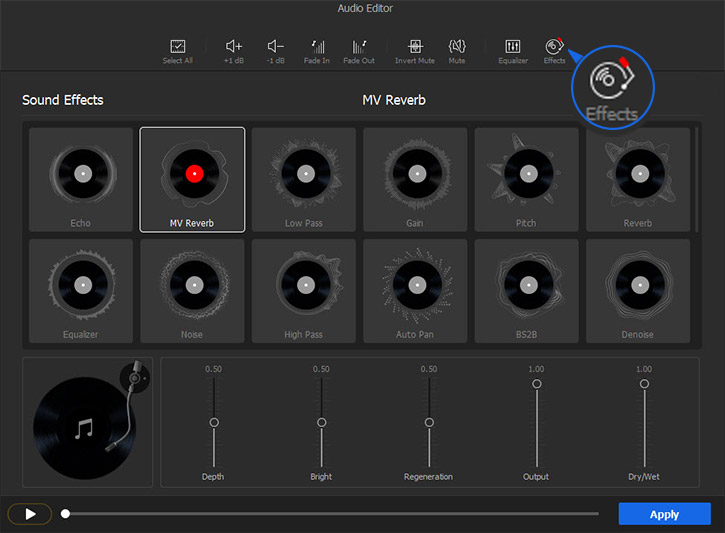
How to Apply Audio Filters
Step 0Create a new project in VideoProc Vlogger
Lanuch VideoProc Vlogger. When a project panel pops up, complete the general settings to create a new project.
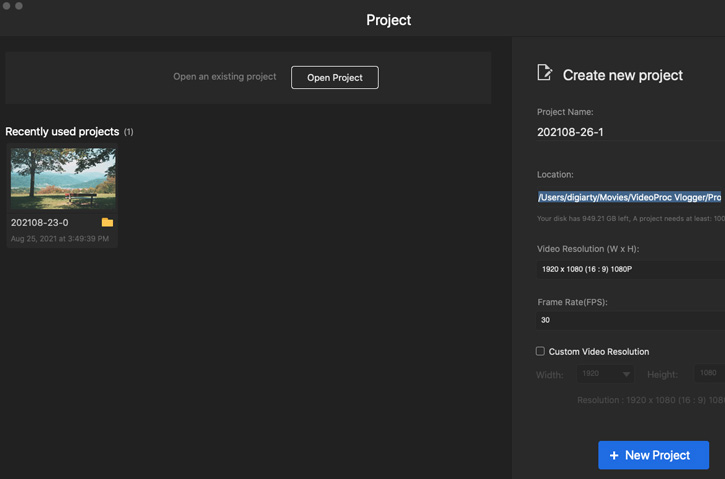
Step 1Load audio to VideoProc Vlogger
Add an audio file (.mp3, .aac, .m4r, .ogg, etc.) from your computer to the media library, and then drag them to the timeline.
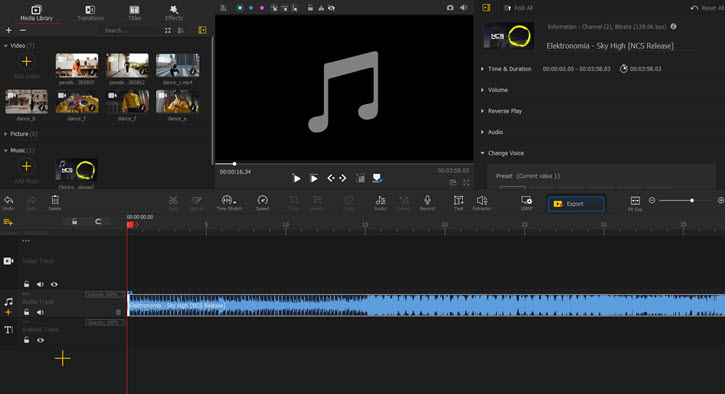
Step 2Open Audio Editor
Click to select the audio track in the timeline. Then open Audio Editor by clicking Audio in the toolbar.

 Editing Tips
Editing TipsIf the imported file is a video, you would need to detach the audio in advance. To detach audio from video, simply click Detach in the toolbar.
Step 3Add an audio filter
Click Effects and then pick an audio filter you like.
Drag the sliders to customize parameters of the currrent audio filter.
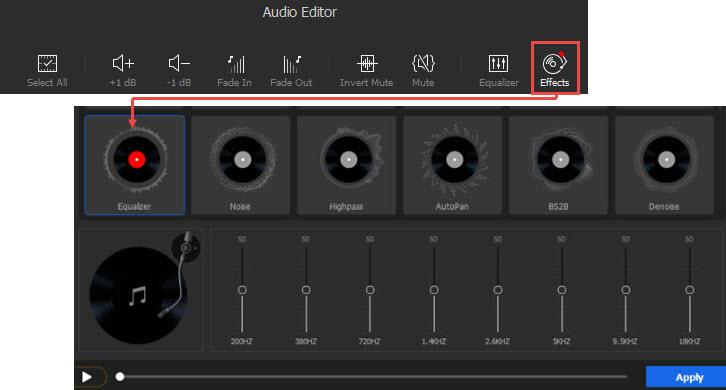
Step 4Apply the filter to the audio
After adjusting the filter parameters, click Apply to close the Effect panel. Then click Apply in the Audio Editor panel to get back to the main interface.
Free download VideoProc Vlogger now, add filters to audio, background music and more, and see how dramatically it will be changed.
- > Volume Fade In Out
- > Mute Audio
- > Detach Audio from Video
- > Reduce Background Noise from Video
- > Record Voiceover and Change Voice
- > Adjust Audio Speed without Changing Pitch
- > Using Audio Equalizer in VideoProc Vlogger
- > Using Audio Analyzer in VideoProc Vlogger
For more guides of VideoProc Vlogger, please visit this page >
If you have any question, please email us or visit

