Video Quality, Size, and Rendering Speed in VideoProc Vlogger
In post video editing, video quality is valued most by people. But when video quality takes priority, it is always at the cost of file size and rendering time. VideoProc Vlogger, the next-gen video editing software with innovative video processing techs, keeps these factors in balance intelligently.
Now free download and install VideoProc Vlogger to make a high-quality 8K/4K/HD 1080P video in a smaller size at a faster rendering speed.
Video Quality, File Size, and Rendering Speed Explained
Before diving into how VideoProc Vlogger creates high-quality videos more efficiently, let's figure out what video quality, file size, and rendering are, and how they affect each other.
1. Video Quality
Video quality is a term that indicates if a video looks realistic, crisp, and smooth. However, it is subjective to judge video quality in this way because it varies from person to person with different perceptions of color and luminance, references, and viewing conditions.
From an objective perspective, video quality can be defined by amounts of artifacts or distortion in a video with mathematical models as all videos are compressed in some way after processing and transmission.

In a professional video quality assessment, both subjective and objective methods are conducted. Whereas ordinary audiences and video content creators opt for the former. Whichever you prefer, to enjoy or create high-quality videos, you need to know the main objective factors that affect video quality include:
- Resolution
- Frame rate
- Bit depth/color depth
- Bitrate
- Video codec
Check the detailed explanation of factors that affect video quality >
2. Video File Size
Video file size indicates how much space a video takes up or the data it costs to transfer. It is often measured in kilobytes (KB), megabytes (MB), gigabytes (GB), and terabytes (TB).
A video file size can be calculated by the video duration, frame rate, resolution, and bit depth. But in practice, videos are compressed with codecs. Therefore, the video codec and bitrate should also be taken into account.
Calculate video file size online >
 Note
NoteSince a video is composed of a video stream and an audio stream, the video file size also relates to the audio which is determined by audio duration, audio bit depth, sample rate, and bitrate.
3. Video Rendering Time
Video rendering is a process of transforming coded source data to the final picture of footage. The more complicated the edits you did, the longer the rendering time. The better the quality, the more the details like shades and texture, meanwhile the longer the rendering time.
But when the edits and quality settings are the same, the video rendering time depends much on hardware (CPU, GPU, RAM) and the video editing software you are using. High-end CPU and GPU can speed up rendering by strong serial and parallel processing.
In most cases, rendering in video editing software is achieved by GPUs which significantly reduce rendering time. And powerful video editing software like VideoProc Vlogger can expand the capabilities of the GPU for further time saving.

 The crux of the matter is...
The crux of the matter is...The image quality for video always takes priority in the visual game. But the higher the video quality, the larger the video size and the more the rendering time. While you get a satisfying file size and rendering time, the video looks terrible.
If you don't want to sacrifice any of them, take a look at how VideoProc Vlogger keeps a balance.
How Does VideoProc Vlogger Make a Video Smaller in High Quality
Obviously, to enjoy videos of higher quality, you need larger storage. For example, a 20-min 4K (3840x2160) at 30fps, 60Mbps video recorded by iPhone takes up 9GB, and the same RAW file eats up 120GB.
Now it's easy to capture UHD 4K videos with iPhone, DSLRs, GoPro, DJI, etc., but it's a great headache to edit such large videos in most video editing software. Some of them lag, freeze, or crash while importing, processing, and exporting 4K/8K videos, some degrade 4K resolution, frame rate, or bitrate, and some even do not support UHD or HDR videos.
As a piece of powerful next-generation video editing software, VideoProc Vlogger overcomes these problems and makes a great leap forward in maintaining UHD 4K video quality with its innovative technologies.
1. High Quality Render Engine
The unique High Quality Render Engine finally comes out after passing numerous tests by the VideoProc Vlogger R&D team. It distinguishes itself by an advanced graphics rendering algorithm and quality improvement capabilities.
The innovative rendering algorithm is developed to intelligently choose the most efficient approach for individual processes in rendering when:
- Scaling up/down video frames (adaptive image scaling algorithm)
- Calculating all the edits and effects (filter, overlay, transition, color grading, etc.) frame by frame
- Combining all visual elements together without missing original details for color, shades, brightness...

Besides maintaining the quality of the source media, the High Quality Render Engine in VideoProc Vlogger achieves better results than expected by improving upon the existing pixel blocks, noises, edges, shakes, lens distortions, etc.
 Benefits
Benefits- Superb capabilities of rendering large UHD 4K/8K videos without losing quality.
- Intelligent optimizations for quality loss in source files.
- Proper file size reduction in collaboration with the latest compression tech.
- Friendly to low-end and mid-end computers.
2. Cutting-edge Core Technology
Though looking like a fledging in the NLE industry, VideoProc Vlogger actually has been incubated for over 3 years during which the developers have never stopped exploring technologies at the frontiers.
Thanks to the efficient underlying framework and multiple innovative techs to the core, especially optimal encoding, quality enchancement, and color analysis, VideoProc Vlogger is characterized by creating high-quality videos at minimal cost of hardware resource.
 Benefits
Benefits- Better support for high-quality media formats: RAW, Log, HEIC/HEIF, AV1, VP9, HEVC.
- Catch up with the trends of video capturing: HDR, HLG, Dolby Vision 10 bit, 360-degree…
- More stable and smoother performance.
- Friendly to mid-end and low-end computers.
3. The Latest Video Compression Algorithm
VideoProc Vlogger compresses videos with the most efficient and universal codec, H.265/HEVC, at present. It provides up to 50% better data compression than H.264 at the same video quality because of its enhanced compression schemes, including 35 directional modes for intra prediction, larger block structure (64x64), more variable sub partition structures, superior parallel processing architecture, etc.
The HEVC encoder VideoProc Vlogger has leveraged is x265 which is 40% - 50% more efficient than x264. Moreover, VideoProc Vlogger keeps up-to-date with the latest changes in x265 and shrinks 10% - 20% size in comparison with the software using older versions of x265. And this is really encouraging for large UHD video editing.

 Benefits
Benefits- Better image quality and more delicate details for skin texture, color, and movements.
- Higher bitrate savings for large 4K/8K videos.
- Create videos friendlier to online uses and instant shares.
VideoProc Vlogger has given users full control over video quality, especially for UHD 4K output. Customizable settings include video format, codec, bitrate, FPS, audio codec, sample rate, and audio bitrate. For more details, please visit the page about exporting a video from VideoProc Vlogger.
How Does VideoProc Vlogger Render a Video Faster in High Quality
Video quality has been guaranteed by the original High Quality Render Engine. Now VideoProc Vlogger throws itself into speed improvements and has made strides in this field with its intelligent scaling algorithm and in-depth optimization for GPU rendering workflow.
1. Adaptive Image Scaling Algorithm
VideoProc Vlogger has a systematic algorithm controller that can activate different image scaling algorithms for different output frame sizes.
When video rendering is kicked off, VideoProc Vlogger automatically detects the scaling modes (upscale or downscale) and chooses the most efficient scaling approach. When it comes to rendering individual frames, VideoProc Vlogger auto-evaluates these images and operates the best time-saving and quality-preserving algorithms for them.

2. Optimized GPU Rendering Workflow
Rendering numerous visual elements is a hard job for a normal CPU because it carries out processes one at a time. But GPUs can handle multiple tasks at a time. And as long as the export settings are as close as the original videos, it is hard to tell visual differences between videos rendered by CPU and GPU. So, GPU-based rendering is preferred in VideoProc Vlogger and makes video rendering faster.
But VideoProc Vlogger does not stop here. It goes on to reduce the time of GPU rendering by optimizing its workflow further. Enlightened by its original level-3 hardware acceleration tech, VideoProc Vlogger harnesses the full power of GPUs and activates them in perfect timing to cut off redundant processes.

 Note
NoteWhen a video editor application starts to export a video to your computer, it actually performs two tasks - rendering elements in the timeline frame by frame and then encoding the rendered frames into an output file.
In the encoding phase, VideoProc Vlogger activates hardware acceleration in AMD®, Intel®, and NVIDIA® to speed up H.265/HEVC or H.264 video encoding. So both rendering and encoding processes are accelerated by VideoProc Vlogger while keeping a video in high quality.
Further Explanation of Factors Affecting Video Quality
1. Resolution
A video resolution refers to the number of pixels that are contained in each video frame. For example, 4K (3840×2160) means 3840 pixels in width and 2160 in height, and 8,294,400 pixels in total.
A pixel is the smallest item of information in a frame, usually represented in a square and arranged in a 2-dimensional grid. A single pixel shows one color with information in 3 components known as RGB (Red, Green, Blue).

How does resolution affect video quality?
Video resolution is measured by the pixel count. Common video resolutions are SD 480p (640x480), HD 720p (1280x720), Full HD 1080p (1920x1080), QUH 1440p (2560x1440), UHD 4K (3840x2160), and 8K (7680x4320).
More the pixels with luma and chrominance info, the higher the resolution, and the clearer the video.

2. Frame rate
A video frame rate refers to the number of individual frames that are displayed consecutively per second. If a video is captured and played at 30fps, it shows 30 distinct frames each second. And it tricks viewers' brains into perceiving smooth motion.
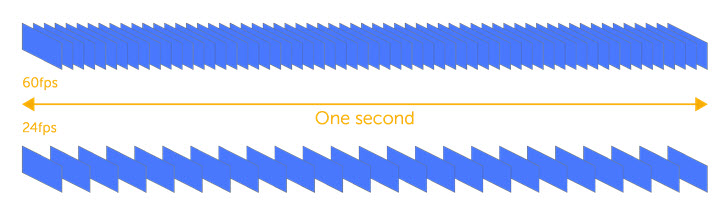
How does frame rate affect video quality?
Extremely high frame rate or low frame rate both cause unrealistic videos. A proper frame rate is important to make your video smooth and natural. For instance, 24fps works brilliantly for most footage, but makes a sports or game video choppy.
If your video is about surfing, skating, running, and others with lots of motions, or if you want to make great slow-motion effects in post-editing, the higher the frame rate, the crisper the video.

3. Bit depth (Color depth)
Bit depth (aka color depth) refers to the number of data bits (in binary) used to define the color channels - red, green, and blue for each pixel. In an 8-bit video image, there are 8 bits of data storage available for each color channel which gives a variation of 256 (28) shades per channel and 16,777,216 (256 x 256 x 256) possible colors in total.

How does bit depth affect video quality?
Since bit depth actually decides the number of possible colors that can be expressed in an image. The higher the bit depth, the finer and smoother the image, thus the more realistic the video.
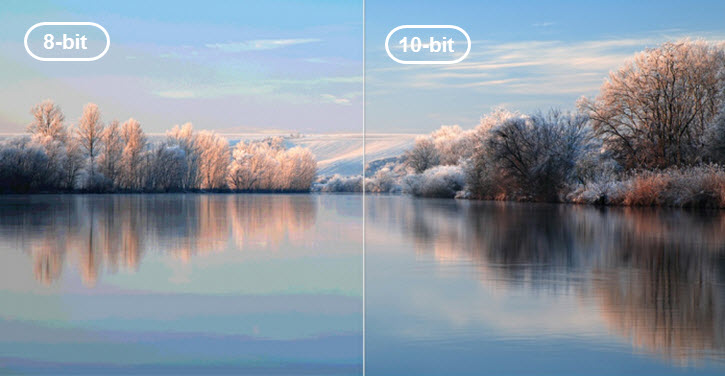
4. Bitrate
Bitrate refers to the number of bits required to encode a video within 1 second and is measured in bps, kbps, and Mbps. Bitrate comes in 3 encoding modes – CBR (constant bitrate), VBR (variable bitrate), and ABR (average bitrate).
- CBR: The whole video will be encoded at the same bitrate set in advance. So the final file size is accurately predictable. But complex part (which has more details like colors and fast-moving objects) in the video will be of a lower quality than easy ones.
- VBR: To maintain the given quality in the whole file, this mode chooses the optimal number of bits to spend for each part of the video. But the final file size is unpredictable.
- ABR: This mode encodes a video at an average bitrate that equals the target bitrate by using higher bitrates for complex parts and lower bitrate for easy ones.

How does bitrate affect video quality?
Basically, a higher bitrate means a larger amount of data bits are being encoded within a second, therefore leads to better video quality. And it also increases the video size and slows down the transferring/exporting speed.

But note that when video quality reaches a certain level (same as the original), the increasing of bit rate will only result in a bigger file size without enhancement in quality.

5. Video Codec
A video codec decides how a video is encoded. Common video codecs include H.264, H.265/HEVC, MPEG-4, QuickTime, DivX, AV1, VP9, and so forth. They are developed by different organizations and come with different coding algorithms and efficiencies.
Theoretically, newer video codecs have better capabilities of removing spatial and temporal redundancies. At the moment, H.266/VVC is the most efficient video codec with which a video file size can be shrunk by 30% - 50% than its predecessors.

Taking into account both excellent coding efficiency and compatibility, H.265/HEVC is still playing the leading role in this field. Compared to H.264, it provides up to 50% better data compression at the same video quality or substantially improved video quality at the same bit rate. And it has better support for 4K, 8K, Dolby Vision, HDR, and 360-degree videos, and accepts different color spaces such as 601, Rec. 709, SMPTE 240M, sRGN, sYCC, xvYCC, etc.
How does codec affect video quality?
Video codecs actually decide the final file size. Keeping other factors the same, a more efficient codec can reduce file size despite the same quality as others. Because its higher compression ratio leads to less detail loss and preserving better visual quality.
A test from the VideoProc Vlogger team: A 1080p video at 23.97 fps (total 3min 15s) is 50.9MB in H.264, while 17.1MB in HEVC and 16.6MB in AV1.

For uncompressed videos, the compression scheme has not been applied. So the quality is decided by the resolution, frame rate, and bit depth.
 Note
NoteIn post video editing, the source videos are of vital importance whose quality depends on:
Camera Settings: Proper aperture, shutter speed, ISO, and WB settings could produce high-quality videos with optimal sharpness, exposure, and white balance.
Gears: High-end cameras can capture UDR, UHD 4K/8K videos at a high frame rate. Video quality varies when you are using a iPhone, an action camera, a DSLRs from Canon, Sony, and Fujifilm, and a professional camcorder. Also, it is affected by other accessories like tripods, lenses, polarizing filters...
Now download VideoProc Vlogger to create large 8K, UHD 4K, HD 1080P videos without compromising video quality, storage, or rendering speed.
- > What Makes VideoProc Vlogger Superb
- > VideoProc Vlogger Tech Specs
- > VideoProc Vlogger Custom Features for GoPro, DJI and Other Cameras
Para más guías de VideoProc Vlogger, visite esta página >
Si tienes preguntas, envíenos un correo electrónico o visite

