Reduce Background Noise from Video
Reducing background noises makes it easier for viewers to understand your speech in the video. With VideoProc Vlogger, you can reduce noises that occur at unexpected times, like wind noise, jet noise and more in 2 simple ways.
Let's download, install, and run VideoProc Vlogger. Check the following steps to reduce background noises.
Watch video tutorial on how to remove background noise from your video, or read text instructions below.
Method 1. Reduce Background Noises with Denoise Effect
Step 0 Create a new project
Launch VideoProc Vlogger. When a project panel pops up, complete the general settings to create a new project.
Step 1 Load media files to VideoProc Vlogger
Add an audio file (.mp3, .aac, .m4r, .ogg, etc.) or a video from your computer to the media library, and then drag them to the timeline.
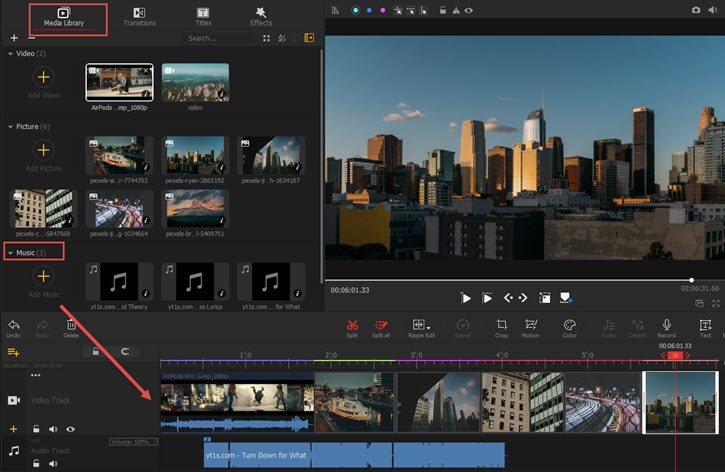
Step 2 Detach audio from video
Extract the audio from the video by clicking Detach. Or go straight to the next step if it's an audio already.
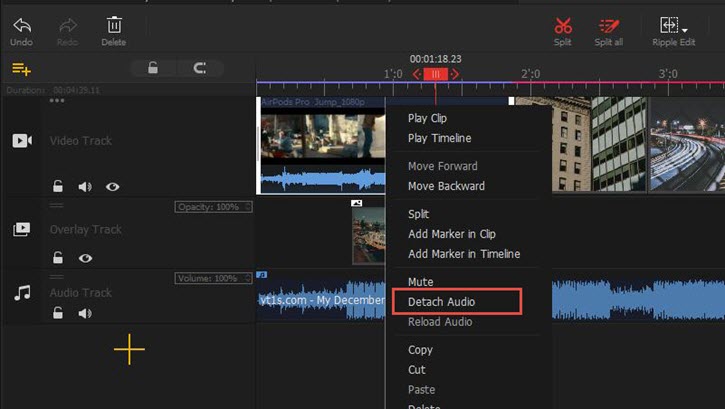
Step 3 Open Audio Editor
Click Audio in the toolbar > open Effects > check Denoise > click Apply.
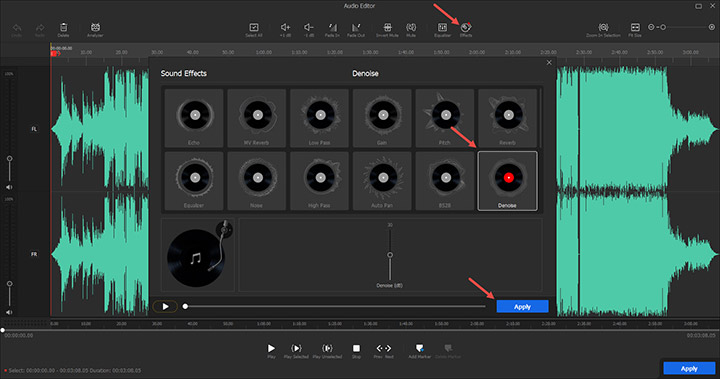
Method 2. Hide Noises with Background Music
Adding music to video is an easy way to hide background noises when they're just low-pitched. Background music is a proven solution to boost your video value.
Step 1 Load a video and music to the timeline.
Step 2 Edit the music with Audio Editor, like adjusting audio volumes, setting fade in & out, etc.
Step 3 Save the project to your computer or go on with further edits.
Free download VideoProc Vlogger to denoise audio, add background music as well as edit video with ease.
- > Volume Fade In Out
- > Mute Audio
- > Detach Audio from Video
- > Record Voiceover and Change Voice
- > Adjust Audio Speed without Changing Pitch
- > Apply Audio Filters in VideoProc Vlogger
- > Using Audio Equalizer in VideoProc Vlogger
- > Using Audio Analyzer in VideoProc Vlogger
Para más guías de VideoProc Vlogger, visite esta página >
Si tienes preguntas, envíenos un correo electrónico o visite

