Add Text, Title, or Subtitle to Video
Texts mean a lot to videos. You can add some texts to your video to make it more attractive. VideoProc Vlogger lets you add texts, titles, and subtitles to your videos in simple steps.
Let's download and install VideoProc Vlogger to your computer and add text to video with ease.
Watch the video tutorial on how to make add texts in VideoProc Vlogger, or read text instructions below.
Add Texts to Video
Step 1 Click the Text icon under the preview window.
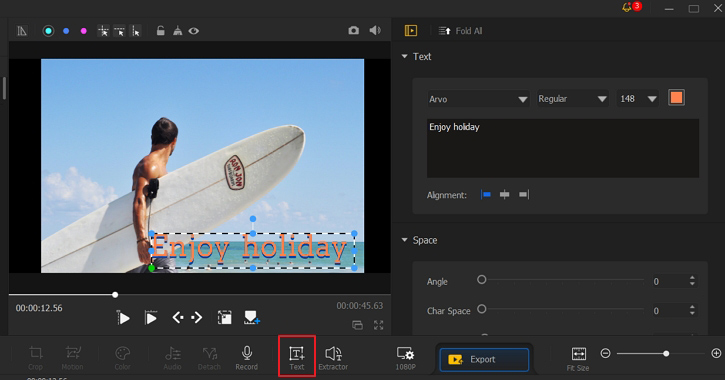
Step 2 Adjust the parameters of Text to the intended look. You can set the font, text color, font size, text space, text border, text shadow, and more.
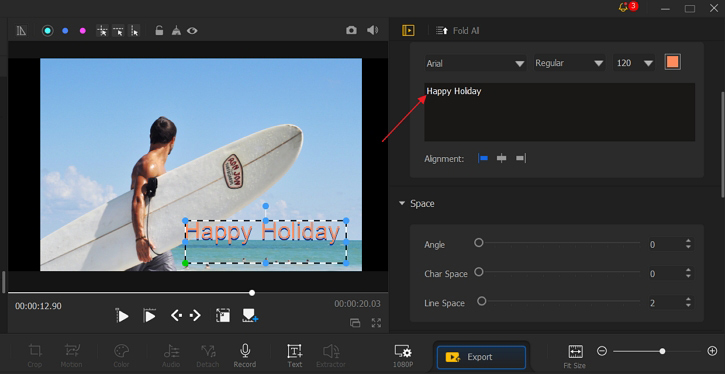
Add Titles to Video
Choose a title style from the left upper panel and then drag it to the Subtitle Track. Then edit your title in Text Editor window.
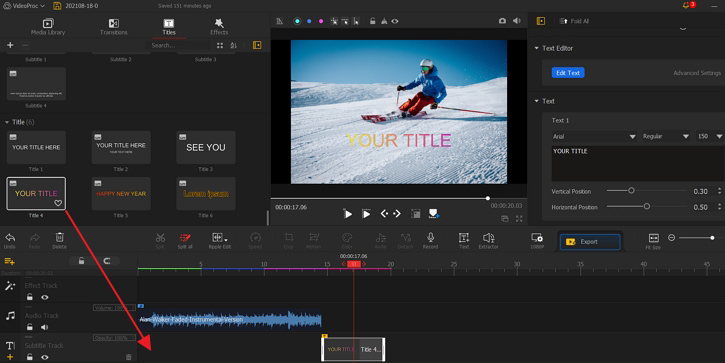
Add Subtitles to Video
Choose a subtitle style from the left upper panel and then drag it to Subtitle Track. Then edit your subtitle in Text Editor window.
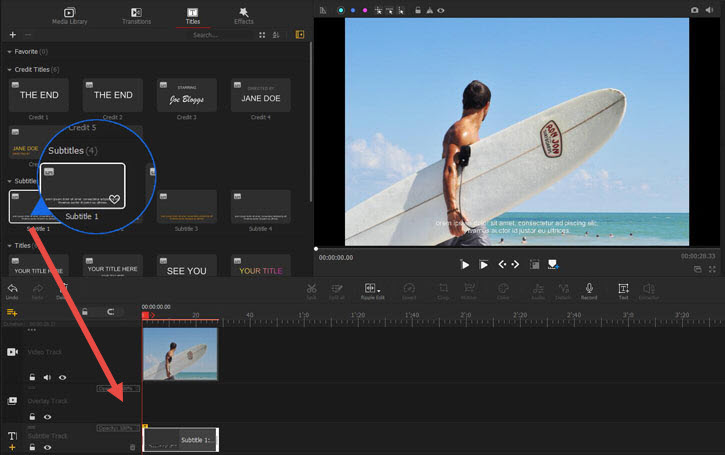
Download and install VideoProc Vlogger to add texts to video easily:
- > Add Text Overlay for Creative Effects Using Blend Mode
- > Add Credit Titles
- > Add Background Music
- > Add Filters to Audio
- > Add Watermark to Video
- > Add Background Image to Video
- > Add Black Bars to Video
- > Add Transition to Video
- > Add Video Effects
Para más guías de VideoProc Vlogger, visite esta página >
Si tienes preguntas, envíenos un correo electrónico o visite

