Summary: In this post, we have gathered the top best 9 video recording software you can dig in to record multiple sources at one time and include your content from your screen with ease.
In today's fast-paced digital world, screen recording has emerged as an indispensable tool for various purposes, ranging from creating software tutorials and demonstrating workflows to capturing gameplay and sharing presentations. Whether you're a professional content creator, an educator, or an entrepreneur looking to enhance productivity, having access to top-notch video recording/capture software can revolutionize your workflow and unlock new levels of creativity. And here in this post, we have collected the top 9 video recording software that could fulfill your recording needs in every scenario.
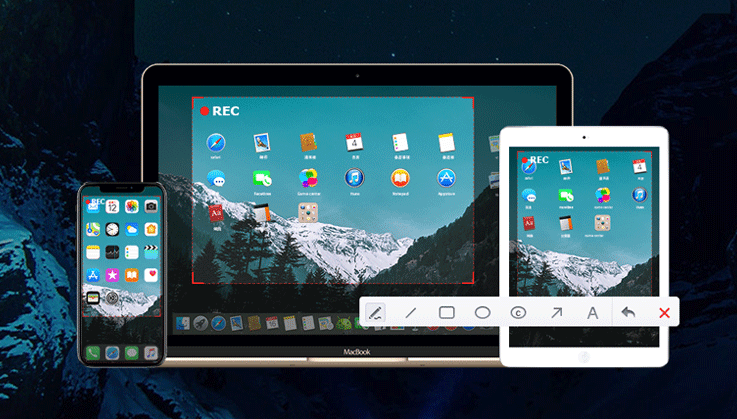
1. VideoProc Converter AI
OS: Windows, Mac
Price: Free trial; $39.95 for a one-year subscription with the coupon code "*****VIPSAVE"; $65.95 for unlimited lifetime use.
Best for: video recording/capturing software with editing, enhancing, compressing and more features.
VideoProc Converter AI is an all-around video recording software that allows capturing HD/4K/high FPS video games, on-screen tutorials, and product reviews without dropping frames or losing quality. You can enable recording system sound and voice-over at the same time, which is a great way to make your video more engaging. Moreover, you can add a webcam overlay along with the green-screen effect, so that you can change the background or add virtual background.
Moreover, the video capture software has adopted both software and hardware encoding techniques for offloading intense CPUs when screen recording a few applications at the same time. Lessly noted but equally significant, if you want to take whole control of making screencasts, setting up hotkeys could lend you a hand.
VideoProc Converter AI - Best Video Recording Software for Windows/Mac
- Record 4K screen on Windows/PC, and external screen of webcam, iPhone, and iPad; no watermark, no signup.
- Support a host of popular output formats as FLV, MP4, MOV, and more.
- Composite two videos or add special effects using chroma key.
- Software and hardware encoding offloads intense CPU usage.
- Draw highlights with images/shapes; add annotations with texts during recording.
- Bonus features as AI Super Resolution, video editing, converting and compressing.
2. OBS Studio
OS: Windows, macOS, Linux.
Price: Free. It does not offer any customer service, but you can turn to the OBS forum where you can get some tips on technical problems.
Best for: open-source and free video recording software
OBS Studio is another video recording software that allows users to set up countless transitional scenes while capturing video screens, covering audio input/output capture, display capture, webcam, image, text, etc. What's more, OBS is largely characterized by its live-streaming ability. If you have accounts on Twitch, YouTube, Mixer, or other live-streaming platforms, choose the right server and input your stream key. And you can broadcast whatever you want. However, though it is a set of powerful and free video recording software, it is genuinely difficult to master with its complex configuration.

Pros:
- Separate the microphone track from the rest of the video screen recording.
- No watermark on the video recorded.
- Support FLV, MP4, MOV, MKV, TS, and m3u8 format. And all files are allowed to transcode into mp4.
- Built-in filters can beautify the webcams.
- Reduce CPU load by activating hardware encoders.
- It comes in both 32-bit and 64-bit versions and is available for Windows, Mac, and Linux operating systems.
Cons:
- No video editor provided.
- Advanced settings are too complicated for beginners.
3. Bandicam
OS: Windows
Price: $39/per PC. It has a trial version that has 10-mins limit on record and has watermark on picture.
Best for: video recording software with higher FPS options
Bandicam screen recorder is one of the most optimal video capturing software in making screen captures, especially in video game recording as it allows 144 FPS maximum for video game capturing, which means the grabbed videos will be super smooth. What's more, this video recording app is not only available for PC screens but for external video devices like Xbox, PlayStation, phones, television, vision capture device, and more. Compared to Camtasia with a 484 MB installer, the Bandicam screen recorder is really a lightweight application taking only 17.8 MB. Therefore, it has a clear and decent UI, which is easy-to-use for users, but it is relatively weak in video editing.

Pros:
- Hardware acceleration powered by Nvidia, Intel, and AMD.
- Game recording mode displays FPS when recording video games.
- Full screen or area recording as you like.
- External video devices can be captured.
Cons:
- No live streaming and editing provided.
- During the trial version, 10 minutes recording limitation with watermark.
- Only the Windows operating system is available.
4. ShareX
OS: Windows
Price: Free.
Best for: Free and open-source video capturing software without watermark
Released 12 years ago, ShareX is an open-source free screen video capture software app for Windows. And it is also an extremely lightweight recording software app with the installer carrying only 5.35 MB. The program allows you to effortlessly capture your entire screen, specific application windows, or custom-selected regions. With customizable frame rates, bit rates, and audio settings, you can ensure high-quality video YouTube recordings tailored to your specific requirements.
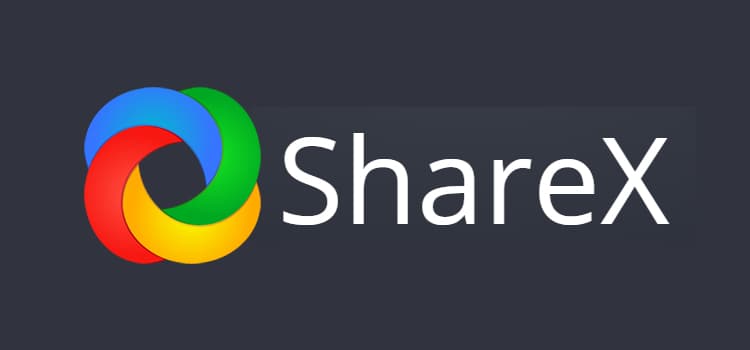
Pros:
- No charge and open source.
- Super lightweight application; no watermark.
- Direct integration with your social medias for easy upload.
- Annotation video editing tools to add text, shapes, arrows, and highlights to your recordings.
Cons:
- Can be resource-intensive during recording.
- Not compatible with macOS.
5. CamStudio
OS: Windows
Price: Free.
Best for: on-screen video recording software
CamStudio is another free and open-source video recorder that allows users to capture screen, speaker sound, system sound, webcam, or other things happening on their desktop, and create industry-standard AVI video files. It's fair to say that CamStudio works so well on screen vdieo recording as an open-source and free video recording software. Unfortunately, it does not come with any video editing feature, so you have to turn to a third-party application for further editing.

Pros:
- Free and open-source video recording software.
- Offer several screen capture options to record the entire screen, specific regions, or individual windows.
- Support audio recording to capture system audio or record audio from an external microphone.
- Support output format including MP4, WMV, AVI, GIF, and M4A (audio).
Cons:
- Limited editing capabilities.
- Lack of advacned recording features.
- Limited support and developemnt.
6. Debut Video Capture
OS: Windows, macOS
Price: Free; $24.99 for Pro and Home Edition; More plans for bundle software pack
Best for: video capture software with snapshot capture ability
Debut Video Capture is an easy and reliable video capture software, which has helped many beginners capture videos for a variety of purposes. It's free for personal use and you can capture your computer screen while working, which is helpful if you want to show a step-by-step operation or explain a process. And it lets you schedule recordings and customize your project. You can also make snapshots whenever you want, which is free from start to end. The only issue is that the video capture feature will be not workable if you passed its trial period, leaving only the screenshot feature.
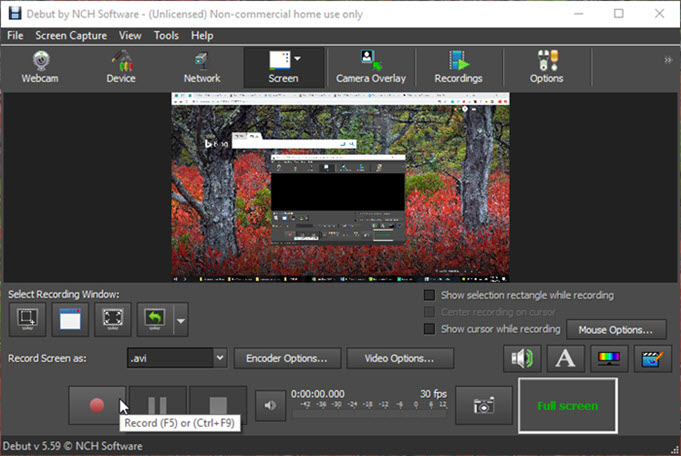
Pros:
- Highly customization.
- Supports recording from external cameras.
- It's friendly to beginners.
- Works well on both Win and Mac.
Cons:
- The interface looks a little dated.
7. XSplit Broadcaster
OS: Windows
Price: $199 for a lifetime license or try for free.
Best for: high-end video recording and broadcasting software app
Xsplit is a professional video recording and broadcasting software app that has made great contributions to e-learning, lectures, games, music, and other sectors. It provides a range of features and tools to enhance the recording and streaming experience, allowing you to record your screen, specific windows, or applications. You can choose the recording format, resolution, and frame rate to meet your requirements. It supports various codecs, including H.264, AAC, and MP4. Also, it integrates with popular streaming platforms like Twitch, YouTube Live, Facebook Live, and more, and you can easily configure your streaming settings, including bitrate, resolution, and audio settings.
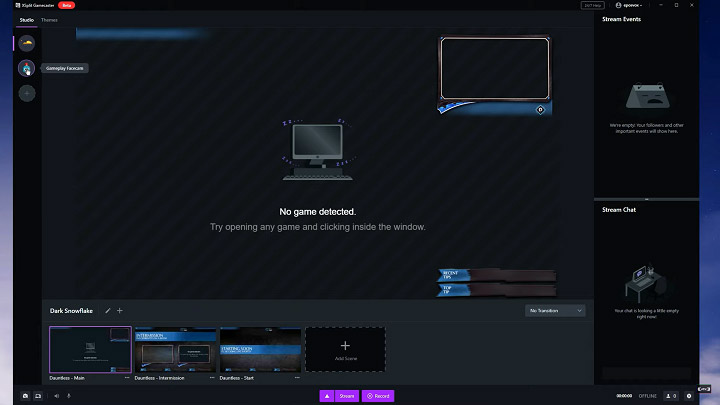
Pros:
- User-friendly interface and easy video recording setup.
- Supports a wide range of recording formats and live streaming platforms.
- Offers advanced audio management with filters and mixing options.
- Chroma key support for green screen setups.
- Customizable transitions, overlays, and layouts.
Cons:
- Free version comes with limited features.
- Steep learning curve for advanced features and settings.
- Price is a little too high.
8. Telestream Screenflow
OS: Mac
Price: Free trial; Mutiple price plans starting at $169
Best for: lecture capture software for Mac usersp
Designed by Telestream, Screenflow has won much reputation in video editing, video capturing, and sharing. You can capture anything on your computer including monitor area, webcam, microphone, and computer audio. And it offers many editing features, for example, the built-in stock media library, professional animations, and motions graphics, animated GIF, MP4 encoding, streamlined media management, etc. Using this platform to broadcast, record webinars/lectures can surely gain popularity among students when many of the young are already Screenflow users. Not designed for hours-long movie recordings, Screenflow is an easy-to-master tool with professional features, best for creating educational videos.
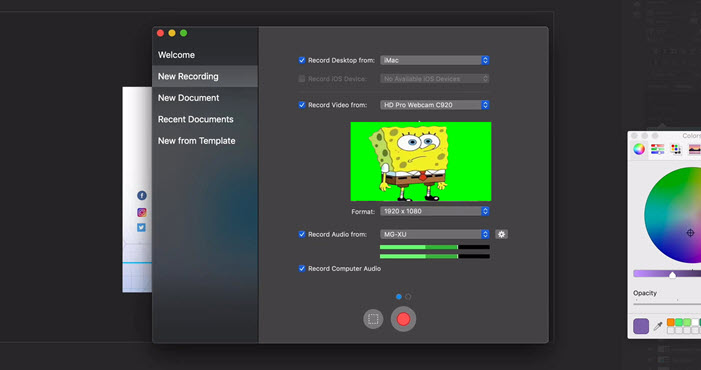
Pros:
- Built-in edit toolbox serves for video clips and screencast.
- No Time limitation of video capture for the free version.
- Video can be stored and exported in various file formats.
Cons:
- The free version will add watermarks on your videos.
- You need to pay to upgrade.
- There are no built-in templates but you can build them regularly.
9. Screen Capture
OS: Web-Based
Price: Free
Best for: video recording/capturing software online
If you're unwilling to using third-party screen recording software for capturing video screens, consider using Screen Capture. This superb online video recorder provides a seamless experience for capturing your video screen along with recording your microphone and webcam. It can operate directly within your browser, requiring no additional downloads or installations, and smoothly runs on both Windows and Mac devices.
Pros:
- Robust privacy controls ensure the utmost safety and security of your content.
- Free record video screens in HD quality.
- Capture mircorphone and webcam without downloads or installations.
Cons:
- Watermark is included in your recorded video.
Note:
Both Windows 11/10 and macOS comes with screen recording features.
In Windows 10/11, there is a screen recorder for gameplay called Game Bar that offers you a few options such as recording, taking snapshots, and broadcasting. It works well with webpages, documents, and small applications, but for, video gameplay recording it is a CPU hog. And for macOS, the native QuickTime Player is available for free. You can opt to record your computer screen or iPhone screen. Moreover, you can add a webcam overlay on your recordings but it has very limited recording settings, and there is no green-screen effect. You won't be able to capture internal sound and voice-over at the same time.
Considering that both of them have somewhat shortcomings, they are not included in our top list.
Conclusion
Even though we have narrowed down the list to only 9 options, there is still much more to consider when trying to figure out which video recording software to use, right? If you are suffering from making a choice, personally I would recommend VideoProc Converter AI, the superior and intuitive video recording software for both beginners and experts.









