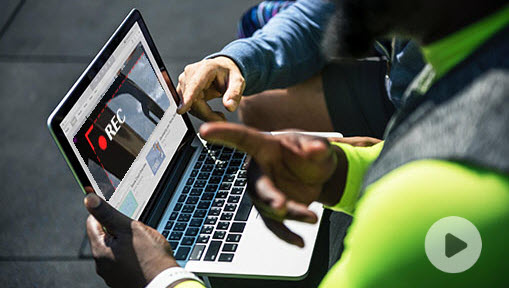Screencast software is a tool to record your desktop with voice-over to narrate what's going on. It makes plain how-to instructions more intuitive for viewers, thus plays an important role in e-learning, gaming, and more industries. With the help of screencast software, modern teachers, bloggers, gamers, developers, customer support, and designers make tutorial videos, demonstrate presentations, and share software hacks more efficiently.
To find the most suitable one for you to make screencasts, we reviewed 8 of the best screencast software on Mac and Windows for users at different skill levels. And to help you better understand how each software is, we will cover more than these criteria about them,
- Cost: Make it clear first that whether you'd like to pay for the screencast software, and how much you can afford.
- Ease of use: The most vital factor in a screencast is the content you deliver to your audiences. Do not waste much time in learning the screencasting software. We have already filtered these tools and you can finish screencasting in several steps.
- Available features: Recording both the screen and the audio, customizing recording areas, providing annotation tools, and outputting high-quality screencasts. Then more advanced features earn more scores.
- Security: No one expects to download malware. Safe downloading and privacy security are primary filters for the screencasting software selection.
- Tech support: In any case that you get trouble with recording, exporting, formats, video qualities, you have a place to ask for help.
1. VideoProc Converter AI
OS: Windows 11, 10, 8.1, 8, 7; macOS 10.13 and later.
Price: Free trial; $39.95 per month; $65.95 for a lifetime license.
Rating: 4.1 



 by AppSumo
by AppSumo
VideoProc Converter AI is a feature-rich video editor with a built-in 4K screen recorder available on both Mac and Windows. It stands out as the best screencast software on our list because it is easy but powerful to meet all your recording needs for software tutorials, 60fps gaming commentary, bug reports, product demonstrations, business presentations, etc.
You can record the full screen or select a certain area before recording. Furthermore, you are enabled to illustrate your screencast by recording voice-over and add texts, as well as shapes and lines while recording your desktop. The best thing is that it is activated and ended via customizable hotkeys, so you won't be annoyed by a recording bar on the screen.
VideoProc Converter AI - Best Screencast Software for Mac/Windows
- Multiple recording modes: 4K screen, webcam, screen & webcam, voice-over, and system audio.
- Export high-quality screencasts in MP4, MOV, MKV, FLV, etc.
- Fast screencasts processing when full GPU acceleration enabled.
- Editing tools for recorded videos: cut, merge, crop, denoise, green screen effects, etc.
- All-in-one: AI image/video enhancer, converter, compressor, editor, downloader, etc.
As is known to all, making a screencast is not simply recording your screen. Even though you are well-prepared, it is inevitable to make mistakes, forget your words, or wait too long for a program to load. Luckily, VideoProc Converter AI provides easy solutions for recording and post-editing in one-stop.
Read more: How to Make a Screencast with VideoProc Converter AI>
2. Apowersoft
OS: Windows, Mac
Price: free
Rating: 2.0 


 by Trustpilot
by Trustpilot
Apowersoft Free Online Screen Recorder is a web-based tool that captures anything on your screen with audio simultaneously, then gives you options to save the screencast to local storage, Clouds, or share directly to your YouTube channel. It is simple but developed with most customizable settings: video bitrate, format, frame rate, audio quality, and mouse styles.
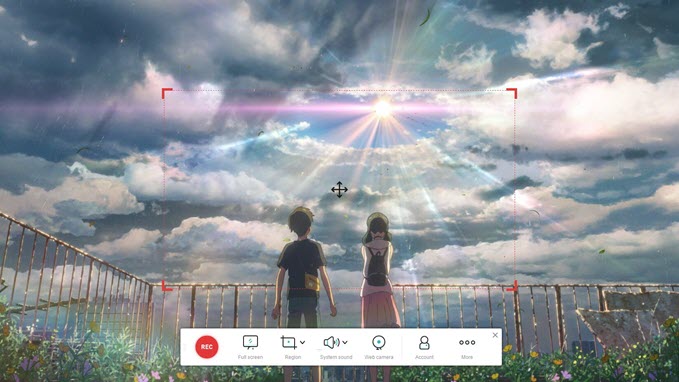
Key Features:
- Unlimited recording time.
- Flexible screen recording with a web camera.
- Save to YouTube and Vimeo in a flash.
- Android and iOS apps are available now.
What we dislike:
- It is an online tool but requires you to install a launcher if it's the first time using it.
- The recording bar pops up when you start recording.
- No editing tools for your screencast in this tool.
3. Screencastify
OS: Mac, Windows, and Chromebook
Price: free with recording time limits; $49/year for unlimited recording with more editing features.
Rating: 4 


 by Common Sense Media
by Common Sense Media
Screencastify distinguishes itself from others for its compatibility. It is a Chrome browser extension capable of recording the screen on Windows, Mac, and Chromebook, even no internet required. You can easily find 3 recording modes and enable one of them: browser tab, desktop, and webcam only. To help users make a better screencast, Screencastify adds annotation tools and a microphone recorder. If you upgrade your plan, you can unlock more editing features.
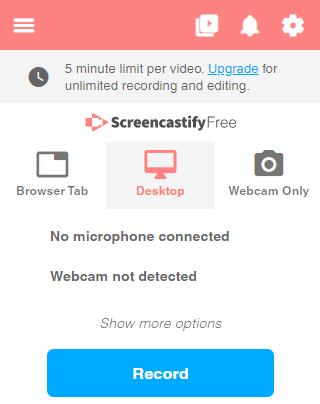
Key Features:
- No downloading and installing on your computer.
- Webcam can be positioned anywhere you like.
- Auto-save the screencast to your Google Drive.
- Screencasts can be exported as MP4, MP3, or GIF files.
What we dislike:
- Lower output resolution compared to others.
- Watermarks in the free version.
- Limited instant share platforms.
4. Screen-O-Matic
OS: Windows, Mac, Chromebook
Price: free; $1.65/mo for deluxe; $4.00/mo for premier
Rating: 4 


 by PCMag
by PCMag
Screen-O-Matic is one of the most successful screencast software in the market widely integrated with educational tools, Google Classroom, Microsoft Teams, Moodle LTI, and some business tools as well. After sign up/in to it online, you can make both screenshots (images) and screencasts (videos) of your PC. It has nothing special in screen capturing, basic recording modes, audio recording , and even has a time limit. What makes it worth mentioning is the paid edition with advanced editing features. So we do not recommend its free plan.
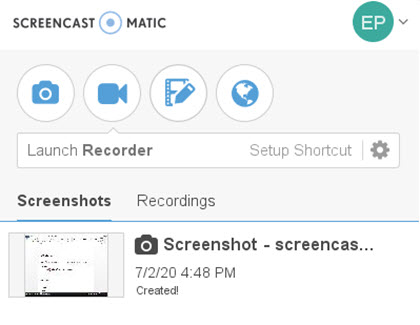
Key Features:
- Record screen, facecam for picture-in-picture effect.
- Add stock music, videos, and images to enhance your screencast in port-editing.
- Advanced script tools and automated captions in the Deluxe version.
- Instant uploading to YouTube, Dropbox, Google Drive, etc.
- More affordable than other paid software.
What we dislike:
- No painting tools to annotate your screencast while recording.
- Maximum 15 minutes in the free edition.
- Can't capture the computer audio unless you upgrade the plan.
5. OBS Studio
OS: Windows (8, 8.1, 10), macOS 10.13+, Linux
Price: free
Rating: 4 


 by PCWorld
by PCWorld
OBS (Open Broadcaster Software) is a broadcasting program hence the name. But it also functions as a piece of free screencast software. Packaged with a set of professional recording and streaming tools, OBS gets popular among game streamers and YouTube tutors. But we do not recommend it if you are a beginner, because there are some professional presets you have to learn.
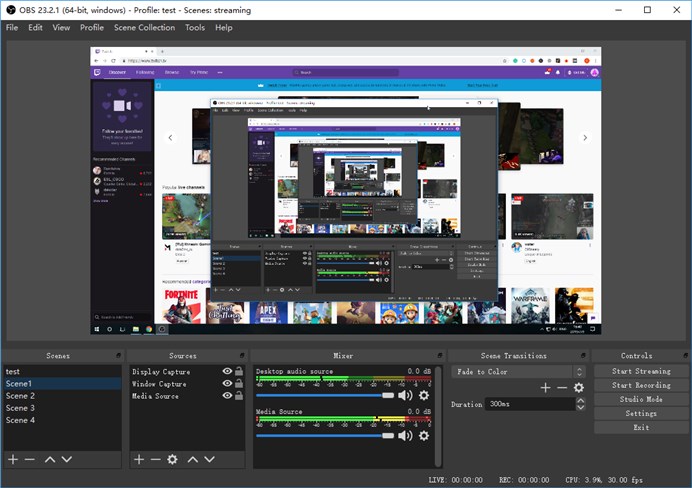
Key Features:
- Capture numerous scenes and switch seamlessly.
- Professional and high-performance audio/video mixing.
- Record high fps games in the best quality.
- Multiple audio tracks.
What we dislike:
- No video editing tools.
- A little complicated for newbies.
6. ScreenRec
OS: Windows 11, 10, 8.1, 8, 7, Vista, XP
Price: free
Rating: 4.5 



 by Trustpilot
by Trustpilot
ScreenRec works more than a simple screen recorder. It integrates recording, sharing, and video analyzing in one-stop. After publishing your screenshots online, ScreenRec tracks and reports viewing statistics to you in real-time including who watched your screencast, when and how long. We'd recommend it to marketers and professional online tutors due to its analyzing feature and private security. But note that it has no option to edit your video in post-recording.
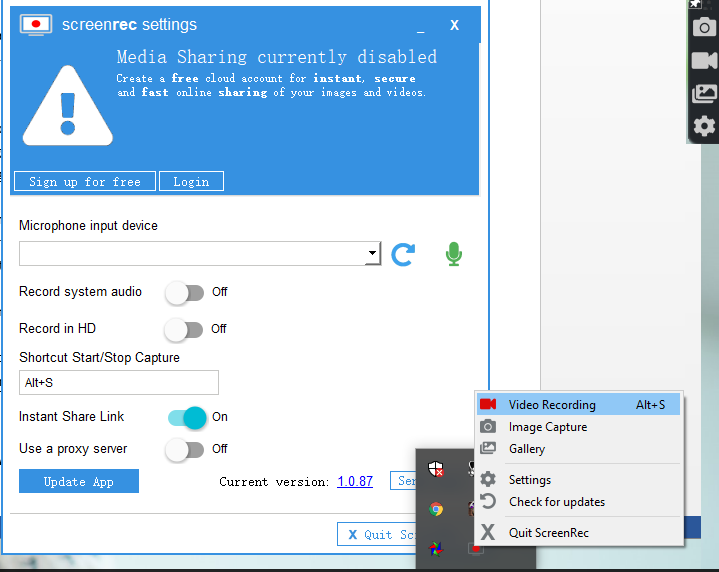
Key Features:
- No recording limits and no watermarks.
- Captures both screencasts and screenshots.
- Auto uploads the screencast to your cloud and copy the link to your clipboard.
- Instant, private, and secure cloud sharing.
What we dislike:
- Not available on Mac yet.
- Only save videos in MP4.
- Capture screen without microphone and webcam.
- No editing for post-capture products.
7. Camtasia
OS: Windows Mac
Price: $249 for a lifetime license
Rating: 4.5 



 by Software Advice
by Software Advice
Undoubtedly, Camtasia is the best screencast software for school teachers. On top of basic desktop screen capturing, you can add quizzes, activities, title slides, etc. In the timeline, you can level up your screencast like using a professional video editor: blur, zoom & pan, marks, templates, etc. But I have to say, it is not the best value software if you just want basic recording features.
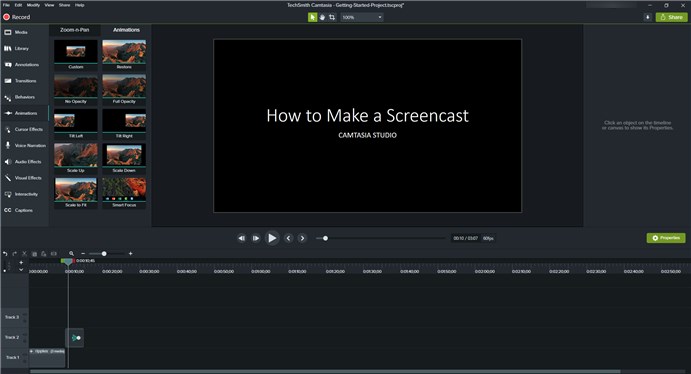
Key Features:
- Records screen, audio, PowerPoint presentation, and voice narration.
- Powerful post-capture editing for screencasts and voice narrations.
- Share the final products instantly to YouTube and Vimeo.
- Nice customer support.
What we dislike:
- Sluggish startup and load time
- It is not a good value for users only in need of basic recording.
8. ActivePresenter
OS: Windows, Mac
Price: free; $199 for a standard license, $399 for a pro license
Rating: 4.5 



 by G2
by G2
ActivePresenter is an easy screencast software with an intuitive and streamlined interface. It looks like PowerPoint in the first glance. But features a powerful recorder that lets you capture either a full screen or a selected area with an external microphone and HDMI devices. To serve all users with various budgets, ActivePresent releases different editions (free, standard, and professional). It updates frequently these years to enrich features but keeps all versions on its site even dating back to ancient-time Windows Vista and macOS 6.1.6. So no worry about old computers.
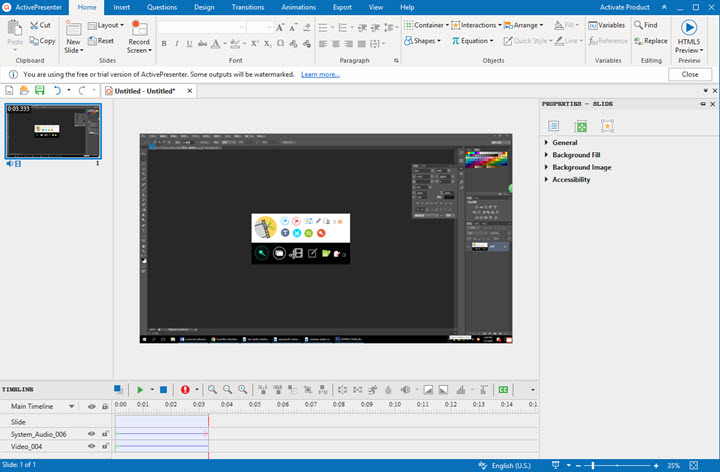
Key Features:
- Slides creating and recording in one-stop.
- Multiple preview modes: HTML5, Demonstration, Tutorial, Practice, Test.
- Rich and smarter annotations in post-editing.
- Full motion recording and smart capture in the paid edition.
- Education discount for students, teachers, and education and non-profit institutions.
What we dislike:
- Your screencast will be watermarked in the free version.
- No real-time annotating tools while recording.
- No options to share the screencast online instantly.
Bonus Screencast Software on Your PC/Mac
#PowerPoint on Windows
If you stick to a native way to record your presentation, you can turn to PowerPoint which records nothing but the slides. But don't be astonished when voice muted or changed unnaturally, it's not a decent screencasting tool after all.
#QuickTime Player on Mac
It is not only a pre-installed media player, but also allows the recording of the Mac screen. Users have options to select the recording areas and audio sources. There is also the possibility to visualize mouse clicks. But Quicktime has no post-processing of the videos except trimming.
Verdict
In this post, we've pulled together the most popular screencast software. According to the best screencasting tool checklist we put in the beginning, the best value screencast software goes to VideoProc Converter AI for its versatility, ease of entry, and low cost. VideoProc Converter AI serves you as handy and powerful screencast software no matter you are a beginner on a budget or a picky professional. Download it to unlock more amazing features for your screencasts.