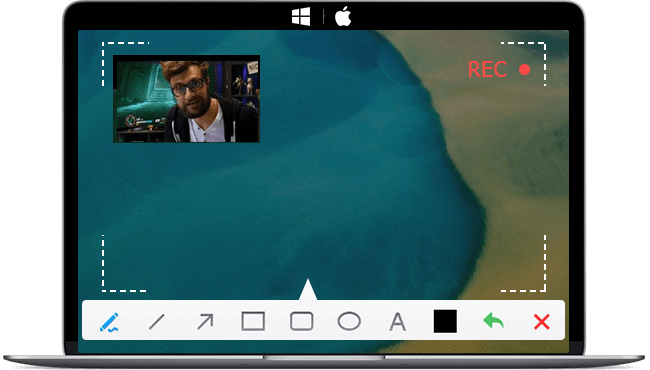Screen recording has become a rigid need for content creators, educators, gamers, and businesses alike. People want their screen recorder to record with audio for 3-4 hours long, output MP4 files with good quality, and more. The demand for high-quality screen recording software has led to the development of numerous options, including open source screen recorders. These tools offer a cost-effective solution for capturing on-screen activities, with the added advantage of customizable features due to their open-source nature.
In this article, we make a hand-picked list of the best open source screen recorders, highlighting their key features and comparative presentations. Now let's dive in.
VideoProc Converter AI |
Easy-to-use screen recorder with no complicated settings |
|
OBS Studio |
Highly customizable features for video recording |
Learn More |
VLC Media Player |
Open source player with screen recording capabilities |
|
ShareX |
Windows-only lightweight recording program |
|
CamStudio |
Windows-only open-source AVI recorder |
|
VirtualDub |
Video capture/processing utility with no editing power |
|
UltraVNC ScreenRecorder |
Windows-only high speed screen capture |
|
Captura |
Open source screen recording software carrying screenshot |
Learn More |
Freeseer |
Cross-platform app that captures or streams the desktop |
|
SimpleScreenRecorder |
Open source screen recorder for Linux |
|
XVidCap |
Captures X-Windows display to frames or an MPEG video |
|
Screenity |
Browser add-on screen recorder (Chrome & Microsoft Edge) |
|
RecordRTC |
Simple and effective screen recorder for short clips |
Special Pick: VideoProc Converter AI
Operating System: Windows, Mac OS X
If you are looking for a full-featured yet easy-to-use screen recording solution, try VideoProc Converter AI. While it is not an open source software, this recording software offers a range of advantages that make it a worthy mention.
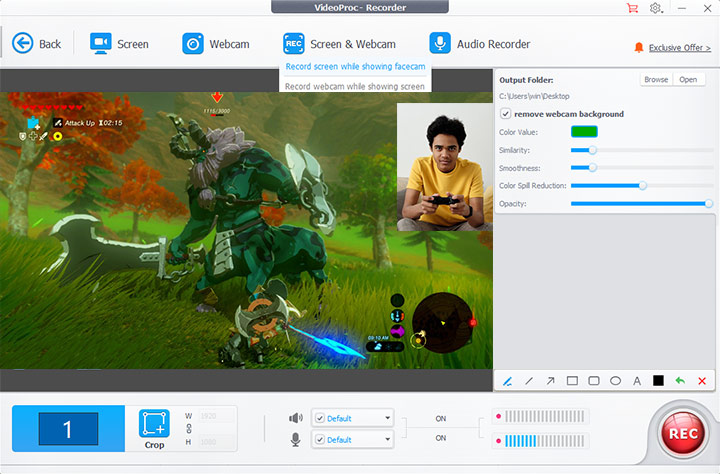
The built-in screen recorder of VideoProc Converter AI has a user-friendly intuitive interface. Unlike many open source screen recorders, it has no complicated settings and provides a secure environment as its source code is not easily tampered with. Moreover, it boasts a dedicated customer service team ready to assist 24/7.
VideoProc Converter AI - More Than Just a Screen Recorder
![]()
![]()

- Easy-to-use right out of the box with no complicated settings
- 4 modes to record screen, webcam, PiP, audio only
- Efficient system resource usage with GPU acceleration
- Reliable high-quality screen recording with dedicated customer service
- All-in-one: edit after recording, converter, compressor, download, etc.
1. OBS Studio
Operating System: Windows, Mac OS X, Linux
OBS Studio is a popular open source screen recorder that offers a comprehensive suite of features for video recording and live streaming. Seasoned users benefit from flexible settings to suit their specific needs. Although it is highly customizable, the complex OBS settings for recording can often bewilder novice users.
Key features:
- High performance real time video/audio capturing and mixing
- Set up multiple scenes made up of multiple sources including window captures, images, text, browser windows, webcams, capture cards and more
- Streamlined settings panel for quick configuration
- Modular Dock UI allows you to rearrange the layout exactly as you like
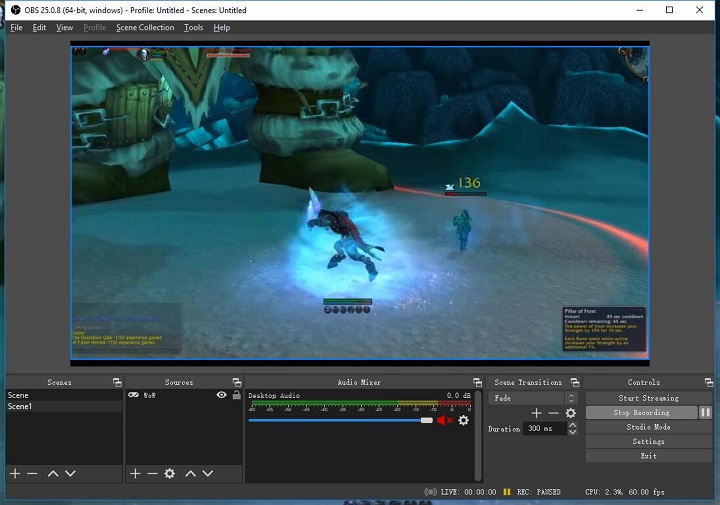
2. VLC Media Player
Operating System: Windows, macOS, Linux, Android, iOS, Chrome OS…
While primarily known as a media player, VLC also offers screen recording capabilities. It allows you to set frame rate, codec, container format, etc. The downside is that VLC can take a lot of system resources and use up all your RAM.
Key features:
- Record your entire desktop in RAW format
- Customizable recording settings like frame rate, etc.
- Plays most codecs with no codec packs needed
- Can do media conversion and streaming
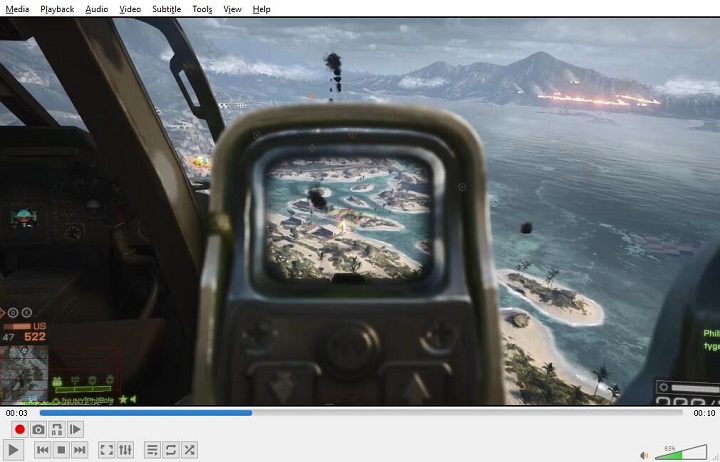
3. ShareX
Operating System: Windows
ShareX is a lightweight recording program that enables you to capture or record any area of your screen. It offers a suite of features such as auto-capture, image annotation, and more. Besides AVI and MP4 video formats, ShareX also supports recording GIFs. In addition to screen recording, it also provides various productivity tools such as color picker, ruler, OCR and so on.
Key features:
- Screen capture, file sharing and productivity tool
- Easy video and GIF recording
- Various methods of capturing screenshots including full screen, window, monitor, region, freehand, scrolling, and more
- Highly customizable settings for quality and performance
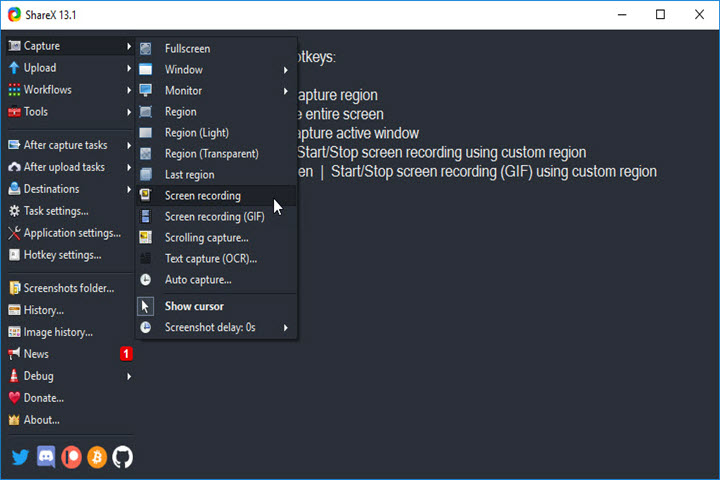
4. CamStudio
Operating System: Windows
CamStudio is a great tool for creating AVI clips of activity on your computer screen, with the option to convert these AVIs into bandwidth-friendly Streaming Flash videos (SWFs).
Key features:
- Record screen and audio activity on your computer
- Create industry-standard AVI video files
- Use its built-in SWF Producer to turn AVIs into lean, mean, bandwidth-friendly Streaming Flash videos
- Add screen captions with no jagged edges and good quality
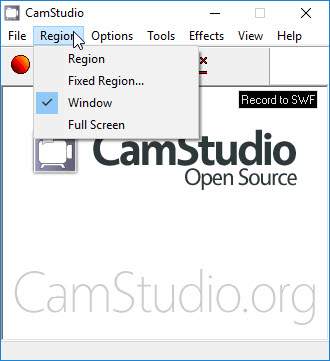
5. VirtualDub
Operating System: Windows
VirtualDub is a video capture/processing utility for 32-bit and 64-bit Windows platforms. It lacks the editing power of a general-purpose editor such as Adobe Premiere, but is streamlined for fast linear operations over video.
Key features:
- Support fractional frame rates like 29.97
- Handle large files and process multiple files in batch
- Extend recording capabilities through third-party video filters
- Optimized for fast linear operations over video
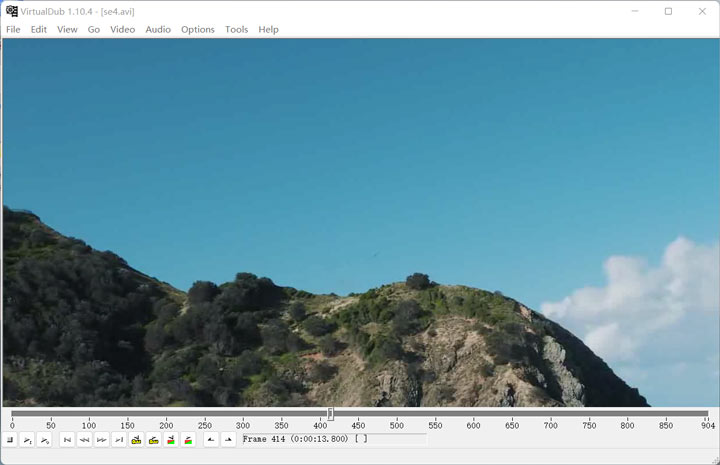
6. UltraVNC ScreenRecorder
Operating System: Windows
UltraVNC ScreenRecorder is a powerful tool for recording the screen of your computer. It is easy to use and offers high-quality recordings.
Key features:
- High speed screen capture driver for best performance
- Audio and video synchronization
- Multi-monitor support
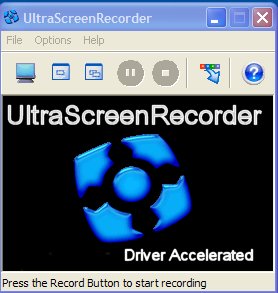
7. Captura
Operating System: Windows
Captura is a flexible tool that allows you to capture your screen, audio, webcam, and keystrokes simultaneously. Besides recording the screen, you can also use Captura to capture a screenshot. It also offers a range of annotation tools. Although Captura is no longer maintained, you can still download it from GitHub.
Key features:
- Capture screen, webcam, audio, cursor, mouse clicks, and keystrokes
- Annotations with step-tools
- GIF, APNG and WebP support
- Can be used from command-line
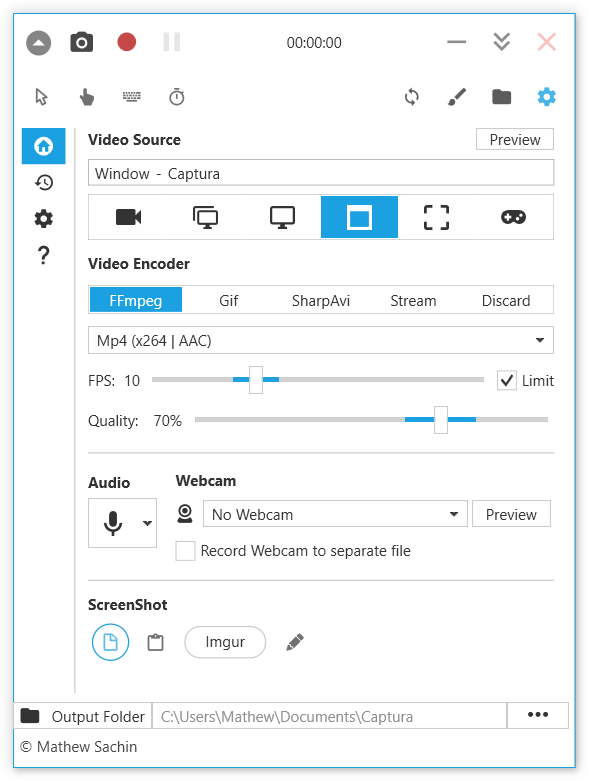
8. Freeseer
Operating System: Windows, Linux
Freeseer is a free, open source, cross-platform application that captures or streams your desktop. It's designed for capturing presentations, and has been successfully used at many open source conferences to record hundreds of talks.
Key features:
- Record video from external sources like FireWire and USB
- Support royalty free audio and video codecs
- Support plugins to add features
- Designed for capturing presentations
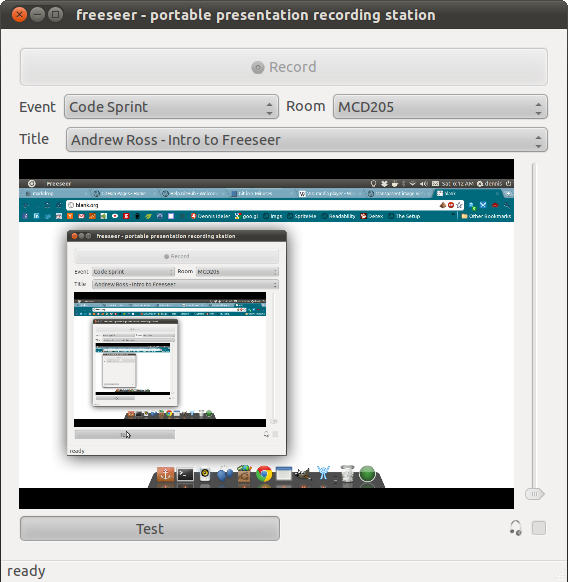
9. SimpleScreenRecorder
Operating System: Linux
SimpleScreenRecorder is a Linux program created to record programs and games. The program has a pretty straightforward Qt-based user interface.
Key features:
- Record the entire screen or part of it, or records OpenGL applications directly
- Pause and resume recording at any time
- Synchronize audio and video properly
- Fully multithreaded: small delays in any of the components will never block the other components
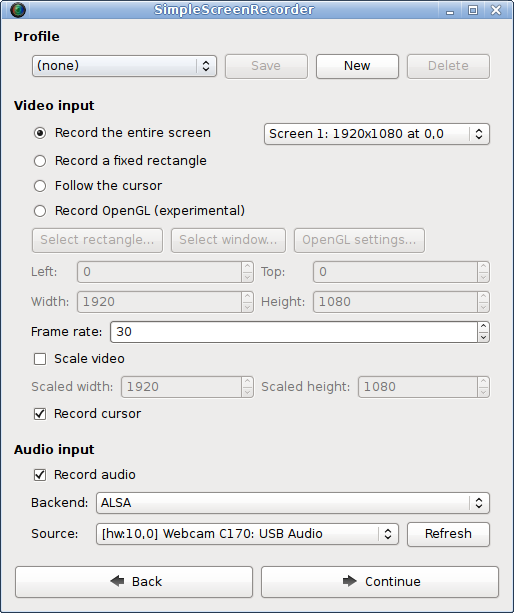
10. XVidCap
Operating System: X Window System
XVidCap is a compact, open-source tool designed to capture activities on an X-Windows display. It can record these activities as individual frames or as an MPEG video, providing flexibility depending on the user's needs. With its straightforward interface and simple functionality, XVidCap offers a user-friendly solution for screen recording, particularly suitable for creating video tutorials or documenting software issues.
Key features:
- Captures X-Windows display to individual frames or an MPEG video
- Simple and easy to use
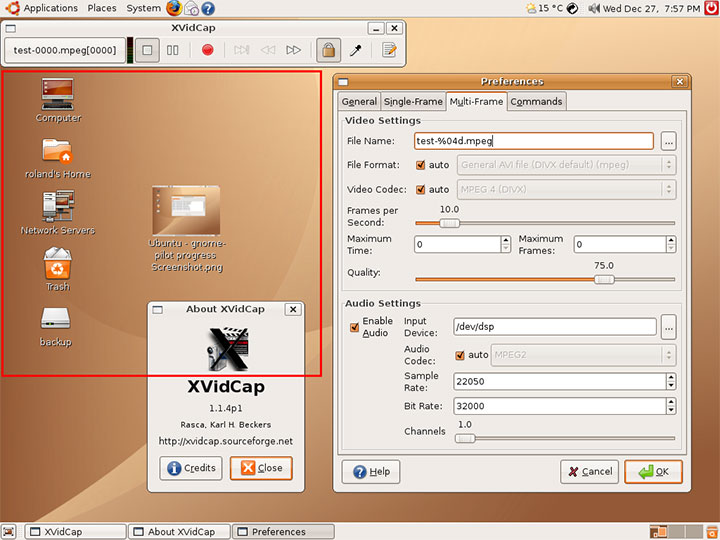
11. Screenity
Operating System: Browser add-on (Chrome & Microsoft Edge)
Screenity is a powerful, feature-rich screen recorder designed specifically for Chrome. It allows users to capture, annotate, and edit their screen activities with ease. With Screenity, users can create unlimited recordings of their tabs, desktop, applications, and camera. It also offers unique features such as on-screen annotations and individual audio controls, making it a versatile tool for creating high-quality screen recordings.
Key features:
- Make unlimited recordings of your tab, desktop, any application, and camera
- Annotate by drawing anywhere on the screen, adding text, and creating arrows
- Individual microphone and computer audio controls, push to talk, and more
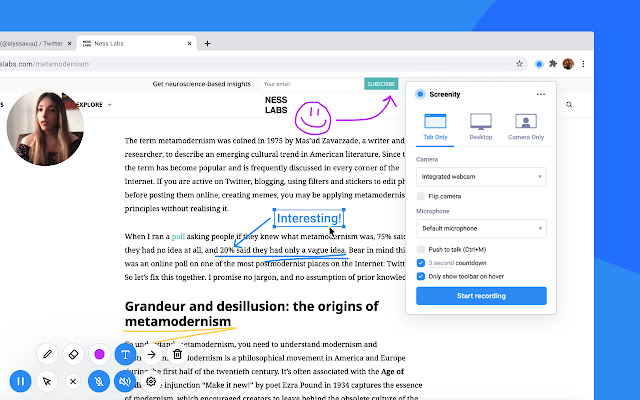
12. RecordRTC
Operating System: Chrome add-on
RecordRTC is a simple and effective tool for recording short clips directly in your browser. Ideal for capturing brief moments of on-screen activity, RecordRTC is a handy tool for anyone needing a quick and easy recording solution.
Key features:
- Simple and easy to use
- Ideal for recording short clips
- Support WebM output format
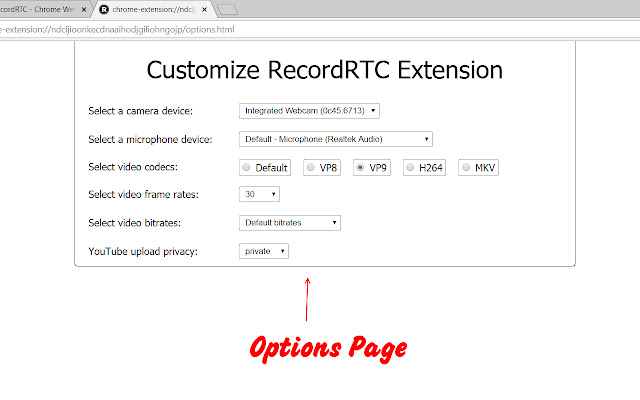
Conclusion
Open source screen recorders offer a range of features and capabilities that make them an excellent choice for anyone looking to capture screen activity. They are flexible and free to use. Whether you're a content creator, educator, or business professional, there's always one to meet your needs.
However, since most open source software is developed and maintained by individuals, some of them cannot continue due to high maintenance costs. In addition, most of the time when you have trouble during recording, you'll have to do research and solve it yourself.
So in this case, if you are a novice user who just wants a hassle-free solution, we recommend you start with commercial software like VideoProc Converter AI. It's very easy to set up and can completely meet your screen recording needs. You can choose the recording format according to your needs. If you encounter any problem, there's a professional technical support team ready to help. Hesitate no more and give VideoProc Converter AI a try!