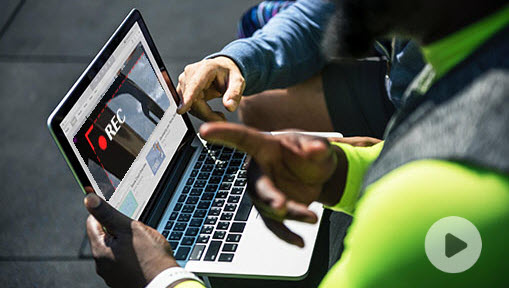If you're producing beats in FL Studio, laying down some bars over your tracks is essential. Recording your flow or instrumentals directly in FL Studio turns your laptop into a mobile studio so you can compose whenever inspiration strikes. But many newcomers to the DAW software struggle to figure out how to record audio in FL Studio at first. Don't worry though, setting up FL Studio to record audio is pretty straightforward when you get the hang of it.
In this post, we'll walk you through how to record audio in FL Studio like a bonafide pro. We'll cover how to select the right audio settings based on what and how you want to record. How to set up the mixer and your live recording equipment. Stick with us and you'll be laying down vocal, instrument and mic tracks with the best of them. Let's begin.
1. How to Record Audio in FL Studio
Before we start, make sure you've downloaded and installed FL Studio on your Windows or Mac. Note that, audio recording is only available in FL Studio Producer Edition and higher.
Step 1. Set up your audio device.
- To record vocals in FL Studio, connect a microphone to your computer.
- To record instruments in FL Studio, connect an electric/acoustic instrument via an audio interface.
- To record MIDI in FL Studio, connect an MIDI keyboard to your computer.
Go to "Options" in the top bar and open "Audio settings". Open the drop-down menu of Device and select the one that matches your audio interface. If you don't have a dedicated option for your audio interface, try the FL Studio ASIO driver first. Then finish the settings of sample rate, buffer length, and so forth.
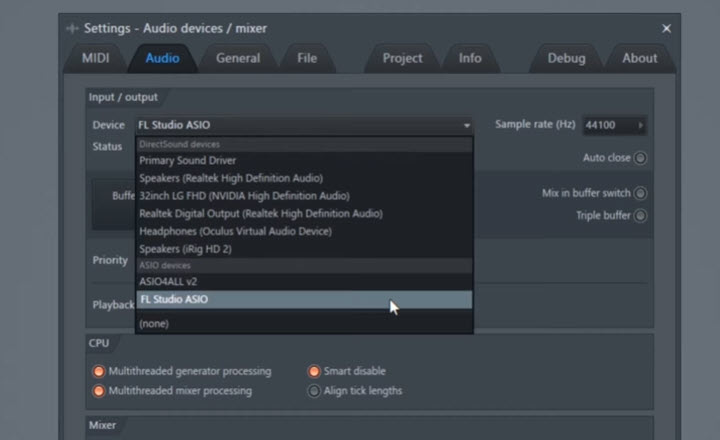
Step 2. Start a project.
Open the File menu on the top navigation bar. Click "New" to start a new and empty project with the latest used template as a starting point. To record in an existing project, Click "Open".
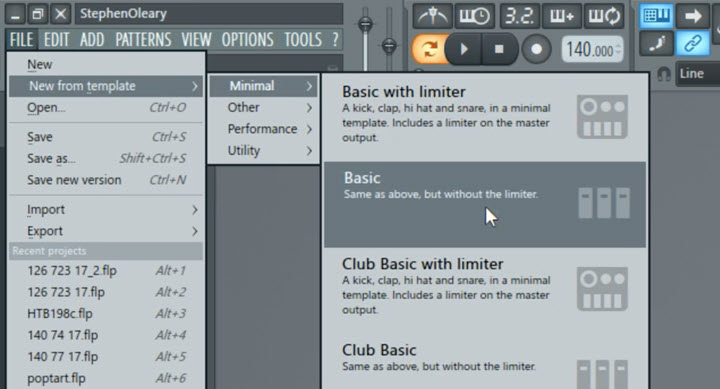
Step 3. Select the audio track.
Set FL Studio into SONG mode. Right-click on the record button to check audio recording is selected. Next, choose a playlist to record into. Right-click the title bar and select Track mode > Audio track.
Move to the "Mixer – Insert" tab and select the input signal that you want to record, from a microphone, an MIDI, or an instrument.
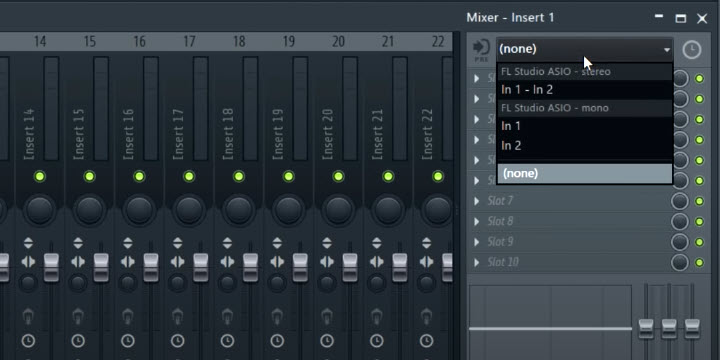
Step 4. Start recording in FL Studio.
Click the red record button in the top bar. Select "Audio, into the playlist as an audio clip" in the pop-up window, to record audio directly.
After closing the pop-up tab, you can hear a 4-count before it starts recording. Whenever you want to end, click the stop button in the top section.
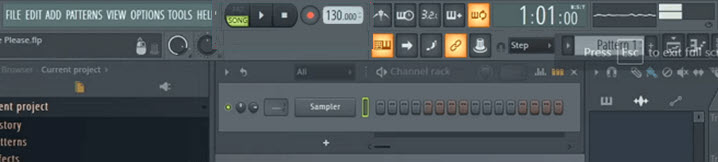
Step 5. Export the audio recording from FL Studio.
If you want to modify the recording, go to the advanced toolbar to trim, pan, add EQ, etc. Then click on File > Export. Select an output format, like say MP3. Finally, you can find the FL Studio recording in the setting folder.
2. Record Audio with the Best FL Studio Alternative
Many beginners with a passion for music may be deterred away from FL Studio for its complicated interface and workflow. But don't worry, here's a simple alternative recorder to FL Studio – VideoProc Converter AI. You can use it to record a demo on your own without a steep learning curve.
VideoProc Converter AI is the best screen recorder that records audio from apps and microphone in high quality easily. Notably, it supports a wide array of audio formats for all your needs, such as MP3, FLAC, WAV, M4V, AAC, etc., and gives you full control over audio codec, sample rate, channel, and so on.
Now download VideoProc Converter AI to Record FL Stuio Audio with Ease!
Step 1. Get your audio tracks ready in FL Studio.
Step 2. Open VideoProc Converter AI. Click "Recorder" > "Screen" > "REC".
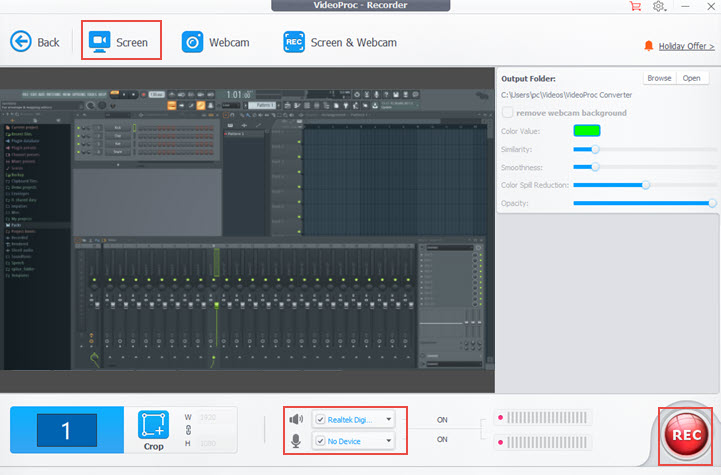
Step 3. Play audio in FL Studio. When it ends, stop recording in VideoProc Converter AI.
Step 4. Open the recording file from VideoProc Converter AI. Then Exit from its Recorder center.
Step 5. Select "Video" on its main interface. Drag and audio the screen recording to it. Select an audio format in the "Music" tab at the bottom. Click "RUN" to export the FL Studio audio recording to your computer.
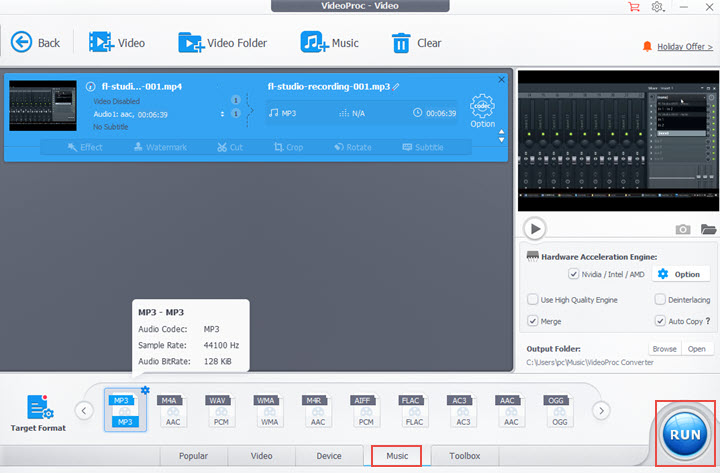
FAQ
How do I record on FL Studio without hearing myself?
Set the mixer track to only monitor the main output, not your input. Click the audio routing button on your mixer track and select "Main only". This will send your live input only to the master output, not back to your headphones.
Why do my recordings come from one speaker?
There are a few possible reasons why your recordings may only come through one speaker in FL Studio:
1. If the mixer track for your recording has the panning knob turned to the left or right, it will only come through the corresponding speaker.
2. If using an external audio interface, check that it is set to accept a stereo input and not mono. A mono input will send the same signal to both left and right channels, which can sound like it's only coming through one speaker.
3. You only have one input channel recording. Some microphones and interfaces only record in mono, sending the same input to left and right channels.
Updating drivers, double-checking mixers and inputs, and configuring FL Studio's audio options are good first troubleshooting steps.
How do I record multiple independent inputs (multi-track record)?
All Mixer tracks can be armed to record external and/or internal audio sources to disk. It's possible to, simultaneously, record the full number of audio inputs on your audio device.
What kind of music Is FL Studio good for?
FL Studio is great for producing many genres of electronic music. Some of the genres it excels at Hip Hop, EDM, Pop, Trap, Reggaeton, Lo-Fi & Chill Hop.